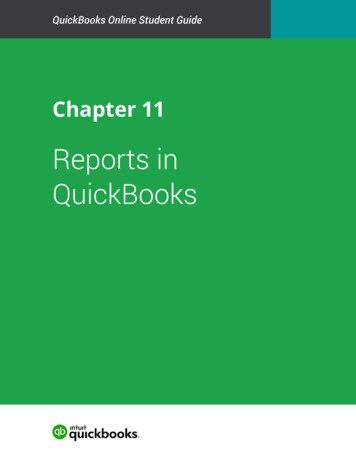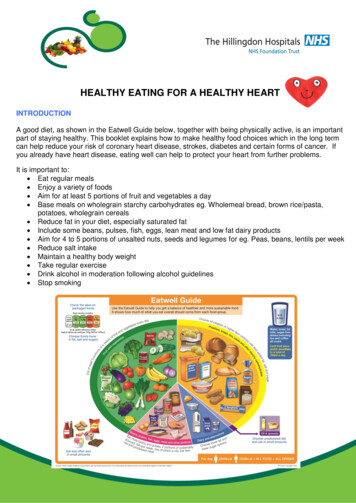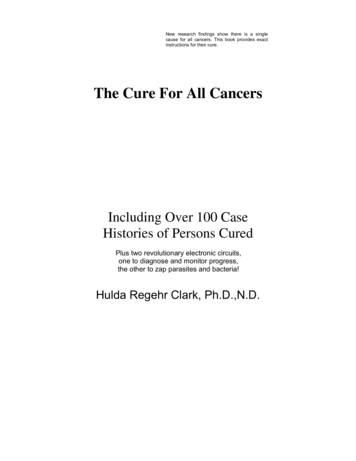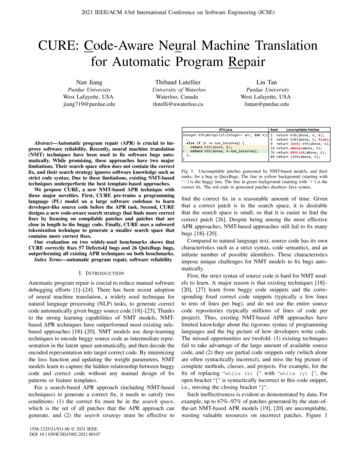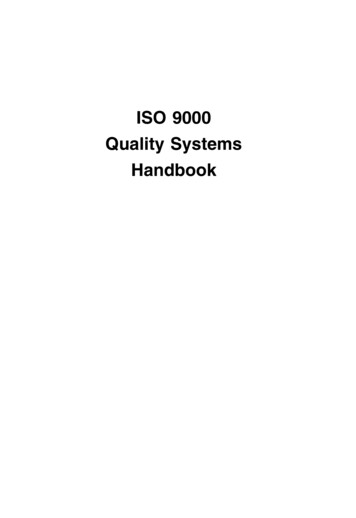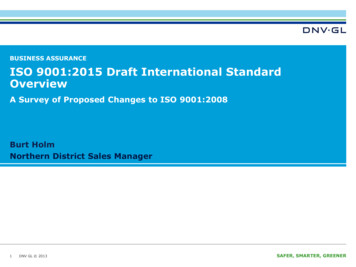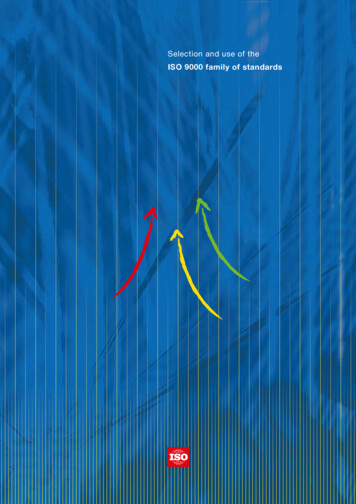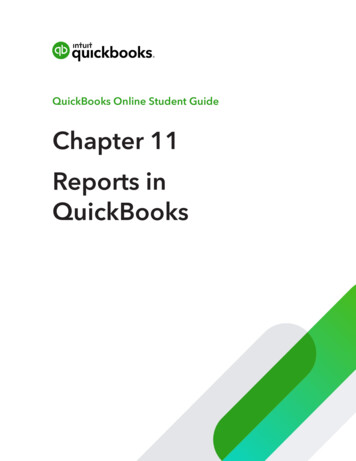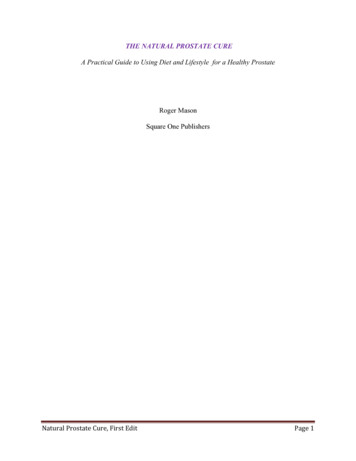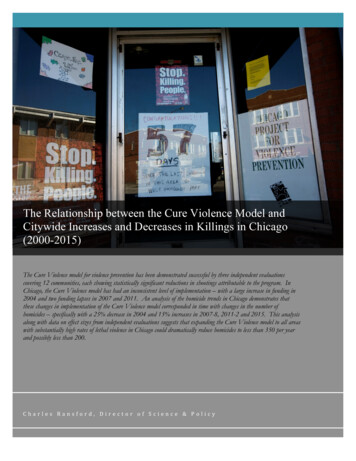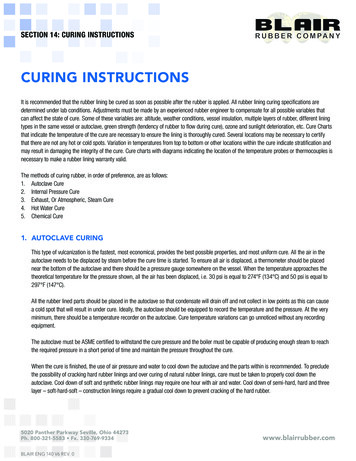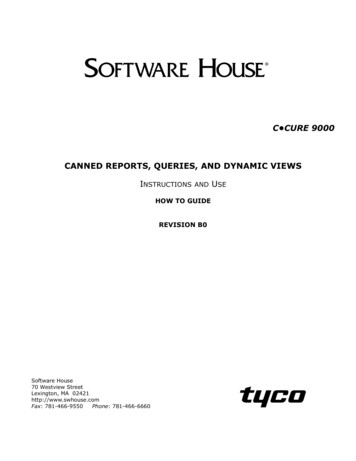
Transcription
C CURE 9000CANNED REPORTS, QUERIES, AND DYNAMIC VIEWSINSTRUCTIONSANDHOW TO GUIDEREVISION B0Software House70 Westview StreetLexington, MA 02421http://www.swhouse.comFax: 781-466-9550Phone: 781-466-6660USE
C CURE , Software House , and iSTAR are registered trademarks of Sensormatic Electronics Corporation.Certain Product names mentioned herein may be trade names and/or registered trademarks of othercompanies. Information about other products furnished by Software House is believed to be accurate.However, no responsibility is assumed by Software House for the use of these products, or for an infringementof rights of the other companies that may result from their use.Software version: C CURE 9000 version 1.9Revision Number: B0Print Date: April 2009This manual is proprietary information of Software House. Unauthorized reproduction of any portion of thismanual is prohibited. The material in this manual is for information purposes only. It is subject to changewithout notice. Software House assumes no responsibility for incorrect information this manual may contain.Copyright 2008-2009 by Sensormatic Electronics CorporationAll rights reserved.
Tab le o f C o ntentsCanned Reports, Queries, and Dynamic Views. . . . . . . . . . . . . . . . . . . . . . . . . . . . . . . . . . . . . . . . . . .1-2Canned Report Templates . . . . . . . . . . . . . . . . . . . . . . . . . . . . . . . . . . . . . . . . . . . . . . . . . . . . . . . . . . . . . . . . . .1-2Queries used with Canned Reports . . . . . . . . . . . . . . . . . . . . . . . . . . . . . . . . . . . . . . . . . . . . . . . . . . . . . . . . . .1-3Other Queries . . . . . . . . . . . . . . . . . . . . . . . . . . . . . . . . . . . . . . . . . . . . . . . . . . . . . . . . . . . . . . . . . . . . . . . . . . . . .1-4Custom Dynamic Views . . . . . . . . . . . . . . . . . . . . . . . . . . . . . . . . . . . . . . . . . . . . . . . . . . . . . . . . . . . . . . . . . . . .1-5How to View the Canned Objects . . . . . . . . . . . . . . . . . . . . . . . . . . . . . . . . . . . . . . . . . . . . . . . . . . . . . . . . . . . .1-5Query Overview . . . . . . . . . . . . . . . . . . . . . . . . . . . . . . . . . . . . . . . . . . . . . . . . . . . . . . . . . . . . . . . . . . . . .1-6Query Definitions . . . . . . . . . . . . . . . . . . . . . . . . . . . . . . . . . . . . . . . . . . . . . . . . . . . . . . . . . . . . . . . . . . . . . . . . .1-8Ways to invoke a Query . . . . . . . . . . . . . . . . . . . . . . . . . . . . . . . . . . . . . . . . . . . . . . . . . . . . . . . . . . . . . . . . . . . .1-8Special Characters . . . . . . . . . . . . . . . . . . . . . . . . . . . . . . . . . . . . . . . . . . . . . . . . . . . . . . . . . . . . . . . . . .1-10C CURE 9000 Query - Wildcard Characters. . . . . . . . . . . . . . . . . . . . . . . . . . . . . . . . . . . . . . . . . . . . . . . . . .1-12Exporting to CSV files . . . . . . . . . . . . . . . . . . . . . . . . . . . . . . . . . . . . . . . . . . . . . . . . . . . . . . . . . . . . . . .1-15Example of Canned Report Use . . . . . . . . . . . . . . . . . . . . . . . . . . . . . . . . . . . . . . . . . . . . . . . . . . . . . . .1-18 Book Name In Footers iii
Table of Contentsiv Book Name In Footers
1Canned Reports, Queries, andDynamic ViewsCanned Reports, Queries, and Dynamic Views are available with C CURE 9000 at version1.91. The sample templates can be imported using the C CURE 9000 import facility. They aredescribed in this document along with several techniques for designing, implementing andrunning Queries.Starting at version 1.92, the sample templates will be included with the released software.There are sixteen canned reports shown in Figure 1-2, of the following types: Personnel Reports (4) Journal Reports (3) Clearance Reports (2) Door Report (1) Operator Report (1) Hardware Reports (5)Many of the reports may provide what you need “out of the box”, while minor adjustmentswill allow you to customize them to fit your exact needs. Most of the report queries return allpossibilities, but you can narrow the results when the Query is prompted. For example, thereport that shows door accesses will show all access, by all personnel, at all doors, through theentire Journal. When the Query is prompted, you can input the following:Figure 1-1: Query PromptsC CURE 9000 Integrator / Installer - Book 11–1
Canned Reports, Queries, and Dynamic ViewsCanned Reports, Queries, and Dynamic ViewsCanned Report TemplatesFigure 1-2: Canned Report TemplatesThe reports are numbered from SWH01 to SWH16 and all have (swh-sample) in theirdescription.The Query Name column indicates the canned Query that is used with the report. Somereports do not have queries associated with them. The Queries used with Reports are namedSWHrepxx.1–2C CURE 9000 Integrator / Installer - Book 1
Canned Reports, Queries, and Dynamic ViewsSWH07 and SWH08 use special scripting in the report to display only Door Forced and DoorHeld situations from the historical Journal. They will only be valid with an English Journal.Figure 1-3 shows all of the Queries that are associated with the Reports. They are numberedfrom SWHrep01 to SWHrep14. SWHrep0506 is used with Reports SWH05 and SWH06. Thereis a similar relationship with SWHrep0708 to Reports SWH07 and SWH08.Queries used with Canned ReportsFigure 1-3: Queries used with Canned ReportsThere are also some additional Queries that are included as general examples.The following types of Queries are provided: Personnel (6) Clearance (1) Credential (1) Dynamic View (1) Query (1) Report (1)C CURE 9000 Integrator / Installer - Book 11–3
Canned Reports, Queries, and Dynamic ViewsThe additional stand alone queries are numbered from SWH20 through SWH30 and areshown in Figure 1-4.Other QueriesFigure 1-4: Other Query Examples1–4C CURE 9000 Integrator / Installer - Book 1
Canned Reports, Queries, and Dynamic ViewsThere are two canned Custom Dynamic Views as shown in Figure 1-5.Custom Dynamic ViewsFigure 1-5: Dynamic ViewsThe Custom Dynamic Views allow you to define which fields are displayed and customize thelook by changing color, left-right justification, etc.How to View the Canned Objects1. Select either Report, Query, or Dynamic View in the Data Views Pane2. Click the Down Arrow in the New Box OR3. Select the Template Box to be non-blank (i.e. show Template or show All)4. Click the Green Search Arrow412or3List of Report TemplatesFigure 1-6: How to View the TemplatesC CURE 9000 Integrator / Installer - Book 11–5
Query OverviewQuery OverviewThe Query process is comprised of three phases: Design and implement the Query Fetch the data Display the dataQueries can be performed on the following Databases: Configuration (Personnel, Clearances, Credentials, Hardware, etc.) Audit Log (Who created, changed, or deleted what and when.) Journal Log (Historical record of actions and events.)Query results can be displayed in various ways:1–6 Use the Query itself with the default Dynamic View (Right click to add or delete displayedfields) Create a new Dynamic View to customize the look of the display Create a Report to access other fields and to customize the look. Reports can also bescheduled, exported, printed and e-mailed. Reports can be exported as XLS, PDF, RDF,TXT, RDF, and MNTML files. It is also possible to export whatever is selected in a Data View or Query as a CSV file. TheCSV file can then be imported into Excel as a form of a report.C CURE 9000 Integrator / Installer - Book 1
Query Overview655213487Figure 1-7: Query - Report OverviewFigure 1-7 illustrates the various relationships between the objects.1. Run a Query and customize the display using Filtering.2. Use the Query in a Dynamic View (Standard or Customized)3. Use the Query to define the content of a Report.4. Export the Report to various formats.5. Export the Query or Dynamic View to a CSV file.6. Import the CSV file to Excel, or other software, and generate a report.7. Queries are used in Advanced Green Arrow Searches in the Administration application.8. Queries are used to return the data from the database that is to be exported using the DataImport/Export feature.C CURE 9000 Integrator / Installer - Book 11–7
Query OverviewQuery Definitions Quick (Search) Query - Default Query that runs when you click the Green arrow. Advanced (Search) Query – Run/edit an existing Query or create a new one. It can benamed and saved in the DB. Instant Query - One time only and is not named or saved in the DB. Recall Query – Recall latest query and/or other queries with the same Target Type (forexample, Personnel, Journal, Hardware). Recall query displays query parameters. TheQuery can be reused or “re-prompted”.Ways to invoke a QueryYou can invoke a query by:1–8 Clicking on a query object in the Query list. Clicking on a query object from a list of queries on the Advanced Search pane. Clicking on a Dynamic View object that has an attached query. Running a Report object that has an attached query. Running an Export object that has an attached query. Clicking on Journal tool. Clicking on Audit Log tool.C CURE 9000 Integrator / Installer - Book 1
Query OverviewFigure 1-8: Hierarchy of OperationsFigure 1-8 illustrates the Hierarchy, or order, of Operations when a Query is executed.Queries consist of database objects separated by the Boolean operators AND and OR. AND isthe logical product and OR is the logical sum. It is possible to use BLOCKs, which areequivalent to parentheses, in Query expressions. The Boolean hierarchy of operations is thesame as regular algebra:NOTE Evaluate within the Block (parentheses) first. Work from left to right (i.e. top to bottom in the Query builder). Evaluate logical product (AND) before logical sum (OR).Nesting of Blocks (i.e. One block within another block) is not supported.C CURE 9000 Integrator / Installer - Book 11–9
Special CharactersSpecial CharactersControl 0 (CTRL zero)There are special characters that are sometimes useful when dealing with Queries.The CTRL 0 (zero) character is used to set a field back to IGNORED . Sometimes whenexecuting a Query, you may enter a value into a field to filter the data further. If you want toreturn the field to IGNORED , which matches on all records in this field, use CTRL 0.It is important to note that [Blank] or [Space] are considered to be legitimate characters. Inother words, if you put a Space in a field, the Query is looking specifically for a Space. The IGNORED value indicates [NULL} which means that everything matches.There is a similar relationship in numerical fields. Zero (0) is not the same as IGNORED .Figure 1-9: Use of CTRL 0Period Character (.) and F2When searching the Audit or Journal databases it is sometimes useful to use searches thatcontain [.door] or [.input], etc.That is because the general form of entries in the Audit and Journal orFigure 1-10 illustrates an Audit Query that finds the following:Find all Doors that were created, deleted, or edited by operators Wood or Hasbrouck in thelast twelve months.The Reference Added or Reference Removed means any changes to the readers, inputs, oroutputs that are components of the door.1–10C CURE 9000 Integrator / Installer - Book 1
Special CharactersFigure 1-10: Use of F2The .Door suffix could be changed to .Clearance or .Output, etc. to search for changes to thoseobjects.You will have to precede the period (.) with an F2 to enter it in the field.C CURE 9000 Integrator / Installer - Book 11–11
Special CharactersC CURE 9000 Query - Wildcard CharactersThe C CURE 9000 supports the use of SQL wild card characters in certain Query objects.The wild card characters are % (per cent) and (underscore).Table 1-1:Wildcard CharacterDescription% (Per Cent Symbol)Matches any string of zero or more characters.(Underscore)Matches exactly one character.Using Wild Card CharactersExamples:“B ll” finds ball, bell, bill, and bull“wh%” finds who, what, why, when, where, and whistle"Jo%n" finds Jon, John, Johnson, Johnsen, Johnsson"J%" finds all entries that start with J"%n" finds all entries that end with n"Jo%ss%n" finds Johnsson and Johansson. (Starts with Jo followed by ss followed by n.)"Joh ss n" also finds Johnsson. (Joh followed by 1 char. followed by ss followed by 1 char.followed by n)"Smith%B" finds all Smiths with a first name that starts with BNOTEThe wild cards cannot be used in Date fields or Numeric fields.NOTEIn some cases, you may have to precede the wild card characters with an F2 function key.NOTEThis document uses double quotes to indicate wild card characters and match strings.When entering wild cards and match strings, do not include the quote marksUsing 9000 Query FiltersThe 9000 Standard Query filters are:1–12 Equals Not Equals Contains Starts withC CURE 9000 Integrator / Installer - Book 1
Special Characters Ends with (Greater than) (Equal to or greater than) Less than (Equal to or less than) In ListThe wild card characters are most useful in the In List, Contains, Starts with, and Ends withfilters.The In List Filter allows for multiple entries that are logically OR'ed together on one line of theQuery.In the In List filter, "A%" means starts with A "%Z" means ends with Z "B" means any string that contains B.In List Examples:"Jo%, Ko%, Lo%" finds all entries that start with Jo OR Ko OR Lo."%x, %y, %z" finds all entries that end in x OR y OR z."%smith%, %jones%, john%" finds all entries that contain smith OR jones OR john.Contains ExamplesIf wild cards are used with the Contains filter they define the substring the filter is searchingfor, but do not act like Start with or End with filtersExample:"nny%ami%ez" finds Manny Ramirez, Lanny Ramirez, and Manny RamirezdodgerThe wild cards are not useful with the Equals and Not Equals filters.The wild cards have some limited use with the other filters.Starts With ExamplesWhen used with the Starts with filter:"M st" would return Mast, Must, Mist, Most, Mystery, etc."M%st" finds entries such as Mast, Must, Mist, Moist, Marist, Marxist, Mystery, etc."M%st%" finds entries such as Masterson, 'Mount St. Helen', etc"%M%st%" finds 'My Mystery'C CURE 9000 Integrator / Installer - Book 11–13
Special CharactersEnds With ExamplesWhen used with the Ends with filter:"M st "would return Mast, 'I Must', Mist, Most, etc."M%st" finds entries such as Mast, Must, Mist, Moist, Marist, Marxist, Mystery, etc."M%st%" finds entries such as 'Mr. Masterson', 'Mount St. Helen', etcNote: The filters Contains, Ends with, Starts with and In List are not case sensitive.Example: "M st" would return Mast, must, mist.1–14C CURE 9000 Integrator / Installer - Book 1
Exporting to CSV filesExporting to CSV filesAs indicated in Figure 1-7 on page 1-7, it is possible to export data to CSV files from DynamicViews and Queries. Many times this is a quick way to generate a report without designing andimplementing actual report objects.The technique requires the following steps:1. Execute the Dynamic View or Query.2. Right click the title bar to select the columns.3. Use filtering to select the desired records.4. Use Shift and/or Control to select the records to be exported. (Note - Control-A will selectall)5. Right click in the blue area and select Export selection.Figure 1-11: Sample Personnel Dynamic View6. The file will be stored in the Export directory, by default.7. Select OK8. The Export List will appear as shown in Figure 1-12.C CURE 9000 Integrator / Installer - Book 11–15
Exporting to CSV filesFigure 1-12: Export List9. Select OKFigure 1-13 shows the resultant file in Notepad and Excel.Figure 1-13: CSV File in Notepad and Excel1–16C CURE 9000 Integrator / Installer - Book 1
Exporting to CSV filesNOTEThe following objects cannot be exported in this way: Audit Log Journal System Variables Digital CertificatesC CURE 9000 Integrator / Installer - Book 11–17
Example of Canned Report UseExample of Canned Report UseSWH06 is a Door Access Report. It uses SWHrep0506 as its Query. To execute it do one of thefollowing: Double click it Right click and select: Popup View View View in current tabFigure 1-14: SWH06 Door Access ReportThe SWHrep0506 Query will be presented.Select Run and all admits and rejects at all doors in the entire journal will be reported as shownin Figure 1-17 on page 1-20.Figure 1-15: SWH06 Query Prompt1–18C CURE 9000 Integrator / Installer - Book 1
Example of Canned Report UseSelect Modify (or Details) to display the actual Query structure. The button will be Modify ifthe Query can be edited and Details if it can only be viewed.This Query asks for (All last names) AND (All First Names) AND (All Doors) AND (Admits orRejects) AND (Date in Range OR Date between Start and End)Select Prompts to return to the Query Prompt (Figure 1-15)Select Run to execute from hereFigure 1-16: Query StructureC CURE 9000 Integrator / Installer - Book 11–19
Example of Canned Report UseFigure 1-17 shows one page of this report result. The Query returned all admits and rejects byall personnel, at all doors.Figure 1-17: All records1–20C CURE 9000 Integrator / Installer - Book 1
Example of Canned Report UseFigure 1-18 demonstrates how you can narrow the search when the Query prompts you.In this example, the Query has been narrowed to a specific person at a specific door betweenNovember 12th and November 22nd.Figure 1-18: Specific person at specific doorThe Date Range could have also been used for ranges like ‘Last 7 days’, etc.Figure 1-19 shows the resultant report.Figure 1-19: Narrowed SearchC CURE 9000 Integrator / Installer - Book 11–21
Example of Canned Report UseFor further information on Reports, Queries, and Dynamic Views see the C CURE 9000 DataViews Guide (UM-134).The Guide is available on the DVD and at the Member Center of www.swhouse.com.1–22C CURE 9000 Integrator / Installer - Book 1
C CURE 9000 CANNED REPORTS, QUERIES, AND DYNAMIC VIEWS INSTRUCTIONS AND USE HOW TO GUIDE . is a similar relationship with SWHrep0708 to Reports SWH07 and SWH08. Queries used with Canned Reports . exported, printed and e-mailed. R