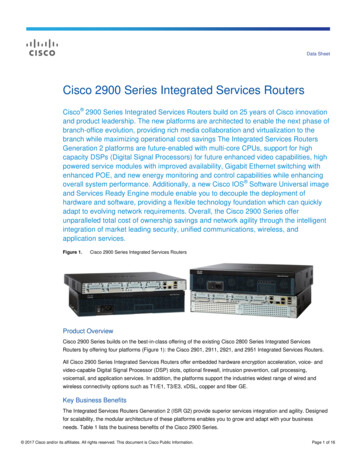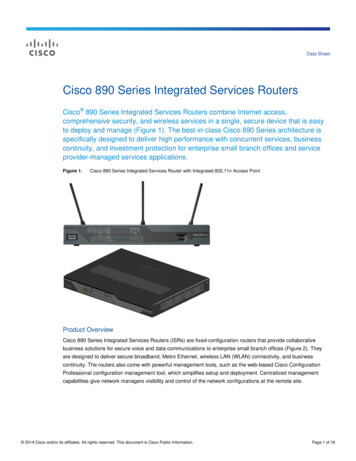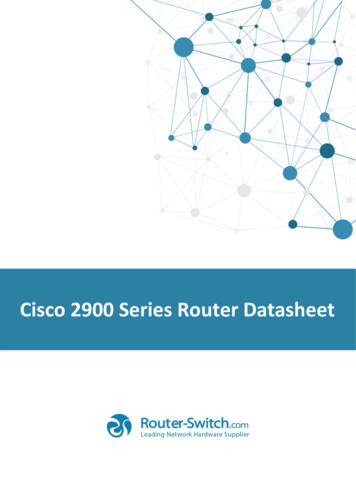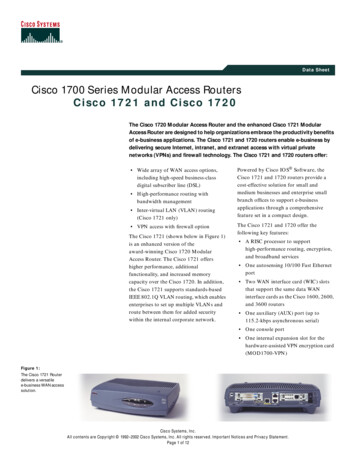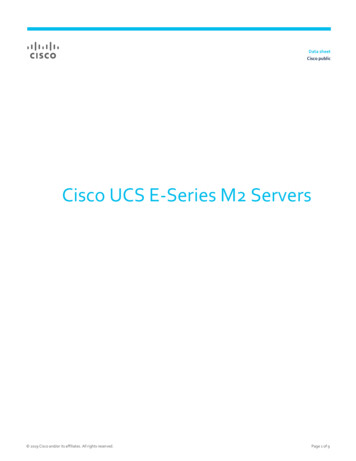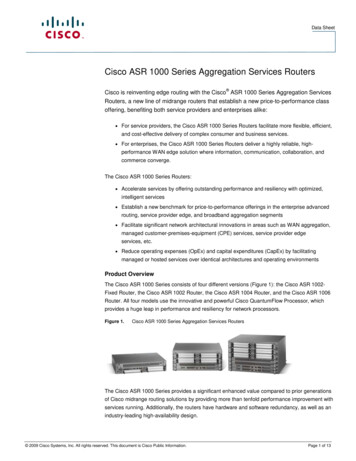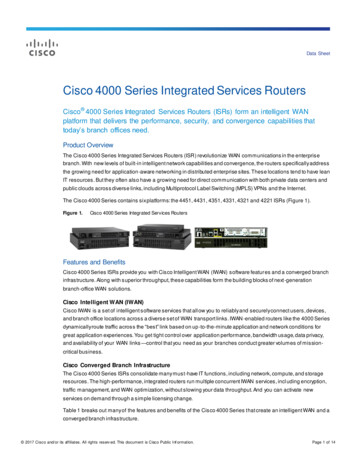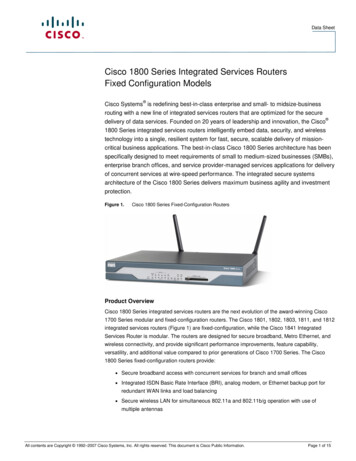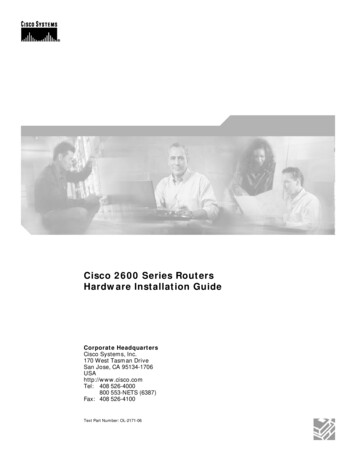
Transcription
Cisco 2600 Series RoutersHardware Installation GuideCorporate HeadquartersCisco Systems, Inc.170 West Tasman DriveSan Jose, CA 95134-1706USAhttp://www.cisco.comTel: 408 526-4000800 553-NETS (6387)Fax: 408 526-4100Text Part Number: OL-2171-06
THE SPECIFICATIONS AND INFORMATION REGARDING THE PRODUCTS IN THIS MANUAL ARE SUBJECT TO CHANGE WITHOUT NOTICE. ALLSTATEMENTS, INFORMATION, AND RECOMMENDATIONS IN THIS MANUAL ARE BELIEVED TO BE ACCURATE BUT ARE PRESENTED WITHOUTWARRANTY OF ANY KIND, EXPRESS OR IMPLIED. USERS MUST TAKE FULL RESPONSIBILITY FOR THEIR APPLICATION OF ANY PRODUCTS.THE SOFTWARE LICENSE AND LIMITED WARRANTY FOR THE ACCOMPANYING PRODUCT ARE SET FORTH IN THE INFORMATION PACKET THATSHIPPED WITH THE PRODUCT AND ARE INCORPORATED HEREIN BY THIS REFERENCE. IF YOU ARE UNABLE TO LOCATE THE SOFTWARE LICENSEOR LIMITED WARRANTY, CONTACT YOUR CISCO REPRESENTATIVE FOR A COPY.The following information is for FCC compliance of Class A devices: This equipment has been tested and found to comply with the limits for a Class A digital device, pursuantto part 15 of the FCC rules. These limits are designed to provide reasonable protection against harmful interference when the equipment is operated in a commercialenvironment. This equipment generates, uses, and can radiate radio-frequency energy and, if not installed and used in accordance with the instruction manual, may causeharmful interference to radio communications. Operation of this equipment in a residential area is likely to cause harmful interference, in which case users will be requiredto correct the interference at their own expense.The following information is for FCC compliance of Class B devices: The equipment described in this manual generates and may radiate radio-frequency energy. If it is notinstalled in accordance with Cisco’s installation instructions, it may cause interference with radio and television reception. This equipment has been tested and found tocomply with the limits for a Class B digital device in accordance with the specifications in part 15 of the FCC rules. These specifications are designed to provide reasonableprotection against such interference in a residential installation. However, there is no guarantee that interference will not occur in a particular installation.Modifying the equipment without Cisco’s written authorization may result in the equipment no longer complying with FCC requirements for Class A or Class B digitaldevices. In that event, your right to use the equipment may be limited by FCC regulations, and you may be required to correct any interference to radio or televisioncommunications at your own expense.You can determine whether your equipment is causing interference by turning it off. If the interference stops, it was probably caused by the Cisco equipment or one of itsperipheral devices. If the equipment causes interference to radio or television reception, try to correct the interference by using one or more of the following measures: Turn the television or radio antenna until the interference stops. Move the equipment to one side or the other of the television or radio. Move the equipment farther away from the television or radio. Plug the equipment into an outlet that is on a different circuit from the television or radio. (That is, make certain the equipment and the television or radio are on circuitscontrolled by different circuit breakers or fuses.)Modifications to this product not authorized by Cisco Systems, Inc. could void the FCC approval and negate your authority to operate the product.The Cisco implementation of TCP header compression is an adaptation of a program developed by the University of California, Berkeley (UCB) as part of UCB’s publicdomain version of the UNIX operating system. All rights reserved. Copyright 1981, Regents of the University of California.NOTWITHSTANDING ANY OTHER WARRANTY HEREIN, ALL DOCUMENT FILES AND SOFTWARE OF THESE SUPPLIERS ARE PROVIDED “AS IS” WITHALL FAULTS. CISCO AND THE ABOVE-NAMED SUPPLIERS DISCLAIM ALL WARRANTIES, EXPRESSED OR IMPLIED, INCLUDING, WITHOUTLIMITATION, THOSE OF MERCHANTABILITY, FITNESS FOR A PARTICULAR PURPOSE AND NONINFRINGEMENT OR ARISING FROM A COURSE OFDEALING, USAGE, OR TRADE PRACTICE.IN NO EVENT SHALL CISCO OR ITS SUPPLIERS BE LIABLE FOR ANY INDIRECT, SPECIAL, CONSEQUENTIAL, OR INCIDENTAL DAMAGES, INCLUDING,WITHOUT LIMITATION, LOST PROFITS OR LOSS OR DAMAGE TO DATA ARISING OUT OF THE USE OR INABILITY TO USE THIS MANUAL, EVEN IF CISCOOR ITS SUPPLIERS HAVE BEEN ADVISED OF THE POSSIBILITY OF SUCH DAMAGES.CCSP, the Cisco Square Bridge logo, Cisco Unity, Follow Me Browsing, FormShare, and StackWise are trademarks of Cisco Systems, Inc.; Changing the Way We Work,Live, Play, and Learn, and iQuick Study are service marks of Cisco Systems, Inc.; and Aironet, ASIST, BPX, Catalyst, CCDA, CCDP, CCIE, CCIP, CCNA, CCNP, Cisco,the Cisco Certified Internetwork Expert logo, Cisco IOS, Cisco Press, Cisco Systems, Cisco Systems Capital, the Cisco Systems logo, Empowering the Internet Generation,Enterprise/Solver, EtherChannel, EtherFast, EtherSwitch, Fast Step, GigaDrive, GigaStack, HomeLink, Internet Quotient, IOS, IP/TV, iQ Expertise, the iQ logo, iQ NetReadiness Scorecard, LightStream, Linksys, MeetingPlace, MGX, the Networkers logo, Networking Academy, Network Registrar, Packet, PIX, Post-Routing, Pre-Routing,ProConnect, RateMUX, Registrar, ScriptShare, SlideCast, SMARTnet, StrataView Plus, SwitchProbe, TeleRouter, The Fastest Way to Increase Your Internet Quotient,TransPath, and VCO are registered trademarks of Cisco Systems, Inc. and/or its affiliates in the United States and certain other countries.All other trademarks mentioned in this document or Website are the property of their respective owners. The use of the word partner does not imply a partnership relationshipbetween Cisco and any other company. (0406R)Cisco 2600 Series Routers Hardware Installation GuideCopyright 2000-2004 Cisco Systems, Inc.All rights reserved.
ationviiiConventionsviiiSafety WarningsixRelated DocumentationxivCisco 90-Day Limited Hardware Warranty TermsxviObtaining Documentation xviiCisco.com xviiOrdering Documentation xviiDocumentation FeedbackxviiObtaining Technical Assistance xviiiCisco Technical Support Website xviiiSubmitting a Service Request xviiiDefinitions of Service Request Severity xixObtaining Additional Publications and InformationCHAPTER1Overview of Cisco 2600 Series RoutersHardware FeaturesReading the Front-Panel LEDs1-3Reading the Rear-Panel LEDs1-5Interface Numbering 1-9WAN and LAN Interface NumberingVoice Interface Numbering 1-11System SpecificationsRegulatory Compliance21-11-1Modules, Interface Cards, and MemoryCHAPTERxix1-81-91-111-12Preparing to Install the Router2-1Safety Recommendations 2-1Safety with Electricity 2-1Preventing Electrostatic Discharge Damage2-2Cisco 2600 Series Routers Hardware Installation GuideOL-2171-06iii
ContentsGeneral Site Requirements 2-3Power Supply ConsiderationsSite Environment 2-3Site Configuration 2-4Equipment Racks 2-4Installation Checklist2-32-4Creating a Site Log2-5Inspecting the Router2-6Tools and Equipment for Installation and MaintenanceConsole and Auxiliary Port ConsiderationsConsole Port Connections 2-7Auxiliary Port Connections 2-82-62-7Preparing to Connect to a Network 2-8Ethernet Connections 2-9Token Ring Connections 2-9Serial Connections 2-10Configuring Serial Connections 2-10Serial DTE or DCE Devices 2-10Signaling Standards Supported 2-11Distance Limitations 2-11Asynchronous/Synchronous Serial Module Baud RatesISDN BRI Connections 2-1256-K/Switched-56-kbps DSU/CSU Connections 2-13CHAPTER3Installing the Router2-123-1Installing Modules, Interface Cards, and Power Supplies3-2Setting Up the Chassis 3-3Setting the Chassis on a Desktop 3-3Mounting the Chassis in a Rack 3-4Attaching the Brackets to Cisco 261x, Cisco 262x, Cisco 26xxXM, and Cisco 265x SeriesRouters 3-5Attaching the Brackets to a Router of 2-RU Height 3-9Installing the Router in a Rack 3-10Mounting the Chassis on the Wall 3-11Attaching Rubber Feet to the Router 3-11Attaching Wall-Mount Brackets to the Router 3-11Mounting the Router on the Wall 3-12Installing the Chassis Ground ConnectionPower Connections3-133-15Cisco 2600 Series Routers Hardware Installation GuideivOL-2171-06
ContentsConnecting Routers to AC Power 3-15Connecting Routers to a DC-Input Power Supply 3-16DC Wiring Requirements 3-16Connecting Routers to the Cisco Redundant Power SystemConnecting WAN, LAN, and Voice Cables 3-18Ports and Cabling 3-18LAN, WAN, and Voice Connection ProceduresConnecting to a Console Terminal or ModemConnecting to the Console Port 3-20Connecting to the Auxiliary Port 3-21Identifying a Rollover Cable 3-223-183-193-20Powering Up the Router 3-23Checklist for Power Up 3-23Front Panel Indicators 3-23Power-Up Procedure 3-24Configuring the Router 3-25Initial Configuration Using SDM 3-26Initial Configuration Using the Setup Command Facility 3-26Initial Configuration Using the CLI (Manual Configuration) 3-28APPENDIXATroubleshootingA-1Isolating Problems A-1Troubleshooting the Power and Cooling Systems A-2Environmental Reporting Features A-2Troubleshooting Modules, Cables, and Connections A-3System MessagesA-4Recovering a Lost PasswordA-4Cisco Technical Assistance CenterAPPENDIXBUsing the ROM MonitorA-4B-1Entering ROM Monitor ModeROM Monitor CommandsB-1B-2ROM Monitor Command Syntax ConventionsB-3ROM Monitor Command Descriptions B-4Router Management Commands B-4Boot Commands in the ROM Monitor B-4Informational Commands in the ROM MonitorOther Useful ROM Monitor Commands B-6B-5Cisco 2600 Series Routers Hardware Installation GuideOL-2171-06v
ContentsDebugging Commands B-6Configuration Register CommandsB-7Recovering Cisco IOS Software Images B-8Copying an Image from the Console Using the xmodem Command B-9Description and Options of the xmodem Command B-9Console Requirements B-9Procedure for the xmodem Command B-9Copying an Image from a TFTP Server Using the tftpdnld Command B-10Restrictions on the tftpdnld Command B-10Procedure for the tftpdnld Command B-11APPENDIXCConfiguration Register1-1Configuration Register Settings1-1Changing Configuration Register SettingsConfiguring the Boot Field1-21-3Enabling Booting from Flash Memory1-5INDEXCisco 2600 Series Routers Hardware Installation GuideviOL-2171-06
PrefaceThis preface discusses the objectives, audience, organization, and conventions of this hardwareinstallation guide, and points to related documents that have information beyond the scope of thisdocument. It contains the following sections: Objectives, page vii Audience, page viii Organization, page viii Conventions, page viii Safety Warnings, page ix Related Documentation, page xiv Cisco 90-Day Limited Hardware Warranty Terms, page xvi Obtaining Documentation, page xvii Documentation Feedback, page xvii Obtaining Technical Assistance, page xviii Obtaining Additional Publications and Information, page xixObjectivesThis guide explains how to install, maintain, and troubleshoot your router hardware. It also includesinstructions for the router ROM monitor and configuration register.Although this document provides minimum software configuration information, it is not comprehensive.For detailed software configuration information, refer to the Software Configuration Guide forCisco 2600 Series, Cisco 3600 Series, and Cisco 3700 Series Routers and to the Cisco IOS configurationguides and command reference publications. See the “Obtaining Documentation” section on page xviifor more information.This guide describes several router models that are similar in functionality, but differ in the number ofinterfaces supported. Some information provided may not apply to your particular router model.To access the warranty, service, and support information, see the “Cisco 90-Day Limited HardwareWarranty Terms” section on page xvi.Cisco 2600 Series Routers Hardware Installation GuideOL-2171-06vii
PrefaceAudienceAudienceThis guide is designed for the person installing the router, who should be familiar with electroniccircuitry and wiring practices and should have experience as an electronic or electromechanicaltechnician. It identifies certain procedures that should be performed only by trained and qualifiedpersonnel.OrganizationTable 1Document OrganizationChapterTitleDescriptionChapter 1Overview of Cisco 2600 SeriesRoutersDiscusses the features and specifications of Cisco 2600 series routers.Chapter 2Preparing to Install the RouterDiscusses environmental requirements, safety recommendations, anddescribes the various ports and how to prepare for connections betweennetworks and ports.Chapter 3Installing the RouterIncludes basic installation information and discusses making connectionsto your LAN, WAN, and console terminal.Appendix ATroubleshootingDiscusses how to isolate problems and read the LEDs.Appendix BUsing the ROM MonitorDiscusses selected maintenance procedures.Appendix CConfiguration RegisterDescribes the ROM monitor (also called the bootstrap program). Use theROM monitor to help you isolate or rule out hardware problemsencountered during installation.ConventionsThis guide uses the following conventions to convey instructions and information.Table 2Document ConventionsConventionDescriptionboldface fontCommands and keywords.italic fontVariables for which you supply values.[Keywords or arguments that appear within square brackets are optional.]{x y z}A choice of required keywords appears in braces separated by vertical bars. You must select one.screen fontExamples of information displayed on the screen.boldface screen fontExamples of information you must enter. Nonprinting characters; for example passwords appear in angle brackets in contexts where italicfont is not available.[]Default responses to system prompts appear in square brackets.Cisco 2600 Series Routers Hardware Installation GuideviiiOL-2171-06
PrefaceSafety WarningsNoteTimesaverTipCautionMeans reader take note. Notes contain helpful suggestions or references to material not covered in themanual.Means the described action saves time. You can save time by performing the action described in theparagraph.Means the following information will help you solve a problem. The tips information might not betroubleshooting or even an action, but could be useful information, similar to a Timesaver.Means reader be careful. In this situation, you might do something that could result in equipmentdamage or loss of data.Safety WarningsSafety warnings appear throughout this publication in procedures that, if performed incorrectly, mayharm you. A warning symbol precedes each warning statement. To see translations of the warnings thatappear in this publication, refer to the Regulatory Compliance and Safety Information document thataccompanied your router.WarningIMPORTANT SAFETY INSTRUCTIONSThis warning symbol means danger. You are in a situation that could cause bodily injury. Before youwork on any equipment, be aware of the hazards involved with electrical circuitry and be familiarwith standard practices for preventing accidents. Use the statement number provided at the end ofeach warning to locate its translation in the translated safety warnings that accompanied thisdevice. Statement 1071SAVE THESE INSTRUCTIONSWaarschuwingBELANGRIJKE VEILIGHEIDSINSTRUCTIESDit waarschuwingssymbool betekent gevaar. U verkeert in een situatie die lichamelijk letsel kanveroorzaken. Voordat u aan enige apparatuur gaat werken, dient u zich bewust te zijn van de bijelektrische schakelingen betrokken risico's en dient u op de hoogte te zijn van de standaardpraktijken om ongelukken te voorkomen. Gebruik het nummer van de verklaring onderaan dewaarschuwing als u een vertaling van de waarschuwing die bij het apparaat wordt geleverd, wiltraadplegen.BEWAAR DEZE INSTRUCTIESCisco 2600 Series Routers Hardware Installation GuideOL-2171-06ix
PrefaceSafety WarningsVaroitusTÄRKEITÄ TURVALLISUUSOHJEITATämä varoitusmerkki merkitsee vaaraa. Tilanne voi aiheuttaa ruumiillisia vammoja. Ennen kuinkäsittelet laitteistoa, huomioi sähköpiirien käsittelemiseen liittyvät riskit ja tutustuonnettomuuksien yleisiin ehkäisytapoihin. Turvallisuusvaroitusten käännökset löytyvät laitteenmukana toimitettujen käännettyjen turvallisuusvaroitusten joukosta varoitusten lopussa näkyvienlausuntonumeroiden avulla.SÄILYTÄ NÄMÄ OHJEETAttentionIMPORTANTES INFORMATIONS DE SÉCURITÉCe symbole d'avertissement indique un danger. Vous vous trouvez dans une situation pouvantentraîner des blessures ou des dommages corporels. Avant de travailler sur un équipement, soyezconscient des dangers liés aux circuits électriques et familiarisez-vous avec les procédurescouramment utilisées pour éviter les accidents. Pour prendre connaissance des traductions desavertissements figurant dans les consignes de sécurité traduites qui accompagnent cet appareil,référez-vous au numéro de l'instruction situé à la fin de chaque avertissement.CONSERVEZ CES INFORMATIONSWarnungWICHTIGE SICHERHEITSHINWEISEDieses Warnsymbol bedeutet Gefahr. Sie befinden sich in einer Situation, die zu Verletzungenführen kann. Machen Sie sich vor der Arbeit mit Geräten mit den Gefahren elektrischer Schaltungenund den üblichen Verfahren zur Vorbeugung vor Unfällen vertraut. Suchen Sie mit der am Ende jederWarnung angegebenen Anweisungsnummer nach der jeweiligen Übersetzung in den übersetztenSicherheitshinweisen, die zusammen mit diesem Gerät ausgeliefert wurden.BEWAHREN SIE DIESE HINWEISE GUT AUF.AvvertenzaIMPORTANTI ISTRUZIONI SULLA SICUREZZAQuesto simbolo di avvertenza indica un pericolo. La situazione potrebbe causare infortuni allepersone. Prima di intervenire su qualsiasi apparecchiatura, occorre essere al corrente dei pericolirelativi ai circuiti elettrici e conoscere le procedure standard per la prevenzione di incidenti.Utilizzare il numero di istruzione presente alla fine di ciascuna avvertenza per individuare letraduzioni delle avvertenze riportate in questo documento.CONSERVARE QUESTE ISTRUZIONIAdvarselVIKTIGE SIKKERHETSINSTRUKSJONERDette advarselssymbolet betyr fare. Du er i en situasjon som kan føre til skade på person. Før dubegynner å arbeide med noe av utstyret, må du være oppmerksom på farene forbundet medelektriske kretser, og kjenne til standardprosedyrer for å forhindre ulykker. Bruk nummeret i sluttenav hver advarsel for å finne oversettelsen i de oversatte sikkerhetsadvarslene som fulgte med denneenheten.TA VARE PÅ DISSE INSTRUKSJONENECisco 2600 Series Routers Hardware Installation GuidexOL-2171-06
PrefaceSafety WarningsAvisoINSTRUÇÕES IMPORTANTES DE SEGURANÇAEste símbolo de aviso significa perigo. Você está em uma situação que poderá ser causadora delesões corporais. Antes de iniciar a utilização de qualquer equipamento, tenha conhecimento dosperigos envolvidos no manuseio de circuitos elétricos e familiarize-se com as práticas habituais deprevenção de acidentes. Utilize o número da instrução fornecido ao final de cada aviso paralocalizar sua tradução nos avisos de segurança traduzidos que acompanham este dispositivo.GUARDE ESTAS INSTRUÇÕES¡Advertencia!INSTRUCCIONES IMPORTANTES DE SEGURIDADEste símbolo de aviso indica peligro. Existe riesgo para su integridad física. Antes de manipularcualquier equipo, considere los riesgos de la corriente eléctrica y familiarícese con losprocedimientos estándar de prevención de accidentes. Al final de cada advertencia encontrará elnúmero que le ayudará a encontrar el texto traducido en el apartado de traducciones que acompañaa este dispositivo.GUARDE ESTAS INSTRUCCIONESVarning!VIKTIGA SÄKERHETSANVISNINGARDenna varningssignal signalerar fara. Du befinner dig i en situation som kan leda till personskada.Innan du utför arbete på någon utrustning måste du vara medveten om farorna med elkretsar ochkänna till vanliga förfaranden för att förebygga olyckor. Använd det nummer som finns i slutet avvarje varning för att hitta dess översättning i de översatta säkerhetsvarningar som medföljer dennaanordning.SPARA DESSA ANVISNINGARCisco 2600 Series Routers Hardware Installation GuideOL-2171-06xi
PrefaceSafety WarningsAvisoINSTRUÇÕES IMPORTANTES DE SEGURANÇAEste símbolo de aviso significa perigo. Você se encontra em uma situação em que há risco de lesõescorporais. Antes de trabalhar com qualquer equipamento, esteja ciente dos riscos que envolvem oscircuitos elétricos e familiarize-se com as práticas padrão de prevenção de acidentes. Use onúmero da declaração fornecido ao final de cada aviso para localizar sua tradução nos avisos desegurança traduzidos que acompanham o dispositivo.GUARDE ESTAS INSTRUÇÕESAdvarselVIGTIGE SIKKERHEDSANVISNINGERDette advarselssymbol betyder fare. Du befinder dig i en situation med risiko forlegemesbeskadigelse. Før du begynder arbejde på udstyr, skal du være opmærksom på deinvolverede risici, der er ved elektriske kredsløb, og du skal sætte dig ind i standardprocedurer tilundgåelse af ulykker. Brug erklæringsnummeret efter hver advarsel for at finde oversættelsen i deoversatte advarsler, der fulgte med denne enhed.GEM DISSE ANVISNINGERCisco 2600 Series Routers Hardware Installation GuidexiiOL-2171-06
PrefaceSafety WarningsCisco 2600 Series Routers Hardware Installation GuideOL-2171-06xiii
PrefaceRelated DocumentationRelated DocumentationThe Cisco IOS software running your Cisco 2600 series router includes extensive features andfunctionality. For information that is beyond the scope of this document, or for additional information,use the following resources:TimesaverMake sure that you have access to the documents listed in Table 3. Some of these documents areavailable in print, and all are on CD-ROM and on the World Wide Web. If you need to order printeddocuments, see the “Obtaining Documentation” section on page xvii.Cisco 2600 Series Routers Hardware Installation GuidexivOL-2171-06
PrefaceRelated DocumentationTable 3Related and Referenced DocumentsCisco ProductDocument TitleCisco 2600 series routersCisco 2600 Series Modular Routers Quick Start GuideCisco Modular Access Router Cable SpecificationsCisco Redundant Power System Hardware Installation GuideQuick Start Guide: Network Modules for Cisco 2600 Series, Cisco 3600Series, and Cisco 3700 Series RoutersCisco Network Modules Hardware Installation GuideQuick Start Guide: Interface Cards for Cisco 1600, 1700, 2600, 3600,and 3700 SeriesCisco Interface Cards Hardware Installation GuideUpgrading System Memory in Cisco 2600 Series RoutersInstalling and Formatting Cisco 2691, Cisco 3631, and Cisco 3700Compact Flash Memory CardsAIM Installation Quick Start Guide: Cisco 2600, 3600, and 3700 SeriesInstalling Advanced Integration Modules in Cisco 2600 Series,Cisco 3600 Series, and Cisco 3700 Series RoutersInstalling the Cisco 2600 Series NEBS Level 3/ETSI Compliance KitInstalling AC Power Supplies in Cisco 2691 RoutersCisco 2600 Series Power Supply Configuration NoteInstalling a Cisco 2691 Redundant Power Supply Interface Module in theCisco 2691 RouterCisco RPS Hardware Installation GuideBootROM Installation for Cisco 2620 and Cisco 2621 RoutersAlarm Interface Controller Patch Panel Installation GuideSoftware Configuration Guide for Cisco 2600 Series, Cisco 3600 Series,and Cisco 3700 Series RoutersCisco 2600 Series, Cisco 3600 Series, and Cisco 3700 Series RegulatoryCompliance and Safety InformationNetwork managementsystemNetwork management software documentationCisco IOS softwareCisco IOS software documentation, all cd/cc/td/doc/product/software/index.htmRefer to the documentation for the Cisco IOS software release installedon your router.Cisco 2600 Series Routers Hardware Installation GuideOL-2171-06xv
PrefaceCisco 90-Day Limited Hardware Warranty TermsCisco 90-Day Limited Hardware Warranty TermsThere are special terms applicable to your hardware warranty and various services that you can useduring the warranty period. Your formal Warranty Statement, including the warranties and licenseagreements applicable to Cisco software, is available on Cisco.com. Follow these steps to access anddownload the Cisco Information Packet and your warranty and license agreements from Cisco.com.1.Launch your browser, and go to this URL:http://www.cisco.com/univercd/cc/td/doc/es inpck/cetrans.htmThe Warranties and License Agreements page appears.2.To read the Cisco Information Packet, follow these steps:a. Click the Information Packet Number field, and make sure that the part number78-5235-03A0 is highlighted.b. Select the language in which you would like to read the document.c. Click Go.The Cisco Limited Warranty and Software License page from the Information Packet appears.d. Read the document online, or click the PDF icon to download and print the document in AdobePortable Document Format (PDF).Note3.You must have Adobe Acrobat Reader to view and print PDF files. You can downloadthe reader from Adobe’s website: http://www.adobe.comTo read translated and localized warranty information about your product, follow these steps:a. Enter this part number in the Warranty Document Number field:78-5236-01C0b. Select the language in which you would like to read the document.c. Click Go.The Cisco warranty page appears.d. Review the document online, or click the PDF icon to download and print the document inAdobe Portable Document Format (PDF).You can also contact the Cisco service and support website for assistance:http://www.cisco.com/public/Support root.shtml.Duration of Hardware WarrantyNinety (90) days.Replacement, Repair, or Refund Policy for HardwareCisco or its service center will use commercially reasonable efforts to ship a replacement part within ten(10) working days after receipt of a Return Materials Authorization (RMA) request. Actual deliverytimes can vary, depending on the customer location.Cisco reserves the right to refund the purchase price as its exclusive warranty remedy.Cisco 2600 Series Routers Hardware Installation GuidexviOL-2171-06
PrefaceObtaining DocumentationTo Receive a Return Materials Authorization (RMA) NumberContact the company from whom you purchased the product. If you purchased the product directly fromCisco, contact your Cisco Sales and Service Representative.Complete the information below, and keep it for reference:Company product purchased fromCompany telephone numberProduct model numberProduct serial numberMaintenance contract numberObtaining DocumentationCisco documentation and additional literature are available on Cisco.com. Cisco also provides severalways to obtain technical assistance and other technical resources. These sections explain how to obtaintechnical information from Cisco Systems.Cisco.comYou can access the most current Cisco documentation at this URL:http://www.cisco.com/univercd/home/home.htmYou can access the Cisco website at this URL:http://www.cisco.comYou can access international Cisco websites at this URL:http://www.cisco.com/public/countries languages.shtmlOrdering DocumentationYou can find instructions for ordering documentation at this URL:http://www.cisco.com/univercd/cc/td/doc/es inpck/pdi.htmYou can order Cisco documentation in these ways: Registered Cisco.com users (Cisco direct customers) can order Cisco product documentation fromthe Ordering ndex.shtml Nonregistered Cisco.com users can order documentation through a local account representative bycalling Cisco Systems Corporate Headquarters (California, USA) at 408 526-7208 or, elsewhere inNorth America, by calling 1 800 553-NETS (6387).Documentation FeedbackYou can send comments about technical documentation to bug-doc@cisco.com.Cisco 2600 Series Routers Hardware Installation GuideOL-2171-06xvii
PrefaceObtaining Technical AssistanceYou can submit comments by using the response card (if present) behind the front cover of yourdocument or by writing to the following address:Cisco SystemsAttn: Customer Document Ordering170 West Tasman DriveSan Jose, CA 95134-9883We appreciate your comments.Obtaining Technical AssistanceFor all customers, partners, resellers, and distributors who hold valid Cisco service contracts, CiscoTechnical Support provides 24-hour-a-day, award-winning technical assistance. The Cisco TechnicalSupport Website on Cisco.com features extensive online support resources. In addition, Cisco TechnicalAssistance Center (TAC) engineers provide telephone support. If you do not hold a valid Cisco servicecontract, contact your reseller.Cisco Technical Support WebsiteThe Cisco Technical Support Website provides online documents and tools for troubleshooting andresolving technical issues with Cisco products and technologies. The website is available 24 hours a day,365 days a year, at this URL:http://www.cisco.com/techsupportAccess to all tools on the Cisco Technical Support Website requires a Cisco.com user ID and password.If you have a valid service contract but do not have a user ID or password, you can register at this oNoteUse the Cisco Product Identification (CPI) tool to locate your product serial number before submittinga web or phone request for service. You can access the CPI tool from the Cisco Technical SupportWebsite by clicking the Tools & Resources link under Documentation & Tools. Choose Cisco ProductIdentification Tool from the Alphabetical Index drop-down list, or click the Cisco ProductIdentification Tool link under Alerts & RMAs. The CPI tool offers three search options: by product IDor model name; by tree view; or for certain products, by copying and pasting show command output.Search results show an illustration of your product with the serial number label location highlighted.Locate the serial number label on your product and record the information before placing a service call.Submitting a Service RequestUsing t
Cisco2600 Series, Cisco 3600 Series, and Cisco3700 Series Routers and to the CiscoIOS configuration guides and command reference publications. See the “Obtaining Documentation” section on pagexvii for more information. This guide describes several router models that are similar in functio