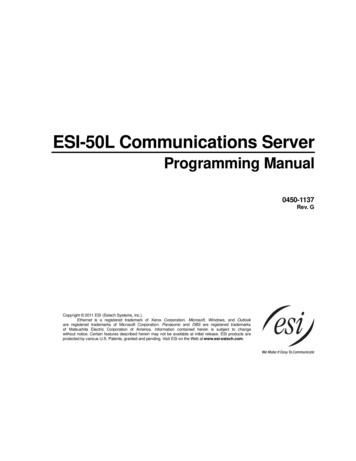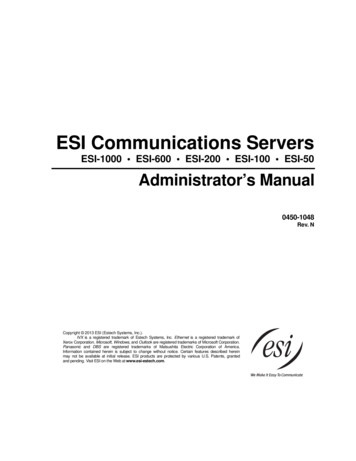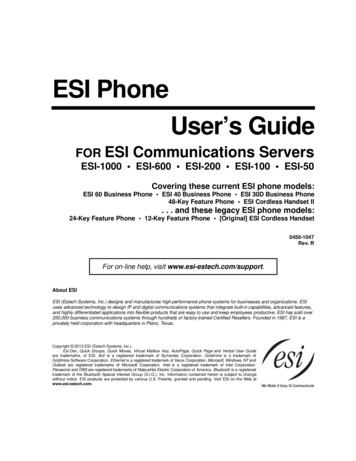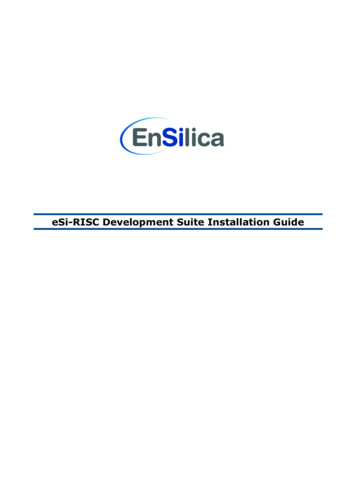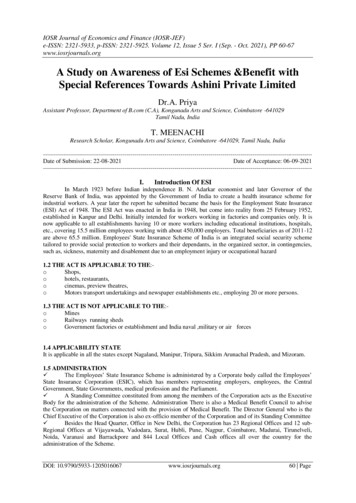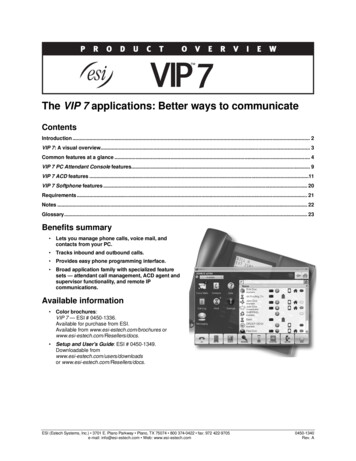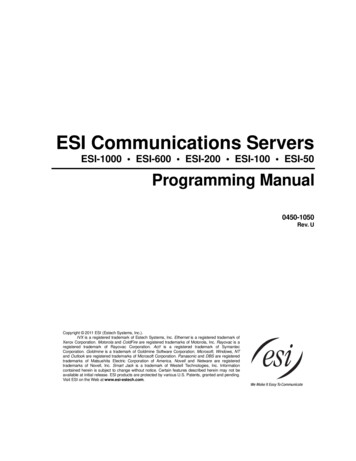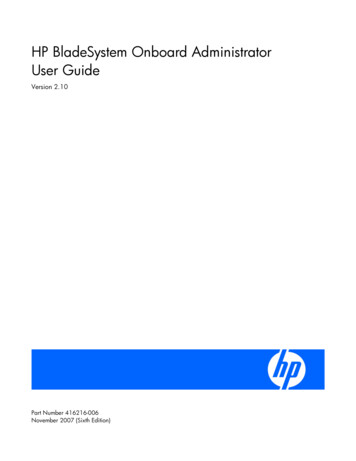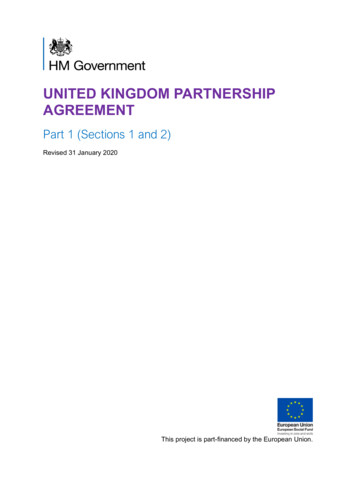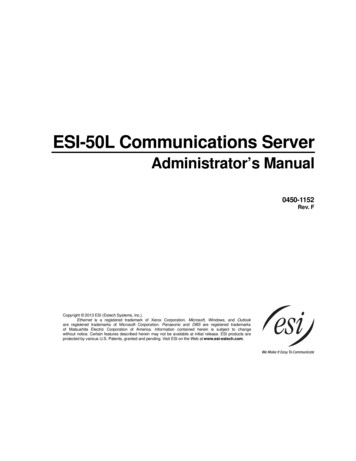
Transcription
ESI-50L Communications ServerAdministrator’s Manual0450-1152Rev. FCopyright 2013 ESI (Estech Systems, Inc.).Ethernet is a registered trademark of Xerox Corporation. Microsoft, Windows, and Outlookare registered trademarks of Microsoft Corporation. Panasonic and DBS are registered trademarksof Matsushita Electric Corporation of America. Information contained herein is subject to changewithout notice. Certain features described herein may not be available at initial release. ESI products areprotected by various U.S. Patents, granted and pending. Visit ESI on the Web at www.esi-estech.com.
ContentsAdministrator programming: An introduction .A.1Function 6: Recording. E.1Function 1: System parameters.B.1Function 61: Re-record main greeting .E.1Function 62: Record directory names.E.2Function 63: Message-on-hold (MOH) programming.E.3Function 13: Administrator password. B.1Function 14: System clock . B.1Function 16: System feature parameters . B.3Function 17: System speed-dial. B.4Function 3: Extension programming.C.1Function 30: Station move . C.1Function 32: Extension feature authorization . C.2Function 37: RFID programming. C.6Function 5: Voice mail programming.D.1Function 53: Guest/info mailboxes. D.1Function 54: Group mailboxes and the broadcast mailbox. D.2Function 55: Message notification. D.3Function 56: Cascade notification mailboxes . D.4Function 57: Q & A mailboxes. D.5Function 7: Reports.F.1Report printing. F.1Reporting functions . F.1Feature description: SMDR .G.1Tabular SMDR format . G.1CSV SMDR format. G.2Extended SMDR format . G.3Reporting conventions and rules . G.4SMDR format when using account codes. G.5IndexNote: Remember to tell your users about www.esi-estech.com/support — ESI user help on the Web.
ESI-50L Administrator’s ManualAdministrator programming: An introductionAdministrator programming: An introductionYou can program an ESI-50L Communications Server locally or remotely from an ESI 60, ESI 40, ESI 30D,48-Key Feature Phone, or legacy 24-Key Feature Phone while the system is operating. You also can programusing ESI System Administrator, a Windows-based software application your ESI Reseller can provide.Read the User’s Guide first. The programming of features requires a clear understanding of user interfaceand application.Administrator’s dutiesThe System Administrator can perform the following tasks: Administering station assignmentsManaging station feature authorizationMaintaining the employee directory (if it’s used)Re-recording system promptsAdministering manual change of day/night mode(if required)User assistanceThe ESI-50L’s Verbal User Guide includes all of the information printed in the User’s Guide (except for specialfeatures). Additionally, www.esi-estech.com/support includes the User’s Guide and other helpful information.Telephone system featuresThe ESI-50L has a four-line, eight-station, two-analog-port configuration. 123Impressive expansion capacity — Handles up to 16 CO lines and up to 32 stations.ESI phones — Compact and stylish, yet rugged, each current ESI phone includes a high-qualityspeakerphone, large and informative multi-functional display, and a specially designed key layout withseveral dedicated keys to minimize or eliminate the need to memorize codes. The primary models are theESI 60 and ESI 40; each includes an integrated headset jack and is available with backlit display. Other ESI1models include the ESI 30D and Cordless Handsets. Extensive help — ESI’s Verbal User Guide uses spoken and displayed help prompts to help everyonefrom the Installer through the Administrator down to the least experienced end user. Easily accessible with2one press of the PROG/HELP key. One can also visit www.esi-estech.com/support for help.3Enhanced Caller ID — Allows one-touch automatic message return. The ESI-50L passes Caller ID data toboth digital and analog ports.Live call recording — Can record any conversation or personal memo, with moving or copying of anyrecording to another user’s voice mailbox (see “Voice mail features,” page A.2).Call waiting — Includes helpful display, showing both calls’ Caller ID information, and easy one-key togglingbetween calls.Conference calling — Includes 16 dynamic conference ports; a single conference may contain up to 16members. Conference bridges are dynamic, so possible conference sizes include: five three-member; fourfour-member; two six-member; and various combinations in-between. Analog phones on the system alsomay originate conferences. Esi-Dex speed-dialing — Calls any number using three separate lists (personal, station, and system);2uses Caller ID information or direct keypad entries.Dedicated overhead paging interface — Allows for external paging through overhead speakers or multizone paging units (amplification required).911 alert — Provides immediate line access if any station with line access dials 9 1 1 to reportan emergency; sends a message via the serial port indicating the start date, time, station number and endtime of the 911; also sounds a warning tone at the operator station and displays, for example:911 CALL FROMX102 JOHN JAMESSee also the ESI-50L Hardware Installation Manual (ESI document #0450-1159).The 48-Key Feature Phone has separate PROGRAM and HELP keys.This and all other references to Caller ID service within this manual assume the end-user organization subscribes to Caller ID service from itstelephone service provider.A.1
ESI-50L Administrator’s Manual Administrator programming: An introductionTwinning — Lets a user set his/her extension so that an incoming call will ring both it and an additionalnumber simultaneously. The additional number can be either an internal extension or an off-premisesnumber, such as a cell phone or home phone.Support for these options:– VIP and VIP Professional — Each provides a value-added interface to an ESI system. Delivers call control and unified messaging to Microsoft Outlook 2000/2002/2003/2007. For details, see the VIPProduct Overview (ESI document # 0450-0608).– VIP PC Attendant Console1 — Gives the user all the features of VIP Professional plus an expanded CallDisplay and 200 virtual programmable feature keys to support the busy attendant. For details, see theVIP PC Attendant Console Product Overview (ESI document # 0450-0914).– ESI Presence Management — Provides integrated building entry control, access control, statusindication, personal call routing, and (optionally) time and attendance management. For details, see theESI Presence Management Product Overview (ESI document # 0450-0794).– ESI Cellular Management — Part of ESI Bluetooth Voice Integration, ESI Cellular Management providesunique hardware and features to bridge the gap between cellular handsets and ESI’s desktop phones.– ESI Mobile Messaging — Lets users receive messages (voice mails and recordings) as .WAVattachments to regular e-mails; works with any standard e-mail client application.Voice mail features Up to six built-in voice mail ports — These are in addition to the 56 possible call-processing ports; thus,you may build the system to its maximum for call-handling without having to balance voice mail needs versuscall-handling needs.Highest-grade voice quality (64-kilobit/second sampling) for voice mail and other storage of voice messages. 2Quick Groups — Makes it easy to leave voice mail messages for several users. Quick Move — Records a conversation into another user’s mailbox. Virtual Mailbox Key allows easy monitoring of a second mailbox.Different mailbox types, including cascade, guest, broadcast, group, informational, and Q & A.Message-on-hold recordings — Up to five recordings: three prerecorded, one customized, and one live-entry.Message Recycle Bin (undelete) — Remembers, and can restore, each mailbox’s 10 most recentlydeleted messages.Auto attendant features Six levels, 100 branches — Allow you and your customer to set up a more caller-friendly answeringenvironment, including a company directory.Virtually unlimited call routing — Includes pager or cell phone notification.Phone overlaysEach ESI desktop phone comes with one overlay for the programmable feature keys. To order additional overlays, visit the DESI Web site, www.desi.com. While there, you may also want to download the freeWindows-based software, DESI Lite, which allows you to print on the overlays. For assistance with DESIproducts, contact DESI (the DESI Web site contains contact information).Tip: Remember that ESI System Administrator (Windows-based software available from your ESI Reseller) alsolets you print on the overlays as well as perform many other programming tasks.12Previously known as ESI PC Attendant Console.Not available on the legacy 12-Key Feature Phone.A.2
ESI-50L Administrator’s ManualAdministrator programming: An introductionProgramming basicsNote: If using a 48-Key Feature Phone to perform any programming described herein, please note that this phonehas separate PROGRAM and HELP keys, rather than a combo PROG/HELP key.1As mentioned earlier, you may program from any ESI desktop phone in the system (while the system is operating) or (b.) with the Windows -based ESI System Administrator. Both methods follow the sameprogramming steps. This manual focuses on programming from an ESI desktop phone; the respectivedocumentation for ESI System Programmer details the differences in programming from that environment.Once you’ve entered programming mode on an ESI phone, the system will prompt for — and confirm — eachkeystroke action via voice commands and the display. You program both configuration data and recordings inthe same manner.Important: During programming, the two-line display on the ESI 30D or the legacy 24-Key Feature Phone shares thesame content as the top two lines of the three-line display on most other ESI desktop phones. As a result, tosave space, the sample displays shown herein will show only two lines.If installing ESI Presence Management on this system, refer to the ESI Presence Management InstallationManual (ESI # 0450-0792) for important information before you program the system.Entering programming mode1. Press PROG/HELP at any digital station. The normal station programming menu prompts will beginto play.2. Press HOLD. The “enter password” prompt will play.23. Enter the Administrator password. Then, to confirm the password, either press # or wait twoseconds. You are now in programming mode. The extension will be automatically placed in DND,and its display will show:ADMINISTRATORCMD:4. The system will play the system programming menu. Follow it to program as you wish.5. When finished, hang up.Warning: Always FINISH programming in ANY function BEFORE exiting programming mode (as needed, press #to accept current entries for function parameters you’re not changing).Note: The system will automatically exit programming mode after 10 minutes of inactivity.Example: If your Administrator password is 864, enter programming mode by pressing PROG/HELP HOLD 8 6 4 #.(To exit programming mode, hang up.)12Although a legacy 12-Key Feature Phone allows you to enter Administrator programming, we don’t recommend that you use a 12-Key FeaturePhone for programming because of its one-line display and small number of programmable feature keys.The default is 4 5 6.A.3
ESI-50L Administrator’s ManualAdministrator programming: An introductionSystem programming overview1 System parameters5 Voice mail programming13 Administrator password14 System clock141 Set time/date142 Automatic time setting143 Clock adjustment16 System feature parameters162 Connect tone163 Station feature set activation17 System speed-dial53 Guest/info mailboxes54 Group mailboxes55 Message notification options551 Station delivery options552 Delivery/paging parameters56 Cascade notification mailboxes57 Q & A mailboxes6 Recording61 Record system prompts62 Record directory names63 MOH programming631 MOH source632 Record MOH633 MOH volume3 Extension programming32 Extension feature authorization37 RFID programming371 Access schedules372 RFID tag programming373 View RFID tag numbers374 ESI Presence Management parameters375 ESI Presence Management Reader parameters130 Station move7 Reports72 ESI Presence Management access door report74 Voice mail statistics report75 System speed-dial listProgramming keysDuring programming, the first line of the display will show the current item being programmed, and the secondline will be the entry line. You can enter values as directed by the combination of the voice prompts and display.To enter multiple values, such as a list of extension numbers, separate each value by # (to exit the list, enter # #).To.Press .Enter# Back up (i.e.,reverse direction)DeleteExitHOLD[Hang up]HelpSelect/scrollPROG/HELP (left-side scroll key) (right-side scroll key)What this doesConfirms new or existing entry and advances to next programming step.Backs up to previous prompt without changing its value.Deletes data or recording.Exits programming mode and removes extension from DND.Provides more detailed instructions during programming. During entry of a value, backs up. If a list is present (“ ” is displayed), scrolls to left. Selects from options presented. If a list is present (“ ” is displayed), scrolls to right. Inserts a space during entry of a name.Notes: Either or in the display indicates that additional choices or values are available by pressing acorresponding scroll key ( or ).Only one person at a time can be performing Installer or Administrator programming.1Shown in the same order as it appears in the programming menu on an ESI desktop phone.A.4
ESI-50L Administrator’s ManualAdministrator programming: An introductionEntering alphanumeric charactersYou enter names for extensions, departments, branch IDs, CO lines, and guest mailboxes by pressing thedial pad key that corresponds to the character to be entered. The key’s possible entries will change each timethe key is pressed, and the display will show this. When the desired character appears on the display, press # toconfirm; the cursor will move to the next character position. You may move the cursor left (to correct an entry) bypressing the left scroll key ( ) or move right (to add a space) by pressing the right scroll key ( ).Key0Options0, - (hyphen), (underline)Key7OptionsP, R, S, 71Q, Z, 1, “ ” (space)8T, U, V, 82A, B, C, 29W, X,Y, 93D, E, F, 3 (left scroll key)45G, H, I, 4J, K, L, 5 (right scroll key)#6M, N, O, 6##Backs up and erasesAdds a space[Enter]Ends the nameExample: To enter a B, press 2 twice (the possible options to scroll through are A, B, C and 2). When B is displayed,press # to confirm; the cursor will move to the next character to be entered. To complete the name, press # #.Selectable numbering planThe ESI-50L’s selectable numbering plan offers three preconfigured three-digit plans. When an extension rangeis selected, department numbers and guest mailbox numbers are also changed. However, regardless of whichextension range is selected, feature key codes, and CO line group access numbers will stay the same. The dialplan range is selected through Installer programming.12Note: The ESI Presence Management digital RFID Reader and ESI Cellular Management Access Device eachuses one digital extension, regardless of dial plan.12For more information, see the ESI Presence Management Installation Manual (ESI # 0450-0792).For more information, see the ESI Cellular Management Installation Guide (ESI # 0450-1155).A.5
ESI-50L Administrator’s ManualAdministrator programming: An introductionExtension numberingExtensionsDigital stationsAnalog stations100 through 107108 and 109110 through 117118 and 119120 through 127128 and 129130 through 137138 and 139Port card1 (main board)234Numbering plan selectionsSelection 100 (default)FromTo Used forSelection 200FromTo Used forSelection 300FromTo Used for100139 Extensions200239 Extensions300339 Extensions280289 Departments380389 Departments470479 Departments300489 Guest/info mboxes100199 Guest/info mboxes100289 Guest/info mboxes400489 Guest/info mboxesCommon to all ESI-50L numbering plan selectionsFromTo Used forFrom0— Operator7176 CO line grps.8— CO line grp.490500499 Q & A mailboxes— Broadcast mailbox501516 Group mboxes533542 Cascade notif. mboxes600699 System speed-dial9 #To Used for— CO line grp./ARS— Call pickup— PagingA.6
ESI-50L Administrator’s ManualAdministrator programming: An introductionRemote setting of day, night, holiday and auto modesNormally, the system’s day/night mode operation will be manually controlled at an ESI desktop phone and/orset to follow the day/night mode tables (programmed by the Installer) automatically. In addition, theAdministrator can remotely change the mode and/or re-record the holiday greeting to handle unexpectedclosings such as for inclement weather.Remotely logging into the system with either the Installer password or the Administrator password lets thecaller do the following for branch IDs 1–8: Re-record the greetings (day, night, day2 and night2). Re-record the holiday greeting. Change the mode to day/night/holiday/day2/night2 (or auto).1. At the main greeting, enter 4 5 6 # — or the new password — to enter remote programmingmode.2. You’ll hear prompts that will allow you to change the answer mode (day, night, day2, night2, holiday orauto) and/or to re-record the holiday greeting and the main greeting (ID 1). Follow the prompts to performthe desired operation.Note: To access these options for branch IDs 1–8, you must call in on the phone number of the tenantthat uses those branches.3. Exit by pressing and hanging up.Prompts for remote settings: an outline1 Set answer mode123456Day modeNight modeHoliday modeUse day/night table*Day2 modeNight2 mode2 Record holiday main greeting3 Record daytime main greeting4 Record nighttime main greeting5 Record day2 main greeting6 Record night2 main greetingNote: If the system is answered live and call is then routed to a mailbox, the Administrator can press 8 to returnto the main greeting and then follow the steps for making remote settings.* This is used if the Installer has programmed an automatic calendar.A.7
ESI-50L Administrator’s ManualFunction 2: CO linesFunction 1: System parametersFunction 13: Administrator passwordThis function will display the existing password and prompt for entry of a new password. The password can be2–8 digits long, followed by #. Only those functions listed in this Administrator’s Manual can beprogrammed via the Administrator password. The default Administrator password is 4 5 6.Note: Be sure to write down the new password and store it in a safe place.Accessing user station programmingShould a user forget his password or if an employee leaves the organization, this feature allows theAdministrator to enter a user's station programming and operate within it as if he were the user. From theuser’s station, enter the Administrator password when the system prompts for the user password.Example: From station 105, entering 7 8 9 # or 4 5 6 # instead of the user password (1 0 5 #) will enter the station’suser programming. (Default passwords shown for this example).Function 14: System clockFunction 141: Set time/date1. Enter a new time in a twelve-hour format.Example: Enter 1 2 3 3 for 12:33, or 3 1 5 for 3:15 (note that you need no leading zero for the time).2. Select AM or PM by pressing a scroll key (either or ).3. Enter a new date in an eight-digit format, including leading zeroes.Example: Enter 0 7 0 4 2 0 0 8 for July 4, 2008 (note that leading zeroes are required here, unlike in Step 1).4. Press # to finish the entry.Note: A built-in battery maintains the correct time and date, even in the event of a power loss.(Continued)B.1
ESI-50L Administrator’s ManualFunction 2: CO linesFunction 142: Automatic time setting1: Synchronize with CIDThis function, when enabled, synchronizes the real-time clock with Caller ID (CID) messaging: callprocessing compares the time of a CID message to the system real-time clock and, if the difference ismore than two minutes, resets the real-time clock to match the time (hours and minutes) of the CIDmessage. The system will analyze each such message (or — if it receives more than four calls with CIDinformation within a one-minute period — as is needed). Select ENABLE or DISABLE by pressing a scrollkey (either or ). Choosing ENABLE will allow the CID data to update the time and date.Default: Enabled.2: Adjust for Daylight Saving TimeThis function, when enabled, causes the real-time clock to adjust itself automatically for Daylight SavingTime (DST). Select AUTO or DISABLE for DST by pressing a scroll key (either or ). ChoosingDISABLE is best for those areas that don’t observe DST.Default: Disabled.Note: If this function is enabled and it causes an automatic time change, the system won’t update the realtime clock from Caller ID messages (Function 1421, above) for 25 hours before and 25 hours afterthe time change is due to be effective (i.e., 2:00 AM Sunday).Function 143: Clock adjustmentThis function lets the Installer or Administrator have the system automatically compensate for a clock that’srunning too fast or too slow. The clock adjustment speeds up or slows down the clock over a 30-day period bythe amount selected. If the system clock is running slow, select a positive value. If the clock is running fast,select a negative value.Range: -2 to 5.5 minutes. Default: 0.Example: If the clock is running two minutes fast over a month, select -2 (minus two minutes).B.2
ESI-50L Administrator’s ManualFunction 2: CO linesFunction 16: System feature parametersFunction 162: Connect toneThis sets whether the system plays a system connect tone (two short beeps a user hears when a station answers).Default: Enabled (the beep plays).Function 163: Station feature set activationField 1: Group listen enable/disableWith this feature disabled: if a station user presses SPEAKER while on a call, the ESI phone immediatelyturns off the handset and switches to hands-free mode.If enabled, the group listen feature is available system-wide. If disabled, it is no longer available.Default: Disabled.Field 2: Privacy release enable/disableWith this feature enabled: if a station user presses a CO line key that is in use (lit red), the user will beimmediately conferenced with the call in progress on that line. With this feature disabled: pressing an in-useCO line key has no effect.Default: Disabled.Warning: Adjusting this parameter while calls are in progress may result in temporary loss of audio.Field 4: VIP text-messaging enable/disableWith this enabled, users of VIP Professional and VIP PC Attendant Console can use VIP to text-message.Default: Enabled.B.3
ESI-50L Administrator’s ManualFunction 2: CO linesFunction 17: System speed-dialUp to 100 system speed-dial names and associated numbers can be stored, in location numbers600–699, for access by any station. A user can initiate a system speed-dial by dialing the speed-dial locationnumber or by accessing the name through the Esi-Dex feature. In Function 32, access to system speed-dial canbe denied to individual stations (see page C.3).Note: System speed-dialing overrides toll restrictions (Function 32, page C.3).1. Enter the three-digit location number to program,2. Enter a ten-character name (see “Entering alphanumeric characters,” page A.5).Note: You must enter a name to continue.3. Enter the number to be dialed (including the line group 9, 8, or 71–76). Press the left scroll key ( ) todelete any character or digit entered in error. Here’s an example:1.Speed-dial #6012.NameAUTO RENTL3.Number915552221212The number dialed in Step 3 can be up to 30 digits long including special characters:Code# FPWhat it produces# DTMF tone DTMF toneFlash hook2-second pauseUse the scroll key to enter special characters; use the scroll key to backspace. Press # to confirm theinserted character and continue. Press # # to complete the entry.Once the number is saved you can use the scroll keys to move back and forth to view the number. To edit thenumber, you must delete it and enter the correct number.Example: To create a System Speed-dial number that dials 9, then 972-555-5644, then pauses for four seconds andfinally dials #104, enter:9 9 7 2 5 5 5 5 6 4 4 (then scroll to) P # (then scroll to) P # (then scroll to) # # 1 0 4 #Deleting a speed-dial numberTo delete an entire speed-dial number and name, delete the location number (6 X X) by pressing HOLD orthe left scroll key ( ) during Step 1 in the speed-dialing procedure described above.B.4
ESI-50L Administrator’s ManualFunction 4: Auto attendant programmingFunction 3: Extension programmingThis section provides programming for extensions and department groups.Important: Where any gray shading ( ) appears in an example, it represents values either unavailable to the functionor unused in the particular example.Function 30: Station moveThis feature allows the Installer or Administrator to exchange the extension numbers of two extensions. It is usedonly for exchanging extensions — not guest mailboxes or departments.Important: Before you use this function on two extensions, make sure they’re both idle at the time.Along with the extension numbers, this function also will exchange the following parameters (depending onstation type): Extension name and other assignments (including of the Operator to extension 0 from Functions 31 and 32).Mailbox information (personal greeting, notification, schedules).Programmable feature keys.Personal Dex.Function 30 has the following limitations: Mailboxes cannot be exchanged. Instead, your Installer must perform flexible number assignment.Both extensions must be of the same “type” — i.e., analog to analog, digital to digital — as shown in thefollowing table:From . . .To . . .Function 30 allowed?Digital phoneDigital phoneYesAnalog extensionAnalog extensionYes1Digital phoneAnalog extensionNoFax, modem, door, ringer, server,Any type of phoneNoRFID ReaderTo use this feature:1. Enter Installer programming through an ESI desktop phone and go to Function 30.2. Enter the first extension and press #.STATION MOVE1ST EXT: 1043. Enter the second extension and then press #.X1044 J SMITH2ND EXT: 105(Continued)1Your ESI Reseller must use an Installer function to change the numbers of these types of extensions.C.1
ESI-50L Administrator’s ManualFunction 4: Auto attendant programming4. Both extensions will now appear in the display. Confirm the exchange by pressing #.X104 J SMITHX105 S BROWN5. If one of the phones is in use, the display will show that extension:STATION MOVEEXT 104 BUSY(If both are in use, the display will show only the first extension.)To back up to the previous step, press and then re-try the extension exchange by pressing # again.Function 32: Extension feature authorizationFunction 321: Standard feature authorizationThe Installer or Administrator can allow or deny many extension features on an extension-by-extension basis.A User, however, can only program and use allowed features (by using a combination of voice and displayprompts) from his/her phone. Below is an example of a completed Function 321 programming ogerSallyBill3.CallwaitYYYYY4.5.6.AADND block Rec.YNYYNYYNYYNN7.8.9.Svc. TollSys.obs. allow spd. N12.13.14.Fwdg. to Trk-to- Assoc.toll nos. trk xferext.NYNN†NNX137NNNN15.Mob.Msg.NNYNHere are the programming steps.1. Extension number — Enter the extension number to program.2. Extension name — Name the extension (if not previously named by your Installer).For each of the following features, press a scroll key ( or ) to select YES or NO.13. Call waiting — Allows the user to turn call waiting on or off for his station.4. Do not disturb — Allows the user to activate DND from his station.5. Auto attendant block — Blocks calls from being transferred to the station from the auto attendant;follows the extension’s call forward day/night as programmed by your Installer.6. Live recording feature — If enabled, will allow the user to record conversations.7. Service observing — Allows the user to monitor the conversations of those stations listed in theservice observing list for his/her station. If this is enabled, you must enter a list of allowed extensions.Note: A Department number can be entered as an extension in the Service Observing list and will thenautomatically include all members of the Department even if the members of the Department arelater changed.8. Toll restriction — “YES” allows the user to place toll calls. If you select “NO,” the user can make only2either non-toll calls or calls to numbers listed in the allow exception table.(Continued)†An example of a digital
documentation for ESI System Programmer details the differences in programming from that environment. Once you’ve entered programming mode on an ESI phone, the system will prompt for — and confirm — each keystroke action via voice commands and the display. You program b