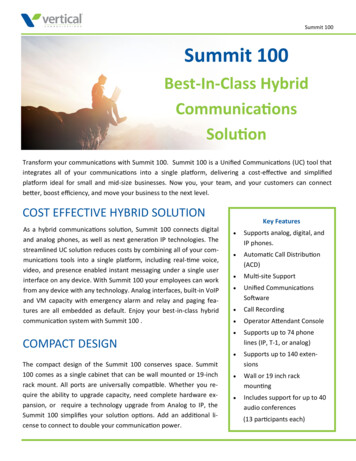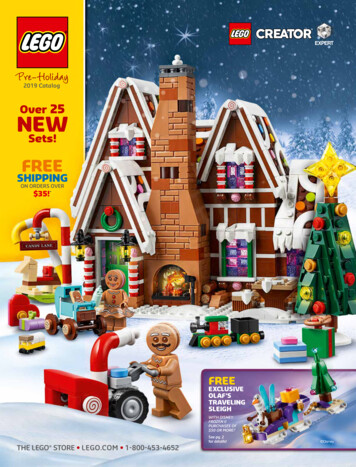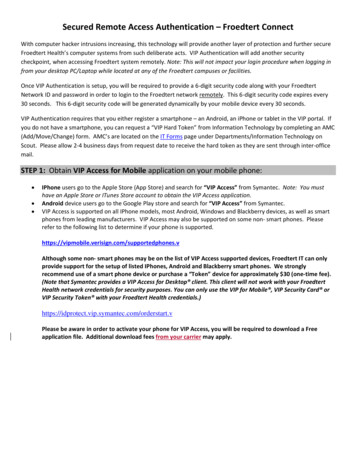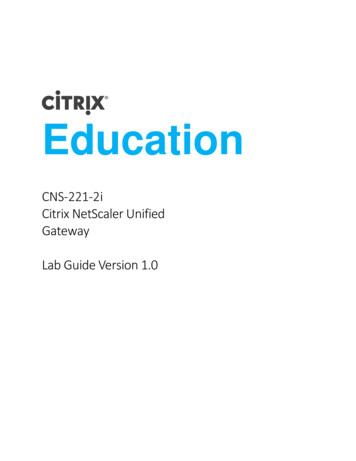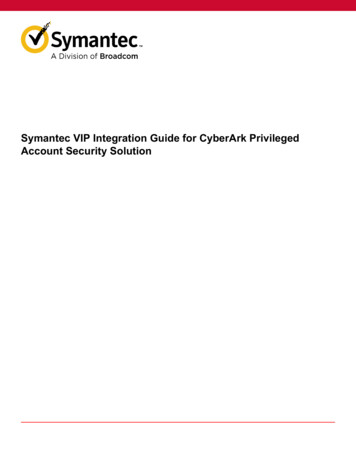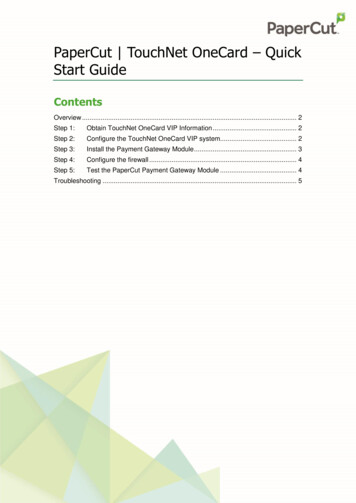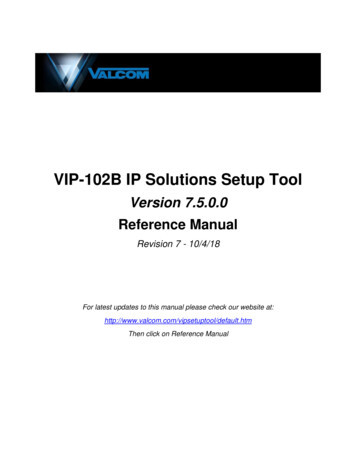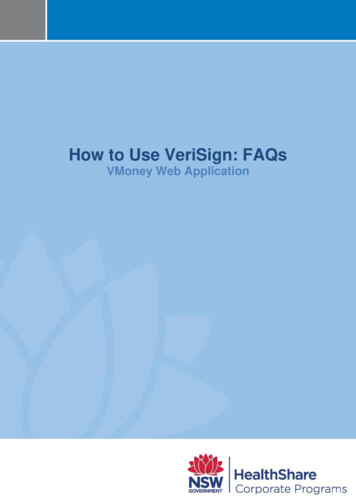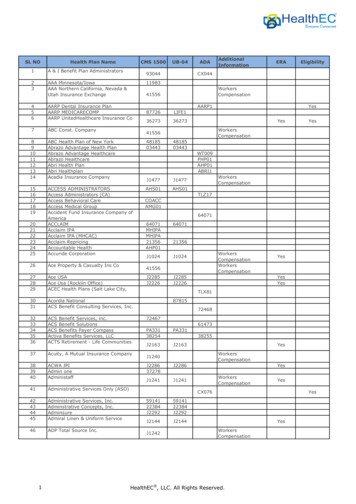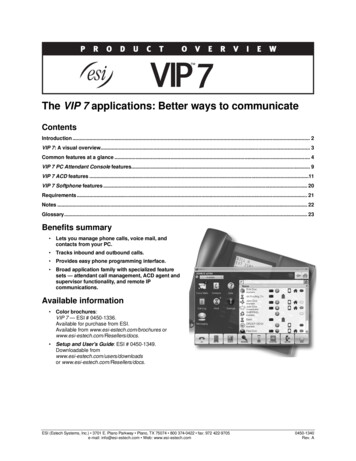
Transcription
The VIP 7 applications: Better ways to communicateContentsIntroduction . 2VIP 7: A visual overview. 3Common features at a glance . 4VIP 7 PC Attendant Console features. 9VIP 7 ACD features .11VIP 7 Softphone features . 20Requirements . 21Notes . 22Glossary. 23Benefits summary Lets you manage phone calls, voice mail, andcontacts from your PC. Tracks inbound and outbound calls. Provides easy phone programming interface. Broad application family with specialized featuresets — attendant call management, ACD agent andsupervisor functionality, and remote IPcommunications.Available information Color brochures:VIP 7 — ESI # 0450-1336.Available for purchase from ESI.Available from www.esi-estech.com/brochures orwww.esi-estech.com/Resellers/docs. Setup and User's Guide: ESI # 0450-1349.Downloadable fromwww.esi-estech.com/users/downloadsor www.esi-estech.com/Resellers/docs.ESI (Estech Systems, Inc.) 3701 E. Plano Parkway Plano, TX 75074 800 374-0422 fax: 972 422-9705e-mail: info@esi-estech.com Web: www.esi-estech.com0450-1340Rev. A
VIP 7 Product OverviewIntroductionESI’s VIP 7 (VIP stands for Visually Integrated Phone) works with the advanced capabilities of a compatible ESIcommunications system to enhance day-to-day communication — including the ability to control calls and organizevoice mail and contacts. VIP 7 captures and catalogs details about every call for better management. In addition, VIP 7 makes it easy to program the phone with just a few mouse clicks. The familiar Windows graphical userinterface (GUI) is intuitive and easy to learn, requiring minimal training. VIP 7’s interactive screens display coloredvisual cues to indicate a station’s status; widgets allow quick population of fields and provide a quick shortcut tocalling phone numbers and sending instant messages. With VIP 7, it’s easy to: Manage voice mail messages — View voice messages, live call recordings, and personal memos; prioritizeeach message by importance; and select voice mail messages for playback, in any order. Save .WAV files ofrecordings and voice mail messages. The .WAV files can be forwarded to others as e-mail attachments (in theuser’s chosen e-mail application), or archived for future reference. Deleted voice messages can also be restored. Organize contacts — View personal contacts along with company speed-dial lists in a central location. Manage telephone usage — Incoming and outgoing calls, plus various ESI system features, are handled at thestation via the desktop PC screen. Capture all inbound and outbound calls — View a history of the station’s activity from VIP 7. Quickly program the ESI desktop phone — Program station options from the PC, including messagenotification, personal call routing and all feature keys. Perform instant messaging –- Provides an immediate means of communications between VIP 7 users that isnon-intrusive, unlike the background announce feature offered by other systems. Instant messaging has twoprimary functions for the VIP 7 user:– Non-disruptive station-to-station communications.– Silent sharing of information with a busy VIP 7 station user, to ask a quick question, tell the user about awaiting call or guest, or similar textual conversations.As a private intra-net application residing solely on the LAN, VIP 7 instant messaging avoids exposing thecustomer’s LAN to viruses common to Internet-based instant-messaging services. Manage ACD — VIP 7 ACD is a comprehensive PC-based software application designed around the specificneeds of ACD supervisors and agents. Consisting of VIP 7 ACD Supervisor, VIP 7 ACD Agent, and a robuststatistical report package, VIP 7 ACD provides the management reports and communication tools required tomonitor and manage ACD departments and improve customer service. Use softphone features — VIP 7 Softphone gives you VIP 7 features along with the ability to make and receivephone calls on your PC without the need for a desktop phone. This is particularly handy for traveling personnelwith access to an Internet connection (including wi-fi), who can use VIP 7 Softphone to make calls and access theESI system’s voice mail as if they were in the office.Each VIP 7 application is easy to implement. It connects through an existing LAN and is non-invasive. There’s no need to upgrade the network or install Microsoft Exchange — thus avoiding a costly and impractical solution for thesmall to mid-size business.VIP 7 advantages VIP 7 works in tandem with most current ESI desktop phones. The familiar Windows interface, used daily by millions, reduces or eliminates the need for training. VIP 7 is easy to install, and requires no physical connection between the desktop phone and computer.Screen-based instructions allow users to configure VIP 7 on their own. With VIP 7, ESI puts practical, easy-to-use computer-telephone integration at the user’s fingertips.2
VIP 7 Product OverviewVIP 7: A visual overviewHere is a view of the main window for VIP 7.On the left side, you see widgets which provide one-click access to key capabilities (described in further detail lateron in this document) built into each VIP 7 application: Voice Mails — Access to the user’s voice mail messages and recordings. The “1” badge in this view indicates theuser has one new voice mail message in the ESI system. Contacts — Complete management of the user’s preferred contacts. For each contact, VIP 7 shows his/her1name, e-mail address, instant messaging status, three possible phone numbers, and presence status , as well aswhether the contact should appear on the Quick Contact List. Contacts may be imported from Microsoft Outlook,Google Mail, and Yahoo! Mail. Help — Video-based assistance for using VIP 7. This minimizes or eliminates the need to keep the User’s Guideclose at hand. Call Log — A list of the user’s incoming, outgoing, transferred, and missed CO calls. Hold — A list of the system’s currently holding calls along with Caller ID and phone line information, making itsimple to select the correct call from hold. Settings — User preferences and station programming. Messaging — Instant messaging with all accessible VIP 7 users on the system.2On the right side, you see the Quick Contact List, populated by the user’s choices within the Contacts screenmentioned above.Some of these items have tearaway functionality — i.e., they can appear as separate windows outside of the mainVIP 7 window, so a user with a large display and/or multiple monitors can easily view more information at once.On the bottom, you see a call-handling ribbon with a set of buttons. The ribbon takes one of three possible forms,depending on the station’s status — idle, ringing, or in use. Each ribbon presents a specific set of buttons, each ofwhich triggers an action (such as call recording or call forwarding) with just a click on the button. For maximumconvenience, the user can customize which buttons will appear on each of the three ribbons, thus making it easier touse favorite (or frequently accessed) functions.12Requires optional ESI Presence Management. Help videos are on ESI’s YouTube channel — www.youtube.com/user/ESIphones.3
VIP 7 Product OverviewCommon features at a glanceVoice mail managementClicking the Voice Mails widget from the main VIP 7 screen brings you to a screen like the one below, with tabsfor the three types of items available from this screen: Voice Mail messages, Recordings, and Recycle Binitems. Here’s how VIP 7 helps the user manage his/her voice mail traffic: Displays voice mail — By putting messages on-screen, VIP 7 makes it easy to view, prioritize and retrievemessages by their importance, rather than on a first-in/first-out basis. Synchronizes automatically with ESI system’s voice mail — Regardless of whether the phone dial pad orthe VIP 7 interface is used to handle a voice message, the on-screen voice mail headers provide a continuallyupdated indication of new, old, and deleted messages. Shows Caller ID data for each message — VIP 7 displays Caller ID information for each message. Thisinformation further helps prioritize which message to retrieve first. Plays back through phone — Virtually all voice mail management products play back messages through thePC’s multimedia system. VIP 7 uses the audio capabilities in the ESI desktop phone, so the user can still pickup the handset to hear messages privately. This eliminates the need to use a headset with the PC. Saves voice messages as .WAV files —VIP 7 gives the user a choice of whether to save a message as a.WAV file. This spares the customer’s network the burden of moving large .WAV files every time someone inthe office gets a message. Holds deleted messages — The Recycle Bin keeps up to 10 most recently deleted voice messages.Any deleted message in the Recycle Bin can be restored quickly by selecting it and clicking the ribbon’sRestore button.4
VIP 7 Product OverviewContact management Imports/syncs contacts — VIP 7 imports contacts from Outlook, Google Mail, and Yahoo! Mail; it also syncscontacts with Outlook and Google Mail. This allows you to directly add your own contacts within VIP 7 itself.VIP 7’s efficient contact management saves you the trouble of searching several database files to find a listing1of company-wide speed-dial numbers, a current extension directory, or Esi-Link site prefix (700–799). Imports ESI system’s speed-dial lists (“Dexes”) — Esi-Dex lists are valuable sources of contact information.Whenever a contact is added to or deleted from a System Dex list, VIP 7 automatically synchronizes to match2the change. Quick Contact List — This integral part of the Call Control window provides easy access to frequent contacts.(For additional details, see “Call-handling,” below). Editing the contact list — VIP 7 allows effortless management of entries in the Quick Contact List.Call-handling Call Display — Provides ESI desktop phone functions on-screen. Customizable Esi-Keys — You can easily set up to 144 Esi-Keys (on-screen programmable feature keys) forsingle-click access to stations, mailboxes, departments, speed-dial numbers, and most user functions. Quick Contact List — Makes it easy to call, or send an instant message to, those most frequently contactedparties. Dial any listed contact by double-clicking the appropriate icon for any of the three phone numbers — suchas business, cell, and home — that you can save for the contact. Simplifies setup of conference calls — Saves time for the user and all members of a conference byassembling all participants’ phone numbers in advance. Add additional parties during an active conference bydragging contacts into the Conference Window. The visual interface shows the phone numbers of allparticipants, making it clear who’s connected and when.3 Provides TAPI support — Outlook and other TAPI-compliant software packages may be integrated foroutbound dialing, “screen pops,” and more.123Remote Location List for use only with ESI’s Esi-Link multi-site VoIP product. See www.esi-estech.com/Esi-Link. (To use Esi-Link and other IPcapabilities, an ESI-50L must be upgraded to an ESI-50.)VIP 7 doesn’t import from the user’s Personal Dex.An API “middleware” applet may be required by the selected software package for proper integration.5
VIP 7 Product OverviewCall activity listsThe Call Log tab tracks all incoming and outgoing calls of the VIP 7 user’s station. To return a call from this window,the user double-clicks the desired entry. Each call is identified in the Type field as incoming, outgoing, transferred,or missed — in the case of the latter, this means it’s easy to call back even a caller who was reluctant to leave avoice mail message.Station programmingFrom the Settings screen, VIP 7 allows a user to get the maximum benefit from an ESI desktop phone by easilymanaging and customizing the phone’s wealth of settings and options.6
VIP 7 Product OverviewOther user interface featuresCall handling is easier with VIP 7’s intuitive user interface: Held Calls screen — By clicking the Hold widget from the main VIP 7screen, the VIP 7 user can view all lines holding and Caller ID of the heldparties as well as the current hold time for each held call. Mini-alert — VIP 7 can be set to display a mini-alert in the lower righthand corner of the user’s PC screen whenever an incoming call arrives. Themini-alert shows Caller ID information for the call, so the busy user needn’tlook away from the PC screen to see who’s calling.VIP 7’s Quick Contact List makes it easier to view, edit, and connect to selected contacts: Color-cued status indication – A contact listing for an internal user whose phone is idle is shown with a whitestatus icon. When the contact’s phone is off-hook, the icon color changes to red. If an internal contact is in DoNot Disturb, the icon is amber. For those systems on which ESI’s Presence Management is installed, an “OUT”indication indicates when the internal contact has scanned out (is off-premises). Phone classification – Three different icons indicate the types of contact phone number — business, home,or cell — that are listed for each contact. The user can select a default number for each contact and whether anumber type should appear in the Quick Contact List. Instant messaging — An icon indicates whether a user is available for instant messaging (in which case, agreen checkmark appears; double-clicking this checkmark enables the user to send an instant message to theother VIP 7 user).VIP 7 ensures that everyday features are made simple enough to use, every day: Call Forward command — VIP 7 makes it easy to define personal call forwarding parameters. Several differenttypes of call forwarding can be selected by clicking on the Call Fwd widget in the ribbon. Each forwarding typemay be programmed independently. When choosing to forward to a station, a complete station listing isdisplayed. When selecting to forward to an outside number, the number can be input directly from this screen. Transfer command — When the VIP 7 user clickings the ribbon’s Transfer widget while the station is on acall, choosing a name, department, or extension transfers the caller. The process can be completed as asupervised or unsupervised transfer.7
VIP 7 Product OverviewInstant messagingAs an alternate method ofcommunicating, instant messaging isused as an unobtrusive exchangeamong employees. Instant messagingends the need for intrusivebackground announcements andwhisper-paging. Sending instant messages (IMs)— An IM can be sent instantly toany VIP 7 user whose IM icon inthe Quick Contact List indicateshe/she is available to receive themessage. To send an IM, doubleclick the user’s IM icon. A familiarIM box appears, pre-populatedwith the name of the selectedVIP 7 contact.A VIP 7 user can send an IM whether the phone is idle or in use, increasing the overall benefits of instantmessaging. While only two users can converse in any IM box, a user may have several IM conversations inprogress at the same time. Receiving IMs — Receive and reply to an IM while idle or off-hook. Responses can be individually composedon the fly, or chosen from a list of user-programmable Quick Messages, making it easier to reply. Private IM functionality — ESI’s instant messaging application is a “closed” system of communication, andcannot be accessed by Internet users at large. It is accessible only to VIP 7 users. This guards users fromunwanted viruses that are common when using other IM services. Additionally, it prevents instant messagingwith the general on-line community, such as family members or friends. This increases the efficiency of instantmessaging between employees by preserving the business purpose of this convenient form of communication.8
VIP 7 Product OverviewVIP 7 PC Attendant Console featuresVIP 7 PC Attendant Console is designed to serve the specific needs of the busiest attendant. Everything an attendantneeds to efficiently handle the demands of a high-traffic environment is just a mouse click away. VIP 7 PC AttendantConsole provides the same features as VIP 7, enhancing the power of your ESI communications system. Thisfoundation gives attendants a comprehensive set of productivity tools, including one-click call handling, unifiedmessaging, contact and call management, and instant messaging.Multitasking becomes no task at all, with the built-in simultaneous call-handling functions of this powerful PC-basedapplication. It is easy to manage outside callers, internal users, recalls, and held calls with familiar Windows viewsand operation.The attendant can display VIP 7 PC Attendant Console screens on the same monitor used for other business applications, like Microsoft Word and Excel . For even more convenience and manageability, dual monitors may beconfigured as an extended desktop, so all concurrently running applications are always visible.The main screen of VIP 7 PC Attendant Console assists in the smooth and professional processing of calls. Incomingcalls appear in the order in which they arrive. Icons indicate one of several status conditions for each incoming call:active, on hold, in queue, or ringing.By default, an Att Queue button appears in the VIP PC Attendant Console ribbon. Clicking it gives instant access tothose calls in the Attendant Queue. A call that remains unanswered beyond a preset time threshold (customerdefined) is automatically routed to the Attendant Queue where a prompt is played, informing the caller of the delay.The call remains visible in the Incoming Calls window, but with a “Q” status icon. During periods of excessiveincoming traffic, the attendant may elect to place a ringing call directly into the Attendant Queue by right-clicking thecall line row. This eliminates needless ringing for the caller while waiting for the threshold period to expire,immediately routing him to the informative prompt.Rerouted calls are those that have been previously handled by the attendant and have returned to the console forone of several reasons — e.g., they have been transferred back to the attendant for rerouting, or they dialed 0 whilein an automated attendant menu. These call line rows are presented with a “refresh” icon. This helps the attendantavoid confusion when answering these types of calls. By being aware that these are rerouted calls, the attendant cangreet the caller appropriately.9
VIP 7 Product OverviewCall handlingCalls presented to VIP 7 PC Attendant Console can be answered in a variety of ways: Double-clicking any call. Using this method, the attendant is able to prioritize which calls to answer first and whichcan wait, based on Caller ID, time in queue, recalling callers, or any other criteria established by the customer. Clicking the Answer button in the VIP 7 PC Attendant Console default ribbon. This answers all waiting calls inthe order of their arrival to VIP 7 PC Attendant Console. Both system-wide held calls and those placed on exclusive hold by the attendant are shown for easyidentification. Held calls, regardless of their origin, are displayed in regular black font. When the system-wide orexclusive hold recall timer expires, the held call’s “bell” icon changes to red to ensure the attendant’s attentionis drawn to this call.Calls may be taken off hold by double-clicking any call row. The attendant can prioritize the order in which callsare taken off hold, based on time in the hold queue, the identity of the holding caller, or any other criteriaestablished by the customer.There are two ways an attendant can place a call on hold:– When speaking to a caller, click the HOLD button in the ribbon. The call leaves the main screen andappears on hold in the calls list.– Press the red HOLD key on the ESI desktop phone.The attendant can place a call on hold to page a user. In case the user doesn’t hear (or forgets) the CO linenumber that was announced, the attendant can see the line number in the list of calls.10
VIP 7 Product OverviewVIP 7 ACD featuresVIP 7 ACD is a comprehensive PC software application designed around the specific needs of ACD supervisors andagents. Consisting of VIP 7 ACD Supervisor, VIP 7 ACD Agent, and a robust statistical report package, VIP 7 ACDprovides the management reports and communication tools required to monitor and manage ACD departments andimprove customer service.Agent productivity is enhanced using tools that complement their daily activities rather than interfering with them.Using the VIP 7 ACD Agent graphical user interface, agents can easily log in and manage calls directly from their PCand receive assistance from their supervisor instantly via built-in instant messaging. Supervisors have real-timeaccess to monitor department performance and agent status directly from their desktop. Information on queue andcall activity, current service level, and agent status can all be viewed simultaneously. Supervisors can easilycommunicate with agents using built-in instant messaging and monitor agents without intruding via the one-clickservice observe feature; an excellent way to train agents and maintain agent effectiveness. Historical statisticalreports are accessed through VIP 7 ACD Supervisor and provide summary and detailed information on ACD activity.Reports may be viewed on-screen. Statistical data can also be archived and recalled for later use.The foundation of VIP 7 ACD software is VIP 7, which enhances the power of the ESI communications system. Thisfoundation provides supervisors and agents with a comprehensive set of productivity tools, including one-click callhandling, unified messaging, contact management, call management, and instant messaging all from the familiarWindows environment. Additionally, supervisors and agents can display VIP 7 ACD screens on the same monitorused for other business applications, like Microsoft Word and Excel, eliminating the need for specialized equipment.VIP 7 ACD AgentIn addition to the features already described for VIP 7applications in general, VIP 7 ACD Agent includescapabilities specifically designed to increase agents’productivity and complement their daily activities. ACD department display — A list with colorcoded icons indicates the currently selecteddepartment and provides access for agents toswitch the Agent Contact List among severaldepartments. Agent contact list — Shows the name, extensionnumber, and color-coded current status (IM andcalling) for each member of the currently selecteddepartment. Choosing another department willcause the list to refresh with data from the selecteddepartment. Dial any listed agent by double-clicking the name. Specialized command buttons — Placed on the ribbon, these provide one-click access to commonly usedACD agent functions including log in/out, agent wrap, and headset mode.Headset integrationAgents can remain focused on their work when taking advantage of the headset integration in VIP 7ACD Agent. Using a headset plugged into the ESI desktop phone keeps the agent’s hands free to take notesor type call records into a customer service program.11
VIP 7 Product OverviewVIP 7 ACD SupervisorThe VIP 7 ACD Supervisor screen has distinct sections that make it easy for users to monitor departmentperformance and agent status. Department Details — A drop-down menu provides access for supervisors to switch to any of up to fourdepartments and indicates the currently selected department. Choosing another department will automaticallyrefresh the screen with data from the selected department. Monitor department performance using the realtime statistics for the currently selected department. Statistics indicate the most current state of the departmentand include the following fields:– Agents — The number of agents currently logged into the queue.– Answered — Total ACD calls answered live by an agent. This does not include calls that are still in queue,abandoned, or forwarded to voice mail or some other automatic routing.– Abandoned — The number of ACD callers that hung up while waiting to be answered.– Queue — The number of calls currently in queue for the selected department.– Avg. Queue Wait — The average queue time is the average amount of time it takes before ACD calls areanswered by agents.– Longest Wait — The number of minutes and seconds the oldest call in queue has been waiting to be answered.– ACD Calls — The number of ACD calls currently in progress.– Non-ACD Calls — The number of non-ACD calls currently in progress. These include any outgoing calls madeby an ACD extension, incoming calls not answered via the queue or transferred calls directly to ACD extensions.– Service Level — The percentage of calls answered within the user-defined service threshold. Logged In Agents — Name, number, and current status for each logged-in agent of the currently selecteddepartment is shown in this color-coded listing. (See the chart, page 13, for available status). Caller ID nameand number information for incoming calls is displayed as well as call or wrap time duration. Logged Out Agents — Agents currently logged-out of the current department queue are listed. Extensionnames and numbers are provided along with present status indicated via color-coding (see chart, page 13).12
VIP 7 Product OverviewCommon features in VIP 7 ACD SupervisorCommon functions across the Logged In Agents and Logged Out Agents lists make it easier to view andconnect with selected agents: Color-coded status indication — Status icons for logged-in and logged-out agents are displayed in colorsto indicate agents’ current status:When icon is . . .WhiteRedAmber1Amber and showing “OUT”Logged-in agent’s status is . . .IdleIn use/Off-hookIn wrap modeOff-premisesLogged-out agent’s status is . . .IdleIn use/Off-hookDo-not-disturbOff-premises Call status — Displays phone numbers and call durations for logged-in agents’ calls. Click to contact — Instant access to contacts is provided through simple mouse clicks. Double-click theagent’s name to initiate a call. The IM icon simplifies sending instant messages (IMs) to agents. Double-clicking it will initiate an IM. The service observe icon creates a simple method for a supervisor to check on any agent with a singleclick. Observing agents by listening in on a call without intruding is an excellent way to train new agents andto monitor agent effectiveness.Supervisor instant messagesSupervisors can send instant messages to agents at any time. This function of VIP 7 ACD Supervisor isparticularly useful when the supervisor is service-observing an agent call, because the supervisor can provideguidance to the agent without intruding on the call. This allows the supervisor to remain productive at his/herworkstation and results in fewer interruptions. As with agent instant messaging, each instant message can beindividually written, allowing the supervisor to include a detailed description or specific guidance in themessage. For example, a message might be sent to inform a busy agent that “Jim Johnson wants to add ItemXYZ to his order.” The agent may respond with a personalized reply, such as “Tell him I will call him right back,”or can use a Quick Response.1Off-premises indication requires optional ESI Presence Management.13
VIP 7 Product OverviewReportsA VIP 7 ACD Supervisor user has access to many built-in historical reports which can be viewed and printed.Each report can be generated in hourly, daily, weekly, or monthly increments. Reports are accessed by clickingthe Reports button in the application’s ACD Supervisor. (See also “Report samples,” beginning on page 15.)Report types Department — Four available department reports provide summary or detailed information for adepartment over the specified time interval:– Department Summary — Information on one or more selected departments and includes thenumber of incoming ACD calls answered and recovered, total talk time, and answered and outgoingnon-ACD calls.– Department Detail — Detail for one or more departments over the specified time interval, includingACD calls answered, rerouted, abandoned ACD calls, total and average talk time, and longest andaverage queue time.– Abandoned Calls — Details on calls that were abandoned prior to being answered from the ACDqueue. Information includes the date and time of each call, hold time, CO line and Caller ID for eachabandoned call.– CO Line Summary — The number of ACD calls directed to a department, ACD calls answered, andcalls abandoned for each CO line. Agent — Two pre-formatted agent reports give summary or detailed information for one or more agentsover the specified time interval
of company-wide speed-dial numbers, a current extension directory, or Esi-Link 1 site prefix (700–799). Imports ESI system’s speed-dial lists (“Dexes”) — Esi-Dex lists are valuable sources of contact information. Whenever a contact is added to or deleted from a System Dex list