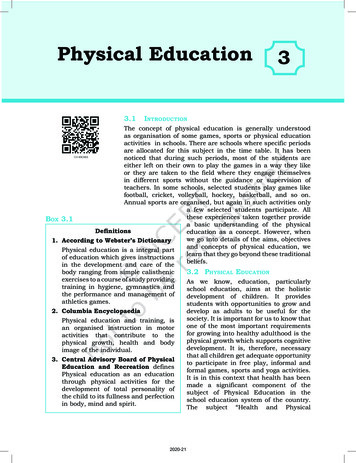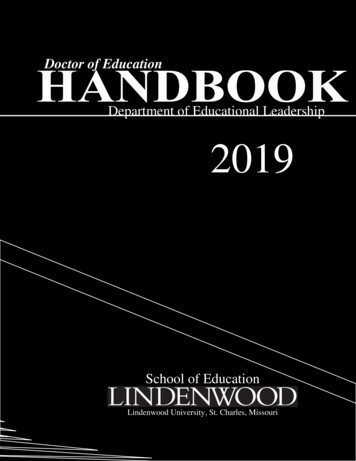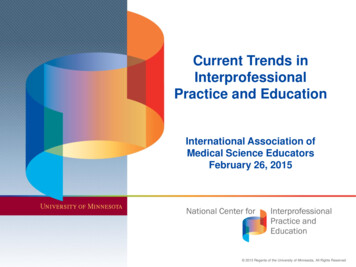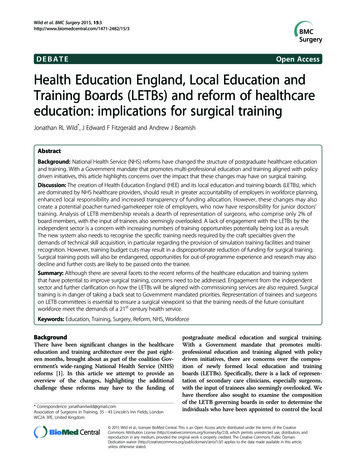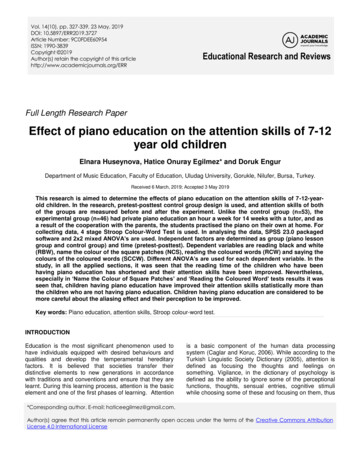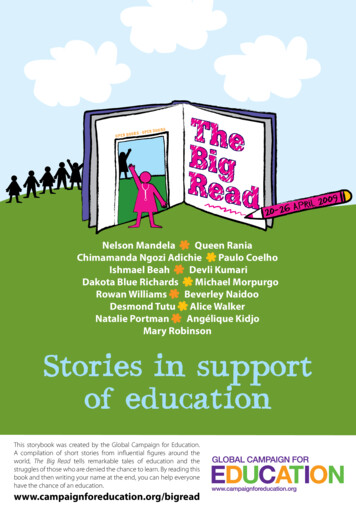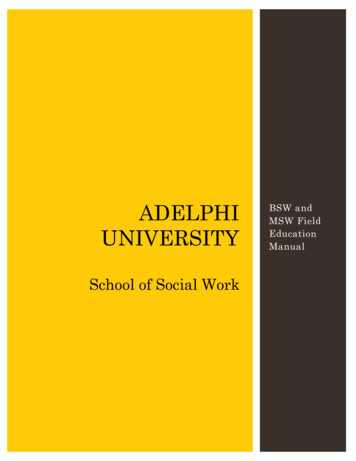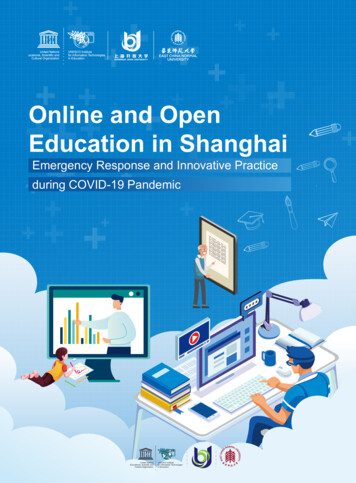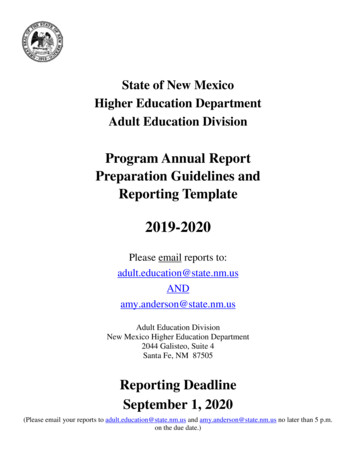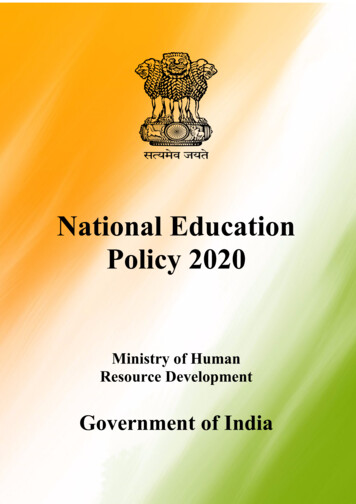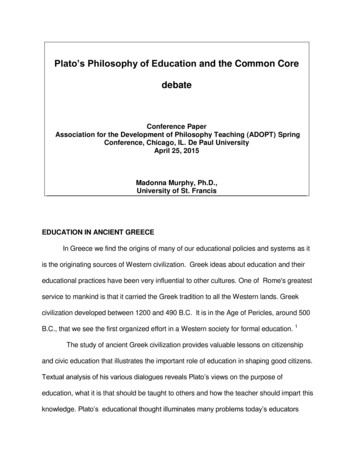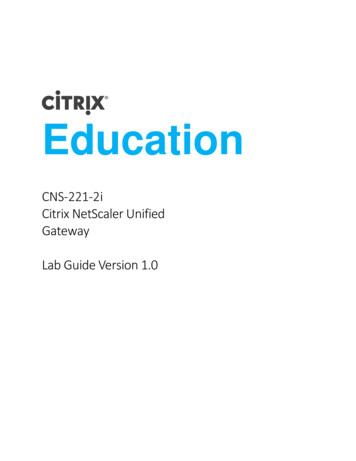
Transcription
EducationCNS-221-2iCitrix NetScaler UnifiedGatewayLab Guide Version 1.0
PUBLISHED BYCitrix Systems, Inc.851 West Cypress Creek RoadFort Lauderdale, Florida 33309 USAhttp://www.citrix.comCopyright 2016 by Citrix Systems, Inc.All rights reserved. Citrix, the Citrix logo are trademarks of Citrix Systems, Inc. and/or one or more of itssubsidiaries, and may be registered with the U.S. Patent and Trademark Office and in other countries. Allother marks appearing herein are the property of their respective owners.Citrix Systems, Inc. (Citrix) makes no representations or warranties with respect to the content or use ofthis publication. Citrix specifically disclaims any expressed or implied warranties, merchantability orfitness for any particular purpose. Citrix reserves the right to make any changes in specifications andother information contained in this publication without prior notice and without obligation to notify anyperson or entity of such revisions or changes.No part of the publication may be reproduced or transmitted in any form or by any means, electronic ormechanical, including photocopying, recording or information storage and retrieval systems, for anypurpose other than the purchaser’s personal use, without express written permission of.Credits PageTitleArchitectsProduct ManagerTechnical Solutions DeveloperInstructional DesignerGraphics DesignerPublication ServicesSpecial ThanksNameHoward WeiseJesse WilsonLissette JimenezMatt BrooksAman SharmaAnton MayersLayna HurstRhonda RowlandShruti DhamaleElizabeth DiazRyan FlowersVeronica FuentesRahul MohandasAkhilesh KaranthNicole TacherZahid BaigLayer 8 Training
ContentsLab Guide Overview . 5Lab Environment Overview. 6Citrix Hands-On Labs . 9Module 1: Introducing NetScaler Gateway . 10Exercise 1-1: Import SSL Certificate (GUI) . 11Exercise 1-2: Create NetScaler Unified Gateway (GUI) . 13Exercise 1-3: Test Unified Gateway Default Access (GUI) . 20Module 3: Authentication and Authorization . 24Exercise 3-1: Configure Radius and Two-factor Authentication (GUI) . 26Exercise 3-2: Configure AAA Groups (GUI). 30Exercise 3-3: Configure Authorization Policies (GUI) . 32Exercise 3-4: Configure NetScaler as SAML SP and IDP . 39Module 4: Session Policies . 44Exercise 4-1 : VPN Session Policies (GUI) . 45Exercise 4-2: VPN Clientless Access and Bookmarks (GUI) . 48Exercise 4-3: Client Configuration and Client Cleanup (GUI) . 55Exercise 4-4: EPA Scans and Preauthentication Policies (GUI) . 61Module 5: XenDesktop Integration (ICA/HDX Proxy) . 65Exercise 5-1: Configuring StoreFront for Integration with NetScaler Gateway (GUI) . 66Exercise 5-2: Configuring NetScaler Gateway for ICA Proxy (GUI) . 69Exercise 5-3: Session Policy for ICA Proxy and ICA Proxy fallback (GUI) . 79Exercise 5-4: Test ICA Proxy Connection and Fallback Policy (GUI) . 85Exercise 5-5: NetScaler Gateway SmartAccess with XenDesktop (GUI) . 88Module 6: Unified Gateway . 93Exercise 6-1: Add Application: Exchange Integration (GUI) . 94Exercise 6-2: RDP Proxy (GUI) . 96Exercise 6-3: Portal Themes and Customizations (GUI) . 101Exercise 6-4 Customize Header and Footer (GUI) . 104Exercise 6-5: Apply an End User License Agreement (GUI) . 109
Lab Guide OverviewIn this lab guide, you will get valuable hands-on experience with NetScaler Gateway and its features. This lab guidewill enable you to work with product components and perform required steps for configuration of the NetScalerGateway as an SSL VPN and for integration with XenApp/XenDesktop environments.5
Lab Environment OverviewLab DiagramSERVER LISTVirtual Machine NameAD.training.labAD02.training.labLAMP 1LAMP Domain xternalclient.training.labradius.training.labIP g.lab192.168.30.31DescriptionDomain Controller (training.lab)Domain Controller 2 (training.lab)MYSQL Database serverMYSQL Database serverWeb ServerWeb ServerWeb ServerExchange Server with OWAWindows 8; not a domain member.Not a domain member; Radiusservices use TekRadius.XenDesktop 7.6 Controller andSQLExpress database.6
XD2SF1SF2Win8VDA1Win8VDA2Student 5192.168.30.36192.168.10.10XenDesktop 7.6 ControllerStoreFront 3.0.1StoreFront 3.0.1Win 8.1 - XenDesktop 7.6 VDAWin 8.1 - XenDesktop 7.6 VDAStudent lab workstation; landingworkstation. All labs performedfrom this system.NetScaler ListVirtual MachineNameNS VPX 01NSIP AddressSubnet IP (SNIP) AddressDescription192.168.10.101SNIP1: 192.168.10.111 (traffic)SNIP2: 192.168.10.103 (mgmt.)NS VPX 02192.168.10.102NS InsightCenter192.168.30.13HA Pair: shared configurationwith NS VPX 01.NS VPX 01 is the principalNetScaler for most exercises. It willbe in an HA Pair with NS VPX 02and they will be managed via theshared SNIP 192.168.10.103.Secondary member of HA Pair withNS VPX 01.Initially not configured.CREDENTIALS LIST (1): Training Domain Users and Groups for NetScaler AdministrationUser NameadministratorGroupsDomain AdminsPasswordPassword1trainNSAdminTraining NSAdminsPassword1trainNSOperatorTraining NSOperatorsPassword1trainADUserDomain ptionDomain administrator account which canbe used to access domain controllers.Otherwise, not needed in class.Domain account used in NetScalerdelegated administration exercise.Domain account used in NetScalerdelegated administration exercise.Domain account used as LDAP BindDNservice account.Domain account available for NetScalerdemonstrations.CREDENTIALS LIST (2): Training Domain Users and Groups for NetScaler Gateway TestingUser ssword1Password1DescriptionITAdmins usually will be granted full VPNaccess.Human Resources users.Sales users.Contractors usually will be granted limitedVPN access.7
CREDENTIALS LIST (3): Training Domain Users and Groups with RADIUS accountsUser Nameuser1-user5GroupsRADIUS (AD group)HRUsers (AD group)PasswordCitrix123RADIUS PasswordCitrix456CREDENTIALS LIST (4): Training Domain Users and Groups (Bonus Accounts not used in Labs)User sersRestrictedUsersDomain escriptionExtra account that can be used for demos.Extra account that can be used for demos.Extra account that can be used for demos.Can be used to demonstrate need todisable external authentication on nsrootuser on NetScaler.DescriptionBuilt-in NetScaler account; will be used forall exercises.Test account for delegated administration.Test account for Admin Partitionsexercise.Test account for Admin partitionsexercise.CREDENTIALS LIST: NetScaler Local AccountsUser NamensrootDelegated Admin rtition AdminPassword1Password1padmin2Partition AdminPassword1Virtual Servers, FQDNs, and VIPs - (NetScaler lab172.21.10.115DescriptionUnified Gateway Virtual IP AddressStoreFront Load Balancing VIP for(SF1 and SF2).XenDesktop XML load balancing VIP(for XD1 and XD2)8
Citrix Hands-On LabsWhat are Hands-On Labs?Hands-On Labs from Citrix Education allows you to revisit, relearn, and master the labexercises covered during the course. This offer gives you 25 days of unlimited lab access tocontinue your learning experience outside of the classroom.Claim introductory pricing of 500 for 25 days of access.Contact your Citrix Education representative or purchase online here.Why Hands-On Labs?Practice outside of the classroomYou'll receive a fresh set of labs, giving youthe opportunity to recreate and master eachstep in the lab exercises.Test before implementingWhether you're migrating to a new version ofa product or discovered a product featureyou previously didn’t know about, you cantest it out in a safe sandbox environmentbefore putting in live production.25 days of accessGet unlimited access to the labs for 25 daysafter you launch, giving you plenty of time tosharpen your skills.Certification exam preparationGet ready for your Citrix certification examby practicing test materials covered by labexercises.9
Module 1: Introducing NetScaler GatewayOverview:Company ABC wants you to implement the NetScaler Gateway. Eventually, the NetScaler Gateway configurationwill allow both SSL VPN and ICA Proxy connections. However, this initial configuration will begin with the SSL VPNdeployment. In order to allow future expansion to support additional resources, the company has also asked thatyou begin with the Unified Gateway configuration.In this module, you will perform hands-on exercises to create and configure the initial Unified Gateway to supportSSL VPN access.After completing this lab module, you will be able to:Import and convert a certificate in .pfx format into a certificate file the NetScaler can use.Use the Unified Gateway wizard to create the necessary content switching and SSL VPN virtual servers onthe NetScaler.This module contains the following exercises using the NetScaler Configuration Utility GUI: Exercise: Import SSL CertificateExercise: Create NetScaler Unified GatewayExercise: Test Unified Gateway Default AccessBefore you begin:Estimated time to complete this lab module: 20 minutesMake Sure the following VMs are A1ExternalClientWebBlueWin8VDA2NS VPX 01WebGreenExchangeNS VPX 02WebRedRADIUSXD1Shutdown the following VMs:Docker (won’t be needed)HTTP Callout (won’t be needed)LAMP 1 (won’t be needed)LAMP 2 (won't be needed)NS VPX 03 (won’t be needed)WebRemote (won’t be needed)10
Exercise 1-1: Import SSL Certificate (GUI)In this exercise, you will import a domain-signed SSL certificate in .pfx format for with the Unified Gateway. Youwill use the Configuration Utility to perform this exercise.When the .pfx certificate is imported, the NetScaler will convert it to a PEM format based certificate file. Theconverted certificate file will contain the server certificate issued to the wildcard FQDN *.training.lab and theassociated private key. This certificate will then be used to create an SSL certkey for use with the Unified Gatewayand any other SSL virtual server that needs to be accessed in the training.lab domain. This exercise builds onprevious SSL exercises and shows how to import a certificate for use.In this exercise, you will perform the following tasks: Import and convert a PFX wildcard certificate into NetScaler:Import SSL CertificateStep1.ActionConnect to the NetScaler configuration utility for the HA Pair using the NSMGMT SNIP athttp://192.168.10.103.Log into the utility using the following credentials:User Name:Password:2.nsrootnsrootImport the SSL Certificate PFX bundle Navigate to Traffic Management SSL. Click Import PKCS#12 in the right pane.Import PKCS12 File: Enter wc-training.cer in the Output File Name field. Click on Choose File drop down and click Local. Browse to C:\Resources\SSL Certificates\ and select wc-training.pfx and click Open. Enter Password1 in the Import Password field. Select DES3 in the Encoding Format. Enter Password1 in the PEM Passphrase and Confirm PEM Passphrase fields.Click OK.11
3.View certificate file after import: Click Manage Certificates / Keys / CSRs. Select wc-training.cer and click View.View the certificate details. Verify the file contains a Begin Certificate End Certificate block. Verify the file also contains a Begin RSA Private Key End RSA Private Key block.Note: This certificate contains both the certificate file and private key file. When creating thecertkey object on the NetScaler it will point to this one file for both objects.4.Click Close to close the certificate details.Click Close to close the Manage Certificates dialog.Create an SSL certkey for the imported wildcard certificate file: Navigate to Traffic Management SSL Certificates Server Certificates. Click Install.Install Certificate (Create SSL Certkey) Enter wc-training-certkey in the Certificate-Key Pair Name field. Enter wc-training.cer in the Certificate File Name field (or browse appliance for file). Enter Password1 in the Password field.Click Install.Note : In case you get a message command failed on Secondary node Kindly go to System HighAvailability and do the force synchronization manually.5.Save the NetScaler configuration by clicking on the Floppy Icon on top right hand side andconfirm.Key Takeaways: Connections to the NetScaler Gateway must be made using SSL and require a trusted connection.Certificates signed by public CA's should be used in production deployments; otherwise root certificateswill have to be distributed.SSL Certificate Requests can be generated on the NetScaler and submitted to a Certificate Authority.If the certificate was generated by some other device, the PFX format which contains the Certificate andassociated private key can be imported onto the NetScaler for use.Wildcard certificates may be convenient to provide SSL functionality for multiple virtual servers.12
Exercise 1-2: Create NetScaler Unified Gateway (GUI)In this exercise, you will configure the NetScaler Unified Gateway using the wizard. You will use the ConfigurationUtility to perform this exercise.The Unified Gateway wizard streamlines the process of configuring Content Switching and the VPN Virtual Serverinto one task. The Unified Gateway Wizard completes the essential configuration of the VPN Virtual serverincluding SSL certificate binding, single-factor or two-factor authentication, and integration withXenApp/XenDesktop and other applications.In this exercise, the basic Unified Gateway configuration will be performed to enable SSL VPN access. Integrationwith other applications and XenApp/XenDesktop will be added in later exercises.Once the wizard has completed the VPN virtual server configuration, the initial VPN configuration will be modifiedto include settings required for the lab environment such as Split Tunnel. Later exercises will then continue toextend the configuration of the initial Unified Gateway.In this exercise, you will perform the following tasks: Configure Unified Gateway with WizardView and Modify Unified Gateway SettingsConfigure Initial Split Tunnel SettingsCreate an HTTP to HTTPS Redirect for the Unified GatewayConfigure Unified Gateway with WizardStep1.Enable NetScaler features for Gateway: Navigate to System Settings. Click Configure Basic Features. Enable (check) NetScaler Gateway.ActionVerify the following features are already enabled, if not Enable the features: SSL Offloading Load Balancing Content Filter HTTP Compression Content Switching RewriteClick OK.13
2.Enable Advanced Features for Gateway: Click Configure Advanced Features.Enable the following Advanced Features: RDP Proxy.Verify Responder is already enabled, if not Enable it.Click OK.3.Start Unified Gateway Wizard: Click Unified Gateway under Integrate with Citrix Products section in the NavigationPane (left pane). Click Get Started to begin the wizard. Click Continue on Single Public Access Point.4.Unified Gateway Configuration: Virtual ServerEnter the details necessary to create the unified gateway content switching virtual server. Enter ugw gateway in the Name field. Enter 172.21.10.150 in the Unified Gateway IP Address field. Verify Port is 443.Click Continue.5.Unified Gateway Configuration: Server CertificateEnter the details necessary to configure the wildcard SSL certificate. Select Use Existing certificate. Select wc-training-certkey from the Server Certificate drop-down list. Click Continue to configure the certificate.6.Click Continue again.Unified Gateway Configuration: Authentication Select Active Directory/LDAP under Primary Authentication Method. Select auth ldap policy under Use Existing Server. Leave Secondary Authentication Method set to None. Click Continue.This configures the unified gateway to use the existing LDAP authentication policy against thetraining.lab domain.7.Unified Gateway Configuration: Portal Theme Leave Portal Theme set to Default. Click Continue.8.Unified Gateway Configuration: Applications No applications will be configured at this time. Click Continue.Click Done to end the Unified Gateway Configuration wizard.The Unified Gateway Dashboard is displayed.14
View and Modify Unified Gateway SettingsStep1.ActionView Content Switching virtual server for the Unified Gateway: Navigate to Traffic Management Content Switching Virtual Servers. Verify the ugw gateway virtual server is in an UP state.2.Update the Content Switching Virtual Server properties to disable SSLv3: Select ugw gateway and click Edit. Click Edit (pencil icon) next to SSL Parameters. Uncheck SSLv3. Click OK to apply changes.Click Done.3.View VPN virtual server for the Unified Gateway status: Navigate to NetScaler Gate
StoreFront Load Balancing VIP for (SF1 and SF2). xdxml.training.lab 172.21.10.115 XenDesktop XML load balancing VIP (for XD1 and XD2) 9 . Citrix Hands-On Labs What are Hands-On Labs? Hands-On Labs from Citrix Education