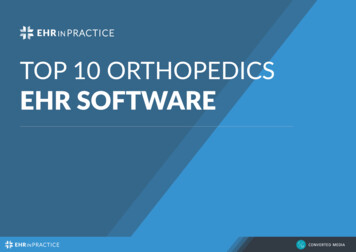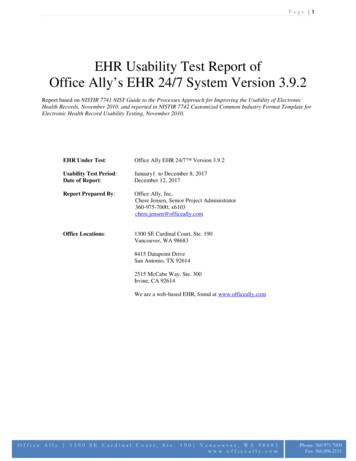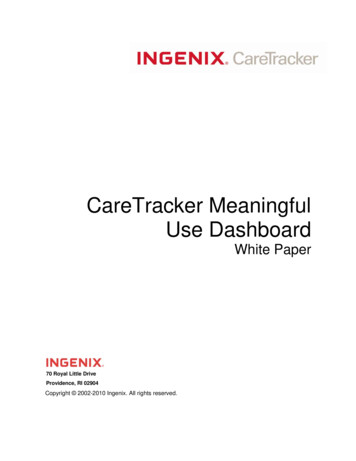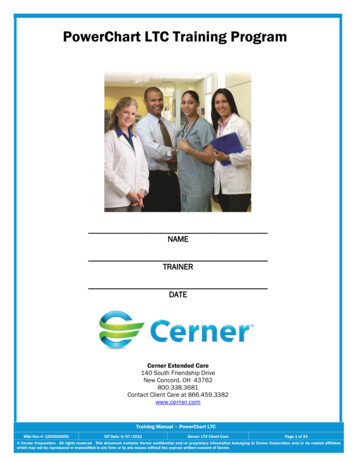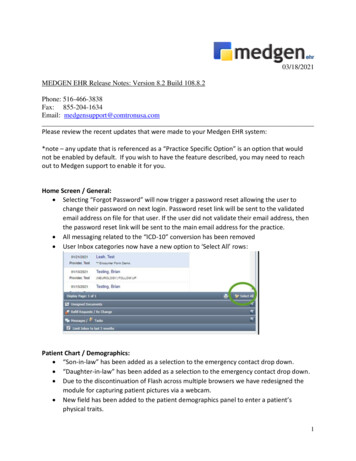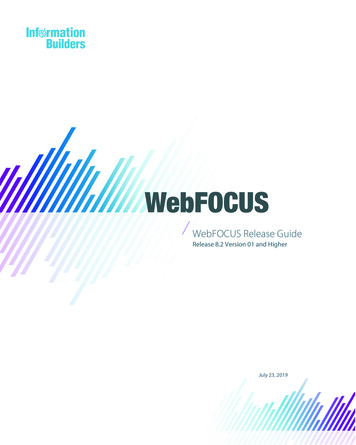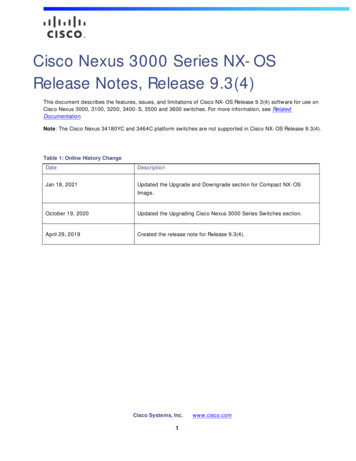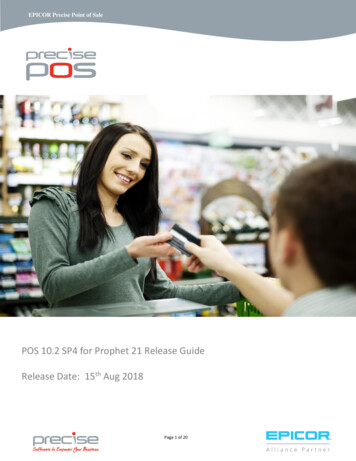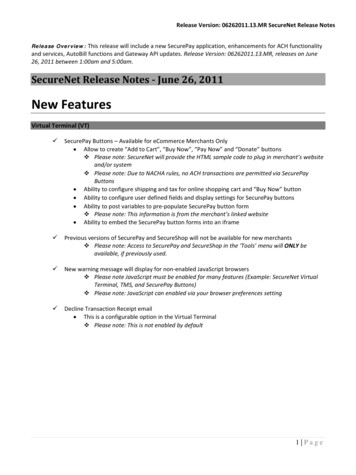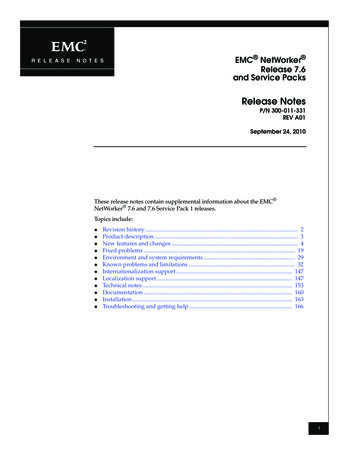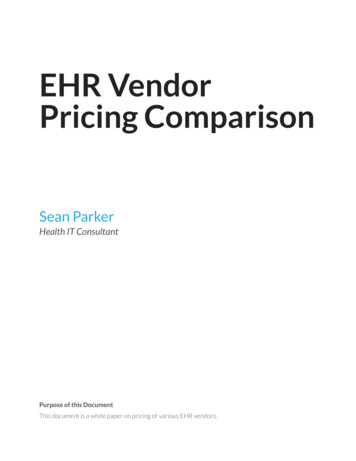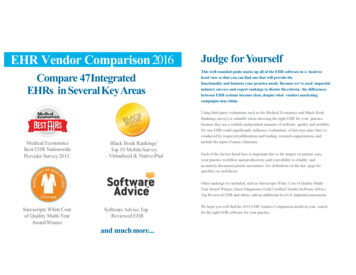Transcription
EHR v 7.0Release Notes70 Royal Little DriveProvidence, RI 02904Copyright 2002-2010 Ingenix. All rights reserved.
Document InformationAuthor(s)G.CalderaRelease Date05/21/2010Date Last Updated05/21/2010Version1.4Document ControlDateChangedCompleted ByDescription of Changes1.05/6/2010G.CalderaInitial Release1.15/10/2010G.CalderaUpdated: Interaction Screening1.25/12/2010G.CalderaUpdated: E-Prescribing (California Clients Only)1.35/14/2010G.CalderaUpdated: Clinical Decision Support and Vital Signs1.45/21/2010G.CalderaAdded: HelpVersionUpdated: Clinical Today Module-Tasks List ,Clinical Decision Support, Interaction Screening,Patient Education and Flowsheet: Pediatric GrowthCharts.ii of 40CareTracker EHR 7.0 Release Notes v.1.4
ContentsAbout this Document. 5Purpose. 5Before You Begin. 5Document Conventions . 51 What’s New in this Release . 61.1 E&M Evaluator . 61.2 Patient Privacy and Confidentiality (Break the Glass Capability). 71.2.1 Flagging a Patient as VIP. 71.2.2 VIP Override Privileges . 71.2.3 VIP Log . 91.2.4 VIP Patient Reporting . 92 Product Enhancements in this Release . 102.1 Progress Note Templates. 102.2 Quick Text . 102.3 Patient Merge . 102.4 Dashboard (Home Page) . 112.5 Clinical Today Module-Tasks List . 112.6 Clinical Decision Support . 112.6.1 Application Updates. 112.6.2 Patient Care Management Activity Log . 122.6.3 Administration and Setup . 122.6.4 Quality Measures. 132.7 Patient Detail Bar . 142.8 Chart Viewer. 142.9 Interaction Screening . 142.9.1 Real Time Screening . 162.10 Problem List . 162.10.1 Column and Field Updates. 162.10.2 Reviewing the Problem List. 172.10.3 Problem List Activity Log . 182.11 Allergies. 182.11.1 Column and Field Updates. 182.11.2 Adding an Allergy . 192.11.3 Updating Allergy Information . 202.11.4 Reviewing the Allergy List . 212.11.5 Allergy Activity Log . 222.12 Medications . 232.12.1 Column and Field Updates. 232.12.2 Reviewing the Medication List. 232.12.3 Medication Activity Log. 242.13 Prescriptions (Rx). 242.13.1 Dosing Calculator . 262.14 E-Prescribing (California Clients Only). 272.15 Immunizations . 272.15.1 Adding a New Vaccination . 272.15.2 Immunization Lots . 282.15.3 Adding Past/Refused Immunizations . 282.15.4 Immunization Activity Log. 282.16 Attachments . 282.17 Orders. 29CareTracker EHR 7.0 Release Notes v.1.4iii of 40
Contents2.17.1 Open Orders . 292.17.2 Column and Field Updates. 292.17.3 Creating New Orders . 292.17.4 Managing Favorite Facilities . 302.17.5 Updating the Status of an Order . 312.18 Results . 312.18.1 Column and Field Updates. 312.19 Vital Signs . 332.19.1 Recording Vital Signs. 332.19.2 Home Monitoring. 332.19.3 Filtering Vital Data. 342.20 Patient Education. 342.20.1 Application Updates . 352.20.2 Administration and Setup . 362.21 Flowsheet: Pediatric Growth Charts . 362.22 Correspondence . 362.22.1 Column Name Updates. 362.23 Messages. 362.24 Continuity of Care Document (CCD) . 382.25 Clinical Log. 382.26 Reports. 382.27 Help. 40iv of 40CareTracker EHR 7.0 Release Notes v.1.4
About this DocumentPurposeThis document outlines new and updated features for the 7.0 version release of CareTrackerElectronic Health Record (EHR).Before You BeginReinstall the Attachment ToolThis release includes a new version of the Attachment Tool. You must remove the existingversion of the Attachment Tool from your computer and then install the new version of theAttachment Tool.Training & Online HelpFor instructions on uninstalling and installing the Attachment Tool, see the following topic inCareTracker Online Help: CareTracker EHR Medical RecordsModule Attachments/Documents Installing the Attachment Tool.Clear the CacheYou must clear your computer cache at every CareTracker release.Training & Online HelpFor instructions on clearing your cache, see the following topic in CareTracker Online Help:Support Support Knowledge Base How to Clear Cache.Document ConventionsThis document uses the following formatting conventions:Formatting ConventionDescriptionIndicates a note about online help, training or support.Indicates an important message or warning.ItalicsItalics are used to denote paths and cross references.BoldDenotes the name of a CareTracker application element, such amodule, application or field name.CareTracker EHR 7.0 Release Notes v.1.45 of 40
1What’s New in this Release1.1E&M EvaluatorThe new E&M Evaluator application helps identify the most appropriate E&M procedure (CPT)code to use when charging for office visits and consultations. The code is calculated based onthe information you document during the visit. Additionally, the application helps you applyeither the 1995 or the 1997 E&M Documentation Guidelines issued by the American MedicalAssociation (AMA) and the Centers for Medicare and Medicaid Services (CMS), to identify thecorrect code for the level of service provided. The ability to select the most appropriate codeprevents under coding services you provide, improves payment by payers and reduces denialsdue to insufficient documentation.The application enables you to calculate the appropriate E&M CPT code using the threedifferent methods listed below. Chart Based - The application reviews the data recorded for the patient instantly andsuggests an E&M CPT code that is compliant with Medicare's Evaluation and Management(E&M) guidelines.Note: You must use a structured template for chart based calculation. Free text elements arenot recognized. Manual - The application enables you to calculate the E&M CPT code based on theselections made on the key components, including history, examination and medicaldecision making. Time - The application enables you to calculate the E&M CPT code based on the total timespent with the patient when 50% or more of your visit was spent counseling the patient.The E&M Evaluator application is accessible by clicking the E&M Evaluator buttonClinical toolbar.on theNote: You must have a visit type encounter in context to access the E&M Evaluator application.The code selected automatically updates the Visit application for the specific encounter.Additionally, each time a code is calculated and submitted, CareTracker logs an entry in theClinical log.Note: For more information on E&M Documentation Guidelines, go to the CMS ds/eval mgmt serv guide.pdf.Training & Online HelpFor more information on how to use the E&M Evaluator application in CareTracker, see thefollowing chapter in CareTracker Online Help: CareTracker EHR Medical RecordsModule E&M Evaluator.CareTracker EHR 7.0 Release Notes v.1.46 of 40
What’s New in this Release1.21.2.1Patient Privacy and Confidentiality (Break the Glass Capability)Flagging a Patient as VIPThe VIP feature provides you the ability to protect patient confidentiality by protecting data inmedical records of very important patients. You can flag a patient as a VIP via theDemographics application of the Patient module.Figure 1 Patient Module: VIP Check Box1.2.2VIP Override PrivilegesAn operator must have the VIP Patient Access Break Glass or VIP Patient Access overrideprivileges assigned to their role to view VIP patient details. You can set the overrides for anoperator via the Operators and Roles application of the Administration module.Figure 2 Operators & Roles: VIP PrivilegesIf an operator has the VIP Patient Access Break Glass privilege, CareTracker displays a pop-upwindow enabling the operator to request access to view the VIP patient’s information for thecurrent CareTracker session. However, the operator must provide a valid reason for accessingthe record. You must have override privileges to access VIP patient information via theapplications listed in the table below.CareTracker EHR 7.0 Release Notes v.1.47 of 40
What’s New in this ReleaseTable 1 VIP Access LevelCareTracker ApplicationAccess Levels for VIP patientsPatient module – DemographicsapplicationYou can pull a VIP patient into context and view demographicinformation only if you have either the VIP Patient Access BreakGlass or VIP Patient Access override assigned to your operatorprofile.Note: When a VIP patient‘s information is accessed, theAccessed VIP Chart entry is recorded in the patient log.Scheduling moduleIn the Scheduling module, VIP patient appointments are visible toall operators. However, you can access the patient from the minimenu only if you have either the VIP Patient Access Break Glassor VIP Patient Access override assigned to your operator profile.To Do applicationYou can log a To Do pertaining to the patient only if you haveeither the VIP Patient Access Break Glass or VIP Patient Accessoverride assigned to your operator profile.Clinical Today module Appointments applicationYou can see the VIP patient’s name in the appointment list, printscheduled charts, check in, take back, check out, access thepatient’s medical record and enter visit information only if youhave either the VIP Patient Access Break Glass or VIP PatientAccess override assigned to your operator profile.Clinical Today module &DashboardYou can see the VIP patient’s name in any of these lists only ifyou have either the VIP Patient Access Break Glass or VIPPatient Access override assigned to your operator profile. If youdo not have the required override, the patient name will display as**VIP**. Refill Request application New Prescriptions To Do(s) Results Open Encounters Open Orders Incoming Documents Voice Attachments Untranscribed VoiceAttachments Untranscribed NotesClinical Today module Unsigned Notes application8 of 40You can see the VIP patient’s name, access, print or sign theprogress note only if you have either the VIP Patient AccessBreak Glass or VIP Patient Access override assigned to youroperator profile. If you do not have the required override, thepatient name will display as **VIP**.CareTracker EHR 7.0 Release Notes v.1.4
What’s New in this Release1.2.3VIP LogAll actions associated with a VIP patient are recorded in the VIP Log. The log provides thereason for accessing the confidential patient record using the VIP Patient Access Break Glassoverride, the time zone of the operator and the privilege level. The log is accessible by clickingthe Administration module and then clicking the VIP Log link in the Security Logs section.Training & Online HelpFor more information on viewing the VIP Log, see the following topic in CareTracker OnlineHelp: CareTracker Practice Management Administration Module Administration VIP Log.1.2.4VIP Patient ReportingThe name and identification number of VIP patients are suppressed in reports to protect patientconfidentiality. However, the patient is included in all counts and percentage values in thefollowing reports: All Quality Measure Reports All 2009 and 2010 PQRI Reports 2009 Electronic Prescribing Claims Measure Global- Immunizations by Admin Date and Global-Immunizations by Patient Global-Medication by Patient Global-Patient Open Orders Global-Patient Diagnosis Global-Patients by CPT Code CombinationsCareTracker EHR 7.0 Release Notes v.1.49 of 40
2Product Enhancements in this Release2.1Progress Note TemplatesThis release includes the new templates listed in the table below.Table 2 Condition Specific and Specialty TemplatesCondition Specific TemplatesSpecialty Templates Chest Pain Gastroenterology (GI) Templates Coronary Artery Disease (CAD) Physical Therapy (PT) Templates Congestive Heart Failure (CHF) Family Practice Hypertension (HTN) Gastroesophageal Reflux Disease (GERD) Diabetes2.2Quick TextThis release includes the quick text listed below. Hematology/Oncology Infectious Disease Nephrology Psychiatry2.3Patient MergeThe Patient Merge feature available in CareTracker provides you the ability to merge duplicatemedical records. This enhanced feature combines the progress note, problem list, medications,allergies, immunizations, vital signs, encounters, flow sheets, documents, correspondences,orders, results, referrals history, patient care management items and cases of two patientrecords into one. The activity log records entries about the patient merge for tracking purposes.ImportantWhen you complete the data merge, the action cannot be undone. Additionally, the first patient'srecord is flagged as a duplicate record and does not display in any search in CareTracker. It isvery important that you review the information in the merged record for accuracy.Training & Online HelpFor more information on combining patient medical records, see the following topic inCareTracker Online Help: CareTracker Practice Management Administration SystemAdministration Combine Duplicate Patients.CareTracker EHR 7.0 Release Notes v.1.410 of 40
Product Enhancements in this Release2.4Dashboard (Home Page)The following enhancements are made to the
May 21, 2010 · Training & Online Help For more information on viewing the VIP Log, see the following topic in CareTracker Online Help: CareTracker Practice Management Administration Module Administration VIP Log. 1.2.4 VIP Patient Reporting The name and identification number of VIP patients are