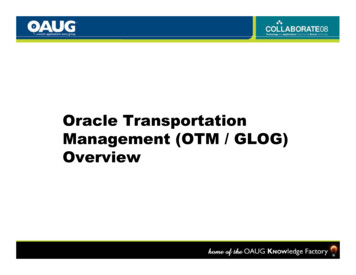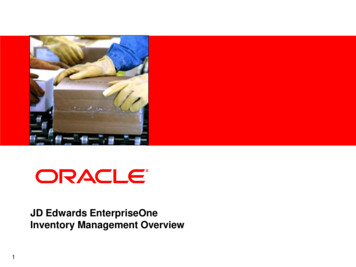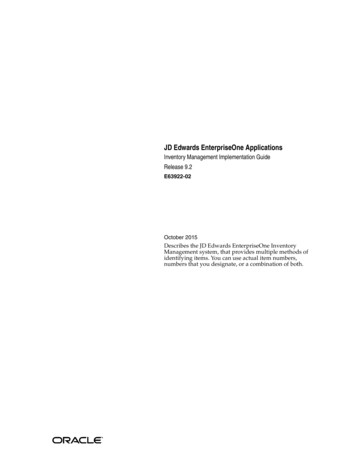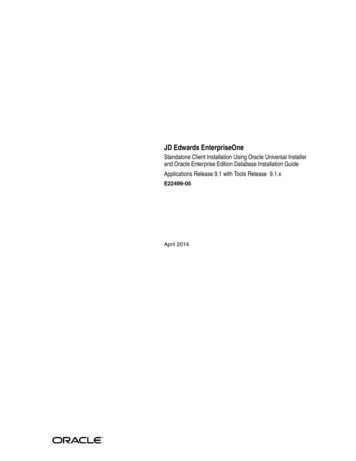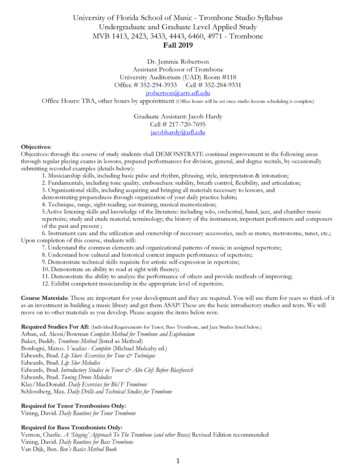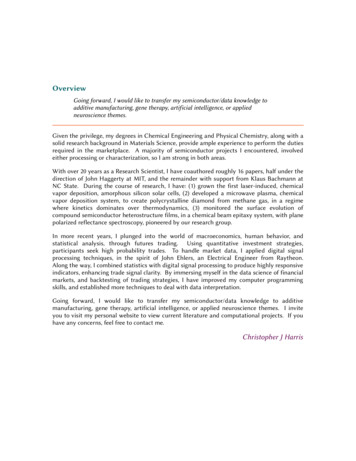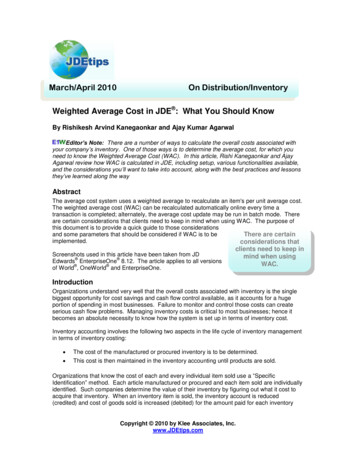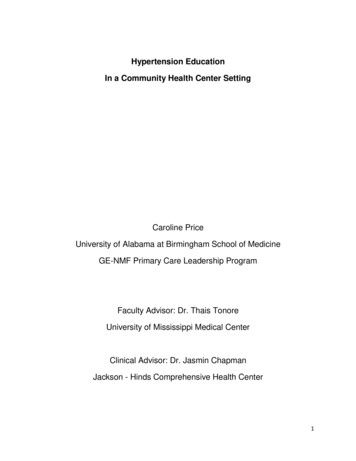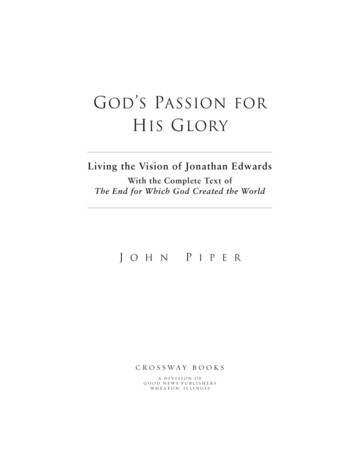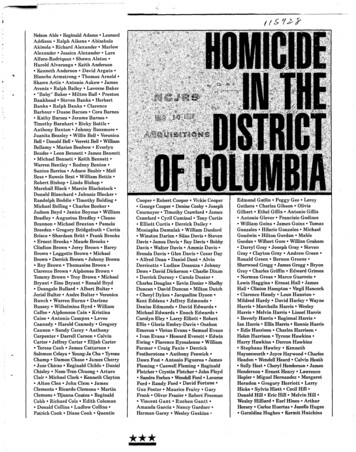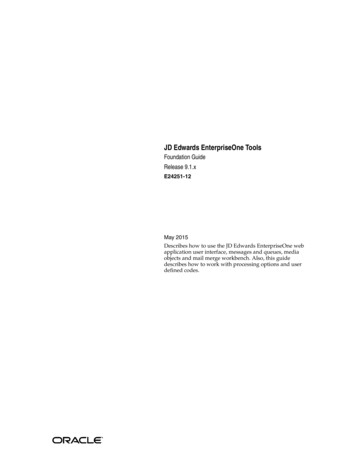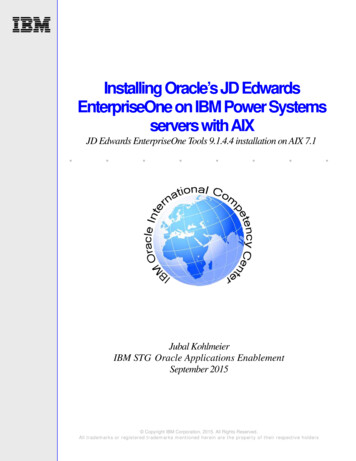
Transcription
Installing Oracle’s JD EdwardsEnterpriseOne on IBM Power Systemsservers with AIX.JD Edwards EnterpriseOne Tools 9.1.4.4 installation on AIX 7.1.Jubal KohlmeierIBM STG Oracle Applications EnablementSeptember 2015 Copyright IBM Corporation, 2015. All Rights Reserved.All trademarks or registered trademarks mentioned herein are the property of their respective holders.
Table of contentsAbstract .1Documentation as the guide .1The environment .1Multiple tier environment . 1Downloading the JD Edwards EnterpriseOne software:. 2Deployment Server source files (Chapter 3.5) . 3Downloading the JDBC drivers for Server Manager (Chapter 3.7) . 3Windows software components .4Disabled User Access Control (UAC) . 4Install Microsoft Visual Studio 2008 (Chapter 3.1) . 4Disable Internet Explorer Enhanced Security Configuration . 4IPV6 disablement (Chapter 3.3) . 5Install the Oracle Database 11g R2 32-bit Windows client (Chapter 3.3) . 6Install the JD Edwards Deployment Server (Chapter 3.6) . 10Downloading the JDBC drivers (Chapter 3.7, Chapter 12 ) . 11Install the EnterpriseOne Database Engine (Chapter 3.6) . 12Preparing for Deployment Server installation . 15Correct the PATH order (Chapter 3.2) . 15Validate E1Local services are running (Chapter 3.7). 16Copy over the tnsnames.ora file (Chapter 3.3) . 17Installing the Deployment Server (Chapter 3.6) . 17Install JD Edwards EnterpriseOne Tools release 9.1.4 (Chapter 3.8). 22Verify shared directory (Chapter 3.6) . 26Install the 9.1.4.4 planner ESU (Chapter 3.8) . 26Special Instructions for ESU Planner Update JM14307. 30JM14629 – With special instructions . 43AIX LPAR Preparation . 48DBMS Tier: Install DBMS Software . 49Install listener for the database on the third tier . 58Create the Database . 62Starting and stopping the database. 72Install the 32-bit Oracle Database Client on AIX LPARS . 73TNSNAMES.ORA . 78JD Edwards EnterpriseOne Platform package on AIX . 79Installation of the Platform pack on the database server . 80Installation of Platform pack on the Enterprise Server . 87All-In-One or multiple machines . 95Setting up multiples roles for tiers on a single machine . 95Executing the Installation Planner (Chapter 5) . 96Installation workbench (Chapter 6). 122Loading demo data . 122Creating Job Queues (Chapter 6.1.3) . 126Installing Oracle’s JD Edwards EnterpriseOne on IBM Power Systems servers with AIXhttp://www.ibm.com/support/techdocs Copyright 2015, IBM Corporation
Start the Installation Workbench . 128Porttest (Chapter 7) . 130Starting/Stopping the Enterprise Server . 131Deployment Server Fix for IBM (Chapter 7.6) . 132Working with Signon security . 132Add security to server side (Chapter 11.3) . 137Add security to client side (Chapter 11.3) . 137Server Manager install . 137Run the Management Console setup wizard (Chapter 3.7: Server Manager Guide) . 143Install a Management Agent on AIX .148On the AIX LPAR . 149Fix Group ID for JDE910 back to Group JDE910 . 154Download the JDBC Drivers for Server Mgr (Chap 12) . 154Registering Enterprise Server within Server Manager (Chap 13) . 155Registering WebLogic Server within Server Manager (Chap 13) . 159Creating J2EE container for Oracle WebLogic Server (Chap14) . 162Install the Enterprise update and WebLogic Server software components to the server agent (Chapter15) . 164Upgrade the Enterprise Server to 9.1.4.4 . 164Installing Oracle WebLogic Server (Chapter 16) . 165Oracle WebLogic Software Installation . 165Section 4.6: QuickStart . 169Bringing up the Oracle WebLogic server . 177Create Boot.properties . 178The WebLogic Node Manager . 179Create the WebLogic Server machine definition . 179Installing the HTML Server (Chap 17) .182Login for first time . 189Summary .191Resources .192About the Author .192Acknowledgements .192Appendix A. JDE Profile Files .193/home/jde910/.profile . 193/home/jde910/web/.profile . 194/home/jde910/ent/.profile . 195/home/jde910/agent/.profile . 195Appendix B. Oracle .Profile .196Trademarks and special notices .197Installing Oracle’s JD Edwards EnterpriseOne on IBM Power Systems servers with AIXhttp://www.ibm.com/support/techdocs Copyright 2015, IBM Corporation
AbstractThis document describes the install process for JD Edwards EnterpriseOne Tools version9.1.4.4 within a three tiered Power Systems server AIX configuration. The document guidesyou through the steps of getting the installation up and running. The document relies on the JDEdwards EnterpriseOne documentation and procedures as the ultimate authority for yourinstallation practices. It is not the intent of this document to replace the JD EdwardsEnterpriseOne documentation, but to augment the procedures to enhance the AIX installationexperience.Documentation as the guideThere is one JD Edwards EnterpriseOne document that drove the installation experience on AIX. Thatdocument is listed below. The version that we followed had a revision date of April 2015. Wherever yousee a header with a chapter designation, that chapter is referring to the specific chapter within the“Applications Installation Guide”. Therefore, your own installation experience will be best rewarded byusing this paper along with the chapters within the “Applications Installation Guide”.This guide is available at: https://docs.oracle.com/cd/E24902 01/doc.91/e23313/title.htmNote: The chapters mentioned are based on the PDF form of the Applications Installation Guide.The environmentMultiple tier environmentThe multiple-tier environment consists of several machines and are shown in Figure 1 below. There arefour machines involved: A Windows 2008 R1 server, and three AIX 7.1 LPARS housed on a Power System S824 server. Each LPAR maps to a different JD Edwards tier. An LPAR, is a subset ofcomputer's hardware resources, virtualized as a separate computer. In effect, a physical machine can bepartitioned into multiple logical partitions, each hosting a separate operating system such as AIX.The tiers are as follows: An Oracle WebLogic web server tierA JD Edwards EnterpriseOne application server tierAn Oracle Database server tierInstalling Oracle’s JD Edwards EnterpriseOne on IBM Power Systems servers with AIXhttp://www.ibm.com/support/techdocs Copyright 2015, IBM Corporation1
The Windows server hosts the required Windows software necessary for installation. It contains the JDEdwards EnterpriseOne deployment server software and the JD Edwards EnterpriseOne server managersoftware.The Oracle WebLogic server contains the HTML server on an AIX LPAR, while the enterprise serversoftware resides on the 2nd AIX LPAR. The last AIX LPAR houses the Oracle Database 11g Release 2.Figure 1. JD Edwards EnterpriseOne multi-user three tier deploymentDownloading the JD Edwards EnterpriseOne software:The JD Edwards EnterpriseOne software can be found at Oracle’s software delivery website at:https://edelivery.oracle.com. Figure 2 shows an example of the media pack search for IBM AIX on PowerSystem (64-bit).Installing Oracle’s JD Edwards EnterpriseOne on IBM Power Systems servers with AIXhttp://www.ibm.com/support/techdocs Copyright 2015, IBM Corporation2
Figure 2. JD Edwards EnterpriseOne software download from the Oracle Software Delivery CloudDeployment Server source files (Chapter 3.5)Our installation downloaded the 9.1.4.4 JD Edwards EnterpriseOne Tools IBM AIX on PowerSystems(64-bit). Below are the listed files: JD Edwards EnterpriseOne 9.1 Deployment Server (1/6) V30188-01855MJD Edwards EnterpriseOne 9.1 Deployment Server (2/6) V30194-011.0GJD Edwards EnterpriseOne 9.1 Deployment Server (3/6) V30195-01343MJD Edwards EnterpriseOne 9.1 Deployment Server (4/6) V30196-011.2GJD Edwards EnterpriseOne 9.1 Deployment Server (5/6) V30239-01841MJD Edwards EnterpriseOne 9.1 Deployment Server (6/6) V30240-011.3GJD Edwards EnterpriseOne 9.1 Deployment Server Planner ESUV30844-015.6MJD Edwards EnterpriseOne 9.1.4.4 Deployment Server Tools Update Installer V44253-01 1.5GDownloading the JDBC drivers for Server Manager (Chapter 3.7)After unpacking the deployment server install directory for version 9.1 of JD Edwards EnterpriseOne,add the JDBC drivers to the src/misc directory as the JD Edwards EnterpriseOne Deployment Serverdocumentation describes.For our environment we require the Oracle Database 11.2.0.1 JDBC drivers.This link will take you tothe JDBC drivers: s/jdbc/index-091264.htmlInstalling Oracle’s JD Edwards EnterpriseOne on IBM Power Systems servers with AIXhttp://www.ibm.com/support/techdocs Copyright 2015, IBM Corporation3
Windows software componentsThe JD Edwards Deployment Server software requirements are as follows: Microsoft Visual Studio – (2008 version, or 2010 version). Install the 32-bit version, or the 64-bitversion, per your OS version (Chapter 3.1)Oracle Database client – 32 bit, version 11.2.0.1 (Chapter 3.3)Adobe Reader (used by deployment Server for reports) (Chapter 3.6)7zip for extracting files downloaded from Oracle’s software delivery website (Chapter 3.4)Install Adobe Reader and 7zip now. They will be useful later.Disabled User Access Control (UAC)We modified some standard settings within Windows 2008 to disable Windows 2008 User Access Control(UAC). To turn off UAC, go to program files, control panel, user account and turn UAC off. A systemrestart is also required to activate the change. We disabled for the purposes of simplifying the installation,use at your own discretion.Install Microsoft Visual Studio 2008 (Chapter 3.1)Microsoft Visual Studio 2008 can be found in the deployment server install directory. It is located at: “DeploymentServer\OneWorld Client Install\ThirdParty\VSRunTime\vcredist x86”Disable Internet Explorer Enhanced Security ConfigurationDisabling the Internet Explorer Enhanced Security Configuration makes testing browser activity simpler.To disable ESC, bring up Server Manager (from run, type Server Manager), click on the ‘Configure IEESC’. Turn off Enhanced Security Configuration. After the installation has fully completed, considerenabling IE ESC for security reasons.Installing Oracle’s JD Edwards EnterpriseOne on IBM Power Systems servers with AIXhttp://www.ibm.com/support/techdocs Copyright 2015, IBM Corporation4
Figure 3. Disabling the Internet Explorer ESCIPV6 disablement (Chapter 3.3)The JD Edwards EnterpriseOne installation will not succeed if IPV6 is active. Refer to section 3.3.4 of theOracle installation document e23313 for advice on how to disable it.Installing Oracle’s JD Edwards EnterpriseOne on IBM Power Systems servers with AIXhttp://www.ibm.com/support/techdocs Copyright 2015, IBM Corporation5
Figure 4. Disabling IPV6Check to be sure that IPV6 is disabled (not checked).WARNING: Do this for all network adapters, even if they are not used. Unused IPV6 enablement hadadverse effects on our installation.Install the Oracle Database 11g R2 32-bit Windows client (Chapter 3.3)WARNING: Install the Oracle Database 32-bit client before installing the E1Local 64-bit database which isthe first step in installing the JD Edwards EnterpriseOne Deployment Server. The E1Local 64-bitdatabase install requires the Oracle Database 32-bit client binaries.The Oracle Database 32-bit client can be downloaded from the Oracle Software Delivery Cloud. Thescreenshots below are the installation screens seen during the Oracle Database 11.2.0.1 32-bit clientinstallation.Installing Oracle’s JD Edwards EnterpriseOne on IBM Power Systems servers with AIXhttp://www.ibm.com/support/techdocs Copyright 2015, IBM Corporation6
Click on the ‘Runtime’ installation type and click Next.Choose your language and click Next.Installing Oracle’s JD Edwards EnterpriseOne on IBM Power Systems servers with AIXhttp://www.ibm.com/support/techdocs Copyright 2015, IBM Corporation7
Type in the directory for the Oracle Base field. Click Next.Click Finish to install.Installing Oracle’s JD Edwards EnterpriseOne on IBM Power Systems servers with AIXhttp://www.ibm.com/support/techdocs Copyright 2015, IBM Corporation8
Click Close to finish.Installing Oracle’s JD Edwards EnterpriseOne on IBM Power Systems servers with AIXhttp://www.ibm.com/support/techdocs Copyright 2015, IBM Corporation9
Install the JD Edwards Deployment Server (Chapter 3.6)Download the installation images from Oracle Software Delivery Cloud. Select the version for thedeployment server. For our installation we downloaded the base 9.1 version.Unpack the following images to the same windows installation directory: JD Edwards EnterpriseOne 9.1 Deployment Server (1/6)JD Edwards EnterpriseOne 9.1 Deployment Server (2/6)JD Edwards EnterpriseOne 9.1 Deployment Server (3/6)JD Edwards EnterpriseOne 9.1 Deployment Server (4/6)JD Edwards EnterpriseOne 9.1 Deployment Server (5/6)JD Edwards EnterpriseOne 9.1 Deployment Server V30240-01Installing Oracle’s JD Edwards EnterpriseOne on IBM Power Systems servers with AIXhttp://www.ibm.com/support/techdocs Copyright 2015, IBM Corporation10855M1.0G343M1.2G841M1.3G
Downloading the JDBC drivers (Chapter 3.7, Chapter 12 )After unpacking the Deployment directory for version 9.1, add to the src/misc directory, the JDBCLibraries. The following link will take you to the JDBC drivers for Oracle Database version e/features/jdbc/index-091264.htmlWhen unpacked, you should have a directory structure as follows:Click on InstallManager.exe to start the installation.Note: if you are running remote desktop to the target machine, use mstsc.exe /f /admin /v:ipaddressto assure admin permission.Note: ensure the InstallManager.exe is run as ‘Administrator’. Right click on InstallManager.exe andchoose, run as administrator.Installing Oracle’s JD Edwards EnterpriseOne on IBM Power Systems servers with AIXhttp://www.ibm.com/support/techdocs Copyright 2015, IBM Corporation11
Install the EnterpriseOne Database Engine (Chapter 3.6)Select ‘Enterprise Database Engine’ to install the JD Edwards EnterpriseOne Database. This will result ina database named ‘E1Local’ being created.It will bring up a batch file and uncompress the .CAB files. Then it will run DBMS configuration assistants.If that is successful, it will uncompress the DBMS dbf images.If you get an error here, it’s most likely that you have not installed the 32-bit Oracle Database client, oryou have issues with IPV6. The following are the screenshots of the EnterpriseOne Database Engineinstallation procedures.Installing Oracle’s JD Edwards EnterpriseOne on IBM Power Systems servers with AIXhttp://www.ibm.com/support/techdocs Copyright 2015, IBM Corporation12
Installing Oracle’s JD Edwards EnterpriseOne on IBM Power Systems servers with AIXhttp://www.ibm.com/support/techdocs Copyright 2015, IBM Corporation13
Installing Oracle’s JD Edwards EnterpriseOne on IBM Power Systems servers with AIXhttp://www.ibm.com/support/techdocs Copyright 2015, IBM Corporation14
Click on Yes to complete the installation and reboot the windows machine.Preparing for Deployment Server installationCorrect the PATH order (Chapter 3.2)Prior to running the deployment server software installation, the PATH variable must be modified tochange the order of the Oracle Database 32-bit Client with the E1Local database path. The OracleDatabase 32-bit Client path must be first in the order.Verify the order of the PATH environment variable prior to installing.The order is wrong if the 32-bit client path comes after the 64-bit Oracle Database within the PATHvariable. Reverse the order within the system- environment variables. The Applications InstallationGuide documentation describes how to do this.Installing Oracle’s JD Edwards EnterpriseOne on IBM Power Systems servers with AIXhttp://www.ibm.com/support/techdocs Copyright 2015, IBM Corporation15
The correct order for the two can be seen in this \System32\WbemValidate E1Local services are running (Chapter 3.7)Bring up services.msc within the windows machine, check that the three E1Local services arerunning. The OracleE1LocalTNSListener, OracleMTSRecoveryService, and theOracleServiceE1Local services should be started.Installing Oracle’s JD Edwards EnterpriseOne on IBM Power Systems servers with AIXhttp://www.ibm.com/support/techdocs Copyright 2015, IBM Corporation16
Copy over the tnsnames.ora file (Chapter 3.3)After you install the Deployment Server local database, copy the tnsnames.ora file that came with thatinstallation:Copy C:\Oracle\E1Local\NETWORK\ADMIN\tnsnames.ora - C:\Oracle32\client\network\adminThis is required prior to installing the Deployment Server.Installing the Deployment Server (Chapter 3.6)This installation takes a long time to complete, expect times of 90 minutes or longer. To run the installerright click on InstallManager.exe and run as administrator.Click on EnterpriseOne E910 Deployment Server.Installing Oracle’s JD Edwards EnterpriseOne on IBM Power Systems servers with AIXhttp://www.ibm.com/support/techdocs Copyright 2015, IBM Corporation17
Click on Next.Select Custom. Click Next.Installing Oracle’s JD Edwards EnterpriseOne on IBM Power Systems servers with AIXhttp://www.ibm.com/support/techdocs Copyright 2015, IBM Corporation18
Set Name to: JDE DEP910 HOME. Set Path to: C;\JDEdwards\E910. Click Next.Click on Next.Installing Oracle’s JD Edwards EnterpriseOne on IBM Power Systems servers with AIXhttp://www.ibm.com/support/techdocs Copyright 2015, IBM Corporation19
Click on Next.DO NOTHING on the following screen! The installation workbench relies on known user and passwords.Installing Oracle’s JD Edwards EnterpriseOne on IBM Power Systems servers with AIXhttp://www.ibm.com/support/techdocs Copyright 2015, IBM Corporation20
Click Install.Make a note of the log file to check for errors after the installation.Installing Oracle’s JD Edwards EnterpriseOne on IBM Power Systems servers with AIXhttp://www.ibm.com/support/techdocs Copyright 2015, IBM Corporation21
Click Exit upon completion.Install JD Edwards EnterpriseOne Tools release 9.1.4 (Chapter 3.8)From the Oracle Software Delivery Cloud download the JD Edwards EnterpriseOne Tools 9.1.4.4 updatefiles. In your case there may be a newer version available so download the correct version for you. Theupdate contains the following list of files:Extract the contents of the update to the Deployment Server. It contains a .par file called 9.1.4.4Deployment-Server 06 99.par.Extract the contents of the “.par” file. Use 7zip to extract the data from the .par file.Installing Oracle’s JD Edwards EnterpriseOne on IBM Power Systems servers with AIXhttp://www.ibm.com/support/techdocs Copyright 2015, IBM Corporation22
Change directory to ‘Disk 1\ToolsRelease\install’. Execute setup.exe.Click Next.Installing Oracle’s JD Edwards EnterpriseOne on IBM Power Systems servers with AIXhttp://www.ibm.com/support/techdocs Copyright 2015, IBM Corporation23
The default name isn’t exactly the name we used for installation of the base. Change the Name to:JDE DEP910 HOME. If the name is correct, then as you tab to the PATH field, the correct path field willautomatically fill in correctly. This is a good means of checking that you have the correct location.Installing Oracle’s JD Edwards EnterpriseOne on IBM Power Systems servers with AIXhttp://www.ibm.com/support/techdocs Copyright 2015, IBM Corporation24
Click Next.Click Install.Installing Oracle’s JD Edwards EnterpriseOne on IBM Power Systems servers with AIXhttp://www.ibm.com/support/techdocs Copyright 2015, IBM Corporation25
Click on Exit, and OK.Verify shared directory (Chapter 3.6)Right click on C:\JDEdwards\E910. Click on Properties- Sharing- Advanced Sharing. Share thefolder as E910. Click on Permissions. Add user everyone with full control. Save the settings.Install the 9.1.4.4 planner ESU (Chapter 3.8)The next step in the process of getting the deployment server up and running is to install the plannerupdates. Our planner ESU is file: V44269-01. Unpack it. Keep in mind that your install plannerinstructions may be different and consequently you would have to follow those different instructions. Thissection describes the process for installing the 9.1.4.4 planner ESU.Installing Oracle’s JD Edwards EnterpriseOne on IBM Power Systems servers with AIXhttp://www.ibm.com/support/techdocs Copyright 2015, IBM Corporation26
The extracted contents is a self-extracting executable and it also does the installation.Run it to extract the image. Hit cancel, as we will run it from the extracted folder. Change directory to thecreated folder JM14307. The contents looks like this:Right click on Setup application and run as administrator.Installing Oracle’s JD Edwards EnterpriseOne on IBM Power Systems servers with AIXhttp://www.ibm.com/support/techdocs Copyright 2015, IBM Corporation27
Click Next.Click Finish.Installing Oracle’s JD Edwards EnterpriseOne on IBM Power Systems servers with AIXhttp://www.ibm.com/support/techdocs Copyright 2015, IBM Corporation28
During the update, the login screen for the JD Edwards Solution Explorer appears. Fill in the passwordfield with “JDE”.User ID should be JDE. Log in using password of JDE. The Environment should be JDEPLAN. The Roleshould be *ALL. Click OK.Click OK.Installing Oracle’s JD Edwards EnterpriseOne on IBM Power Systems servers with AIXhttp://www.ibm.com/support/techdocs Copyright 2015, IBM Corporation29
Special Instructions for ESU Planner Update JM14307For whatever release of JD Edwards ESU Planner, there may be a patch file. In our case, it wascalled JMI15307. Download your patch, and apply.Step1: Find the file E910SpecialInstructions.html within the JM14307 unpacked directory. Thedirectory contents looks like this:Open up E910SpecialInstructions.html. The first step that needs to be done is to run:Run SpecialInstrs.batOn the Deployment Server, start a cmd.exe session with Run As Administrator, and navigate to theJDEdwards\E910\Planner\package\JM14307\scripts directory (JM14307 being this ESU’s name).Run the SpecialInstrs.bat. It will update some records in your planner databases.Installing Oracle’s JD Edwards EnterpriseOne on IBM Power Systems servers with AIXhttp://www.ibm.com/support/techdocs Copyright 2015, IBM Corporation30
Step2: Update Visual Studio 2008 SignatureIf the version of Visual Studio 2008 is old, it may be required to update it with the service patch 1. Ourinstallation is using Visual Studio 2010 and therefore this step was not required.Step3: Copy ESU control records to JDEPLAN Environment.Installing Oracle’s JD Edwards EnterpriseOne on IBM Power Systems servers with AIXhttp://www.ibm.com/support/techdocs Copyright 2015, IBM Corporation31
Type in password and click OK.Bring up the batch version utility by typing BV then enter .Type in R98403XB, Click find. Double-click XJDE0002 as per the Special Instructions documentation.Installing Oracle’s JD Edwards EnterpriseOne on IBM Power Systems servers with AIXhttp://www.ibm.com/support/techdocs Copyright 2015, IBM Corporation32
Select Data Selection. Click Submit.Click on Right Operand.Installing Oracle’s JD Ed
The Oracle WebLogic server contains the HTML server on an AIX LPAR, while the enterprise server