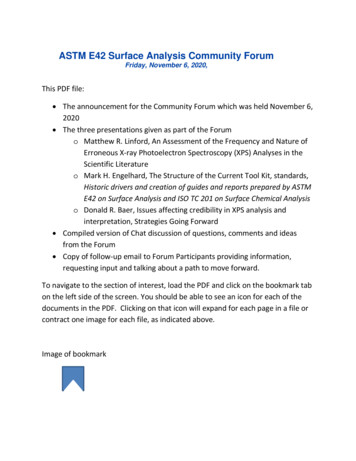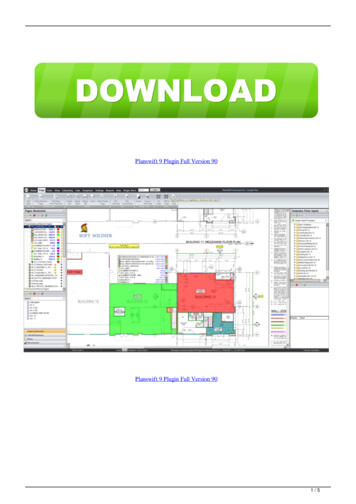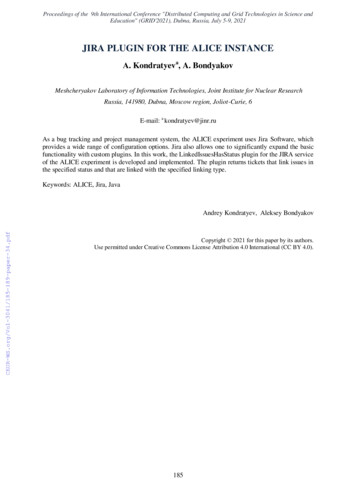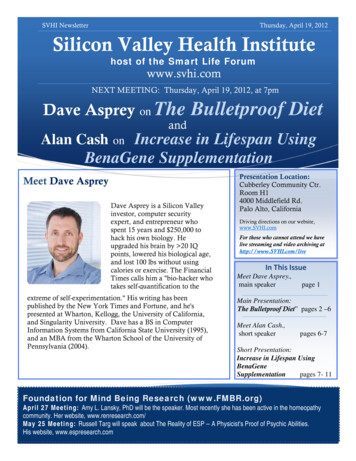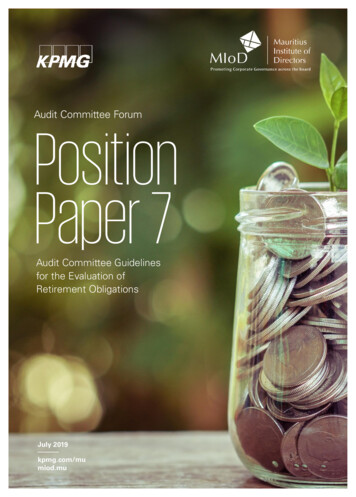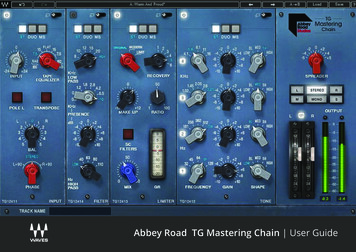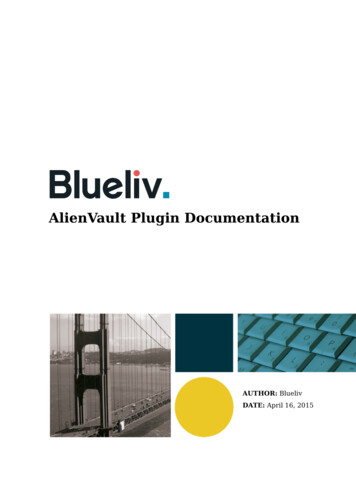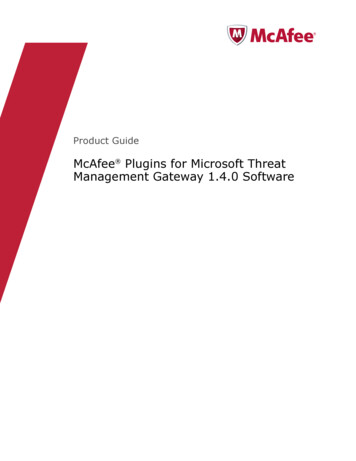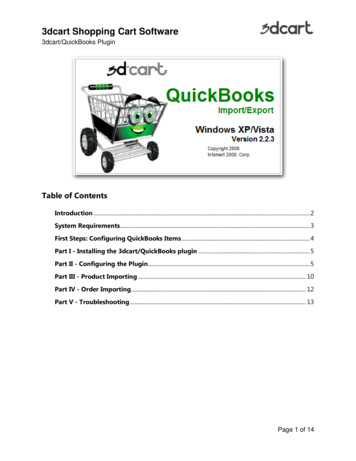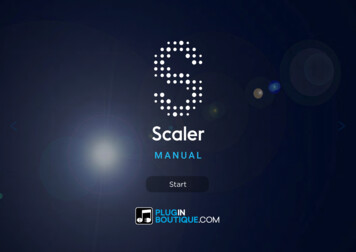
Transcription
1 MANUALStart
2CONTENTS Introduction . 3Getting Started .3Load Scaler in your favourite software .3Scaler & ScalerControl .3Controlling an external instrument .3Scaler .3ScalerControl. 4Triggering Scaler with MIDI . 4Ableton Live . 4Triggering another instrument from Scaler (VST) . 4Logic Pro.5Triggering another instrument from Scaler(ScalerControl) .5Resizing the UI . 6The Control Bar . 6The status bar . 6The option buttons . 6Volume and sound selection . 6Tooltips and embedded guide. 6The Help and Registration buttons.7The keyboard .7The Browser . 8MIDI Detection mode. 8Scale Finder. 8Chord Sets Selector . 8Transposition controls . 8The Scale Explorer. 8The Progression Builder . 8Identify the scale of your tune . 9Start the analysis . 9Select a scale. 9Find chords that fits your mood . 10The scale explorer .10Diatonic Chords view .10Chord Variations view .10Voicings view .10Create Chord Progressions. 11Using the progression builder. 11Octave and inversion controls. 11Export to your DAW . 11Create your own Chord Sets . 11Save a Chord Set . 11Import a Chord Set . 11Export a Chord Set . 11Delete a Chord Set. 11Appendix .12Musical notation. 12Chord degree. 12Chord quality . 12Troubleshooting .13No MIDI input. 13No sound . 13License registration issue . 13Legal .14
3INTRODUCTIONScaler is a composition assistant which identifies the scales of yourtune to help you build powerful chord progressions. Built to keepyou in charge of the creative process, it helps you compose in afaster and more efficient way. Scaler also comes complete withhundreds of chord progressions made by world famous artistsacross various musical genres. Developed by music industry professionals and refined by a team ofproducers and artists, Scaler defines a new and efficient workflowand helps you leverage the power of music theory in your ownproduction. GETTING STARTEDLOAD SCALER IN YOUR FAVOURITE SOFTWAREScaler is an audio plugin compatible with most Digital AudioWorkstations and is available in multiple formats: VST, Audio Units(AU) and AAX.To start using Scaler you need to load it on a software instrumenttrack in your favorite Digital Audio Workstation (DAW). Follow theguides below to use Scaler with Ableton Live or Logic Pro or referto your DAW manual if you need more information on how to load avirtual instrument on a track.If your DAW organises your audio plugins by vendor, you will findScaler under Plugin Boutique Scaler.Scaler & ScalerControlScaler is packaged with ScalerControl, a version specifically built forDAWs supporting AU MIDI Controlled Effect plugins. Both pluginscontains the same detection features and exclusive content. Themain difference between the two plugins is how you configure themto trigger external instruments.If you use a DAW only compatible with AU plugins like Logic Profor example, you might consider using ScalerControl if you wish tocontrol an external instrument from Scaler.CONTROLLING AN EXTERNAL INSTRUMENTBecause of differences in implementation, VST plugins can havetheir MIDI output routed to other tracks whereas AU plugins lackthis ability. Scaler overcomes this limitation by offering ScalerControlas an AU MIDI effect.ScalerWhen using the VST version of Scaler you can control externalinstruments by routing the MIDI output of the Scaler track to theinput of the track with the instrument you want to control.Refer to the manual of your DAW for more information on how toroute MIDI in your software.Continues.
4ScalerControlScalerControl must be loaded as a MIDI effect plugin in a DAWthat supports this feature. A MIDI effect does not have the ability tooutput sound so you need to load another instrument on thesame track.Refer to the manual of your DAW for more information on how touse MIDI effect plugins. TRIGGERING SCALER WITH MIDIYou can trigger chords and notes generated in Scaler using MIDI.To do so you need to bind the MIDI signal to the area of Scaler youwant to control.Click on one of the BIND MIDI buttons located in the browser, thescaler explorer or the progression builder to start triggering Scalerwith MIDI.ABLETON LIVELoad Scaler on a MIDI track. Navigate to your plugin list and dragScaler to the MIDI track of your choice.Arm the track Scaler has been loaded on and press a key on thepiano roll or your MIDI controller.Triggering another instrumentfrom Scaler (VST)Because of limitations in theAudio Unit plugin format, it isnot possible to trigger anotherinstrument using the AU versionof Scaler.After loading Scaler on a MIDItrack, load the instrument youwish to control on another track. In the In/Out section of thetrack, select “Scaler” in the MIDIFrom dropdown and set theInput Channel to “Scaler”. Armboth tracks and start triggeringchord from Scaler, the soundshould now be rendered usingthe instrument you’ve beenconfiguring.Scaler should identify the name of the note in the status bar:If the sound output of Scaler is enabled you should hear the noteyou just played through Scaler’s integrated sound.Continues.
5LOGIC PROLoad Scaler on a MIDI track by selecting it from the instrumentdropdown menu.Select the track to ensure that the MIDI signal is sent to Scaler andstart pressing keys on the piano roll or your MIDI controller. Scalershould identify the name of the notes in the status bar: Triggering another instrument from Scaler (ScalerControl)Load ScalerControl on a MIDI track as a MIDI FX and on the sametrack load the instrument you wish to control as a standard MIDIinstrument.Start triggering notes or chords from Scaler, the sound is nowrendered through the instrument you have selected.
6INTERFACEThere are 5 main areas in Scaler:THE STATUS BARThe Note(s) and Chord(s) status bar displays a livefeedback of the MIDI input. They display the notesplayed on the midi channel and/or chords if detected.You can use the status bars to test your MIDIconfiguration. try to play a note on your keyboard, thename of the note played should be indicated in thestatus bar. THE OPTION BUTTONSClick on the options icons to enable or disable Scaler’sfeatures.Volume and Sound SelectionClick on the sound icon to enable or disable Scaler’ssound output. Click the dropdown menu to select one ofScaler’s built in sounds.RESIZING THE UITo resize the UI click on one of the resizing corners located at the top andbottom right of the Scaler window and adjust the window to the desired size.THE CONTROL BARThe Control Bar located at the top of Scaler’s window displays real timeinformation and allows you to control Scaler settings.Tooltips and Embedded GuideClick on the info icon to show or hide tooltips when youhover over an interface element. Click on the help iconto enable or disable the embedded guide.To help you quickly discover Scaler’s ability, a tutorialwill start when you launch Scaler for the first time. Theguide will be disabled once you’ve gone through each ofthe steps.You can use the help icon to disable or restart itat any time.Continues.
7THE HELP AND REGISTRATION BUTTONSn Click the Help button to access the manual, video guides andtutorials directly from Scaler in your DAW.n Click on the registration button to register your Scaler license orcheck how many days you have left on your trial. THE KEYBOARDScaler’s keyboard has multiple functions. You can use it as an inputdevice, it displays the notes you are playing on your midi device and,if a scale is selected, it shows information about the notes containedin that scale.When a scale is selected, the keyboard adds a blue marker on thenotes contained in the scale.The keyboard will overlay in grey any note played on your MIDIdevice that isn’t part of the selected scale.
8 THE BROWSERThe Browser allows you to navigate between the MIDI Detectionmode, the scale finder, and the chord sets navigator.Transposition controlsYou can easily transpose the selected chord set using thetransposition controls located on the left side of the browser.MIDI DETECTION MODEIn this mode, Scaler detects the scales compatible with what youare playing. The detection is based on the MIDI signal. You canplay something on your keyboard or analyse a piece of MIDI on theScaler track in your DAW.THE SCALE EXPLORERThe Scale Explorer let you discover a scale in depth by showing youthe notes and chords it contains. You can explore the chords of thescale and discover chord substitutions to easily create variations inyour compositions.SCALE FINDERTo quickly find a specific scale, click the “Scales” button in thebrowser. Every scale supported by Scaler is listed here and you canfilter by note or type in order to find the scale you are looking for.CHORD SETS SELECTORA chord set can be either a list of chords, a chord progression or asong saved in Scaler.Chord sets help you find inspiration, discover chord voicings andunderstand how progressions and songs works.You can choose a chord set by selecting it from one of the 3 menusrepresenting the different types of chord sets:n Song sets, organised by genre.n Artists sets, crafted by artists.n User sets, created by users.Refer to the section “Find chords that fits your mood” for a detailedguide on how to use the Scale Explorer.THE PROGRESSION BUILDERThe Progression Builder gives you the tools to create your ownchord progressions and export it to your DAW or save it as achord set.Refer to the section “Create Chord Progressions” for a detailedguide on how to use the progression builder.
9IDENTIFY THE SCALE OF YOUR TUNESTART THE ANALYSISTo begin detection click on the “Detect” button in the browser. SELECT A SCALEEvery time the content of the detection changes, the results listupdates automatically and Scaler selects the scale most compatiblewith the notes or chords played.Press “Start”, the button turns red, it is now listening to the MIDIsignal. Start playing notes or chords on your MIDI device or hit“Play” in your DAW if you wish to analyse MIDI already on theScaler track.The notes and chords detected are listed in the browser.More than one scale can apply to a given tune or chord progression.Some scales can work better for specific styles or moods. It is up toyou to select the scale you want to use.Every note played on Scaler’s MIDI channel will be recorded. Thenotes are evaluated against hundreds of scales and modes to findwhich ones match your tune.You can play back a note or chord from your progression byclicking on it. You can also use the Bind MIDI button and replay yourprogression using your MIDI controller.If you wish to modify the detection, you can remove items by usinga “right click - remove”.You can reset the detection by clicking the “Clear” button.You can see how closely your current analysis matches the notesof the scale in the “Matches” column which represents how manynotes and chords of your tune are present in the scale.You can find some information about the style and mood of thescale next to its name.Press the icon next to a scale name to hear all the notes it contains.For scales starting on an accidental note (sharp or flat notes)you can switch to the alternative name by clicking the note in thescale name. This will rename the notes and chords of the scaleaccordingly.
10FIND CHORDS THAT FIT YOUR MOODTHE SCALE EXPLORERWhen you select a scale, the scale explorer window appears itswindow can be dismissed by clicking on the close button located atthe top right of the window.The scale explorer allows you to navigate within the scale to findany chord variation from the most basic to the most complex one. Three different views are available:Diatonic Chords viewThis view is the first one you see when you select a scale. It showsthe harmonized triads of the scale usually referred to as diatonicchords, they are derived from the notes of the scale.Chord Variations viewThis more advanced view allows you to navigate through thedegrees of the scale. It displays all the chord variations by note.Click the note buttons to display the chords available on each notesof the scale.The chord variation views contains suggestions of substitutionsfor each degree. You can use substitution to give your chordprogression more character. Click on the substitution button on theright hand side of the Chord Variation view to view the suggestedsubstitution for each degree of the scale.Voicings viewThis view allows you to navigate predefined voicings that fit theselected scale. Click on the voicings dropdown menu to select avoicing.
11CREATE CHORD PROGRESSIONSThe real power of Scaler comes from its integrated progressionbuilder. It is designed to help you create chord progressions fromscratch or to enrich your existing progression with variations andsubstitutions. USING THE PROGRESSION BUILDERYou can “Drag and Drop” chords to any slot on the progressionbuilder to start creating your progression.Press the Play button to hear your progression.Press the Loop button to hear your progression repeated in a loop.Press the Clear button to remove all chords from your progression.You can remove an individual chord from your progression by using“Right-Click - Remove” on the chord.Octave and inversion controlsScaler allows you to finely tune your chord progression by selectingthe octave and inversion you want to play each chord at.Click on the - or button to select the octaveand inversion you would like to use.Export to your DAWYou can drag the MIDI of your progressionstraight into your DAW in order to hear it on a different track orfurther refine your progression in a fully featured MIDI editinginterface.Click and drag the Export MIDI button to atrack in you DAW to export your progression.CREATE YOUR OWN CHORD SETSYou can create your own chord sets and export them to share yourbest creations with other users.Save a Chord SetWhen building a progression in theProgression Builder, you can press the“Save as Chord Set” button. You will then beprompted to name the chord set, once youhave named your new creation it will be added to the“User Sets” menu.Import a Chord SetPress the User Sets menu, select “Importchord set” and then select the file of thechord set you wish to import. You can nowselect it from the “User Sets” menu.Export a Chord SetSelect the chord set you wish to export from the User ChordSet dropdown menu. On the left side of the screen over thetransposition control click the “Export ChordSet” button then select the location whereyou wish to save your chord set.Delete a Chord SetSelect the chord set you wish to delete from the User ChordSet dropdown menu. On the left side of the screen over thetransposition control click the “Delete” button representedby a trash bin icon.
12APPENDIXMUSICAL NOTATIONScaler uses a compact notation to quickly identify a chord positionand its quality in a given scale.Chord degreeFor each chord, its position in the scale is indicated with romannumerals. Chord qualityThe different qualities of the chords are represented on each chordsusing one or a combination of the following symbols:Chord QualitySymbolMajorUPPERCASE NUMERALS or M [degree]MinorLowercase numerals or m [degree]Diminished [degree]Augmented Suspendedsus [degree]Added noteadd [degree] or space separated [degree]Sharpened# [degree]Flattenedb [degree]Dominant[degree]
13TROUBLESHOOTINGNO MIDI INPUTCheck that your DAW is configured to send a MIDI signal to thetrack on which you loaded Scaler. Depending on your software youmight need to select or arm the track you wish to send MIDI to.NO SOUNDCheck that the sound output in Scaler is enabled. Check that the channel on which you loaded Scaler is not muted inyour DAW.If you are using ScalerControl, ensure that an instrument with asound output enabled is loaded on the same track as the MIDI effectplugin.LICENSE REGISTRATION ISSUEIf you have any issue trying to register your license file, pleasecontact us at: support@pluginboutique.com
14LEGALVST PlugIn TechnologyVST PlugIn Technology by Steinberg Media TechnologiesDAWGDICCopyright 2009-2012, Susumu YataAll rights reserved. Redistribution and use in source and binary forms, with or without modification, arepermitted provided that the following conditions are met:- Redistributions of source code must retain the above copyright notice, this list ofconditions and the following disclaimer.- Redistributions in binary form must reproduce the above copyright notice, thislist of conditions and the following disclaimer in the documentation and/or othermaterials provided with the distribution.- Neither the name of the University of Tokushima nor the names of its contributorsmay be used to endorse or promote products derived from this software withoutspecific prior written permission.THIS SOFTWARE IS PROVIDED BY THE COPYRIGHT HOLDERS AND CONTRIBUTORS“AS IS” AND ANY EXPRESS OR IMPLIED WARRANTIES, INCLUDING, BUT NOTLIMITED TO, THE IMPLIED WARRANTIES OF MERCHANTABILITY AND FITNESS FORA PARTICULAR PURPOSE ARE DISCLAIMED. IN NO EVENT SHALL THE COPYRIGHTOWNER OR CONTRIBUTORS BE LIABLE FOR ANY DIRECT, INDIRECT, INCIDENTAL,SPECIAL, EXEMPLARY, OR CONSEQUENTIAL DAMAGES (INCLUDING, BUT NOTLIMITED TO, PROCUREMENT OF SUBSTITUTE GOODS OR SERVICES; LOSS OF USE,DATA, OR PROFITS; OR BUSINESS INTERRUPTION) HOWEVER CAUSED AND ONANY THEORY OF LIABILITY, WHETHER IN CONTRACT, STRICT LIABILITY, OR TORT(INCLUDING NEGLIGENCE OR OTHERWISE) ARISING IN ANY WAY OUT OF THE USEOF THIS SOFTWARE, EVEN IF ADVISED OF THE POSSIBILITY OF SUCH DAMAGE.
ABLETON LIVE Load Scaler on a MIDI track. Navigate to your plugin list and drag Scaler to the MIDI track of your choice. Arm the track Scaler has been loaded on and press a key on the piano roll or your MIDI controller. Scaler should identify the name of the note in the status bar: If the s