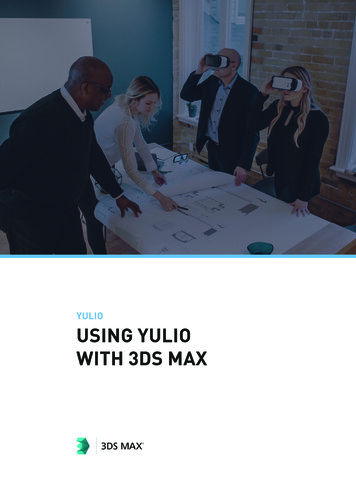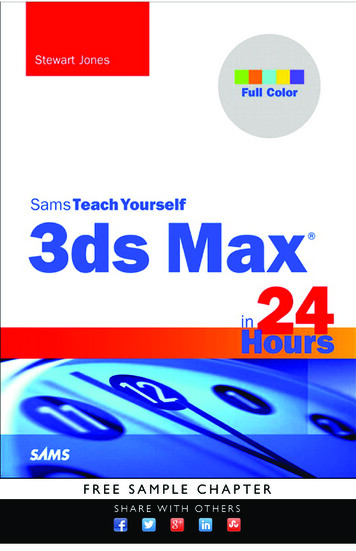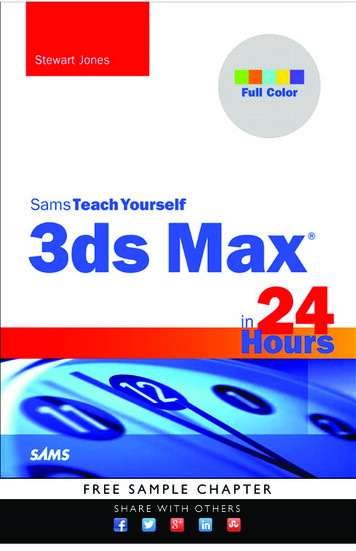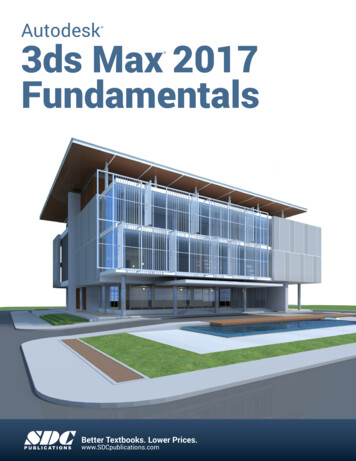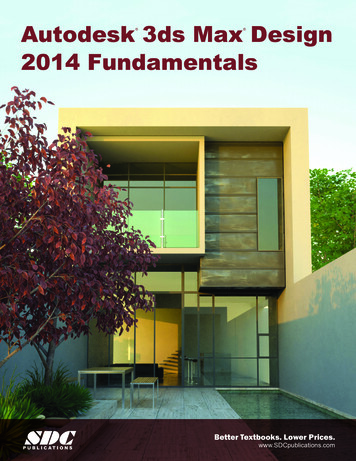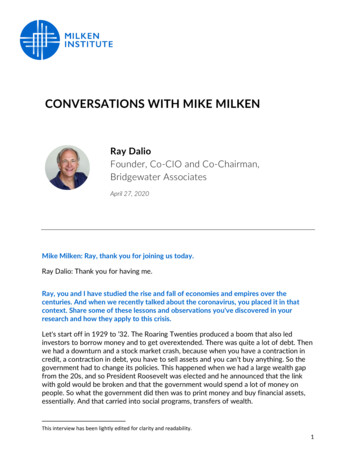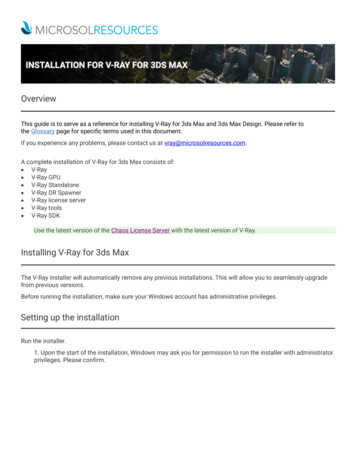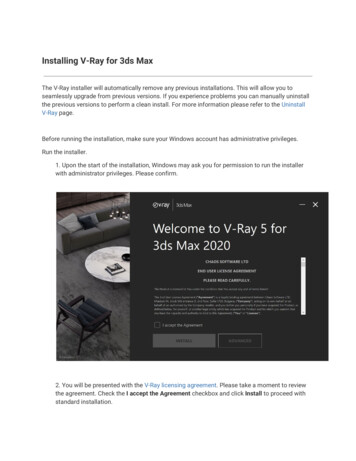
Transcription
Installing V-Ray for 3ds MaxThe V-Ray installer will automatically remove any previous installations. This will allow you toseamlessly upgrade from previous versions. If you experience problems you can manually uninstallthe previous versions to perform a clean install. For more information please refer to the UninstallV-Ray page.Before running the installation, make sure your Windows account has administrative privileges.Run the installer.1. Upon the start of the installation, Windows may ask you for permission to run the installerwith administrator privileges. Please confirm.2. You will be presented with the V -Ray licensing agreement . Please take a moment to reviewthe agreement. Check the I accept t he Agreement checkbox and click Install t o proceed withstandard installation.
If you need to customize your V-Ray installation, press the Advanced button.Click here to see the Advanced installation options.3. If you choose the Local Licensing Option, you are presented with the License Serverinstallation.Chaos License Server OptionsAt this step you can choose the license server directory.Migrate data during installation – When enabled, transfer all of your settings made with olderversions of the License Server, such as enabled dongle subsystem, proxy settings, etc. Disabling thisoption will install License Server with all settings at their defaults and any custom settings from theprevious installation will be lost.
Add firewall exception – Enabling this option allows the default licensing port (TCP 30304) in thefirewall. If you disable it at this step, you will need to manually add firewall exceptions later.5. After you click the I nstall button, the installer will proceed to uninstall any previous versionsand install V-Ray on your machine.
If the installer detects any applications that need to be closed, they will be listed before beingable to continue. Please close them and click Continue .6. Once V-Ray installation has finished, the Material Library installation starts. Note that thedownload process might take awhile. If you abort the download, it will affect only the MaterialLibrary download and not the whole V-Ray installation.
7. Now V-Ray 5 is ready to render!Check your LicenseOnce the installation of the License Server is done, you are directed to the License Server local host( 127.0.0.1:30304 ) in order to sign in and activate it.For full information on the License Server options and settings, see the Licensing section of thedocumentation.
Installing V-Ray for 3ds Max The V-Ray installer will automatically remove any previous installations. This wil