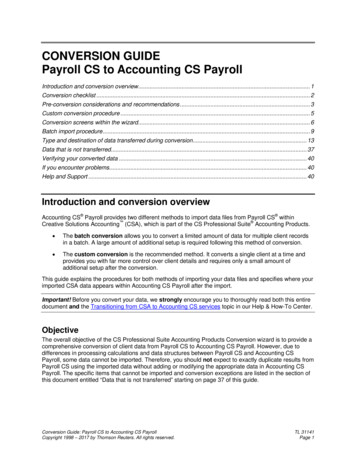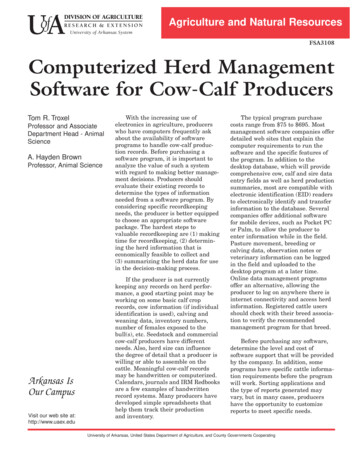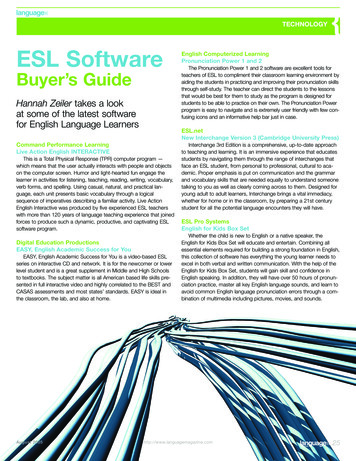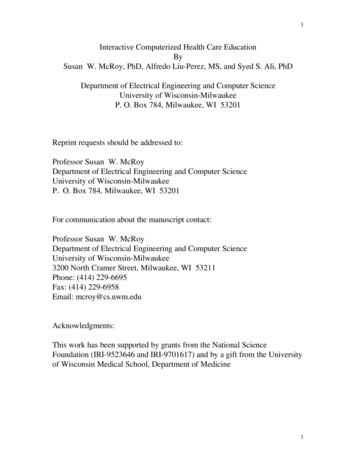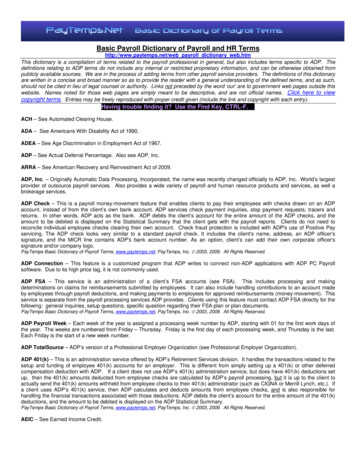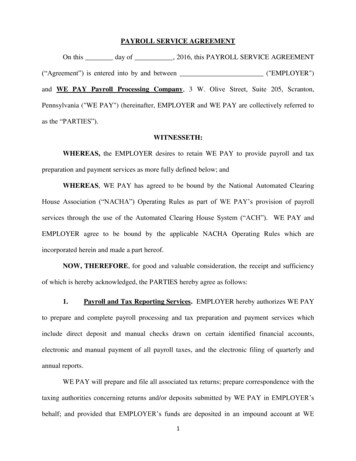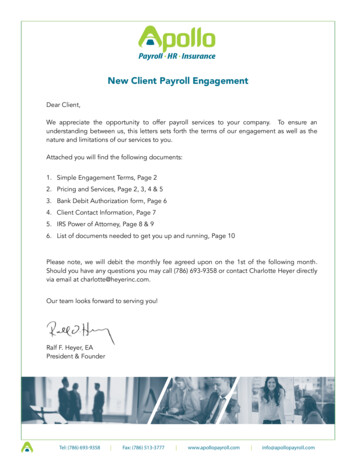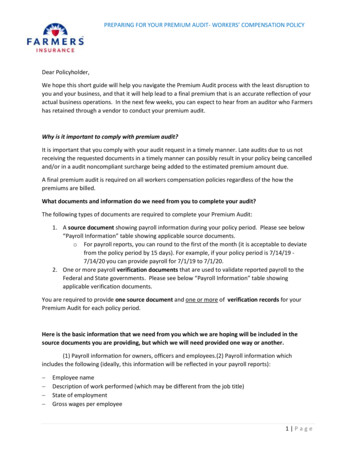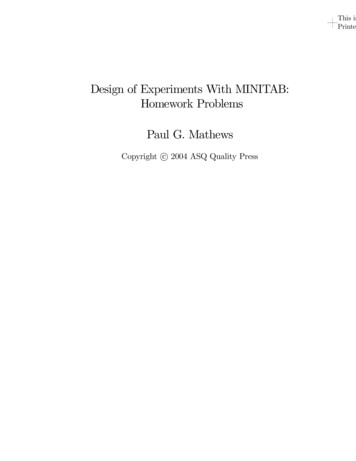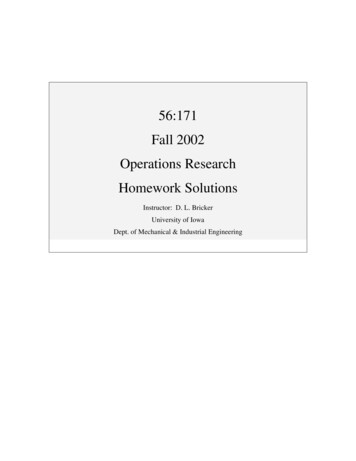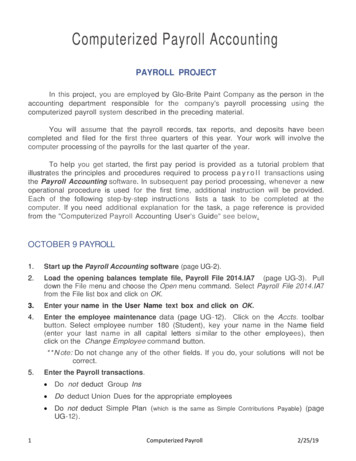
Transcription
Computerized Payroll AccountingPAYROLL PROJECTIn this project, you are employed by Glo-Brite Paint Company as the person in theaccounting department responsible for the company's payroll processing using thecomputerized payroll system described in the preceding material.You will assume that the payroll records, tax reports, and deposits have beencompleted and filed for the first three quarters of this year. Your work will involve thecomputer processing of the payrolls for the last quarter of the year.To help you get started, the first pay period is provided as a tutorial problem thatillustrates the principles and procedures required to process p a y r o l l transactions usingthe Payroll Accounting software. In subsequent pay period processing, whenever a newoperational procedure is used for the first time, additional instruction will be provided.Each of the following step-by-step instructions lists a task to be completed at thecomputer. If you need additional explanation for the task, a page reference is providedfrom the "Computerized Payroll Accounting User's Guide" see below.OCTOBER 9 PAYROLL1.Start up the Payroll Accounting software (page UG-2).2.Load the opening balances template file, Payroll File 2014.IA7 (page UG-3). Pulldown the File menu and choose the Open menu command. Select Payroll File 2014.IA7from the File list box and click on OK.3.Enter your name in the User Name text box and click on OK.4.Enter the employee maintenance data (page UG-12). Click on the Accts. toolbarbutton. Select employee number 180 (Student), key your name in the Name field(enter your last name in all capital letters si milar to the other employees), thenclick on the Change Employee command button.* * N ote: Do not change any of the other fields. If you do, your solutions will not becorrect.5.1Enter the Payroll transactions. Do not deduct Group Ins Do deduct Union Dues for the appropriate employees Do not deduct Simple Plan (which is the same as Simple Contributions Payable) (pageUG-12).Computerized Payroll2/25/19
Click on the Payroll toolbar button. Click on the Deductions button. When theVoluntary Deductions dialog box appears, select only the Union Dues deduction,and then click on OK. Enter the payroll transaction data provided below on theblank line at the bottom of the cell grid (the existing data are beginningbalances and should not be altered). Have the computer Calculate Taxes. TheVoluntary Deductions dialog box will appear again while entering the firstemployee's data to let you verify that only the Union Dues deduction has beenselected (this will occur whenever the date entered in the Date field is changed )When done with the employee data, click OK. This will create another blank linebelow the last employee. Repeat the process for each employee.**Note: It is very important that you enter the correct date (10/09/14) whenentering the payroll transactions. Payroll processing is date sensitiveand will accumulate and display incorrectly if the dates are enteredincorrectly. Also, be sure to enter the correct Union Dues ( 8.00) forthe two appropriate employees. (The 72.00 amounts that are shown arecarried over from the opening balances.)Employees to Be Paid This Pay Period6. Display the employee list report (page UG-20). Click on the Reports toolbarbutton. Choose the Payroll Reports option. Select the Employee List report, andthen click on OK. The report is shown in Figure A- 1 (on following page). Verify theaccuracy of the maintenance input and make any corrections via the Employees tabin the Account Maintenance window.2Computerized Payroll2/25/19
7.3Display the payroll report (page UG-21). Make sure the Run Date is set to10/09/14; then choose the Payroll Report option and click on OK. The payrollreport for Employee 100; Bonno, Anthony Victor, followed by the payroll summaryis shown in Figure A-2 on the following page.Computerized Payroll2/25/19
8.Generate and post the journal entry for the current payroll (page UG-13).Choose the Current Payroll Journal Entry menu item from the Optionsmenu. Click Yes when asked if you want to generate the journal entry. When theentry appears in the Current Payroll Journal Entries dialog box, as shown inFigure A-3 (on the following page), click on Post. The journal entry will reappear,posted, in the general journal.If your journal entries do not match those shown in Figure A-3, check youremployee list and payroll report for keying errors, and make the necessarycorrections. Return to the General Journal window, delete the incorrect entries,and generate new entries.4Computerized Payroll2/25/19
9.5Generate and post the employer's payroll taxes journal entry (page UG-13).With the General Journal window still displayed, choose Employer's Payroll Taxesfrom the Options menu. Click Yes when asked if you want to generate the journalentry. When the entries appear in the Payroll Taxes Journal Entries dialog boxshown in Figure A-4, click on Post. The journal entries will reappear, posted, in thegeneral j ournal.Computerized Payroll2/25/19
10. Enter and post the October 9 general journal entry to record the depositof cash for the total net amount owed to employees in the payroll cashaccount (page UG-19). Click on the Journal toolbar button. When the GeneralJournal tab appears, enter the journal entry illustrated in Figure A-5. Be sure toenter a reference of General to indicate that the entry was entered manually in thegeneral journal.11. Display the general journal report (page UG-21). Click on the Reports toolbarbutton. Choose the Journals option and the General Journal report, and then clickon OK. When the Journal Report selection window appears, choose the CustomizeJournal Report option. Make sure the Start Date is set to 10/01/14 and the End Dateto 10/09/14 (where -- is the current year), and then click on OK.**Note: If the transactions were entered correctly, the Start and End Dates willbe the default dates set automatically by the computer. The computer usesthe first clay of the month as the Start Date and the latest date of thegeneral journal transactions that were entered as the End Date. TheGeneral Journal report is shown in Figure A-6.6Computerized Payroll2/25/19
12. Display the general ledger report (page UG-21). Choose the Ledger Reportsoption and the General Ledger Report, and then click on OK. When the AccountRange dialog box appears, click on OK to accept the default range of allaccounts. The General Ledger report is shown in Figure A-7 on the following page.13. Use the Save As command to save your data to disk (page UG-10)ChooseSave As from the File menu and save the file to your disk and folder with a filename of 10-09 your name (where 10-09 is the pay period date)14. End the payroll accounting session (page UG-11).File menu.7Computerized PayrollChoose Exit from the2/25/19
8Computerized Payroll2/25/19
//OCTOBER 23 PAYROLLThe step-by-step instructions for completing the October 23 payroll (for the period endingOctober 17) are listed below.1.2.3.If you quit the software after processing the previous pay period, perform thefollowing steps: Start up the Payroll Accounting software. Load your file containing the last pay period data (10-09 your name).Enter and post the October 20 transaction required to record the deposit of thePennsylvania state income taxes withheld from the October 9 payroll.Enter the following payroll transactions. Do deduct Group InsDo deduct Union Dues for the appropriate employees Do Not deduct Simple Plan (which is the same as Simple Contributions Payable).**Note: Be sure to enter the correct Group Insurance amount for each employee(the default amounts that appear are carried over from the opening balances). Also,since the union dues entered in the previous payroll are assumed by the computerto be the same for future pay periods, it will not be necessary to enter theseamounts again. However, it is a good idea to verify that they are the same as thosein the payroll transactions below.4.Display the payroll report.5.Generate and post the journal entry for the current payroll.6.Generate and post the journal entry for the employer's payroll taxes.7.Enter and post the October 23 general journal entry to record the deposit of cashfor the total net amount owed to employees in the payroll cash account.8.Displa y the journal report for l 0/ I 0/-- through 10/23/--.9.Display the general ledger report.10. Use the Save As command to save the October 23 payroll to disk with a file nameof 10-23 your name (where I0-23 represents month 10, day 23).9Computerized Payroll2/25/19
//11. Proceed to the November 6 payroll. If necessary, end your payroll accounting session.NOVEMBER 6 PAYROLLThe step-by-step instructions for completing the November 6 payroll (for the periodending October 31) are listed below.1.If you quit the software after processing the previous pay period, perform the followingsteps: Start up the Payroll Accounting software.load your file containing the last pay period data (10-23 your name).2.Enter and post the following transactions:3.November 4: Deposited the Pennsylvania state income taxes withheld from theOctober 23 payroll.4.November 6: Paid the treasurer of the union the amount of union dues withheld duringthe month of October.5.Enter the following employee maintenance: 6.Change Virginia Russell's number of withholding allowances to 2.Change Thomas J. Sokowski's marital status to Single (his number of withholdingallowances remains at 2).Change Dewey Mann's number of withholding allowances to 0.Enter the following payroll transactions. Do Not deduct Group lnsDo deduct Union Dues for the appropriate employeesDo not deduct Simple Plan (which is the same as Simple ContributionsPayable). Verify that Group Insurance is not deducted and that Union Duesare deducted for the appropriate employees.**Note: Enter the amounts shown for Virginia Russell and Ruth Williams to overridetheir regular salary amounts.10Computerized Payroll2/25/19
//7.Display an employee list report.8.Display the payroll report.9.Generate and post the journal entry for the current payroll.10. Generate and post the journal entry for the employer's payroll taxes.11. Enter and post the November 6 general journal entry to record the depositof cash for the total net amount owed to employees in the payroll cashaccount.12. Display the journal report for l0/24/-- through 11/06/--.13. Display the general ledger report14. Use the Save As command to save the November 6 payroll to disk with a filename of 11- 06 your name (where 11-06 represents month 11, day 06).15. Proceed to the November 13 payroll. If necessary,accounting session.end yourpayrollNOVEMBER 13 PAYROLLA special payroll needs to be run to process a discharged employee (Ruth Williams hasbeen discharged because of her excessive tardiness and absenteeism). The step-bystep instructions for completing the November 13 special payroll are listed below.1. If you quit the software after processing the previous pay period, perform thefollowing steps: Start up the Payroll Accounting software. Load your file containing the last pay period data (11-06 your name).2. Enter R uth V. Williams' payroll transaction (do deduct Group Ins of 14.40).3. Enter 2,079.32 in her salary [two partial weeks of work ( 856.24), plus two fullweeks' pay ( 1,223.08) in lieu of two weeks' notice for her final pay].4. Display the payroll report.5. Generate and post the journal entry for the current payroll.6. Generate and post the journal entry for the employer's payroll taxes.7. Enter and post the November 13 general journal entry to record the deposit ofcash for the total net amount of Ruth Williams' pay in the payroll cash account.8. Display the journal report for 11/07/-- through 11/13/--.9. D isplay the general ledger report.10. Use the Save As command to save the November 13 payroll to disk with a filename of 11-13 your name (where 11-13 represents month 11, day 13).11. Proceed to the November 20 payroll. If necessary, end your payroll session.11Computerized Payroll2/25/19
//NOVEMBER 20 PAYROLLThe step-by-step instructions for completing the November 20 payroll (for the periodending November 14) follow.1.2.If you quit the software after processing the previous pay period, perform thefollowing steps: Start up the Payroll Accounting software. Load your file containing the last pay period data (1 1-13 your name).Enter and post the following transactions: November 16: Deposited with City Bank the amount of FICA taxes andfederal income taxes for the October payrolls.**Hint: Display the general ledger report to obtain these amounts from theFICA Taxes Payable-OASDI, FICA Taxes Payable-HI, and theEmployees FIT payable account balances as of October 23.3. November 16: Deposited the city of Philadelphia employees withheld incometax ( 1,125.25) with the Department of Revenue for the October payrolls(see the Employees CIT Payable account balance in the general ledgerreport). November 18: Deposited the Pennsylvania state income taxes withheld fromthe November 6 and 13 (Ruth V. Williams) payrolls.Enter the following employee maintenance: 4.Add new employee: Employee number 200; WOODS, Beth Anne; 8102Franklin Court, Philadelphia, PA 19105-0915; social security number, 00000-1587; single, salaried, 1,200.00; number of pay periods per year, 26;withholding allowances, 1; Account No. 52 (Office Salaries).Enter the following payroll transactions. Do deduct Group Ins Do deduct Union Dues for the appropriate employees Do deduct Simple Plan (which is the same as Simple Contributions Payable) forthe appropriate employees. Verify that Group Insurance is deducted, that Union Dues are deducted,and that Simple Plan (Simple Contributions Payable) is deducted for theappropriate employees.**Note: This is the first pay in which the company offers a savings incentivematch plan. The computer software has been designed to use thekey terms "Simple Plan" to instruct it to
from the "Computerized Payroll Accounting User's Guide" see below. OCTOBER 9 PAYROLL . 1. Start up the Payroll Accounting software (page UG-2). 2. Load the opening balances template file, Payroll File 2014.IA7 (page UG-3). Pull down the File menu and choose the