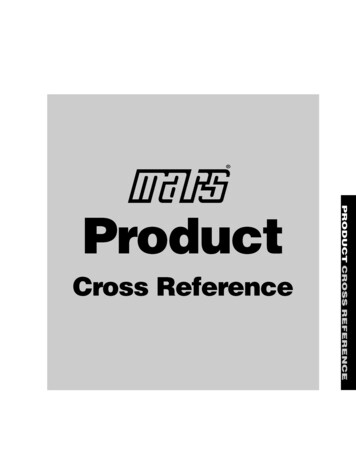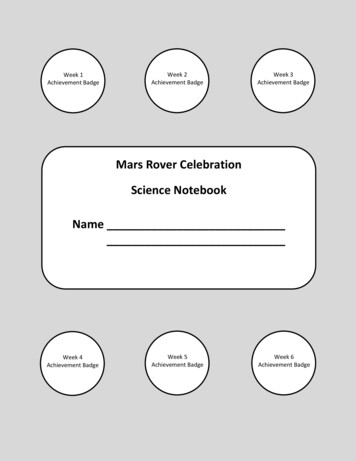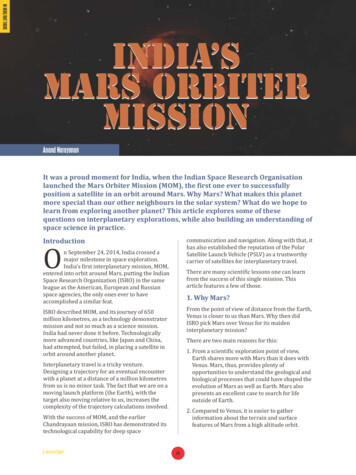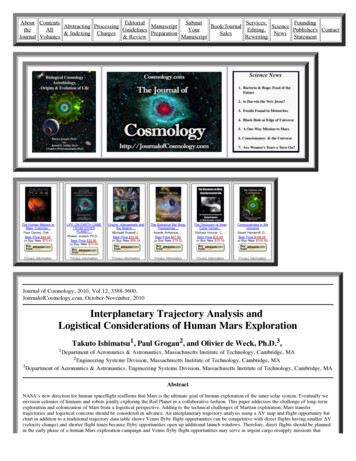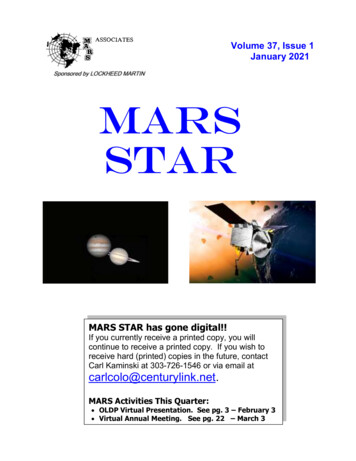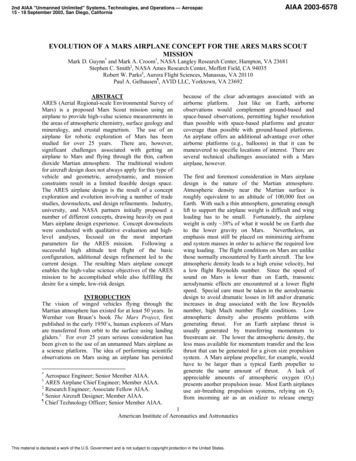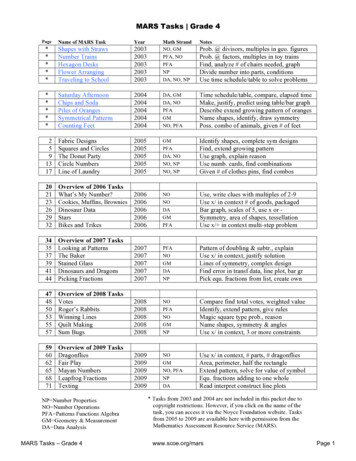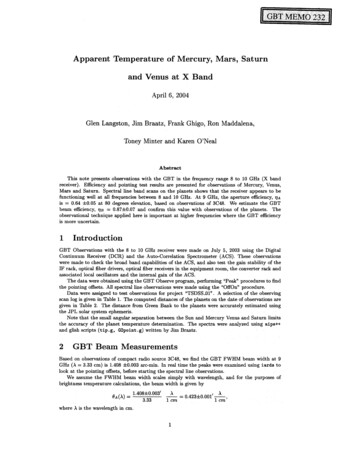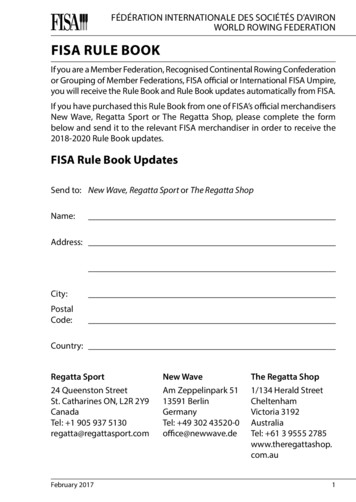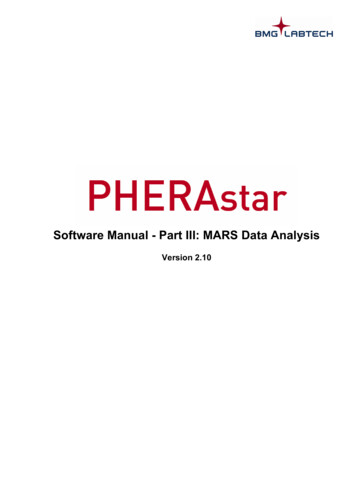
Transcription
Software Manual - Part III: MARS Data AnalysisVersion 2.10
PHERAstar Software Manual - Part III: MARS Data AnalysisBMG LABTECHThis manual was designed to guide users through the software features.Although these instructions were carefully written and checked, we cannot accept responsibility for problemsencountered when using this manual. Suggestions for improving this manual will be gratefully accepted.BMG LABTECH reserves the right to change or update this manual at any time. The Revision-Number isstated at the bottom of every page.Copyright 2007-2010 BMG LABTECH. All rights reserved. All BMG LABTECH brand and product names are trademarks of BMGLABTECH. Other brand and product names are trademarks or registered trademarks of their respective holders.2/1210470F0027A2010-03-16
BMG LABTECHPHERAstar Software Manual - Part III: MARS Data AnalysisTABLE OF .11.1OVERVIEW6MAIN SCREEN OF MARSLOGINLOGIN AT START UPCHANGING THE USERMULTIPLE INSTALLATIONSRUN MARS IN AUTOMATIC MODE677778MANAGE TEST RUNS9GROUP AND FILTER TEST RUNSSORTING THE TABLEGROUPING THE TABLECHANGE THE POSITION OF A COLUMNFILTERING THE TABLEIMPORT / EXPORT TEST RUNSIMPORT TEST RUNSEXPORT TEST RUNSMERGING TEST RUNSWHAT MEANS MERGING TEST RUNSMERGE CYCLES / INTERVALSMERGE WAVELENGTHMERGE SPECTRATEST RUN SETTINGS1111111112131313141414141415EXPLORE DATA16RIBBON USER INTERFACEMARS BUTTONQUICK ACCESS TOOLBARADDING AND REMOVING COMMANDS TO THE QUICK ACCESS TOOLBARCLASSIC MARS MENUNAVIGATION TREEUSING THE TREEDETAILED INFORMATION ON THE SELECTED NODECONTENT FILTER TREEMICROPLATE VIEWVIEW MODESSELECTING WELLSDETAILS OF A WELLZOOMINGEXCLUDE WELLSTABLE VIEWCOMMON CHART FUNCTIONSCHART AXES AND CURVESCHART LEGENDCROSSHAIRCHART POPUP MENUZOOMINGCHART COMMENTSCHANGE SETTINGS OF A CHART AXISCHANGE CHART CURVE SETTINGSSIGNAL CURVERANGE FUNCTIONS IN THE CHARTSHOW INJECTION MARKERSSPECTRUM CURVEADDING A DISCRETE WAVELENGTHCHANGE THE LAMBDA VALUE OF A DISCRETE WAVELENGTHDELETING A DISCRETE WAVELENGTHSPECTRA AND KINETICSSTANDARD CURVEERROR 333333353536373737383839414242434445454547483/121
PHERAstar Software Manual - Part III: MARS Data 4.174.184/121FIT RESULT WINDOWENZYME KINETIC FIT CURVESERROR BARSFIT RESULT WINDOWPROTOCOL INFORMATION21 CFR PART 11COLOR SETTINGSTWO COLORS (GOOD, BAD)THREE COLORS (RANGE)COLOR GRADIENTPRINTING YOUR DATAPRINT PREVIEWDEFINE PRINT HEADER AND FOOTERQUICK PRINT FUNCTIONPRINT SETTINGSEXPORT DATAEXPORT MICROPLATE OR TABLE VIEW DATAEXPORTING FIT RESULTSDEFINE AN EXCEL REPORTWELL SCANNING DATADETAILED VIEW OF WELL SCANNING DATA FOR A SELECTED WELLVIEW MICROPLATE LAYOUTSETTINGSMARS SETTINGSEXCEL EXPORT SETTINGSFILE EXPORT SETTINGSSPECTRUM DISPLAY SETTINGSNUMBER FORMAT SETTINGSNUMBER FORMAT SETTINGS FOR DATA NODES AND CHART AXESPERFORM CALCULATIONSBMG 66767686970717274RANGESPREDEFINED RANGESDEFINE A RANGECALCULATIONSCORRECTIONSCONTENT BASED CORRECTIONSBLANK CORRECTIONSNEGATIVE CONTROL CORRECTIONSBASELINE CORRECTIONSREPLICATE STATISTICSFP AND TR-FRET CALCULATIONSFP CALCULATIONSTR-FRET CALCULATIONSCURVE SMOOTHINGPREVIEW OF THE SMOOTHED SIGNAL CURVEKINETIC CALCULATIONSKINETIC FIT CALCULATIONSSTANDARD CALCULATIONS / CURVE FITTINGFIT RESULTCONCENTRATION CALCULATIONSDATA CALCULATIONSVALIDATIONSASSAY QUALITYUSER DEFINED FORMULAENTER A FORMULAEXPORT AND IMPORT FORMULASENZYME KINETIC CALCULATIONSDEFINE ENZYME DILUTION FACTOR(S) AND EXTINCTION COEFFICIENT(S)CALCULATION RESULTHOW TO PERFORM AN ENZYME KINETIC EXPERIMENTCURVE SCALINGSPECTRUM CALCULATIONSKINETIC SPECTRUM 8181838586878889909191939394949597981002010-03-16
BMG LABTECHPHERAstar Software Manual - Part III: MARS Data Analysis4.19STATISTIC OVER WELLS4.20STANDARD CALCULATION WIZARD4.20.1WHEN CAN YOU USE THE WIZARD?4.20.2HOW THE WIZARD WORKS4.21ORAC EVALUATION4.21.1CHANGING THE LAYOUT FOR ORAC TEST RUNS4.21.2ORAC TEMPLATES4.21.3OPTIMIZED SETTINGS FOR ORAC MEASUREMENTS4.21.4TROLOX EQUIVALENTS (TE 2.26.2.36.2.4USING TEMPLATESWHY ASSIGN TEMPLATES TO PROTOCOLS?MANAGE TEMPLATESLIST OF TEMPLATESASSIGN PROTOCOLS TO TEMPLATESREMOVING ASSIGNED PROTOCOLS FROM THE TEMPLATEEXPORT AND IMPORT TEMPLATESDELETE TEMPLATESCREATE A TEMPLATECREATE TEMPLATE WINDOWASSIGNING TEMPLATESASSIGN A TEMPLATE TO A TEST RUNASSIGN A TEMPLATE TO A PROTOCOLTEMPLATE BUTTONSTEMPLATES BUTTONADD A USER TEMPLATE BUTTONCHANGING AND DELETING USER TEMPLATE BUTTONSMANAGE TEMPLATE BUTTONSTRANSFER OF STANDARD FIT RESULTSCHANGE TEST RUN 2113114115116CHANGING LAYOUTCHANGING PLATE IDSCHANGING LAYOUT CONTENTSCHANGING CONCENTRATIONS, DILUTIONS AND SAMPLE IDSCHANGING PATH LENGTH CORRECTION SETTINGSMANAGE LAYOUTSASSIGN A SAVED LAYOUT TO A TEST RUNCREATE AND EDIT SAVED LAYOUTSDELETE LAYOUTSEXPORT AND IMPORT LAYOUTS1161171171171191191191201201207SIGN A TEST RUN1218SUPPORT1212010-03-160470F0027A5/121
PHERAstar Software Manual - Part III: MARS Data AnalysisBMG LABTECH1 Overview1.1Main Screen of MARSAfter starting MARS, either from the control software or directly, you will see a window with all available testruns (see chapter 2: Manage Test Runs) of the logged in user (chapter 1.2: Login).After selecting a test run and opening it, the data of the test run will be available in the main window asshown below:The window is divided in two areas: The navigation tree on the left side and the working area on the rightside. The working area displays your data in different ways, providing several pages which you can accessby clicking on the relevant tabs on the top of the working area, e.g. Microplate View (the default page), TableView, Spectrum, Standard Curve, etc. How data is displayed in each page is explained in detail in thechapter 3: Explore Data.The new Ribbon with its task oriented tabs and groups gains you access to all available task. See chapter3.1: Ribbon User Interface to get an introduction to this new user interface.The status bar at the bottom of the screen shows the reader series used to generate the data and the detailsof the user logged in with the data path showing where the data is stored. The status icon on the right side ofthe status bar shows if the application is busy (red) or ready to accept user activities (green).To check the version numbers of the software and the modules used, click the MARS buttonclick About MARS:and thenThese version numbers are needed when completing a technical support request.6/1210470F0027A2010-03-16
BMG LABTECH1.21.2.1PHERAstar Software Manual - Part III: MARS Data AnalysisLoginLogin at Start UpWhen starting MARS from the control software screen you do not need to select a login user again. Thesoftware automatically starts with the same user as used in the control software. If more than one reader isinstalled on the computer, or if more than one copy of the software is needed then please read the chapter1.3: Multiple Installations for more details.If starting MARS without having the control software running, you will get the same login window as if youhad started the control software:When opening MARS from the desktop or program menu select the desired user and press run to startMARS.If a user with the Run Only flag set is used, test run data and settings cannot be changed with MARS.More details about the functions of the login window can be found in the help of the control software or bypressing the help button of the login window.Note:The login window of the readers NOVOstar and NEPHELOstar Galaxy has less options then theshown login window (the buttons Properties, Options, Password and Keys are not available).1.2.2Changing the UserTo change to a new user account in MARS you can either click on the status bar showing the current user orby clicking Change Userin the Test Runs group on the Home tab of the Ribbon.Then the login window appears and you can select the desired user.1.3Multiple InstallationsIt is possible to install the control software part of the reader more than once. For more details on how to dothis see chapter 2 of software manual part I: Installation.For each installation (called instances) of the control part there is a corresponding instance of MARS.Starting MARS from the control software automatically selects the same instance.Beside instances you can start MARS more than once even with the same user if you start it directly and notfrom the control software screen.Note:The readers NOVOstar and NEPHELOstar Galaxy do not support the multiple instances of thecontrol part!2010-03-160470F0027A7/121
PHERAstar Software Manual - Part III: MARS Data Analysis1.4BMG LABTECHRun MARS in automatic modeIt is possible to run MARS in an automatic mode. This mode can be used to generate automaticallycharacter separated value (CSV) text files (see chapter 3.17: Export Data) containing e.g. the result of acalculation (like concentration calculations based on a standards fit).What happens exactly, when MARS runs in automatic mode? MARS watches the test run data base.Whenever a new test run was generated with the BMG Labtech control software, this new test run willbe opened in background. If a template is associated to the protocol of the test run, this template is applied and the definedcalculations will be performed (see chapter 5: Using Templates). A CSV file based on the table view contents is generated then (the contents of the table view must bedefined in the template!). The test run will be closed automatically and MARS waits for the next new test run.How to start and stop MARS in automatic mode?MARS can be started in the automatic mode by calling it with the following parameters:First ParameterSecond ParameterThird ParameterFourth ParameterReader Short ID (see Reader Short ID table below)UsernameUser data directory (enclosed in " if the path contains spaces)-3Reader Short ID table: the Reader Short ID is an ID that identifies the used reader to create the test run:Reader SeriesOPTIMAOmegaPHERAstar FS and PHERAstar PlusNEPHELOstar GalaxyNOVOstarShort IDFOOMPHNGNOExample:If the reader is a FLUOstar OPTIMA, the BMG User is USER and the user data directory is the defaultdirectory (c:\program files\bmg\OPTIMA\User) then MARS must be called like:mars FO USER "c:\program files\bmg\OPTIMA\User" -3You can perform this call manually if you open the Run. menu in the Windows START menu and enter thecall like in the example above.For an automatic starting of MARS you can insert this call in any batch or script tool that allows calling otherprograms (like windows batch files or BMG LABTECH's script language for OMEGA or PHERAstar readers).Note:If MARS was started in automatic mode, no window is opened. You can only see the program item inthe notification area of the task bar. If you click on the item the following window opens:To close MARS, press the right mouse button over the program item and select the Close menu or click onthe item and press the Close Application button.The status line of the Auto Mode window shows if a valid connection to the data base succeeded. ClickShow Log to see a detailed list of the performed steps and occurred events during the automatic mode.8/1210470F0027A2010-03-16
BMG LABTECHPHERAstar Software Manual - Part III: MARS Data Analysis2 Manage Test runsThe Manage Test Runs window shows you all available test runs of the current user.You can reach the Manage Test Runs window by clicking Open in the Test Runs group on the Home tab ofthe Ribbon.Or click the MARS buttonNote:and then click Open in the menu:This window opens automatically when you open MARS or change the user, but not if you selectOpen Last Test Run in the control software.Select a test run in the table by clicking on it with the mouse. More than one test run can be selected byholding down the Ctrl-Key whilst highlighting the desired test runs with the mouse and clicking on them.The test run window comes with several possibilities to sort, arrange and filter your test runs. This isexplained in detail in the chapter 2.1: Group and Filter Test Runs.2010-03-160470F0027A9/121
PHERAstar Software Manual - Part III: MARS Data AnalysisBMG LABTECHThe window provides you the following functions:Opens all selected test runs and creates a node for each in the navigation treeCreates a copy of the selected test runs (creating a copy flag indicated by a C in the statecolumn)Deletes all selected test runs.Export the selected test runs (for more details see the chapter 2.2: Import / Export Test Runs).Import one or more test runs (for more details see the chapter 2.2: Import / Export Test Runs).Merge tool. Learn more about merging test runs inthe chapter 2.3: Merging Test RunsThese functions (except the merge functions) are also available on the popup menu of the window. You canopen the popup menu by pressing the right mouse button. The popup menu contains two further menuentries:Reset Test Run Settings and Changed Layout: Select this menu entry to reset the settings and changedlayout of the selected test run(s). See chapter 2.4: Test Run Settings and 6.1: Changing Layout.Assign Layout: Select this menu entry to assign a saved layout to the test run. See chapter 6.2.1: Assign aSaved Layout to a Test Run.The table contains the following columns:StateThe state field describes the history of a test run. The available states are defined below:M: The layout of the test run has been changed after the measurement. The M flag overwrites theflags O and C.O: The test run has been imported from an old data base, meaning that no validation checks havebeen made in its' history.C: copied test run. If a test run with the M flag set is copied, the M flag is overwritten by the C flag.X: manipulations have been detected since the generation of the test run (manipulations done outsidethe evaluation software). X overwrites the other state contents.If the state field is empty, the test run is still in its original state.SignedIndicates if the test run is signed ('yes') or not (empty). It is not possible to save further changes to this testrun. See chapter 2.4: Test Run Settings.Test NameThe test name is listed as it is defined in the test protocol.ID 1 / ID 2 / ID 3These are the plate identifiers that were created before the measurement.Date and TimeThe date and time that the measurement took place.Measurement MethodThe measured method (i.e. absorbance, fluorescence.)# WellsThe plate format (number of wells) of the microplate.Test IDThe unique number of the test run.Protocol CommentThe comment of the test run protocol entered with the control software.Note:10/121The user can change the order of the columns so they may not appear in the same order asdescribed (see also chapter 2.1: Group and Filter Test Runs).0470F0027A2010-03-16
BMG LABTECH2.1PHERAstar Software Manual - Part III: MARS Data AnalysisGroup and Filter Test RunsThe test runs’ table provides powerful functions to help order the stored test runs. The user can sort, group,use filtering and change the order of columns to help find data and to achieve their most useful view of thetest run list.If you change the settings of the test run table to your needs, MARS memorizes the settings when you closethe software and will restore them when you open it again.2.1.1Sorting the TableThe table can be easily sorted by clicking on the column you want to sort by. By clicking once on a columnheader the list will be sorted in that column. This is indicated by a little arrowin the column header.Clicking on the column header a second time, will sort the list in a descending order by that column ( ).It is possible to create a hierarchic sorting list, using more than one column. Just select the main column inthe list to sort by and sort it as described above. To select the second sorting parameter press and hold theShift-Key on the keyboard, click on the second column header you want as a next sort key and so on witheach new sort key.2.1.2Grouping the TableIn the window above you see a grouped table. The grouping column is the Measurement Method column. Asyou see, the table contains blocks for each Measurement Method in the list. You can expand or close eachblock by clicking on the or - button before each block header.Grouping helps in ordering your test runs and makes finding a specific test run easy.How to Group the List?The list can be grouped using the mouse. Move the mouse cursor to the header of the column you want touse as a group criterion. Click the left mouse button and keep it pressed, then move the mouse cursor andhighlighted column header to the gray area above the list releasing the left mouse button when the cursor isover the area, the data will then be sorted by the data in that column.As with the hierarchic sorting you can also group hierarchically by selecting another column to drag to thegroup area.2.1.3Change the Position of a ColumnIf the default order of the columns is not suitable, you can change the position of each column manually.Click on the column header you want to move, and keep the mouse button down whilst dragging the columnto the new position. When a position is reached where you can drop the column two green arrows aredisplayed, the column can then be dropped into one of these positions.2010-03-160470F0027A11/121
PHERAstar Software Manual - Part III: MARS Data Analysis2.1.4BMG LABTECHFiltering the TableYou can filter your list by nearly any filter criterion. The easiest way of defining a filter is to click on the smalldown arrow of the column header which appears if you move the mouse cursor over the header. A list withthe whole content of the column will then be displayed:Select one or more contents by clicking the check box before the content title. To reset the filter for a singlecontent just click the check box again. To reset the whole filter, just select the ‘All’ list entry from the dropdown menu.When a filter is defined, this is indicated by a new line which appears at the bottom of the list:There the filter can be deleted by clicking the red button with the cross (x). If you want to discard the filtertemporarily but leave the definition for later use, just uncheck the checkbox before the filter description byclicking on it, and to restore the filter again just click again in the check box.It is possible to further customize the filter. Press the Custom list entry in the drop down menu to open thecustomize window. Try out this function to learn how powerful this is.12/1210470F0027A2010-03-16
BMG LABTECH2.22.2.1PHERAstar Software Manual - Part III: MARS Data AnalysisImport / Export Test RunsImport Test RunsUsing the import function you can import test runs. Click on the Import buttonon the managetest runs window and a window opens where you can select a file with the test runs you want to import intothe current users data:Imported test runs will be added to the list and marked in gray.Note:It is allowed to import test runs, generated with different reader families. Because of technicalreasons, not all test runs are compatible. Test runs generated with a newer version of the samereader family software cannot be imported if data base format has changed.If you have installed the newest PHERAstar control software (Version 3.00 or later) you can also use dragand drop to import test run files (*.ruc). Select the file with the test run in the Windows Explorer, hold downthe left mouse button and move the mouse over the manage test runs window. Leave the mouse button andthe test run(s) in the *.ruc file will be imported.2.2.2Export Test RunsYou can export one or more test runs as one file to exchange it between users.Note:If making a support request regarding the test run(s) it is useful to include exported data thatdemonstrates the problems experienced as this can help in finding and solving the problem.If the manage test runs window is open, just select the test run(s) you want to export in the list and click onthe Export buttonon the top of the window.If you want to export only the currently opened and active testrun (the one which is selected in the navigation tree), clickExport in the Test Runs group on the Home tab of the Ribbonor click the MARS buttonand then click Export.A window will appear where a file destination can be selected to save the exported test runs. Define a namefor the file (or accept the proposed one) and press the Save button. The extension of the file name will beadded automatically and is always .RUC. Please do not change the extension manually as this will meanthat the created file will not be recognized by the software when trying to re-import the file.2010-03-160470F0027A13/121
PHERAstar Software Manual - Part III: MARS Data Analysis2.32.3.1BMG LABTECHMerging Test RunsWhat Means Merging Test RunsThe merging test runs function can be used to add the data of one test run to another test run, resulting inone new test run containing the data of both. There are three ways to merge test runs together: The kinetic cycles/intervals of two test runs can be merged so that the new number of cycles/intervalsis the sum of the number of cycles/intervals of each. The wavelengths of two or more test runs can also be merged so that the number of wavelengths inthe merged test run is the sum of the number of wavelengths of each. The kinetic intervals of two absorbance spectrum test runs can be merged so that the new number ofintervals is the sum of the number of intervals of each (the number of intervals for one or both of thetest runs can also be one like it is for end point test runs).To merge two test runs together highlight the two test runs in the test run table in the manage test runswindow. The merge buttons in the toolbar will be enabled if the selected test runs pass checks to establish ifthe data can be merged.The data checks needed for merging test runs using either cycles or wavelengths are explained in thefollowing two sections.Note:Possible saved settings (including changed layouts) of the test runs to be merged will be lost!2.3.2Merge Cycles / IntervalsTo merge two test runs by cycles/intervals press the Merge Cycles buttonmanage test runs toolbar.The following conditions must be fulfilled to merge two test runs by cycles/intervals:on the top of the The number of wavelengths used must be identical The sum of the resulting cycles/intervals must be less than 1000 (limitation of the data base). The measurement method must be identical The layout must be identical The measurement mode must be identical (fast kinetic [well mode] or slow kinetic [plate mode]) The test runs must not contain spectrum data The test runs must not contain well scanning dataThe cycle/interval times for the merged test runs of kinetic data are calculated as follows:t (time of last cycle/interval) (Start time of second test run) - (Start time of first test run).2.3.3Merge Wavelengthon theTo merge the wavelengths of two test runs press the Merge Wavelength buttontop of the manage test runs toolbar.The following conditions must be fulfilled to merge two test runs by wavelength: Note:2.3.4The number of cycles/intervals must be identicalThe layout must be identicalThe measurement mode must be identical (fast kinetic [well mode] or slow kinetic [plate mode])The test runs must not contain spectrum dataThe measurement method could be identical - but it is not a requirementIf test runs performed using different measurement methods are merged, the merged test run gainsthe settings of the first of the two test runs. For example, if you merge an absorbance test run with afluorescence intensity test run, the merged test run data would be represented as an absorbance run- even though the fluorescence data covers a completely different range.Merge SpectraTo merge two absorbance spectrum test runs by intervals press the Merge Spectra buttonon the top of the manage test runs toolbar.The following conditions must be fulfilled to merge two absorbance spectra test runs by intervals: The measured spectra must be identical (start-, stop wavelength and resolution). The sum of the resulting cycles/intervals must be less than 1000 (limitation of the data base). The measurement method must be absorbance spectrum The layout must be identicalThe interval times for the merged test runs are calculated like in the Merge Cycles/Intervals mode.14/1210470F0027A2010-03-16
BMG LABTECH2.4PHERAstar Software Manual - Part III: MARS Data AnalysisTest Run SettingsEach test run comes with its own list of settings. These settings store most of the display parameters and theperformed calculations for that test run as well as settings for print and excel reports. When you open a testrun for the first time default settings will be assigned to the test run. Checks are performed and the defaultsettings are determined using the first condition that matches the defined criteria as below: If the test run has already its own setting file, it will be used (e.g. from earlier opening the test run).If the test protocol which created the test run has a template (see chapter 5: Using Templates), thesetting will be generated according to that template. If there is a default template for the type of measurement method (see chapter 5: Using Templates)the setting will be generated according to that template. If none of the above conditions are met, a new standard setting file will be generated.Important settings for a test run could be to show: All performed calculations (like blank correction, replicate statistics, standard calculations.). If the testrun contains a measured spectrum all manually defined wavelengths are stored in the setting file. The selected nodes in the navigation tree and the content filter tree (see chapter 3.2: Navigation Treeand 3.3: Content Filter Tree to read more details about selecting nodes to display data). The displayed View (Microplate View / Table View / Signal Curve / Spectrum Curve .) and thespecial settings of the view. The defined print report layout and pages A changed microplate layout The defined excel report settings and pagesIf you change the settings of a test run and you close the test run, you will be asked if you want to save thesesettings. If you confirm these settings, you will be able to continue your work after reopening the test run atthe same point as you closed it.If you changed the layout of a test run (see chapter 6: Change Test Run Layout) the changed layout will alsobe saved then.Note:Run Only users cannot save the changed settings and even cannot change the layout of a test run.To remove all performed settings (even an assigned template) of an opened test run, you can selectinthe quick access toolbar or the corresponding menu entry () in the testrun menu of the classic MARS menu. The test run settings will be deleted and the format will be reconfiguredto a default setting using rule 3 of the list above.To reset the settings without applying default settings, usein the quick access toolbar orin the view menu of the classic MARS menu.Resetting the settings of a test run does not reset a changed layout. To reset both, the settings and thelayout, select the menu entry Reset Layout in the Test Run Layout group on the Layout tab of the Ribbon.In addition you can reset the settings and changed layouts of closed test runs, if you select the menu entryReset Test Run Settings and Changed Layout on the popup menu of the Manage Test Runs window afteryou've selected the test runs in the list.If you export or import a test run, the settings (including a changed layout) will be exported / imported aswell.Note:The settings and changed layout information of test runs created with the NEPHELOstar andNOVOstar reader series cannot be retained after exporting.After a test run has been signed (see chapter 7: Sign a Test Run) no further changes can be made to thesettings. You can open the test run and change the settings online, but they will not be saved or exported.2010-03-160470F0027A15/121
PHERAstar Software Manual - Part III: MARS Data AnalysisBMG LABTECH3 Explore DataAfter opening one or more test runs you can explore the data using the commands on the different ribbontabs, the Quick Access Toolbar and the menu behind the MARS button:The new Ribbon with its tabs, the Quick Access Toolbar and the commands in the Menu behind the MARSbutton gains you access to the complete functionality of the software. Read more about the new Ribbon UserInterface in chapter 3.1. All of the available data (raw data and created data) are listed in the navigation treeon the left side of the screen. After selecting one or more data nodes in the navigation tree, you will see thedata in the working area. There can be up to eight different pages in the working area where data can beinspected using different formats. Data can be obtained using the following tabs:If the data has a measured spectrum (only possible if a spectrometer is installed in the reader) the tabwill also appear.To change the visible page click on the tab of the page you want to open. Only pages with available data willhave a tab, i.e. the tab for the Standard Curve will only appear when a standard calculation has beenperformed.Each page is explained in detail on the according help page:Microplate ViewData is dis
bmg labtech pherastar software manual - part iii: mars data analysis 2010-03-16 0470f0027a 3/121 table of contents 1 overview 6 1.1 main screen of mars 6 1.2 login 7 1.2.1 login at start up 7 1.2.2 changing the user 7 1.3 mu