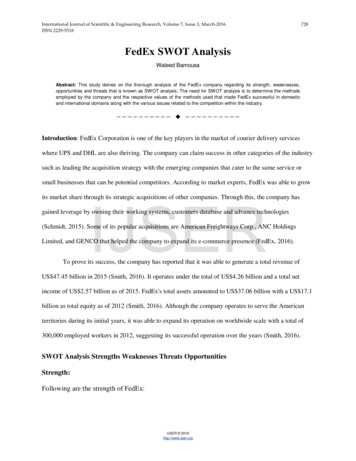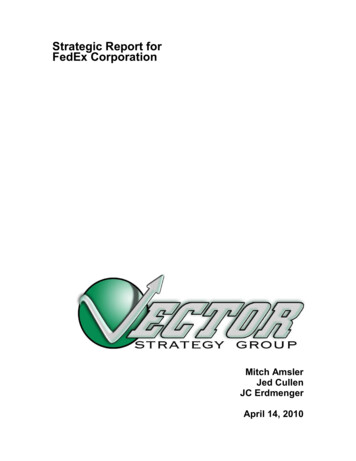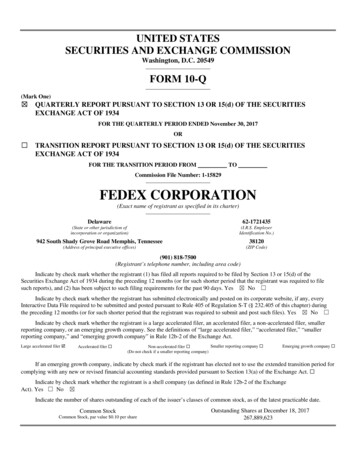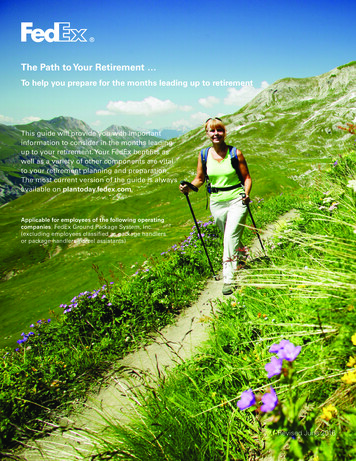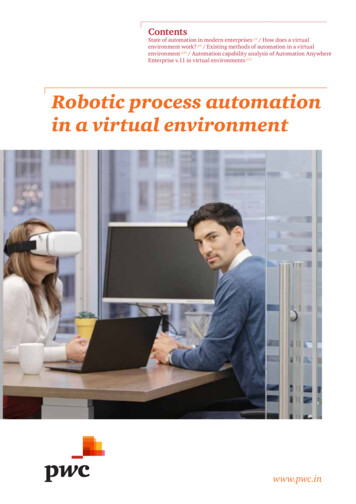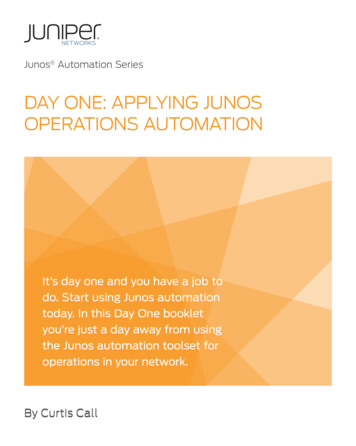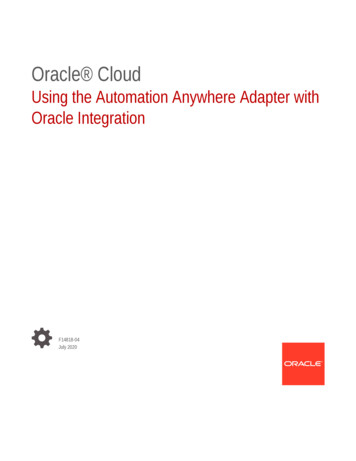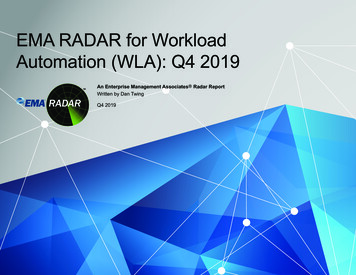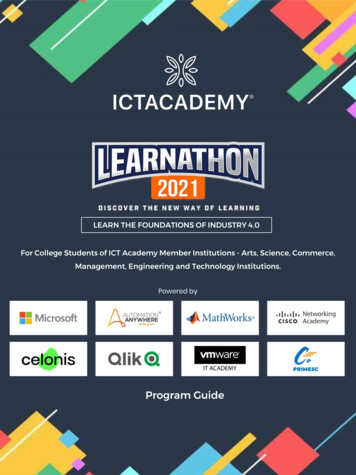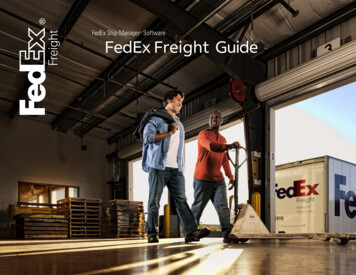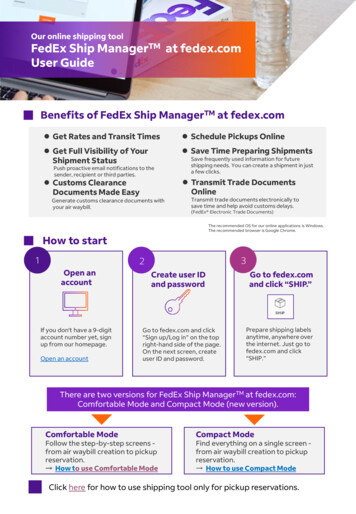
Transcription
Our online shipping toolFedEx Ship ManagerTM at fedex.comUser GuideBenefits of FedEx Ship ManagerTM at fedex.com Get Rates and Transit Times Schedule Pickups Online Get Full Visibility of YourShipment Status Save Time Preparing Shipments Customs ClearanceDocuments Made Easy Transmit Trade DocumentsOnlinePush proactive email notifications to thesender, recipient or third parties.Generate customs clearance documents withyour air waybill.Save frequently used information for futureshipping needs. You can create a shipment in justa few clicks.Transmit trade documents electronically tosave time and help avoid customs delays.(FedEx Electronic Trade Documents)The recommended OS for our online applications is Windows.The recommended browser is Google Chrome.How to start132Open anaccountIf you don't have a 9-digitaccount number yet, signup from our homepage.Open an accountCreate user IDand passwordGo to fedex.com and click“Sign up/Log in” on the topright-hand side of the page.On the next screen, createuser ID and password.Go to fedex.comand click “SHIP.”Prepare shipping labelsanytime, anywhere overthe internet. Just go tofedex.com and click“SHIP.”There are two versions for FedEx Ship ManagerTM at fedex.com:Comfortable Mode and Compact Mode (new version).Comfortable ModeFollow the step-by-step screens from air waybill creation to pickupreservation. How to use Comfortable ModeCompact ModeFind everything on a single screen from air waybill creation to pickupreservation. How to use Compact ModeClick here for how to use shipping tool only for pickup reservations.
FedEx Ship ManagerTM at fedex.comHow to switch your viewHow to switch your viewComfortable Compact42131234Click “SWITCH VIEW”Select the mode you desireClick “SAVE”Click “CREATE SHIPMENT” (or “Outbound shipment”) toswitch the view to your desired mode
FedEx Ship ManagerTM at fedex.comUser Guide - Comfortable Mode1Create Shipment1 Verify sender’s information The information you enteredwhen opening an account isshown as default. You can also select from“ADDRESS BOOK”. Click “EDIT” to modify sender’sinformation.2 Enter email address for shipmentnotifications (optional) Enter the email address andselect the desired language forstatus updates and notificationsabout this shipment. Select email notification contentfrom dropdown list next to“SELECTED EMAILNOTIFICATIONS”If you need to keep other peopleupdated about the shipmentstatus, you can add their emailaddresses by clicking “ ADDEMAIL ADDRESS” 3 Enter recipient’s information You can also select from“ADDRESS BOOK”. Check box next to “Save as newrecipient in address book” tosave the address4 Enter email address for shipmentnotifications (optional) Enter the email address andselect the desired language forstatus updates and notificationsabout this shipment. Select email notification contentfrom dropdown list next to“SELECTED EMAILNOTIFICATIONS”
FedEx Ship ManagerTM at fedex.comUser Guide - Comfortable Mode2 Shipment Details-11 Select type of packing materialFor your packaging, click “SAVEDIMENSION PROFILE” to store thedimensions for future use. For adding package, click“ ADD ANOTHER PAKAGE”2 Select of liability compensationSelect “Yes” if you want topurchase a higher limit of liabilityfor this shipment. A surcharge will automaticallyapply.3 Verify your shipment detailsClick “EDIT” to modify.4 Select shipping contentsSelect “Documents” or “Items”.For documents, select TYPE OFDOCUMENT, for Items selectSHIPMENT PURPOSE fromdropdown list.3 Service1 Select Ship DateThe shipping date from the day to10 business days is available.2 Select type of servicePick the available service byclicking on the orange button. Choose the best service optionto meet your shipping needs.Click here for the service details. Click dropdown arrow next tothe price for price details.
FedEx Ship ManagerTM at fedex.comUser Guide - Comfortable Mode3 Select Pickup/drop offSelect from the following 3 ways Drop off the package at a FedExService CenterUse an already scheduled pickupat my location.Schedule a new pickup(recommended)Useful TipsYou can edit pick-up address in the sender’saddress section.4 Shipment Details -21 Enter details of shipping item Click “ADD ANOTHER ITEM” ifyou have more than one item. Click “SAVE AS NEW ITEM” tostore the commodity descriptionfor future use. Please fill in all details inENGLISH.* Other languages, which may beacceptable by other service providers,will not be accepted.Useful TipsA commercial invoice is required for all itemsand goods other than documents. Our onlineautomation tools allow you to prepare yourcommercial invoice easily. Please see moredetails here.Also, please enter the details of the item(not only the item name, but also thematerial, intended use, etc.).2Select how to create Commercial Invoice Select desired create method. If you would like to sendcommercial invoiceelectronically to customs withFedEx Electronic TradeDocuments, click “Yes, I want tosend my invoice electronically(recommended)”, then click“UPLOAD” . Please see moredetails here.
FedEx Ship ManagerTM at fedex.comUser Guide - Comfortable Mode5Billing and email notification1 Select PayerYou can change the payer optionfor “Transportation” and “Duties,taxes and fees” payments. Select the payer from Sender,Recipient and Third party andenter the FedEx AccountNumber.Useful TipsIf customs duty or sales tax is incurred,FedEx will make a replacement payment, soyou can set the shipper or third party tocharge the customs duty or consumptiontax.* It may not be possible due to the amountof money and regulations of each country.2 Email for shipping documents (optional)Enter the email address. You cansend shipping labels by email.Useful TipsA fuel surcharge will be assessed based onthe base rate. The surcharge will be updatedweekly. Please check the latest rates here .
FedEx Ship ManagerTM at fedex.comUser Guide - Comfortable Mode6 SummaryConfirm SummaryConfirm all the information in theSummary and click “FINALIZESHIPMENT.”Click “MAKE CHANGES” ifnecessary.7 Print DocumentPrint DocumentsCheck boxes for “Label ” (airwaybill) and Commercial Invoiceand click “Print Documents” andattach them to your package. The tracking number andpickup confirmation number(only if you select pickupbooking online) will bedisplayed. The pickupconfirmation number is notprinted on the shipping label.
FedEx Ship ManagerTM at fedex.comUser Guide – Compact ModeFedEx Ship ManagerTM at fedex.comBeneficial Features of Compact ModeMost of the inputs is completed on one screenDry ice can be selected as a package optionMultiple air waybills can be created in one file (e.g.: Excel)with “BATCH SHIPPING”*For details, please refer to "BATCH SHIPPING” in the HELP function.1 Create Shipment1 Verify sender’s information From the menu on the left sideof the screen, select “CREATESHIPMENT” Click dropdown arrow at theright end of the “From” columnto display contents. The information you enteredwhen opening an account isshown as default. Edit ifnecessary.2 Enter recipient’s information Click “ ENTER NEWCONTACT” and input recipient’sinformation. (You can also selectfrom ADDRESS BOOK.) If you enter new recipient’sinformation, check “Save as newrecipient in address book” tosave address.
TM at fedex.comTM at fedex.comFedEx ShipManagerFedExShip ManagerGuide– CompactModeUserUserGuide- SingleScreenMode2 Package details1 Select of liability compensationSelect “Yes” if you want topurchase a higher limit of liabilityfor this shipment. A surcharge will automaticallyapply.2 Add Package OptionsIf you would like to add dryice, non-standard packaging, orlithium batteries as an option toyour packages, click dropdownarrow and select the item.3 Select type of packing material Enter dimensions if you select“Your packaging”.Click “ ADD ANOTHERPACKAGE” to add package.4 Select shipping contents Select “Documents” or “Items”.5 Enter details of shipping item Click “ ADD NEW ITEM” Enter the item details andcustoms value. Please fill in all details inENGLISH.*Other languages, which may beacceptable by other service providers,will not be accepted. Check “Save as new itemprofile” and enter “PROFILENAME”, then “SAVE” to storethe commodity description forfuture use.
TM at fedex.comTM at fedex.comFedEx ShipManagerFedExShip ManagerGuide– CompactModeUserUserGuide- SingleScreenMode6Select how to create Commercial Invoice Select “SHIPMENT PURPOSE”from dropdown list, select howto create commercial invoicefrom dropdown list of “INVOICEFOR CUSTOMS”If you would like to sendcommercial invoiceelectronically to customs withFedEx Electronic TradeDocuments, check “Send tradedocuments to customselectronically”, then click“UPLOAD FILE” Please see moredetails here. Useful TipsA commercial invoice is required for all itemsand goods other than documents. Our onlineautomation tools allow you to prepare yourcommercial invoice easily. Please see moredetails here.Also, please enter the details of the item(not only the item name, but also thematerial, intended use, etc.).3 Service1 Select Ship DateThe shipping date from the day to10 business days is available.2 Select type of servicePick the available service fromdropdown list in “SERVICE”. Choose the best service optionto meet your shipping needs.Click here for the service details.
TM at fedex.comTM at fedex.comFedEx ShipManagerFedExShip ManagerGuide– CompactModeUserUserGuide- SingleScreenMode3 Select Pickup/drop offSelect from dropdown list in“Pickup/drop off” Drop off package at a FedExlocation Use an already scheduled pickupat my location Schedule a new pickup(recommended)4 Billing and email notification1 Select PayerYou can change the payer optionfor “Transportation” and“Duties, taxes and fees”payments. Select the payer from Sender,Recipient and Third party andenter the FedEx AccountNumber.2 Email for tracking notification (optional) If you would like to be notifiedby email, enter your emailaddress and select the languageand notification content. If you need to keep other peopleupdated about the shipmentstatus, you can add their emailaddresses by clicking “ ADDANOTHER EMAIL”3 Check charges and delivery time Once you complete inputs for“From” “To” “Package details”“What are you shipping”“Service”, expected deliverytime and shipping costs will bedisplayed.By clicking the “FINALIZE” button, you agree to the FedEx ShipManager at fedex.com Terms of Use and the FedEx terms ofshipping in the applicable FedEx Service Guide and the Shipper'sTerms and Conditions for FedEx Express international shipments.
TM at fedex.comTM at fedex.comFedEx ShipManagerFedExShip ManagerGuide– CompactModeUserUserGuide- SingleScreenMode5 Print DocumentPrint label and commercial invoice Once you finalize shipment,tracking number and pickupconfirmation number (only ifyou select pickup bookingonline) will be displayed.Click “PRINT LABEL” “PRNTINVOICE” to proceed to eachprint screen. You can print your commercialinvoice from this screen byselecting "I want FedEx to helpme create invoice" in theselection of how to createcommercial invoice. HELP functionYou can find out how to use the Single Screen Mode, terms, and precautions. Select “HELP” from the left side of the start screen to display the menu. Select the subject you want to see from the menu to see the details. If you see more subjects, click the drop-down list to see a description.
A quick and easy way to manage pickupsUseful on-line shipping tool for only pick-up reservation1Log in to fedex.com using yourID and password. Find“Shipping” and click “Scheduleand Manage Pickup.”If you have multiple accounts,choose the one you’re using on“Account Details.”243The system automatically fillsout “Pickup Address” using theaddress registered to theaccount you chose. To changethis, type in a new address.Type in “PackageInformation.” You can request the pickup up to 4cases at one time The time window between “Readytime” and “Latest time available” hasto be at least four hours. 。567To receive “PickupNotifications,” click “Edit.” You can add two more emailaddresses on top of “Sender” and“Recipient.” You can select differentlanguages for each email address.Once you fill out all the fields,click “Schedule pickup.”Pickup is scheduled once itshows “2: View pickupconfirmation.” Go to “PickupHistory” to cancel the pickup.*If your shipment contains any package/skid more than 68kg OR if your total shipment weight is more than300kg, please contact FedEx Customer Service for pickup and booking arrangements. Also, pleasecontact FedEx Customer Service to obtain the required shipping documents and pickup cut-off time.*Corporate customers may contact our customer service representatives to schedule a pickup. Privatecustomers should follow the instructions on this page and schedule a pickup online.
fedex.com Useful FeaturesFedEx Billing OnlineA free online solution for speedy and easy management of invoices, payments,credit notes, customs documents.How to access Billing OnlineClick “Billing Option” under the“Support” tab at fedex.com Search, download, print and save invoices in a variety of formatsView invoices for multiple shipments from one accountReview charges based on your invoice or air waybill numberPay invoices online by credit card*or PayPal*(*Available only some countries and regions.)Pay multiple invoices at onceFedEx Electronic Trade DocumentsFor a smoother customs clearance process, submit your trade documents electronically withFedEx Electronic Trade Documents. This simple, efficient and reliable solution reduces paperwaste, delays at customs and ensures your international shipments arrive exactly when theyneed to.Upload documents quicklySimply upload your own documents or use FedEx generatedtrade documents. You can also customize your paperwork byuploading your company letterhead and signature image.Save time and moneyBy submitting your documents electronically, you don’t have tomanually sign, fold, stuff and attach the paperwork to eachshipment. Plus you save on paper, energy and printing costs.Enjoy peace of mindWith preclearance assistance and proactive customer help, you get ahead start with customs clearance and avoid any potential delays.Get started with two simple steps on FedEx ShipManager at fedex.com:Compact modeComfortable mode1212
FedEx SuppliesOrder free FedEx Supplies online - Order hereFedEx Envelope Inside dimensions: 9.252” x 13.189” (23.5cm x33.5cm). Maximum weight allowed: 17.6 oz. (500 g).* Weight when empty: 1.8 oz. For documents (up toapproximately 60 pages,8.25" x 11.75", 21 x 29.7 cm).* FedEx Envelope shipments exceeding0.5kg will be charged at FedEx LargePak rates.** Contents exceeding the allowablethickness of this packaging material, orinappropriately altered dimensions are notacceptable.FedEx Reusable Large Pak Intended for larger or heavier documents orsoft goods. Inside dimensions: 12" x 15.5" (30.48 cm x39.37 cm). Maximum weight allowed: 5.5 lbs. (2.5 kg). Weight when empty: 1 oz. Tear- and water-resistant pak for heavierdocuments* FedEx Pak shipments exceeding2.5kg will be charged at FedExInternational Priority rates.。FedEx Reusable Padded Pak Inside dimensions: 11.75" x 14.75" (29.85 cm x37.5cm). Maximum weight allowed: 5.5 lbs. (2.5 kg). Weight when empty: 1 oz. Tear- and water-resistant pak fordocuments that need additionalpadding.* FedEx Pak shipments exceeding 2.5kgwill be charged at FedEx InternationalPriority rates.FedEx Reusable Extra Large Pak Inside dimensions: 17.5" x 20.75" (44.45 cm x52.71cm). Maximum weight allowed: 5.5 lbs. (2.5 kg). Weight when empty: 1.5 oz. Water-resistant pak forsoft, light and bulkyshipments.* FedEx Pak shipments exceeding2.5kg will be charged at FedExInternational Priority rates.FedEx TubeFedEx Box - Small Inside dimensions: 38" x 6" x 6" x 6" (96.52 cm x15.24 cm x 15.24 cm x 15.24 cm). Maximum weight allowed: 20 lbs. (9.07 kg). Weight when empty: 16 oz Triangular box for plans, posters, fabric rolls,charts and blueprints. The minimum billable weight for this FedExpackaging will be 4kgper package. Self-assembly box designed to hold a singlereel of magnetic tape and small documents. Inside dimensions: 12.25" x 10.9" x 1.5"(31.12 cm x 27.69 cm x 3.81 cm). Maximum weight allowed: 20 lbs. (9.07 kg). Weight when empty: 4.5 oz. For catalogs, file folders,videotapes and CDs. The minimum billable weightfor this FedEx packaging willbe 1kg per package.FedEx Box - MediumFedEx Box - Large Inside dimensions: 13.25" x 11.5" x 2.38" (33.66 cmx 29.21 cm x 6.03 cm). Maximum weight allowed: 20 lbs. (9.07 kg). Weight when empty: 6.5 oz. For binders, books and heavydocuments. The minimum billable weightfor this FedEx packaging willbe 1kg per package. Inside dimensions: 17.88" x 12.38" x 3" (45.40cm x 31.43 cm x 7.62 cm). Maximum weight allowed: 30 lbs. (13.61 kg). Weight when empty:14.5 oz. For side-by-side paperstacks, small parts and reports. The minimum billableweight for this FedExpackaging will be 1kg per package.** Dimensional-weight pricing is applicable for FedEx Pak shipments exceeding 940 cubic inches or 15,400cubic centimeters in volume.The maximum customs declaration value for FedEx Envelopes and FedEx Packs has been changed fromUS 100 to US 500. Please refer to the Standard Conditions of Carriage for the declared price and thelimit of liability for damages.
For your informationCommercial InvoiceA Commercial Invoice is a primary document required by customs officials forcommodities other than documents. The document must be written thoroughlyand correctly to meet the requirements for customs clearance and must match thedetails written on the air waybill. The lack of details may result in clearance delays.How to prepare Commercial Invoice From FedEx Ship ManagerTM at fedex.comYou can create both an air waybill and a commercial invoice at the same time.Our best recommended option. From our readily available templateIf you wish to create a commercial invoice in advance or with our carbon copy airwaybill. The template can be found here By yourself (We recommend preparing your commercial invoice using the abovetwo options.)No standard format, but all details required for customs clearance should be writtenthoroughly.Other SurchargesIn addition to the fuel surcharge, other fees and surcharges may be assessed. Please seedetails at Surcharge and other information. Below are some other surcharges that arefrequently asked of our customers. Please see the latest information on our homepage.Out of Pickup Area (OPA) / Out of Delivery Area (ODA) Surcharge*FedEx imposes a surcharge on shipments to areas outside those in which its owncouriers pick up and deliver cargo (OPA and ODA).JPY 2,600 per shipment or JPY 50 per kg, whichever is greater.Residential Delivery Surcharge*JPY 420 per non-freight shipment or JPY 12,880 per freight shipment (applicable to U.S.& Canada destinations only). If the ODA Surcharge is applied to a shipment, theresidential delivery surcharge will not apply.*The residential delivery surcharge does not apply to FedEx 10kg or 25kg Box shipments.Personal ShipmentsShipping to your friends or relatives? We have tips here for you to ship smoothly.Technical SupportFor technical enquiries about FedEx automation products andapplications, call 0120.861585 or 81.43.298.1585 (Overseas)Service Hours (Call): Mon-Fri, 09:00 to 20:00 (Japanese language support) orEmail: fdxhelpdesk@fedex.com
automation tools allow you to prepare your commercial invoice easily. Please see more details here. Also, please enter the details of the item (not only the item name, but also the material, intended use, etc.). You can edit pick-up address in the sender’s address section. Useful Tips FedEx Ship ManagerTM a