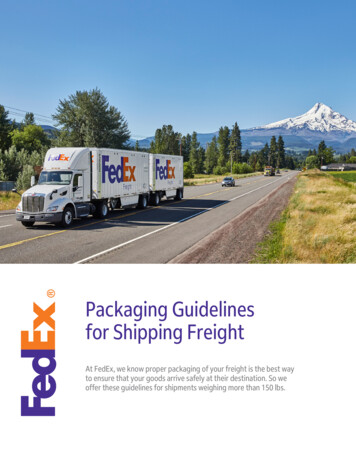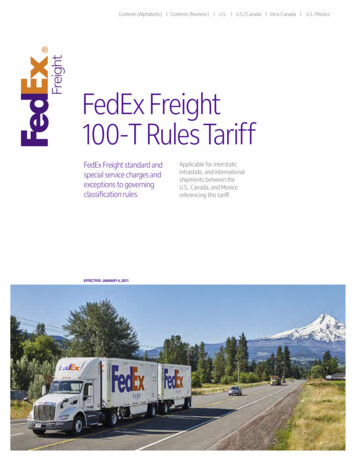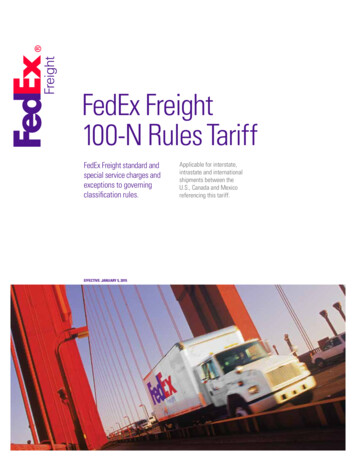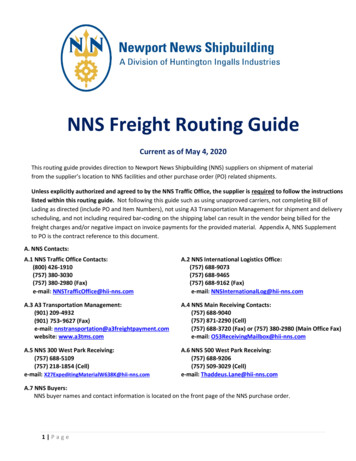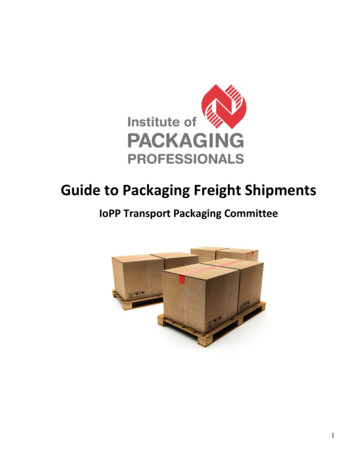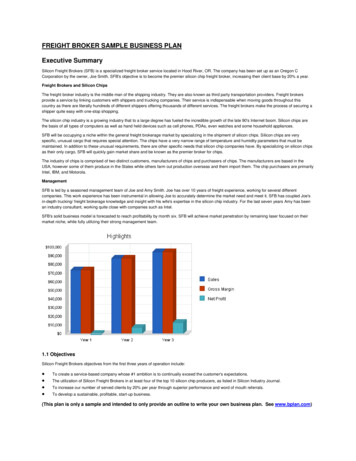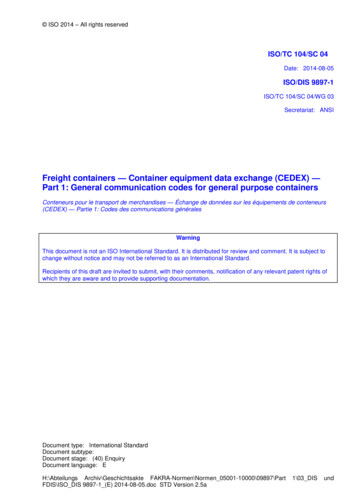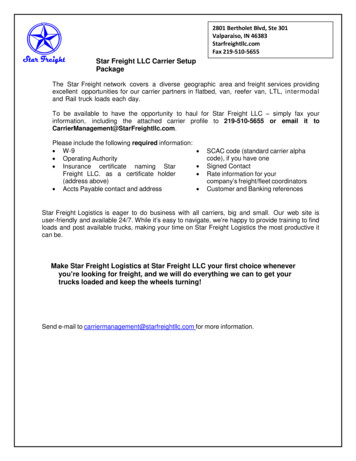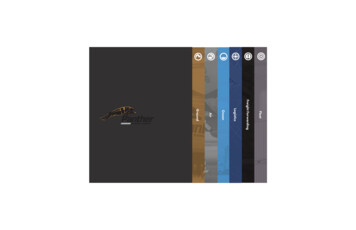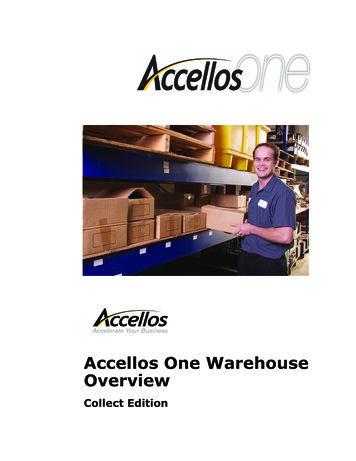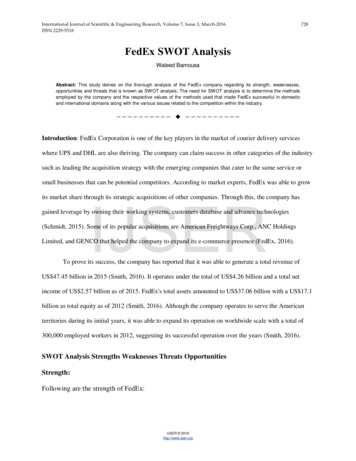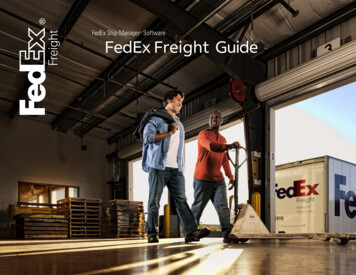
Transcription
FedEx Freight Guide
OverviewFedEx Freight is changing the LTL (less-than-truckload) industry bymaking it easy to ship fast-transit and economical freight within onestreamlined LTL network. With all-points coverage, one Bill of Lading,one invoice statement and one pickup and delivery, FedEx Freight iscreating a whole new future for LTL. You can rely on FedEx Freight Priority when speed is critical to meet your supply chain needs or FedExFreight Economy when you can trade time for savings.FedEx Freight is committed to delivering an easier way to ship LTL.Now you can create FedEx Freight shipping labels and the Bill of Ladingfor FedEx Freight LTL shipments within FedEx Ship Manager Software,a single solution for your shipping needs.FedEx Ship Manager Software offers the ability to create labels forFedEx Freight shipments — plus the ability to rate, track, schedulepickups and process Bills of Lading for LTL services — and gives youelectronic efficiency for larger, heavier shipments.When speed is critical to meet your supply chain needs, count onFedEx Freight Priority for your fast transit needs with the reliabilityyou expect from FedEx.For economical shipping to meet your budget, count on FedExFreight Economy for your basic shipping needs with the reliabilityyou expect from FedEx.Creating FedEx Freight shipments with FedEx Ship ManagerSoftware enables you to: Create necessary documents, including the Bill of Ladingand FedEx Freight shipping label. Rate and track the status of shipments. Schedule pickups for FedEx Freight LTL shipments. Create shipping labels for shipments from a single point. Automate manual processes, eliminating errors. Integrate with existing databases. Enhance your reporting capabilities and manage cost. Create FedEx Freight Bills of Lading and shipping labels forinternational, intra-U.S., intra-Canada and intra-Mexicoshipments. Email Bill of Lading and shipping labels.FedEx Freight GuideBroadband RequirementThe FedEx Freight LTL feature performs optimally via a broadbandInternet connection (required).Eligible Shipmentsand EnhancementsNow you can create FedEx Freight Bills of Lading and shipping labelsfor international, intra-U.S., intra-Canada and intra-Mexico shipments.And to simplify the total shipping experience even more, you canprepare and manage FedEx Freight shipments with the same solutionsused for FedEx Express and FedEx Ground shipments.Impacted lanes are: U.S. Domestic — U.S. to U.S. U.S. Outbound — U.S. to Canada, U.S. to Mexico U.S. Inbound — Canada to U.S., Mexico to U.S. Canada Domestic — Canada to Canada Canada Outbound — Canada to U.S. Canada Inbound — U.S. to Canada Mexico Domestic — Mexico toMexico Mexico Outbound — Mexico to U.S. Mexico Inbound — U.S. to Mexico Offshore — U.S. to Alaska, U.S. to Hawaii, U.S. to PuertoRico, Puerto Rico to U.S.FedEx Freight shipping enhancements provide: Overall ease of use for both domestic and Internationalfreight shipping. New freight Bill of Lading line item database tostreamline Bill of Lading creation. Ability to create customs documents for FedEx Freight LTLshipments (e.g., Commercial Invoice). New Options/Instructions tab. Ability to print up to 500 thermal labels and labelswith a four-quadrant label print and startingquadrant option.1
Eligible Shipmentsand Enhancements, continued Ability to create freight shipping profiles.Hold File and batch shipping capability.English, French and Spanish language support.Supports multiple currencies as well as imperial andmetric units of measure.Local Bills of Lading available (e.g., Canadian Bills of Lading,Mexican Bills of Lading, Mexican Service Order).20 FedEx Freight LTL field preference settings and FedExShipAlert preference settings.Available ServicesFedEx Freight Priority Reliable resource for time-sensitive freight whenspeed is critical to your supply chain.All-points coverage nationwide and international service.Proven reliability.FedEx Freight Advance Notice .No-fee money-back guarantee (for customers on ourstandard rate tariff).My Account secure site to manage account information. Time-Definite Services for FedEx Freight Priority None. No time-definite delivery service selected.A.M. Delivery. Early delivery by 10:30 a.m. on thestandard due date ( 80 up-charge), backed by theappropriate money-back-guarantee service option*.Close of Business Delivery. Delivery by 5 p.m. on thestandard due date (no-fee money-back guarantee forstandard tariff customers or 65 up-charge for contractualcustomers).FedEx Freight First Delivery. Enables you to select yourshipment’s delivery time or even receive your shipment oneday earlier from the published FedEx Freight Priority transittime. Call FedEx Expedited Freight Services at 1.800.398.0625for more information.FedEx Freight Guide FedEx Freight Economy Reliable and economical freight delivery when timing is not critical.All-points coverage nationwide and international service.Proven reliability.My Account secure website to manage account information. Time-Definite Services for FedEx Freight Economy None. No time-definite delivery service selected.A.M. Delivery. Early delivery by 10:30 a.m. on the standarddue date ( 80 up-charge), backed by the appropriatemoney-back-guarantee service option*.Close of Business Delivery. Delivery by 5 p.m. on thestandard due date ( 65 up-charge).Volume ServicesProvides solutions for large-volume shipments and spot marketquotes. Call 1.888.465.5646 for more information.Distribution and ConsolidationOffers customized solutions to manage your supply chain.Call 1.866.393.4585 for more information.* Please see FXF 100 Rules Tariff for terms and conditions of service offerings andmoney-back guarantee programs.Enabling FedExFreight LTL AccountsBefore you set up a FedEx Freight LTL account, have your FedExFreight account number(s) and your account addresses at hand. Forthird party accounts, remember to mark them as Bill To in thedatabase during setup.To enable your FedEx Freight LTL (less-than-truckload) account, youmust know if your FedEx Freight account number is configured as a“Shipper Account” or “Bill to” account.2
Enabling FedEx FreightLTL Accounts,continuedFor reference, a “Shipper Account” and “Bill to” account aredefined as:Shipper Account. The shipper or the consignee is billed for thetransportation charges.Bill to Account. The shipper does not pay for the transportationcharges but bills a third-party company’s FedEx account numberfor the transportation charges.When enabling your account or entering addresses into the FedExFreight LTL account database, the address entered in the billingaddress section must match the invoice billing address used whenthe account was created.On the Options/Instructions screen within the LTL Freight tab, enterspecial delivery instructions in the Special Services (Optional) andSpecial Instructions (Optional) screens do not enter or check morethan a combination of 50 line items and 10 special services per Bill ofLading.To ship using FedEx Freight functionality, you must set up at leastone LTL Freight account as follows:1. Select LTL Freight Accounts from the Databases drop-downmenu. The View Freight Accounts screen displays.2. Click Add. The Add Freight Account screen displays.3. Enter the required information to add an account. Required fieldsappear in bold type on the screen. Some new field options include:U Country drop-down menu in the Shipping Address sectionincludes options for U.S., Canada and Mexico.U Postal Code replaces ZIP/Postal.U Email Address field in the new FedEx ShipAlert sectionauto-populates after you enter email address once.4. Click OK.5. Close FedEx Ship Manager Software and relaunch it.Your LTL Freight account is now enabled.FedEx Freight Guide3
Using Databases forFedEx Freight LTL ShipmentsYou can use your current databases for FedEx Freight LTL shipments. TheRecipient database (address book) contains entries for parcel and FedExFreight LTL recipients.For international shipments, you can use the Commodity, Dimensionsand Brokers databases for parcel and FedEx Freight LTL shipments. Youcan add new commodities and brokers to the Commodity and Brokersdatabases to support FedEx Freight LTL shipping.To access the Bill of Lading line items, follow these steps:1. Select LTL Bill of Lading Line Items from the Databasesdrop-down menu. The View Line Items screen displays.2. Click Add. The Add Line Items screen displays.3. Enter the appropriate line item ID in the Line Item ID field.4. Enter a description of that line item in the Description field.5. In the remaining fields within the Enter Line Item informationsection, enter as much or as little information per line itemas needed. The more information provided the more time savedwhen preparing a shipment. You can also edit these line items fromthe Shipment Details screen within the LTL Freight tab.6. Click OK. The View Line Items screen displays.7. Click OK to save your changes.FedEx Freight Guide4
Setting up Printers forFedEx Freight LTL ShipmentsTo set up printers for FedEx Freight LTL shipments, followthese steps:1. Select Forms from the Customize drop-down menu.The Form Settings screen displays.2. Select one of the following printer options in the Formsettings section:U Select FedEx LTL Freight Labels to print on a thermalprinter or a laser printer if you are using the 4-quadrantprint label stock.U Select FedEx LTL Freight Bill of Lading to print on alaser printer.3. In the Printer/Device column, select a laser printer (not athermal printer) for the Bill of Lading.4. To select a printer, highlight the printer and click Change.The Printer Settings screen displays.5. Select the appropriate printer and click OK. The FormSettings screen displays.6. Click OK to save your changes.FedEx Freight Guide5
Setting Preferences forFedEx Freight LTLShipmentsTo add and configure preferences for FedEx Freight LTL shipments,follow these steps:1. Select Shipping Profiles from the Customize drop-down menu.The Shipping Profiles screen displays.2. Select the Default LTL Freight Shipping Profile and clickView / Edit. The View/Edit LTL Freight Shipping Profilescreen displays.3. On the 1 – Field Preferences screen (default), select over 20default preference setting options to save time and eliminateerrors.4. Click the 2-FedEx LTL Freight Preferences screen. This screenallows you to select printing options and doc-tab functionality andcreate international documents.5. Select the Automatically print labels w ith shipment check box, asneeded.6. Select the Automatically print BOL w ith shipment check boxand select the number of Bills of Lading to automatically printin the drop-down menu.7. Select the Automatically print t rade documents w ithInternational shipment check box to automatically print tradedocuments.8. In the FedEx LTL Freight Label Format section, select theappropriate entry from the four options. The Plain Paper/Laser– 4 Quadrant option is new.9. Click the Customize doc tab configuration radio button andthen click Doc tab configuration. The Doc Tab Configurationscreen displays.To use this feature you must:UHave a thermal printer with doc-tab labels.U Select the Format 354 – 4x6.75 Thermal Label w ith Doc Tablabel format.U Set up the FedEx Freight LTL Label to print on the thermalprinter.FedEx Freight Guide6
Setting Preferences for FedEx FreightLTL Shipments, continued10. Select what fields to display and the order the fields shoulddisplay by selecting from the drop-down menus for each field.Left is first and right is next. You can enter over 20 defaultpreference setting options to save time and eliminate errors.1011. To delete a field entry, select the entry and then select the blank11option at the top of the field’s drop-downmenu.12. Click OK. The View/Edit LTL Freight Shipping Profile screendisplays.13. Click the 3 – FedEx ShipAlert Preferences screen. This screenallows you to send notifications, Bills of Lading, labels, and tradedocuments to the shipper, consignee, broker and other recipientsvia email for every shipment.1214. Click OK to save your changes. The Shipping Profiles screendisplays.1315. Click OK.14FedEx Freight Guide7
Creating the Bill ofLadingand FedEx Freight ShippingLabelTo create a Bill of Lading for FedEx Freight shipments, you must completethe Origin/Destination, Shipment Details and Options/Instructionsscreens within the LTL Freight tab. Although the Options/Instructionsand FedEx ShipAlert screens are optional, click Ship on theOrigin/Destination, Shipment Details, Options/Instructions and FedExShipAlert screens to create a Bill of Lading for your shipment. The Pickupscreen is an optional screen designed for scheduling pickups. You canschedule pickups while you are creating a Bill of Lading and after youcomplete a Bill of Lading.To create a Bill of Lading for your FedEx Freight shipments,follow these steps:1. Click the LTL Freight tab. The Origin/Destination screen (default)displays.2. Select the appropriate account number from the Account9. Select the appropriate service (FedEx Freight Priority or FedExFreight Economy) from the Service Type drop-down menu.Note: If you have a service type set as a constant in your preference settings,you can override and change the service type by clicking Override prefs at the bottom of thescreen.10. Select the appropriate guaranteed service (None, A.M. Deliveryor Close of Business Delivery) from the Guaranteed Servicedrop-down menu.11. Select the appropriate Bill of Lading type (Straight or VICS)from the BOL Type drop-down menu.12. Enter the required consignee information in the Consigneeinformation section. Required fields appear in bold type onthe screen.13. In the Consignee information section, enter up to 16alphanumeric characters (no special characters) for internalidentification/tracking information in the Consignee ID field.Up to 16 characters print in the Special Instructions sectionon the Bill of Lading.drop-down menu.3. To bill the shipment to a third party, select the shipper’s accountfrom the Account drop-down menu and select Third Party fromthe Payment Type drop-down menu.4. Click View / Edit next to the Payment Type drop-down menu.The Bill LTL Freight Charges To screen displays.5. Select the appropriate third party from the Bill To drop-downmenu and enter the account number (if known) in the Accountfield. The account number is not required when a shipper bills athird party.1011126. Click OK to return to the Origin/Destination screen.Note: If you are the third party shipping on behalf of someone else, select your Bill toaccount from the Account drop-down menu. Notice that Third Party automaticallydisplays in the Payment Type field. Enter the required shipper and consignee information in theShipper information and Consignee information sections.7. In the Shipper information section, enter up to 25 alphanumeric13characters (no special characters) for internal identification/trackinginformation in either of the two Ship ID fields. Up to 25 charactersprint in the Shipper Number fields on the Bill of Lading.8. Enter the required information for your shipment. Required fieldsappear in bold type on thescreen.FedEx Freight Guide8
Creating the Bill of Lading and FedExFreight Shipping Label, continued14. For U.S.-origin and Canada-origin international shipments, theBroker information section displays at the bottom of theOrigin/Destination screen. For U.S.-origin and Canada-origininternational shipments, select one option from the ImportBroker drop-down menu. For Mexico-origin internationalshipments, select one option from the Import Brokerdrop-down menu and one option from the Export Brokerdrop-down menu.15171615. Click the Shipment Details tab. The resulting Shipment Details18screen displays.16. Enter the required information for your shipment in the Bill ofLading Line Items section. Required fields appear in bold type onthe screen.192017. Select an LTL Bill of Lading line item from the Line Item ID drop-down menu if you have stored a line item ID. Also select theappropriate option from the Dimensions drop-down menu ifthe options are set up. If you select Enter DimensionsManually, enter the dimensions in the resulting Enter Dimensionspopup and click OK.18. Click Add Line It em. The line item information you entereddisplays in the Bill of Lading Summary section. If you haveassigned a line item ID to a line item, you can also add this lineitem to the LTL Bill of Lading Line Itemsdatabase.Note: Although the Ship button is active at all times, you must enter all required fieldsin bold text to complete a Bill of Lading. To schedule a pickup along with a Bill of Lading,complete the pickup information in the Pickup section of the Shipment Details screen.19. In the Bill of Lading Summary section, enter the Bill of Ladingnumber in the BOL# field. This field is optional and operates atthe shipment level.Note: While you can only have one BOL number for each Bill of Lading, you can have multiplePO numbers for one Bill of Lading. Also, one Bill of Lading can contain 50 line items and 10special service options.20. Select the appropriate information in the Declared Value andTo schedule a pickup when creating a Bill of LadingTo schedule a pickup for a single Bill of Lading you are creating, followthese steps. You can schedule a pickup while you are creating the Billof Lading or at a later time.1. Select the Schedule a pickup now check box in the Pickupsection of the Shipment Details screen.2. Complete all of the fields in this section, including the Pickupdate, Ready time and Close time. The pickup is scheduled withthe current Bill of Lading and the pickup information displays inthe Previously Scheduled section of the Pickup screen.3. Continue with step (5) in the nextsection.Pickup sections, as needed.FedEx Freight Guide9
Creating the Bill of Lading and FedExFreight Shipping Label, continuedTo schedule a pickup for multiple Bills of LadingTo schedule a pickup for multiple Bills of Lading, follow these steps:1. Leave the Schedule a pickup now button unchecked whilecreating the Bill of Lading. The information displays in theNot Yet Scheduled section of the Pickup screen.2. To schedule a pickup for these Bills of Lading, click the Pickup taband select the appropriate Schedule Pickup check boxes in theNot Yet Scheduled section.3. Provide the Pickup Date, Ready time and Close time.4. Click Schedule pickup. A message displays confirming that thepickups are scheduled.Note: Any time you want to cancel a scheduled pickup, you must call to notify FedEx Freight.You cannot cancel a shipment through the software at this time.5. Click the Options/ Instructions tab to enter optional specialservices and special instructions.6. Enter freeform text in the Pickup Instructions and DeliveryInstructions areas within the Special Instructions (Optional)section.7. If you do not want to print the Terms and Conditions section,do not select the Print Terms and Conditions check box in theTerms and Labels section.8. Select up to 500 labels in the Number of Labels drop-down menu.9. If you selected the Plain Paper/Laser – 4 Quadrant option on the 2 –FedEx LTL Freight Preferences screen, select the appropriate pagenumber in the Start with label drop-down menu to start printing onthe label.FedEx Freight Guide10
Creating the Bill of Lading and FedExFreight Shipping Label, continuedTo send FedEx ShipAlert notifications (optional)To send optional FedEx ShipAlert notifications, follow these steps:1. Click the ShipAlert tab (optional) to send shipment notificationsto your customer, yourself and others. The FedEx ShipAlertscreen displays.2. For email notifications, enter up to five email addresses forinternational shipments or four email addresses for domesticshipments and select a Notification Language. For internationalshipments, Broker fields display.3. Choose one or more Notifications types by selecting theappropriate check box f
default preference setting options to save time and eliminate errors. 4. Click the 2-FedEx LTL Freight Preferences screen. This screen allows you to select printing options and doc-tab functionality and create internationaldocuments. 5. Select the Automatic