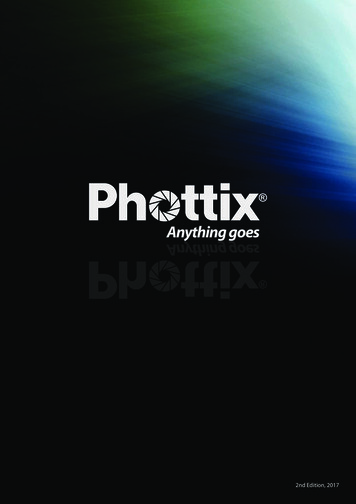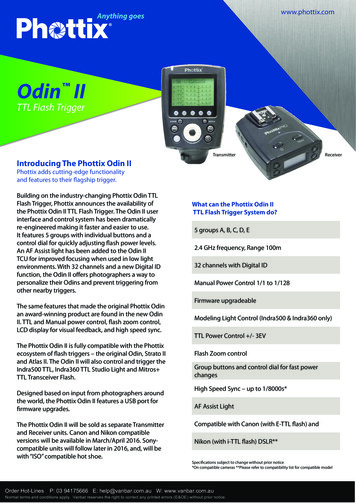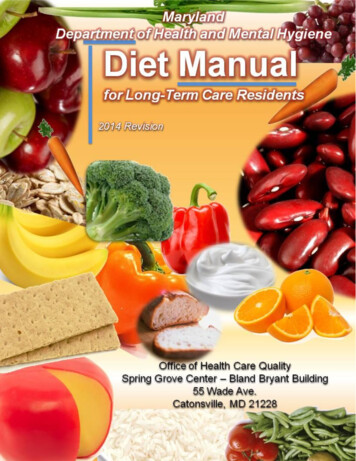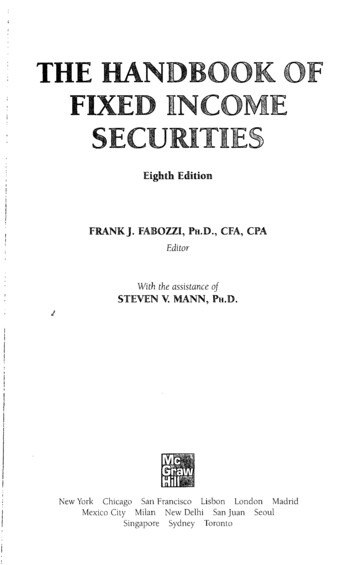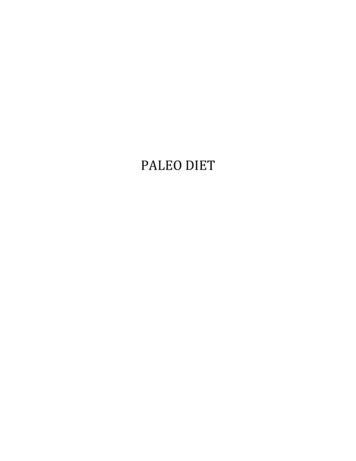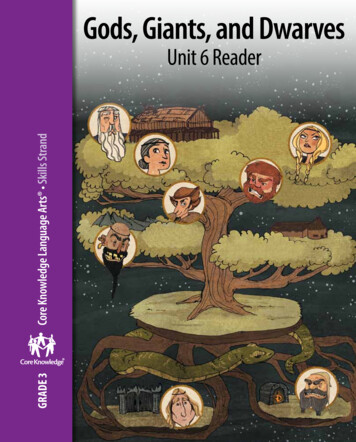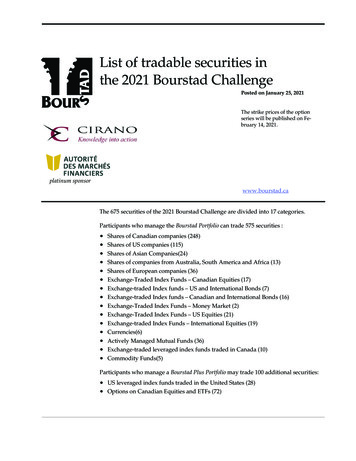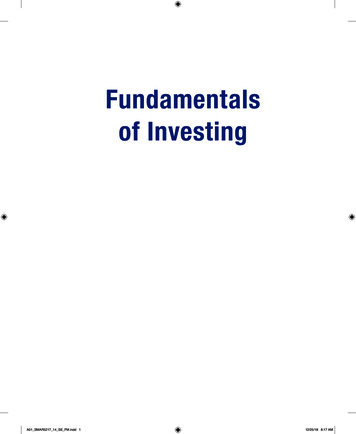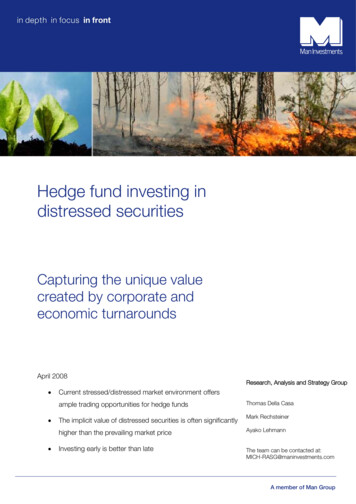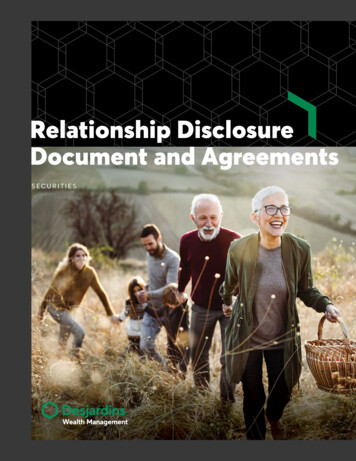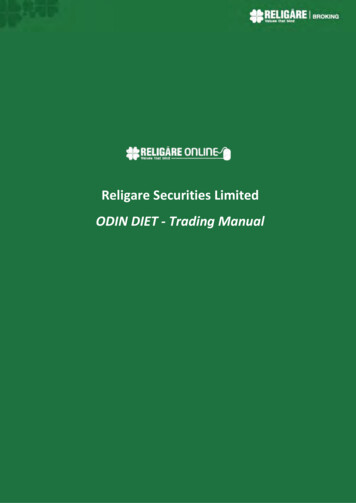
Transcription
Religare Securities LimitedODIN DIET - Trading Manual
IntroductionReligare ODIN DIET is a comprehensive trading tool with a facility to trade in cash, derivatives,mutual funds, IPOs, currencies and commodities all in one screen. With this platform you canconveniently trade on National Exchanges i.e.1. National Stock Exchange of India Limited (NSE)2. Bombay Stock Exchange of India Limited (BSE)3. Multi Commodity Exchange of India Ltd (MCX)4. National Commodity & Derivatives Exchange Limited (NCDEX)5. MCX Stock Exchange Limited (MCX SX)Key features of this trading solution are:a)b)c)d)e)f)g)Traders Terminal on your desktopAccess to all asset classReal time streaming quotesTechnical Charting Intraday & EODMultiple Market WatchOnline Transfer of fundsIntegrated DP & BackofficeAt the end of the manual, you should be able to Login to Religare Diet and Change PasswordPlace Buy and Sell ordersView ReportsTransfer Funds and withdrawKnow about extra toolsMinimum System Requirements Operating System-Windows XP/Vista Intel Core 2 Duo Processor E8400(6M Cache, 3.00 GHz, 1333 MHz FSB)Memory-1GB,Storage-80 GB STAT HDD, GB Eth NICHow do I access the trading terminal? Open “Downloads” page by using below mentioned oads/EquityDownload.aspx Click on Odin Diet Application to download installation file (zip file). Open downloaded zip file then double click on the “EQ Diet 10.0.0.2 Full Setup.exe” torun installationODIN DIET - Trading Manual
Click on “NEXT” Again click on “NEXT” Click on “I accept the terms” to agree the license agreement and click on “NEXT”ODIN DIET - Trading Manual
Leave the installation folder as default and click on “NEXT” Click on “Install” to continue with setup Necessary files will be extracted on the system.ODIN DIET - Trading Manual
Click on “Finish” to complete the setupODIN DIET - Trading Manual
Login to ODIN DIET Online Trading PlatformFor logging to your trading account, follow these steps: Double click on the ‘ODIN Diet 10.0.0.2’ icon that is visible on the desktopODINDietIcon The ODIN DIET application is launched. Click on the green colour icon on the extreme left ofthe application screen (as shown in the following screenshot).Login(Ctrl L) The application log in window appearsODIN DIET - Trading Manual
Type in the ODIN DIET User Code (i.e. Client Code) assigned to youEnter the password mailed to youType in a new alphanumeric case sensitive password of your choice. The password needs tobe of minimum six characters with a mix of alphabets and numbers.Check all checkboxes for which trading is available under security download. This will enablethe auto downloading of the daily scrip master filesClick OK. The application would ask you to re-confirm the new password that you have set.Note: New Password is required only on first time login or on forget password request.Enter newpassword Please type in your new password for re-confirmation.Confirm NewPasswordThe following screen will appear for downloading of scrip master for available exchangesODIN DIET - Trading Manual
Forget Password In case you have forgotten password of the trading application, retrieve it through forgetpassword link available on login screen Type user id and registered mail id in the forget password screen and select password checkbox.Check onpasswordoption Click SUBMIT button. The password will be provided instantly through e-mail and SMS onyour registered mail id and registered number. This will be one time password and you willbe prompted to change it mandatorily on login.Market WatchShortcut Key: F4 In market watch window, changes in the best price and quantities are highlighted in realtime. While Blue colour indicates an increase, the Red colour indicates a decrease inprice/quantities. No change in colour indicates that prices / quantities have not changed.Multiple markets watch windows can be opened simultaneously.Click on MARKETWATCH icon or press F4 shortcut key. The following screen appears.ODIN DIET - Trading Manual
MarketWatch F4 You can add specific stock or and future contract directly from the drop down combo box.Select exchange from the dropdown combo box. Enter the scrip name. On pressing tab onyour keyboard, the scrip description will be displayedEnterSymbol Press enter on your keyboard to add scrip in market watch.For derivative segment select ‘F- Future or O- Option’ in filter next to exchange in drop downcombo box.SelectSegment Select FUTIDX/FUTSTK for futures contract or OPTIDX/OPTSTK for options contractSelectContractType Select the security symbolODIN DIET - Trading Manual
EnterSymbol Select Expiry Select the expiry date from the drop-down.In case of options contract, select the expiry from the drop down and then select optiontypeSelectOptionType After addition of the stock and contract in market watch you will be able to see price andquantities details.SymbolScrip Name Real time Price(Bid/Ask) &QuantitiesTo view default portfolio provided by Religare, right click on market watch and then click onportfolio.ODIN DIET - Trading Manual
Select default portfolio as ‘BANKEX’ Click on Apply buttonYou can save portfolio directly from the market watch. Right click on the Market Watchscreen window to save the portfolio that you have created.ODIN DIET - Trading Manual
Right click on the market watch screen and select scrip portfolio to change to another savedportfolio.You can also create profiles by saving the columns of market watch as per your choice. Rightclick on market watch and select save column profile to save profile.Give name to the portfolio like ‘‘Mid Cap” and then click OK to save.For changing profile, right click on market watch and select column profile to choose profileof your choice.Place OrderShortcut Key: F1 (Buy)/ F2 (Sell) For placing an order select the stock on market watch and then select orders in menu bar. Click on ‘Place buy orders’ or ‘Place sell orders’ to place buy or sell orders respectively.Alternatively, Press F1 to open buy order entry form or F2 to open sell order entry form. In the order form (showing order form for derivative segment)Derivatives BuyOrder EntryFormDerivatives SellOrder EntryForm Enter required quantity to buy or sellEnter required priceSelect product type and press submitOn pressing submit, system will prompt for authorization. Click on Yes to place order.ODIN DIET - Trading Manual
Order BookShortcut Key: F3 You can check the status of all orders in the order book. The order book reflects pending,rejected and executed order status for buy/sell order for current trading day.To open order book, click on orders and then select ‘order book’ or alternately press ‘F3’Shortcut keyPressorderbook (F3) The orders can be filtered as pending, executed and all.Pending orders are those orders which are not traded and are pending at exchangeExecuted orders are those orders which got traded/ executed in the exchange.Rejected orders are those orders which are rejected by exchange or by Religare’sSurveillance.Order Modification The orders submitted to exchange can be modified through order book window.ODIN DIET - Trading Manual
Select row of pending order for a stock in order book. Right click and then select modify.Price and the quantity in the pending orders can be modified.Order Cancellation The orders submitted to exchange can be cancelled through order book window. Select row of pending order for a stock in order book. Right click and then select ‘Cancel’ or‘Cancel All’. (Note: Only pending orders can be cancelled.)Trade BookShortcut Key: F8 All trades done on a particular day can be viewed in the trade book window. Trade bookgives details of order executed at the exchange along with the execution details such asTraded Quantity and Traded Price.Click on ‘view’ on menu bar and then select ‘trade’ to open the trade book window oralternatively press ‘F8’ Shortcut keyNet PositionShortcut Key: ALT F6 The integrated net position window gives details of net position such as total buy/sellquantity, buy/sell value, buy/sell average price, net quantity, net price, market price andmark to market gain/loss.These details can be viewed for the day and for a settlement.For cash segment this window reflects details for the day and for future and commodities tillthe end of the contract.Click on ‘View’ on menu bar and then select net position or alternatively press ‘ALT F6’Shortcut keyODIN DIET - Trading Manual
Stock Watch Stock watch provides the details of the cash segment delivery based holding available inpool account. Click on ‘Stocks’ on menu bar and then select stock watch’. Stocks can be directly sold through a stock watch. Right click on a particular stock andexchange in which you wish to sell and then click on ‘Sell Today’s Stock’. In sell order form, quote price & quantity and then click on ‘submit’.Transfer Fund Through this functionality you can transfer funds online from your mapped bank account toyour trading account. Click on ‘links’ on menu bar and then select ‘Transfer Funds’ Select ‘RSL- for Religare Securities’ or ‘RCL- for Religare Commodities’ in product drop downODIN DIET - Trading Manual
Select Bank which is mapped to your account and from which you want to transfer fundonline.Select Bank Account numberEnter amount that you wish to transfer.Click ‘Submit’The page will get redirected to the online banking site of the selected bankEnter your Net Banking User Id & password to proceed furtherPost logging in; select the account number registered with Religare.Enter the amount and click CONFIRM.System shall prompt for a transaction password. Enter transaction password, click SUBMITand a reference number will get generatedPlease note till the time you do not get a reference number, do not close that particularbrowser window.On successful online fund transfer, a bank reference number is generated. Keep this numberfor future reference.Once you get the reference number, kindly click on FUNDS VIEW to verify the availability oftransferred funds.Fund View Click on ‘links’ and then select the ‘Fund View’. The fund view window gets opened inexplorer view.Click on Fund View Through ‘Fund view’ you can see utilization, available balance for trading and availablebalance for the allocation to IPO and Mutual funds.Select Periodicity as ‘All Equity Combined Equity Derivative Curr Combined’ for Equity &derivative segment and ‘All Commodity Combined NSEL’ for commodities segment.ODIN DIET - Trading Manual
Click ‘Submit’ to view details.Fund Allocation You can allocate fund from trading account to IPO/MF and vice versa. Select ‘Allocate Funds’ Select product (i.e. RSL/IPO/ MF) under Move From drop down.Select product (i.e. IPO/MF/RSL) under Move To drop down.Enter ‘Amount’ to be allocated and then click submit to process the allocation.Market PictureShortcut Key: F5 The market picture window gives detail on best 5 buy and sell price and quantities availableat a particular point in time. Other details available are Total Buyer, Total Seller, Last tradedquantity (LTQ), Last traded price (LTP), Volume, value, % change in price, Open price, highprice, low price and close price. Select the stock on the market watch and Click on ‘Market’. Then select ‘Market Picture’ODIN DIET - Trading Manual
Alternatively, open this window by pressing F5 shortcut key.Select exchange and segment. Select E for equities, F for future and O for option segment.Type symbol and press tab button on your keypad to retrieve stock specific price/quantitydetails.Integrated Back Office You can access the back office reports through your trading application. Click on ‘links’ and then select ‘Backoffice’. The page will be redirected to the ClientRelationship Number (CRN). Select ‘Equity Trading Account’ and ‘Commodity Trading Account’ under subscribed servicesto see back office report for respective companies. Click on ‘Client Code’ to open back office reports.ODIN DIET - Trading Manual
Click on client code toopen web-back officeCustomer ServiceODIN DIET - Trading Manual
ODIN DIET - Trading Manual Introduction . Religare ODIN DIET is a comprehensive trading tool with a facility to trade in cash, derivatives, mutual funds, IPOs, currencies and commodities all in one screen. With this platform