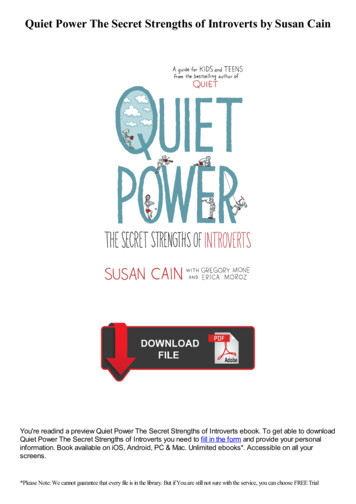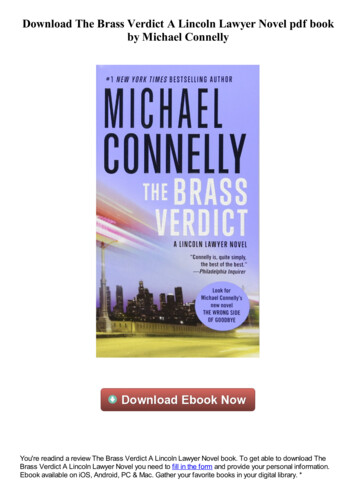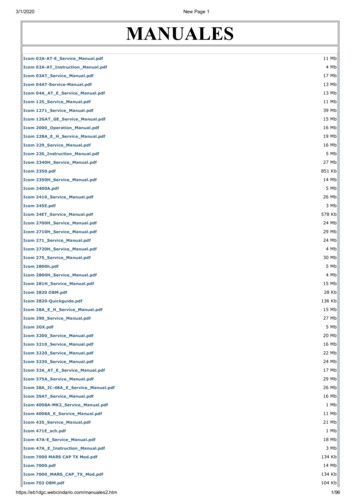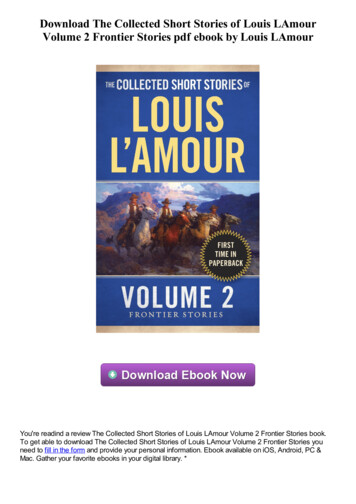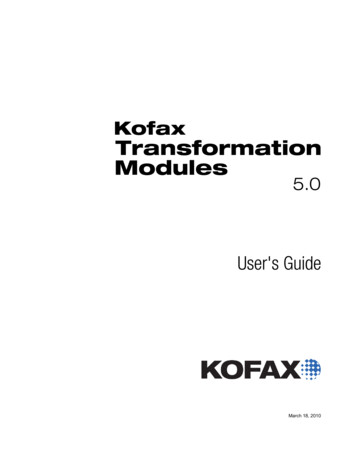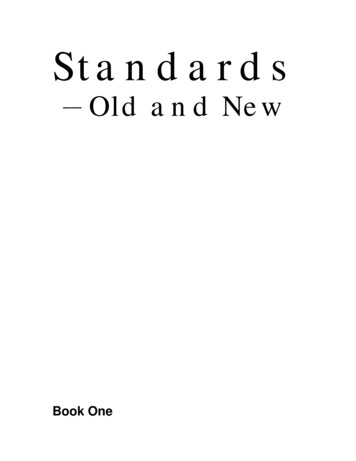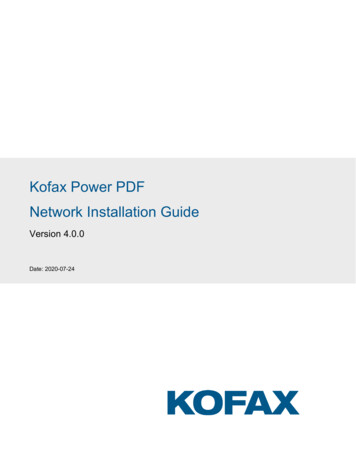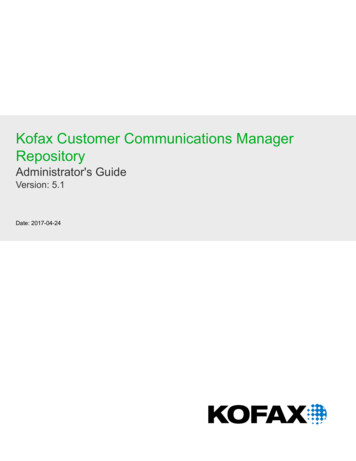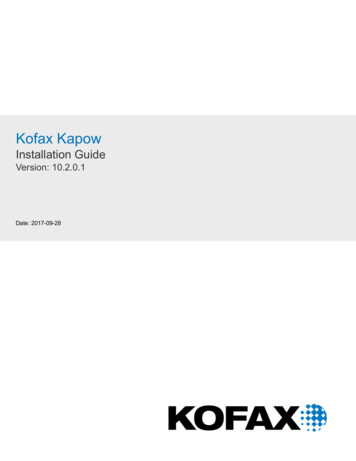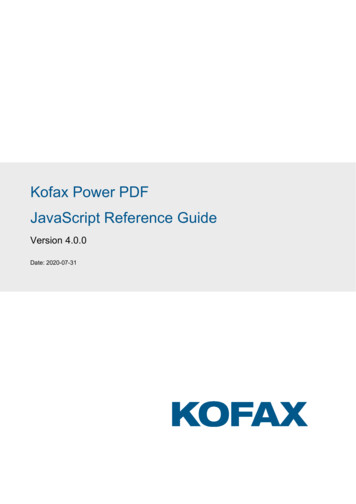
Transcription
Kofax Power PDFJavaScript Reference GuideVersion 4.0.0Date: 2020-07-31
Document Revision DateRevision ListJuly 31, 2018Initial release.August 3, 2018Draft release.September 7, 2018First public release.September 30, 2019Rebranded version. Introduction updated with JavaScript library handling.July 31, 2020Version 4.0.0. Updated the trademarks and the app.ExecMenuItemmethod.2020 Kofax, Inc. All rights reservedAll rights to this document, domestic and international, are reserved by Kofax, Inc. No part of thispublication may be reproduced, stored in a retrieval system, or transmitted in any form or by any means(electronic, mechanical, photocopying, recording, or otherwise) without prior written permission of Kofax,Inc.TrademarksKofax is a trademark of Kofax, Inc., registered in the U.S. and/or other countries. All other trademarksare the property of their respective owners. No part of this publication may be reproduced, stored, ortransmitted in any form without the prior written permission of Kofax.Symbols Used In This GuideThe accompanying text provides cross-reference links, tips, or general information that can add toyour understanding of a topic.The accompanying text provides key information about a step or action that might produceunexpected results if not followed precisely.
Read the accompanying text carefully. This text can help you avoid making errors that mightnegatively affect program behavior.
Table of ContentsChapter 1: JavaScript API Guide. 6Preface.6About this guide.6Requirements. 6Related documentation. 6Introduction. 7Syntax and objects. 7Paths. 8Safe Path. 8Privileged Context.9Dummy Data in Code Samples.9JavaScript API. 9Annotation. 9Annotation types. 10Annotation properties.11Annotation methods. 25app. 25App properties.25App methods.31Bookmark. 39Bookmark properties.39Bookmark methods. 41Certificate. 43Certificate properties.43console.45console methods.45Data.46Data properties. 46Doc.47Doc Properties. 48Doc Methods.58Event. 86Form processing order. 89Event properties.904
JavaScript Reference GuideEN-PWJ-3.0-20190930Field. 96Field properties. 96Field methods. 114FullScreen. 124FullScreen properties.125global.125global methods.125RDN. 126RDN properties. 126search. 127search properties. 127search methods. 129security.131security constants. 131security properties.131security methods.132SecurityHandler.132SecurityHandler properties. 132SecurityHandler methods.135SignatureInfo.137SignatureInfo properties.137util.142util methods.1425
Chapter 1JavaScript API GuidePrefaceThis document describes elements supported by the JavaScript API of Power PDF 4.About this guideThis guide details the JavaScript objects, properties, methods, and constants currently supported by thePower PDF JavaScript API. Each topic has a short description, most of them provide an example too.Descriptions concentrate on structures and connections specific to Power PDF and are not intendedto provide information on general JavaScript or PDF issues. This document aims to provide help forinteractive PDF programmers and intelligent document designers.RequirementsSoftware requirements You need Power PDF 3.0 or later, either Standard or Advanced edition installed and running on yourcomputer.Note Power PDF 2.x also supports JavaScript, but only with a subset of assets.Personal requirements The ideal reader is familiar with basic JavaScript 1.6 programming concepts such as variables,decisions, cycles, properties, methods, objects, and events. This guide is not a textbook for JavaScriptprogramming but requires the reader to understand programming on a beginner level at least. The knowledge of the Power PDF user interface is required to manage to build scenarios for examples.Not required, but advantageous to know the PDF file format structure.Related documentationThis document refers to the following sources: PDF Reference version 1.7 XFA Specification, Version 2.2Other useful sources: Power PDF Online Help — Refer to the online help for details on features and concepts in Power PDF.6
JavaScript Reference GuideEN-PWJ-3.0-20190930 JavaScript core tutorials and reference — Refer to the core documentation, reference, or tutorials tolearn more about the JavaScript language, programming concepts, and assets.IntroductionPower PDF has a built in JavaScript engine providing scripting capabilities for designers of interactivePDF documents, for plug-in developers or form designers. The engine covers most of the functionality ofthe software, making possible to script: Form processing Batch processing Data import and exportPower PDF provides several ways to run or call JavaScript. JavaScript Console Document JavaScript PDF document eventsFor details on working with JavaScript refer to the Using JavaScripts topic in the Power PDF online help.JavaScript libraries added to the application's JavaScript folder share their functions for any script runningin Power PDF. Users need to install their libraries the following way:1. Prepare your JavaScript library (.js) files. A single file may contain multiple functions.Note No limitation on the number of files to add.Note The size of the .js files is limited to 4MB.2. Copy the .js files to the following folder:%AppData%\Kofax\PDF\PowerPDF\JavaScript3. Restart Power PDF.To try your JavaScript function do the following:1. In Power PDF start the JavaScript console at Edit JavaScript JavaScript Console .2. Type the name of the function with the required actual parameters, then press Ctrl Enter. Forexample:MyFunction(MyParameter);3. Verify the output of your function.Syntax and objectsPower PDF follows the core JavaScript syntax and uses an object hierarchy following application anddocument features and structures.7
JavaScript Reference GuideEN-PWJ-3.0-20190930Note All identifiers are case sensitive in JavaScript.Static objectsPower PDF JavaScript has the built in objects (such as app or Doc) to reflect Power PDF featuresand PDF document structure. Most of the objects are dynamic, but the following objects are static andmanaged by the application: app event global search security utilOther objects are dynamic, so you can assign them to a variable. This script assigns a newly createddocument to the oDOC variable:var oDOC app.newDoc();Now all properties and methods are accessible with this variable. This script displays the Print dialog:oDOC.print();ArgumentsMethods may receive their arguments two ways: Standard argument list — Separate neighboring arguments by a comma, and provide them in the orderspecified in the method definition.app.alert( "Power PDF 3.0", 3); Single object argument with corresponding property names and values — Surround the argumentobject by curly brackets. Specify an argument by its parameter name, followed by a colon and a value.Separate argument specifications by a comma.app.alert({ cMsg: "Power PDF 3.0", nIcon: 3});PathsYou should provide device-independent paths in some method arguments (refer to PDF Referenceversion 1.7 for details on the format).Safe PathSafe path means the following: Paths passed to JavaScript methods and properties writing to files may not point to a system or criticalfolder (such as the Windows folder or the root folder). The specified file name extension should correspond to the data type to write. Some methods are blocked to overwrite any file.8
JavaScript Reference GuideEN-PWJ-3.0-20190930 A path or a file name considered not safe raises a NotAllowedError exception and the method fails.Privileged ContextSome methods can only run in privileged context. Privileged context provides an elevated state wherespecial operations (which are restricted in other contexts) may run. The following may grant privilegedcontext: Running in the JavaScript Console Running as a Document Action (Document JavaScript), see getPath for an example.Dummy Data in Code SamplesThis document uses various dummy data in the code samples. You need to replace the following sampleswith production data: Domain names (such as example.com) E-mail addresses (such as john.doe@example.com) Paths (such as /C/IDs/JohnDoe.pfx)JavaScript APIThe following chapters describe the supported JavaScript objects in alphabetical order.AnnotationThis object describes a Power PDF annotation. Annotations are designed with the annotation tool, andthey have a randomized name (such as 5e944574-926d-c926-6eb7-e5bf3e230653). Since the usercannot gather these names using the UI, currently the best way of accessing annotations is calling theDoc.getAnnots method, which returns with an array of Annotation objects. All objects in this arrayhave the annotation name in their name property, so annotations can be accessed and renamed, as it isdemonstrated in the example provided for the name property (see name for details).To access an annotation by name with JavaScript first it should be bound to a variable using theDoc.getAnnot.var oAnnot this.getAnnot(0, "ReviewNotes");As this script assigned the variable, you can then reach the annotation named “ReviewNotes” on the firstpage (page numbering starts with 0) by means of the variable oAnnot.The following example shows how to read and write object properties. The first script line stores the typeof the annotation in the variable mytype, then the second line of code changes the author to John Doe.var mytype oAnnot.type; // reads propertyoAnnot.author "John Doe"; // writes property9
JavaScript Reference GuideEN-PWJ-3.0-20190930Annotation typesThere are different kind of Annotations, the type can be determined by checking the type property. Thetable below lists annotation types, providing all documented properties.Annotation typePropertiesCaretauthor, borderEffectIntensity, borderEffectStyle, caretSymbol, contents, creationDate, hidden,inReplyTo, intent, lock, modDate, name, noView, opacity, page, popupOpen, popupRect, print,readOnly, rect, refType, rotate, strokeColor, style, subject, toggleNoView, type, widthCircleauthor, borderEffectIntensity, borderEffectStyle, contents, creationDate, dash, fillColor, hidden,inReplyTo, intent, lock, modDate, name, noView, opacity, page, popupOpen, popupRect, print,readOnly, rect, refType, rotate, strokeColor, style, subject, toggleNoView, type, widthFileAttachmentattachIcon, author, borderEffectIntensity, borderEffectStyle, contents, creationDate, hidden,inReplyTo, intent, lock, modDate, name, noView, opacity, page, point, print, readOnly, rect,refType, rotate, strokeColor, style, subject, oggleNoView, type, widthFreeTextalignment, author, borderEffectIntensity, borderEffectStyle, callout, contents, creationDate, dash,fillColor, hidden, inReplyTo, intent, lineEnding, lock, modDate, name, noView, opacity, page,print, readOnly, rect, refType, rotate, strokeColor, style, subject, textFont, toggleNoView, type,widthHighlightauthor, borderEffectIntensity, borderEffectStyle, contents, creationDate, dash, hidden, inReplyTo,intent, lock, modDate, name, noView, opacity, page, popupOpen, popupRect, print, readOnly,rect, refType, rotate, strokeColor, style, subject, toggleNoView, type, widthInkauthor, borderEffectIntensity, borderEffectStyle, contents, creationDate, dash, gestures, hidden,inReplyTo, intent, lock, modDate, name, noView, opacity, page, popupOpen, popupRect, print,readOnly, rect, refType, rotate, strokeColor, style, subject, toggleNoView, type, widthLinearrowBegin, arrowEnd, author, borderEffectIntensity,borderEffectStyle, contents, creationDate,dash, doCaption, fillColor, hidden, inReplyTo, intent, leaderExtend, leaderLength, lock, modDate,name, noView, opacity, page, points, popupOpen, popupRect, print, readOnly, rect, refType,rotate, strokeColor, style, subject, toggleNoView, type, widthPolygonauthor, borderEffectIntensity, borderEffectStyle, contents,creationDate, dash, fillColor, hidden,inReplyTo, intent, lock, modDate, name, noView, opacity, page, popupOpen, popupRect, print,readOnly, rect, refType, rotate, strokeColor, style, subject, toggleNoView, type, vertices, widthPolyLinearrowBegin, arrowEnd, author, borderEffectIntensity,borderEffectStyle, contents, creationDate,dash, fillColor, hidden, inReplyTo, intent, lock, modDate, name, noView,opacity, page,popupOpen, popupRect, print, readOnly, rect, refType, rotate, strokeColor, style, subject,toggleNoView, type, vertices, widthSoundauthor, borderEffectIntensity, borderEffectStyle, contents,creationDate, hidden, inReplyTo,intent, lock, modDate, name, noView, opacity, page, point, print, readOnly, rect, refType, rotate,soundIcon, strokeColor, style, subject, toggleNoView, type, widthSquareauthor, borderEffectIntensity, borderEffectStyle, contents,creationDate, dash, fillColor, hidden,inReplyTo, intent, lock, modDate, name, noView, opacity, page, popupOpen, popupRect, print,readOnly, rect, refType, rotate, strokeColor, style, subject, toggleNoView, type, widthSquigglyauthor, borderEffectIntensity, borderEffectStyle, contents,creationDate, hidden, inReplyTo, intent,lock, modDate,name, noView, opacity, page, popupOpen, popupRect, print, quads, readOnly,rect, refType, rotate, strokeColor, style, subject, toggleNoView, type, width10
JavaScript Reference GuideEN-PWJ-3.0-20190930Annotation typePropertiesStampAP, author, borderEffectIntensity, borderEffectStyle,contents, creationDate, hidden, inReplyTo,intent, lock,modDate, name, noView, opacity, page, popupOpen, popupRect, print, readOnly,rect, refType, rotate, strokeColor, style, subject, toggleNoView, typeStrikeOutauthor, borderEffectIntensity, borderEffectStyle, contents,creationDate, hidden, inReplyTo, intent,lock, modDate,name, noView, opacity, page, popupOpen, popupRect, print, quads, readOnly,rect, refType, rotate, strokeColor, style, subject, toggleNoView, type, widthTextauthor, borderEffectIntensity, borderEffectStyle, contents,creationDate, hidden, inReplyTo, intent,lock, modDate, name, noView, noteIcon, opacity, page, point, popupOpen,popupRect, print,readOnly, rect, refType, rotate,strokeColor, style, subject, toggleNoView, type, widthUnderlineauthor, borderEffectIntensity, borderEffectStyle, contents,creationDate, hidden, inReplyTo, intent,lock, modDate,name, noView, opacity, page, popupOpen, popupRect, print, quads, readOnly,rect, refType, rotate, strokeColor, style, subject, toggleNoView, type, widthAnnotation propertiesSome properties are stored as names, others are represented by strings in the PDF document. A nameproperty can have 127 characters at most. For further details refer to PDF Reference version 1.7.alignmentDescriptionDetermines the alignment of the text for a FreeText annotation.Values0 — Left aligned1 — Centered2 — Right xtAPDescriptionThe name of the standard stamp fashion to use when the stamp annotation is displayed. InPower PDF, changing the AP property does not change the graphical design but alters only theSubject line on the Author and Subject tab of the Stamp Properties dialog box.Note To find a particular name stamp search the Stamps folder.11
JavaScript Reference sStampExampleAdd a Final stamp to the first page of the document, then run this script to change its AP propertyto Expired.var aAnnots this.getAnnots({nPage:0});var oAN this.getAnnot(0, aAnnots[0].name);oAN.AP "Expired";Related conceptsiconsarrowBeginDescriptionSpecifies the line cap style that describes the shape to be used at the start of the line annotation.ValuesNone ite12
JavaScript Reference GuideAnnotationsEN-PWJ-3.0-20190930Line, PolyLinearrowEndDescriptionSpecifies the line cap style that describes the shape to be used at the end of the line annotation.ValuesNone iteAnnotationsLine, PolyLineattachIconDescriptionThe label of an icon that is used when the annotation is displayed.ValuesPaperclipPushPin ionsFileAttachmentauthorDescriptionRepresents the author of the lborderEffectIntensityDescriptionRepresents the intensity of the border effect.13
JavaScript Reference y, there are only two border values supported; empty string and C for cloudy.Values"" (empty lloutDescriptionAn array of four or six numbers that denotes a callout line connected to the free text eTextcaretSymbolDescriptionThe icon related to the Caret annotation, which shows the presence of text edits.Values"" (empty string)P (paragraph symbol)S (space ontentsDescriptionProvides the content of an annotation that has a connected pop-up window. For file attachmentand sound annotations, it defines the text that is displayed as a ll14
JavaScript Reference GuideExampleEN-PWJ-3.0-20190930Add a Note annotation to the first page of the document, then run this script to fill its contentsproperty.var aAnnots this.getAnnots({nPage:0});var oAN this.getAnnot(0, aAnnots[0].name);oAN.contents "This note was filled by JavaScript.";creationDateDescriptionCreation date and time of the criptionThis array specifies the sequence of dashes and gaps in a dashed t,Line, PolyLine, Polygon, Circle, Square, InkRelated conceptsstyledocDescriptionSpecifies the Doc object of the document where the annotation is placed.TypeDoc When the property holds true the rich contents are drawn in the line nefillColor15
JavaScript Reference GuideDescriptionDefines the background color for fillable annotations.ValuesValues are set using transparent, gray, RGB or CMYK colors.TypeColorAccessRead/WriteAnnotationsCircle, Square, Line, Polygon, PolyLine, FreeTextEN-PWJ-3.0-20190930gesturesDescriptionAn array of arrays, each describing a stroked path by a series of x and y coordinate offsetswithin a default user space. The points along the path are linked by straight lines or curves,dependent on the sInkhiddenDescriptionWhen this property is true, the annotation is not displayed, not printable, and the user cannotinteract with yToDescriptionWhen the property value is non-empty, then this annotation defines the name value of theannotation that this annotation is in reply to.TypeStringAccessRead/WriteAnnotationsAllRelated conceptsinReplyTointentDescriptionWith this property the markup annotation type acts differently, which depends on the planneduse of the annotation. This property is specified for all the annotations but presently have valuesof intent only for free text, pplygon, and line annotationsTypeString16
JavaScript Reference 0930Note Refer to the Annotations with special appearances table that lists the tools that areused for creating annotations with special appearances, which are available through UI.Annotations with special appearancesUIAnnotation typeIntentCallout ToolFreeTextFreeTtextCalloutCloud ToolPolygonPolygonCloudArrow ToolLineLineArrowDimensioning s the leader line extensions length that originates from both endpoints of the line, and isperpendicular to it. These line extensions are exactly 180 degrees from the leader lines.Values 0 (0 is the default, when there is no leader line eleaderLengthDescriptionDefines the length of the leader lines that originates from both endpoints of the line, which isperpendicular to the line. The negative length value indicates an alternate orientation of theleader lines.Values(0 is the default, when there is no leader EndingDescriptionDefines the way the end of a callout line is stroked, and is applicable only to free text annotationwhen the value of intent is FreeTextCallout.17
JavaScript Reference GuideValuesEN-PWJ-3.0-20190930None WriteAnnotationsFreeTextlockDescriptionWhen the property holds true, the annotation is locked, that is similar to being read-only. Lockedannotations are only accessible through the properties dialog box in the d conceptsreadOnlymodDateDescriptionStates the date when the annotation was last mpleAdd a Note annotation to the first page of the document, then run this script to display its lastmodification date on the console.var aAnnots this.getAnnots({nPage:0});var oAN this.getAnnot(0, aAnnots[0].name);console.println(util.printd("mmmm dd, yyyy", oAN.modDate));name18
JavaScript Reference GuideEN-PWJ-3.0-20190930DescriptionSpecifies an annotation name and the value of which is used by the Doc.getAnnot method tosearch and access the methods and properties of the lExampleThis code uses getAnnots to retrieve annotation object names, then grabs the very firstannotation on page 0 by getAnnot and renames it.var aAnnots this.getAnnots({nPage:0,nSortBy: ANSB Author,bReverse: false});var oAN this.getAnnot(0, aAnnots[0].name);if (aAnnots.length 0)oAN.name "FirstOnPage0";console.println("The name of the very first annotation is: " oAN.name);noteIconDescriptionSpecifies the icon label which is used to display the KeyNewParagraphNote extnoViewDescriptionWhen the property holds true the annotation is hidden, and appears only when used forprinting.19
JavaScript Reference es a constant opacity value, which is used for painting the annotation. This value isapplicable to all visible parts of the annotation, excluding the pop-up window, which is displayedwhen the annotation opens.Values0.0-1.0 (the default is scriptionSpecifies the page where the annotation is tionsAllpoin
JavaScript Reference Guide EN-PWJ-3.0-20190930 JavaScript core tutorials and reference — Refer to the core documentation, reference, or tutorials to learn more about the JavaScript language, programming concepts, and assets. Introduction Power PDF has a built in JavaScript engine prov