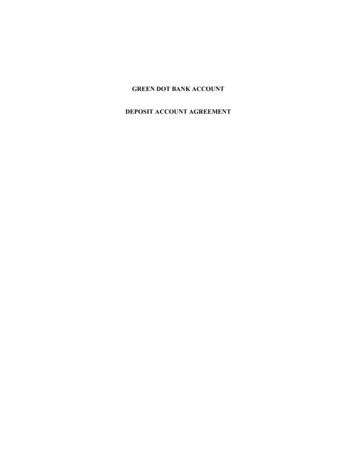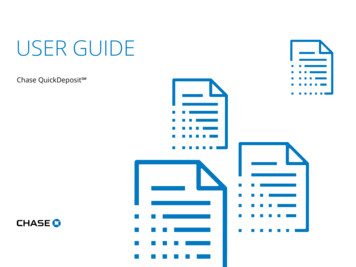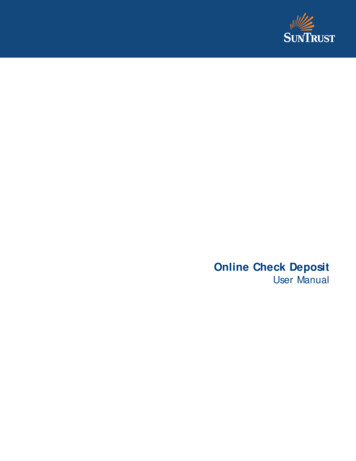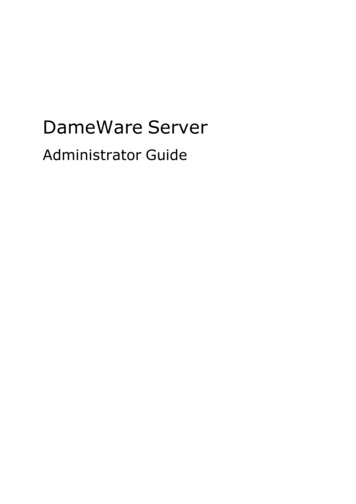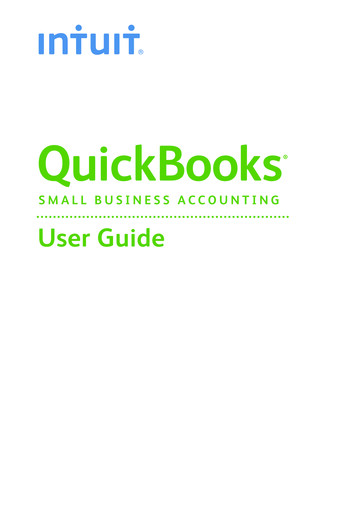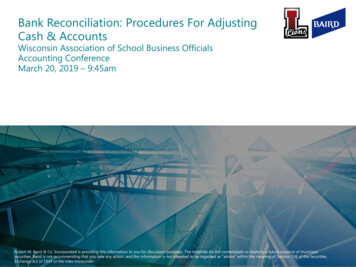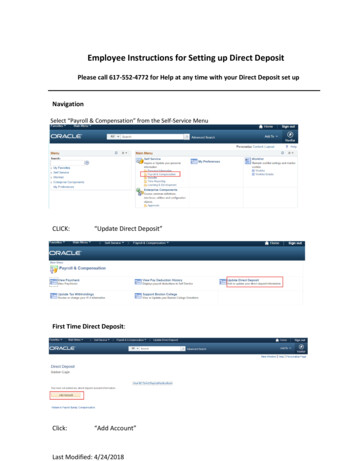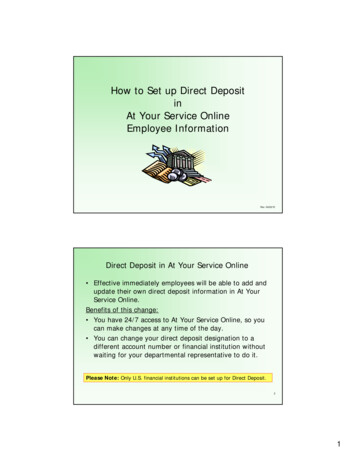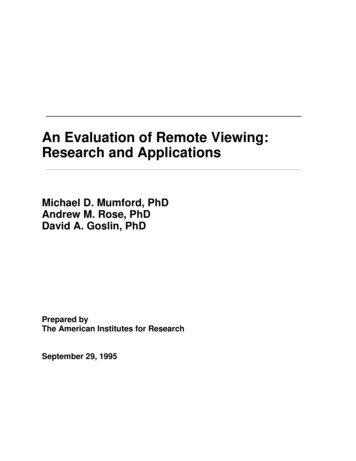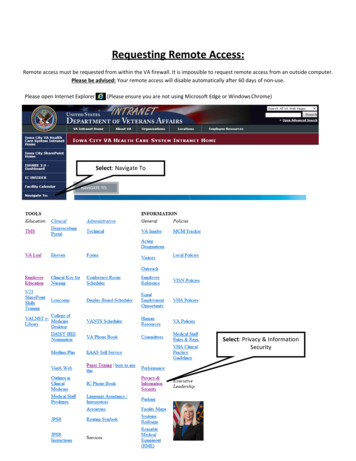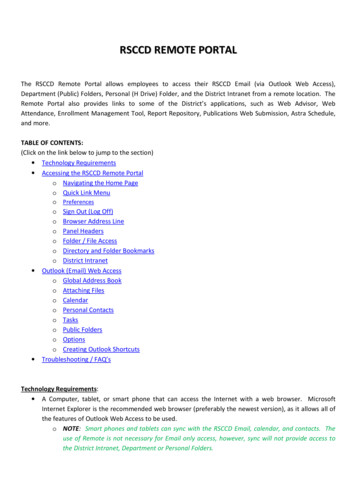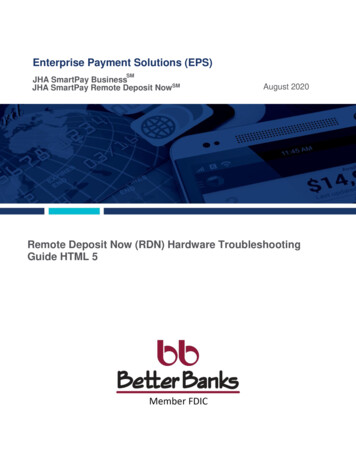
Transcription
Enterprise Payment Solutions (EPS)SMJHA SmartPay BusinessJHA SmartPay Remote Deposit NowSMAugust 2020Remote Deposit Now (RDN) Hardware TroubleshootingGuide HTML 5
ContentsSystem Requirements . 2Installing Microsoft Components for RDN . 2Browser Settings . 2Trusted Sites. 2Confirming Your Local Administrator Privileges . 5Scanner Installation . 7Installing the ProfitStars Scan Service . 7Installing Your Scanner Drivers .11Uninstalling a Scanner.17Troubleshooting .18Communication Error/Failure .18Check Jams.18How to Update Drivers Using Device Manger .19Device-Specific Errors .20Digital Check.20Best Practices .21RDN HTML 5 Hardware TroubleshootingGuide1 1999-2020 Jack Henry & Associates, Inc. August 2020
System RequirementsFor an optimal experience, a high-speed internet connection is recommended. In addition, thefollowing components are required for working with the application(s).NOTE: For installation on a Mac computer, please refer to the Remote Deposit NowApple macOS Installation GuideFor the PC: Local administrative rights Local User Profile USB port 2.0 or higher .NET Framework 4.7 or higherFor Microsoft Windows : Windows 8.1: Microsoft Internet Explorer 11 or Google Chrome Windows 10: Microsoft Internet Explorer 11 or Google ChromeNOTE: The current version of Chrome and its two previous versions are supported.Installing Microsoft Components for RDNIf you do not already have the following components installed, use the links provided below todownload and install the appropriate Microsoft components for use with RDN.Microsoft .NET Framework 4.7 (Web d/details.aspx?id 55170Local administrator rights are required to install .NET updates.Browser SettingsTrusted SitesA user will need to ensure that the application URL is added to the Trusted Sites option inInternet Settings. Use the following steps to add the website as a trusted resource.Open Control Panel from your Start Menu. Select Internet Options. Note: You mayneed to select Network and Internet and then Internet Options.RDN HTML 5 Hardware TroubleshootingGuide2 1999-2020 Jack Henry & Associates, Inc. August 2020
FIGURE 1 – CONTROL PANELFrom the tabs at the top of the Internet Options window, select Security.FIGURE 2 - SECURITY TAB UNDER INTERNET OPTIONSSelect the Trusted sites icon to activate the Sites option.Select Sites, as shown below.RDN HTML 5 Hardware TroubleshootingGuide3 1999-2020 Jack Henry & Associates, Inc. August 2020
FIGURE 3 - SITES OPTION UNDER TRUSTED SITES CATEGORYThe Trusted Sites window appears. In the Add this website to the zone field, enter theURL https://www.remotedepositnow.com and https://smartpay.profitstars.com and thenselect Add.FIGURE 4 - ADDING A TRUSTED SITERDN HTML 5 Hardware TroubleshootingGuide4 1999-2020 Jack Henry & Associates, Inc. August 2020
Select Close at the bottom of the Trusted sites window.Select OK from the bottom of the Internet Options window.Confirming Your Local AdministratorPrivilegesA user needs the necessary privileges for installation purposes. Follow the steps below todetermine whether a particular user has system administrator privileges.From your computer desktop, click the Start button.For Windows 8.1 and 10: Right-click the Start menu and then select ComputerManagement (as shown below).FIGURE 5 – MANAGE OPTION UNDER COMPUTER IN THE START MENUThe Computer Management window appears. Under Local Users and Groups, select theGroups folder.Right-click Administrators and then select Properties, as shown in the image below.RDN HTML 5 Hardware TroubleshootingGuide5 1999-2020 Jack Henry & Associates, Inc. August 2020
FIGURE 6 – PROPERTIES OPTION FOR ADMINISTRATOR PRIVILEGESThe Administrators Properties window appears. If the account a person uses to log in isnot displayed under the Members field, that user does not have administrative privileges.FIGURE 7 – USERS W ITH ADMINISTRATIVE PRIVILEGESRDN HTML 5 Hardware TroubleshootingGuide6 1999-2020 Jack Henry & Associates, Inc. August 2020
Scanner InstallationInstalling the ProfitStars Scan Service1. Navigate to your financial institution’s Remote Deposit Now (RDN) application and thenlog in.2. Select Transactions from the main menu.FIGURE 8 – MAIN MENU3. Choose Remote Deposit Now.FIGURE 9 – TRANSACTIONS SECTIONRDN HTML 5 Hardware TroubleshootingGuide7 1999-2020 Jack Henry & Associates, Inc. August 2020
4. The Remote Deposit Now window will appear. Select Scan from the top menu bar.FIGURE 10 – REMOTE DEPOSIT NOW SCAN OPTION5. The Scanner Service Installer window will appear. As shown below, click Download tobegin.FIGURE 11 – SCANNER SERVICE INSTALLER6. A file download security warning will display. Select Run.FIGURE 12 – SECURITY W ARNING FOR INTERNET EXPLORERFIGURE 13 – SECURITY W ARNING FOR CHROMERDN HTML 5 Hardware TroubleshootingGuide8 1999-2020 Jack Henry & Associates, Inc. August 2020
7. The ProfitStars Scan Service Setup Install Wizard appears. Disconnect the scanner’sUSB or power cable from your computer and exit all other applications. Click Next tocontinue, as shown below.FIGURE 14 – SETUP W IZARD8. The Install Wizard displays the Install prompt. Click Install to continue, as shown below.RDN HTML 5 Hardware TroubleshootingGuide9 1999-2020 Jack Henry & Associates, Inc. August 2020
FIGURE 15 – INSTALLATION W INDOW9. Select Finish to complete the installation.FIGURE 16 – SETUP CONFIRMATIONRDN HTML 5 Hardware TroubleshootingGuide10 1999-2020 Jack Henry & Associates, Inc. August 2020
NOTE: If you are upgrading from the existing Remote Deposit Now application, theinstallation is complete. You may now connect the scanner to your computer and beginmaking deposits. If you are installing for the first time, proceed to the Installing YourScanner Drivers section below.Installing Your Scanner Drivers1. The Scanner Driver Installers window appears. Select the type of scanner you will beutilizing from the drop-down menu, and then select Download.FIGURE 17 – DRIVER INSTALLER2. A file download security warning will appear. Select Run.FIGURE 18 - SECURITY W ARNING FOR INTERNET EXPLORERRDN HTML 5 Hardware TroubleshootingGuide11 1999-2020 Jack Henry & Associates, Inc. August 2020
FIGURE 19 - SECURITY W ARNING FOR CHROME3. Depending on the type of scanner for which you are installing a driver, you may receivethe following adapter setup message. Click Next to continue.FIGURE 20 – SETUP CONFIRMATION4. Another screen displays information about the destination folder for the adapter. SelectNext to continue.RDN HTML 5 Hardware TroubleshootingGuide12 1999-2020 Jack Henry & Associates, Inc. August 2020
FIGURE 21 – DESTINATION FOLDER W INDOW5. Click Install to continue, as shown below.FIGURE 22 – READY TO INSTALL W INDOWRDN HTML 5 Hardware TroubleshootingGuide13 1999-2020 Jack Henry & Associates, Inc. August 2020
6. A confirmation for completing the adapter setup appears. Click Finish.FIGURE 23 – SETUP CONFIRMATION7. An installation prompt appears. Select Next to continue.FIGURE 24 – INSTALLATION PROMPT8. An End User License Agreement appears. Select the I accept the terms of the licenseagreement radio button, and then select Next.RDN HTML 5 Hardware TroubleshootingGuide14 1999-2020 Jack Henry & Associates, Inc. August 2020
FIGURE 25 – LICENSE AGREEMENT9. A location prompt appears asking you to confirm a location where the setup files willinstall on your computer. Choose Browse to designate a location other than the oneprovided.10. Click Next to continue.FIGURE 26 – CHOOSE DEFINITION LOCATION PROMPT11. A prompt appears for the features that will be installed. Select Next to continue.RDN HTML 5 Hardware TroubleshootingGuide15 1999-2020 Jack Henry & Associates, Inc. August 2020
FIGURE 27 – SELECT FEATURES PROMPT12. A confirmation for completing the software installation appears. Click Finish.FIGURE 28 – INSTALLSHIELD W IZARD COMPLETE CONFIRMATIONRDN HTML 5 Hardware TroubleshootingGuide16 1999-2020 Jack Henry & Associates, Inc. August 2020
13. The scanner driver installation process is complete. Wait for the scanner to load—a popup window may indicate that the device is ready to use. You may now plug the USBcable from the scanner into the computer, and then log in to RDN through the systemapplication.Uninstalling a ScannerUse the following steps to uninstall a scanner from your system.1. Before beginning, make sure that all browser windows are closed, the scanner’s USBcable is not connected to your PC, and the scanner power cable is not connected to thescanner.2. Click Start Control Panel. (Windows 8.1 and 10 users may right-click the Start buttonand then select Control Panel.)3. Double-click Programs and Features to open it.4. When the programs list displays, locate the scanner(s) you need to remove. In somecases, there will be two or three items to uninstall, as shown in the table below.Scanner ModelAdd/Remove Program ListingTeller Scan- ProfitStars Scan ServiceCheXpress CX30- TellerScanTS215, TS230, TS240- TellerScan Combined Driver version 17.025. Select Uninstall.6. Go through the removal process, following the steps on the screen. (Repeat the removalprocess for all the programs, as shown in the table.)RDN HTML 5 Hardware TroubleshootingGuide17 1999-2020 Jack Henry & Associates, Inc. August 2020
TroubleshootingCommunication Error/FailureIf the application cannot communicate with the check scanner, you may receive an errormessage similar to the ones shown below.Warning Error Code: 0 Error Message: The following error was returned by the scannerE NO SCANNER.Warning Error Code: 0 Error Message: Invalid State Current State is Initializing ExpectedInitializedEnsure that the check scanner is securely connected to both the USB and power cables.You will need to verify that the connections on both the scanner and PC are secure.If you continue to receive an error, log out of the application, close all instances ofInternet Explorer or Google Chrome, and then restart your computer.Once you have restarted the computer, log in to the application and then try creating thedeposit again.NOTE: If the scanner was plugged in before the device drivers were installed, you willneed to verify that the scanner appears correctly in the Device Manager. Refer tothe “How to Update Drivers Using Device Manger” section below.Check JamsIf the check being scanned is jamming in the scanner, you may receive an error messagesimilar to the ones shown below.Warning Error Code: -220 Error Message: Paper JamDevice Error: FEED FAILURERemove the check item from the scanner.Select the Stop option, and then try scanning the item again.RDN HTML 5 Hardware TroubleshootingGuide18 1999-2020 Jack Henry & Associates, Inc. August 2020
How to Update Drivers Using Device MangerIf the check scanner drivers have been installed but the application is not recognizing thescanner as connected, follow the below steps. Refer to the “Communication Error/Failure”section above before proceeding.Select Start.In Search, type Device Manager, and then select it from the list of results (shownbelow).FIGURE 29 – SEARCH MENUExpand the category to find the name of your device, right-click it, and thenselect Update Driver. Alternatively, you can right-click the device, select Properties,select the Driver tab, and then choose Update Driver.Select Search automatically for updated driver software, as shown below.RDN HTML 5 Hardware TroubleshootingGuide19 1999-2020 Jack Henry & Associates, Inc. August 2020
FIGURE 30 – SEARCH OPTIONSOnce it has updated, try creating the deposit again.If the issue persists, a reinstallation of the software and drivers will need to be completed. Referto the “Uninstalling a Scanner” section above.Device-Specific ErrorsDigital CheckDevice Error: E NO PRINT HEADConfirm whether the ink cartridge is correctly installed. If the cartridge is installed in the scanner, open the scanner, reseat the cartridge, andthen retry. If the problem persists, we recommend that you replace the ink cartridge, andthen retry. If the cartridge is not installed in the scanner, select Start Scanner Settings, and thenexpand EndorserSettings. Uncheck the Enabled check box and then select OK. Retrythe deposit.RDN HTML 5 Hardware TroubleshootingGuide20 1999-2020 Jack Henry & Associates, Inc. August 2020
FIGURE 31 – ENDORSER SETTINGSBest PracticesDue to several factors, your scanner may malfunction or stop scanning all together. Thefollowing best practices will ensure that your scanner continues to function as designed.Cleaning Image CamerasStreaks caused by a buildup of ink deposits may develop on the image. If a streak appears onthe image and running a cleaning card does not remove it, remove the inner and outer covers ofthe scanner. Gently remove the front image camera. Using an alcohol-saturated snap swab,wipe the glass on both the front and back cameras (shown below).FIGURE 32 - W IPING A CAMERAElectrical InterferenceElectrical interference from an appliance, such as oscillating fans, a space heater, a CRT-stylecomputer monitor, etc., may affect your scanner. Move any such appliances to a distance of atleast 18 inches from the scanner.Poor Electrical CircuitIf there is a poor quality electrical circuit, relocate the scanner’s power source to a differentelectrical outlet.RDN HTML 5 Hardware TroubleshootingGuide21 1999-2020 Jack Henry & Associates, Inc. August 2020
Degraded USB Controller or CableReplace the USB cable. You may also use a powered USB hub for your scanner’s USBconnection with the computer.Other USB DevicesOther USB devices connected to your computer may affect your scanner, such as a laser printeror a 3-in-1 printer. Turn the power to these types of devices off during scanning, as theysometimes interfere with other USB devices (such as the scanner).RDN HTML 5 Hardware TroubleshootingGuide22 1999-2020 Jack Henry & Associates, Inc. August 2020
1999 – 2020 Jack Henry & Associates, Inc.All rights reserved. Information in this document is subject to change without notice. Dates contained in this document areprovided as estimates only and can be changed at any time at the sole discretion of Jack Henry & Associates, Inc.Printed in the United States of America.No part of this document may be copied, reproduced, stored in a retrieval system, displayed, distributed or transmitted in anyform or any means whatsoever (electronic, mechanical or otherwise), including by photocopying or recording for any purpose,without the prior written permission of Jack Henry & Associates, Inc. Making unauthorized copies of this document for anypurpose other than your own personal use is a violation of United States copyright laws.Any unauthorized use of Jack Henry & Associates, Inc.’s, trademarks and service marks is strictly prohibited. A list of registeredand unregistered marks owned or licensed by Jack Henry & Associates, Inc. is located at: mark-notice.aspxVarious other trademarks and service marks used or referenced in this document are the property of their respective owners.RDN HTML 5 Hardware TroubleshootingGuide23 1999-2020 Jack Henry & Associates, Inc. August 2020
Other TrademarksThe MIT License (MIT)Permission is hereby granted, free of charge, to any person obtaining a copy of this software and associated documentation files (the "Software"), to deal in the Software withoutrestriction, including without limitation the rights to use, copy, modify, merge, publish, distribute, sublicense, and/or sell copies of the Software, and to permit persons to whom theSoftware is furnished to do so, subject to the following conditions:The above copyright notice and this permission notice shall be included in all copies or substantial portions of the Software.Portions of this software:The MIT License (MIT)Copyright (c) 2014-2015 Andrey Gershun (agershun@gmail.com) &Mathias Rangel Wulff (mathiasrw@gmail.com)Copyright (c) 2013-2015 The AngularUI Team, Karsten SperlingCopyright (c) 2010-2015 Google, Inc. http://angularjs.orgCopyright (c) 2012-2015 the AngularUI Team, 291112Copyright (c) 2014 philippdCopyright 2015 Philipp Alferov.Copyright (c) 2013 danialfaridCopyright (c) 2013 Marco RinckCopyright (c) 2013 Mike GrabskiCopyright (c) 2014 Igor RafaelCopyright (c) 2014 pascal.precht@gmail.com Copyright (C) 2014 lisposter(Leigh Zhu)Copyright (c) 2014 Michael BromleyCopyright 2014 Eli Grey.Copyright (c) 2011-2015 Twitter, IncCopyright (c) 2008-2014 Pivotal LabsCopyright 2005, 2014 jQuery Foundation, Inc. and other contributorsCopyright (c) 2007 James Newton-KingCopyright (c) 2009–2015 ModernizrCopyright (c) 2011-2015 Tim Wood, Iskren Chernev, Moment.js contributorsCopyright (c) 2013 FeedbackHoundCopyright (c) 2015 the AngularUI Team, http://angular-ui.github.comCopyright (c) 2009-2014 Jon Rohan, James M. GreenePermission is hereby granted, free of charge, to any person obtaining a copy of this software and associated documentation files (the “Software”), to deal in the Software withoutrestriction, including without limitation the rights to use, copy, modify, merge, publish, distribute, sublicense, and/or sell copies of the Software, and to permit persons to whom theSoftware is furnished to do so, subject to the following conditions:The above copyright notice and this permission notice shall be included in all copies or substantial portions of the Software.THE SOFTWARE IS PROVIDED “AS IS”, WITHOUT WARRANTY OF ANY KIND, EXPRESS OR IMPLIED, INCLUDING BUT NOT LIMITED TO THE WARRANTIES OFMERCHANTABILITY, FITNESS FOR A PARTICULAR PURPOSE AND ININFRINGEMENT. IN NO EVENT SHALL THE AUTHORS OR COPYRIGHT HOLDERS BE LIABLE FOR ANYCLAIM, DAMAGES OR OTHER LIABILITY, WHETHER IN AN ACTION OF CONTRACT, TORT OR OTHERWISE, ARISING FROM, OUT OF OR IN CONNECTION WITH THESOFTWARE OR THE USE OR OTHER DEALINGS IN THE ------------------------------------BSD LicenseCopyright (c) 2010 Terence ParrPhantomJSCopyright (c) 2015, Hibernating RhinosAll rights reserved. Redistribution and use in source and binary forms, with or without modification, are permitted provided that the following conditions are met:Redistributions of source code must retain the above copyright notice, this list of conditions and the following disclaimer. Redistributions in binary form must reproduce the abovecopyright notice, this list of conditions and the following disclaimer in the documentation and/or other materials provided with the distribution. Neither the name of the author nor thenames of its contributors may be used to endorse or promote products derived from this software without specific prior written permission.THIS SOFTWARE IS PROVIDED BY THE COPYRIGHT HOLDERS AND CONTRIBUTORS “AS IS” AND ANY EXPRESS OR IMPLIED WARRANTIES, INCLUDING, BUT NOTLIMITED TO, THE IMPLIED WARRANTIES OF MERCHANTABILITY AND FITNESS FOR A PARTICULAR PURPOSE ARE DISCLAIMED. IN NO EVENT SHALL THE COPYRIGHTOWNER OR CONTRIBUTORS BE LIABLE FOR ANY DIRECT, INDIRECT, INCIDENTAL, SPECIAL, EXEMPLARY, OR CONSEQUENTIAL DAMAGES (INCLUDING, BUT NOTLIMITED TO, PROCUREMENT OF SUBSTITUTE GOODS OR SERVICES; LOSS OF USE, DATA, OR PROFITS; OR BUSINESS INTERRUPTION) HOWEVER CAUSED AND ONANY THEORY OF LIABILITY, WHETHER IN CONTRACT, STRICT LIABILITY, OR TORT (INCLUDING NEGLIGENCE OR OTHERWISE) ARISING IN ANY WAY OUT OF THE USEOF THIS SOFTWARE, EVEN IF ADVISED OF THE POSSIBILITY OF SUCH ----------------------------------Apache LicenseCopyright (c) 2009-2010 dotless project, http://www.dotlesscss.comCopyright (C) 2012-2015 SheetJSUnityVersion 2.0, January 2004http://www.apache.org/licenses/TERMS AND CONDITIONS FOR USE, REPRODUCTION, AND DISTRIBUTION1. Definitions.“License” shall mean the terms and conditions for use, reproduction, and distribution as defined by Sections 1 through 9 of this document. “Licensor” shall mean the copyright owner orentity authorized by the copyright owner that is granting the License. “Legal Entity” shall mean the union of the acting entity and all other entities that control, are controlled by, or areunder common control with that entity. For the purposes of this definition, “control” means (i) the power, direct or indirect, to cause the direction or management of such entity, whetherby contract or otherwise, or (ii) ownership of fifty percent (50%) or more of the outstanding shares, or (iii) beneficial ownership of such entity. “You” (or “Your”) shall mean an individualor Legal Entity exercising permissions granted by this License. “Source” form shall mean the preferred form for making modifications, including but not limited to software source code,documentation source, and configuration files. “Object” form shall mean any form resulting from mechanical transformation or translation of a Source form, including but not limited tocompiled object code, generated documentation, and conversions to other media types. “Work” shall mean the work of authorship, whether in Source or Object form, made availableunder the License, as indicated by a copyright notice that is included in or attached to the work (an example is provided in the Appendix below). “Derivative Works” shall mean any work,whether in Source or Object form, that is based on (or derived from) the Work and for which the editorial revisions, annotations, elaborations, or other modifications represent, as awhole, an original work of authorship. For the purposes of this License, Derivative Works shall not include works that remain separable from, or merely link (or bind by name) to theinterfaces of, the Work and Derivative Works thereof. “Contribution” shall mean any work of authorship, including the original version of the Work and any modifications or additions tothat Work or Derivative Works thereof, that is intentionally submitted to Licensor for inclusion in the Work by the copyright owner or by an individual or Legal Entity authorized to submiton behalf of the copyright owner. For the purposes of this definition, “submitted” means any form of electronic, verbal, or written communication sent to the Licensor or itsRDN HTML 5 Hardware TroubleshootingGuide24 1999-2020 Jack Henry & Associates, Inc. August 2020
representatives, including but not limited to communication on electronic mailing lists, source code control systems, and issue tracking systems that are managed by, or on behalf of, theLicensor for the purpose of discussing and improving the Work, but excluding communication that is conspicuously marked or otherwise designated in writing by the copyright owner as“Not a Contribution.”“Contributor” shall mean Licensor and any individual or Legal Entity on behalf of whom a Contribution has been received by Licensor and subsequently incorporatedwithin the Work.2. Grant of Copyright License. Subject to the terms and conditions of this License, each Contributor hereby grants to You a perpetual, worldwide, non-exclusive, no-charge, royalty-free,irrevocable copyright license to reproduce, prepare Derivative Works of, publicly display, publicly perform, sublicense, and distribute the Work and such Derivative Works in Source orObject form.3. Grant of Patent License. Subject to the terms and conditions of this License, each Contributor hereby grants to You a perpetual, worldwide, non-exclusive, no-charge, royalty-free,irrevocable (except as stated in this section) patent license to make, have made, use, offer to sell, sell, import, and otherwise transfer the Work, where such license applies only to thosepatent claims licensable by such Contributor that are necessarily infringed by their Contribution(s) alone or by combination of their Contribution(s) with the Work to which suchContribution(s) was submitted. If You institute patent litigation against any entity (including a cross-claim or counterclaim in a lawsuit) alleging that the Work or a Contributionincorporated within the Work constitutes direct or contributory patent infringement, then any patent licenses granted to You under this License for that Work shall terminate as of thedate such litigation is filed.4. Redistribution. You may reproduce and distribute copies of the Work or Derivative Works thereof in any medium, with or without modifications, and in Source or Object form, providedthat You meet the following conditions:(a) You must give any other recipients of the Work or Derivative Works a copy of this License; and (b) You must cause any modified files to carry prominent notices stating that Youchanged the files; and (c) You must retain, in the Source form of any Derivative Works that You distribute, all copyright, patent, trademark, and attribution notices from the Source formof the Work, excluding those notices that do not pertain to any part of the Derivative Works; and (d) If the Work includes a “NOTICE” text file as part of its distribution, then anyDerivative Works that You distribute must include a readable copy of the attribution notices contained within such NOTICE file, excluding those notices that do not pertain to any part ofthe Derivative Works, in at least one of the following places: within a NOTICE text file distributed as part of the Derivative Works; within the Source form or documentation, if providedalong with the Derivative Works; or, within a display generated by the Derivative Works, if and wherever such third-party notices normally appear. The contents of the NOTICE file arefor informational purposes only and do not modify the License. You may add Your own attribution notices within Derivative Works that You distribute, alongside or as an addendum tothe NOTICE text from the Work, provided that such additional attribution notices cannot be construed as modifying the License. You may add Your own copyright statement to Yourmodifications and may provide additional or different license terms and conditions for use, reproduction, or distribution of Your modifications, or for any such Derivative Works as awhole, provided Your use, reproduction, and distribution of the Work otherwise complies with the conditions stated in this License.5. Submission of Contributions. Unless You explicitly state otherwise, any Contribution intentionally submitted for inclusion in the Work by You to the Licensor shall be under the termsand conditions of this License, without any additional terms or conditions. Notwithstanding the above, nothing herein shall supersede or modify the terms of any separate licenseagreement you may have executed with Licensor regarding such Contributions.6. Trademarks. This License does not grant permission to use the trade names, trademarks, service marks, or product names of the Licensor, except as required for reasonable andcustomary use in describing the origin of the Work and reproducing the content of the NOTICE file.7. Disclaimer of Warranty. Unless required by applicable law or agreed to in writing, Licensor provides the Work (and each Contributor provides its Contributions) on an “AS IS” BASIS,WITHOUT WARRANTIES OR CONDITIONS OF ANY KIND, either express or implied, including, without limitation, any warranties or conditions of TITLE, NON-INFRINGEMENT,MERCHANTABILITY, or FITNESS FOR A PARTICULAR PURPOSE. You are solely responsible for determining the appropriateness of using or redistributing the Work and assumeany risks associated with Your exercise of permissions under this License.8. Limitation of Liability. In no event and under no legal theory, whether in tort (including negligence), contract, or otherwise, unless required by applicable law (such as deliberate andgrossly negligent acts) or agreed to in writing, shall any Contributor be liable to You for damages, including any direct, indirect, special, incidental, or consequential damages of anycharacter arising as a result of this License or out of the use or inability to use the Work (including but not limited to damages for loss of goodwill, work stoppage, computer failure ormalfunction, or any and all other commercial damages or losses), even if such Contributor has been advised of the possibility of such damages.9. Accepting Warranty or Additional Liability. While redistributing the Work or Derivative Works thereof, You may choose to offer, and charge a fee for, acceptance of support, warranty,indemnity, or other liability obligations and/or rights consis
Remote Deposit Now (RDN) Hardware Troubleshooting Guide HTML 5 SM JHA SmartPay Remote Deposit NowSM. 1 . cable is not connected to your PC, and the scanner power cable is not connected to the scanner. 2. Click Start Control Panel. (