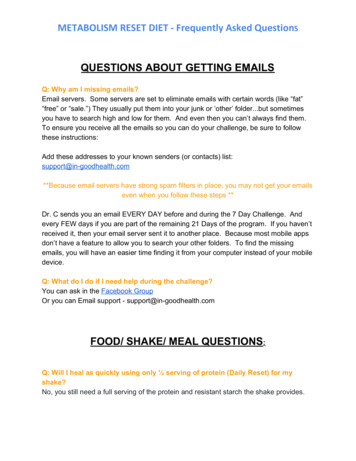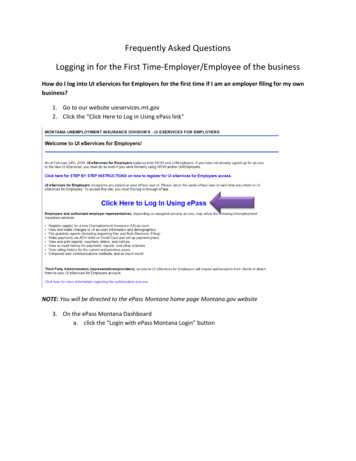
Transcription
Frequently Asked QuestionsLogging in for the First Time-Employer/Employee of the businessHow do I log into UI eServices for Employers for the first time if I am an employer filing for my ownbusiness?1. Go to our website uieservices.mt.gov2. Click the “Click Here to Log in Using ePass link”NOTE: You will be directed to the ePass Montana home page Montana.gov website3. On the ePass Montana Dashboarda. click the “Login with ePass Montana Login” button
Note: You cannot log into UI eServices for Employers using a Login with OpenID. If this is the only ePassMontana log in you have, you will need to create a new login using the Login with ePass Montana Loginbutton.4. If you already have an ePass Montana logina. Type your username and password in the Existing User boxb. Click the “Login” button
5. If you do not have an ePass Montana logina. Click the “Create an Account” button in the New User boxb.c.d.e.f.Type in a First Name (Required)Type in a Last Name (Required)Type in a Daytime Phone (Optional)Type in a Primary Email address (Required)Type in the email address again in the Verify Primary Email (Required)
g. Type in an Alternate Email (Optional)h. Type in a Username (Required)i. Required to be at least 6 characters longi. Type in a Password (Required)i. Required to be at least 8 characters longii. Must use both letters and numbersiii. Password is case sensitivej. Type the password again in Verify Password (Required)k. Type in a Password Hint (Required)i. Cannot be the same as your passwordl. Choose a security question from the drop down box for questions 1-3m. Type an answer to each question 1-3
n. Save changesNote: As soon as the ePass Montana account has been created you will be redirected to UI eServices forEmployersePass Montana is not a system supported by the Department of Labor and Industry, it is a service offeredby the State of Montana.Employees of the Department of Labor and Industry CANNOT reset your ePass Montana passwords oruser names.If you have any problems setting up or logging into your ePass Montana account, contact ePassMontana Customer Service by calling (406) 449-3468 or email them at epass@egovmt.com6. Click “New to UI eServices? Click Here to Signup for Online Access”
7. Click the radio button next to “Employer/Employer Representative”8. Type Login Informationa. ePass Username will populate automatically from the username registered with ePassMontanab. Type a Contact Name (Required)c. Type a Contact Email (Required)d. Type a Contact Phone Number (Required)e. Type Alternate Phone Number (Optional)f. Choose a Secret Answer using the drop down boxg. Type the answer to the Secret Answerh. Type the answer to the Secret Answer againNote: Please note that the secret answer entered will be used to log into UI eServices for Employers andas an electronic signature when filing a report or making a payment. Keep this information safe!
9. Complete Employer/Employer Representative Enrollment Type (All of these fields are required)a. “Are you a new Employer?”i. Use the drop down box to choose “Yes” or “No”b. Type FEIN of your business (Required)c. Type the UI Account Number (Required)d. Type Mailing Address Zip code (Required)i. If you have multiple locations, use the zip code of the main mailing address forthe business registered with UIe. “What is your business Role?” Please select only onei. Click the radio button next to “I am an owner, officer, or other principle of thebusiness”f. “Is your UI Account Number still active?”i. Choose “Yes” if your business is still actively employing in Montanaii. Choose “No” if your business no longer employs in Montanag. “Has a UI-5 been filed for your business?”i. A UI-5 is a quarterly reportii. Use the last report that was sent into DLI, not the current report you want to fileiii. Choose “Yes” or “No” depending on if a UI-5 has been filedh. “What is your business’ Employer Class?”
i. Using the drop down box choose1) “Experienced Rated” if a regular account2) “Governmental” if a governmental agency3) “Reimbursable” if a non-profit organizationi. “What is your business’ 2014 total UI Tax Rate?”i. Type in your tax rate in the . formatii. This will be the sum of the UI rate and AFT ratej. “What were the total gross wages reported on the last quarterly report filed for yourbusiness?”i. Type in the total gross wages paid in the last liable quarter1) This must include dollars and centsii. If a zero amount was reported as gross wages, please click the Zero Reportedboxk. Choose an additional question to be answeredi. “What were the total taxable wages reported on the last quarterly report filedfor your business?”1) Type in the dollars and cents of the taxable wages paid in the last liablequarter2) If a zero amount was reported as taxable wages for the last liablequarter, click the Zero Reported boxii. “What was the amount of your business’ last payment posted after 2/24/2014?”1) This question can only be chosen if a payment was made afterFebruary 25th 20142) Type in dollars and centsl. Click “Submit”Note: An email will be sent to the email account you entered into the Contact Email field,letting you know you can log into eServices using your Secret answer.
10. Type your Secret Answer into the area provided11. Click the “Logon” button.Note: These steps only have to be done the first time you log into UI eServices for Employers. Every timeafter this, you’ll log in using your Secret Answer.How do I log into UI eServices for Employers for the first time if I am an employee of a business?1. Go to our website uieservices.mt.gov2. Click the “Click Here to Log in Using ePass” link
NOTE: You will be directed to the ePass Montana home page Montana.gov website1. On the ePass Montana Dashboarda. click the “Login” with ePass Montana Login button
Note: You cannot log into UI eServices for Employers using a Login with OpenID. If this is the only ePassMontana log in you have, you will need to create a new login using the Login with ePass Montana Loginbutton.2. If you already have an ePass Montana logina. Type your username and password in the Existing User boxb. Click the “Login” button3. If you do not have an ePass Montana logina. Click the “Create an Account” button in the New User box
b.c.d.e.f.g.h.Type in a First Name (Required)Type in a Last Name (Required)Type in a Daytime Phone (Optional)Type in a Primary Email address (Required)Type in the email address again in the Verify Primary Email (Required)Type in an Alternate Email (Optional)Type in a Username (Required)i. Required to be at least 6 characters longi. Type in a Password (Required)i. Required to be at least 8 characters longii. Must use both letters and numbersiii. Password is case sensitivej. Type the password again in Verify Password (Required)k. Type in a Password Hint (Required)i. Cannot be the same as your password
l. Choose a security question from the drop down box for questions 1-3m. Type an answer to each question 1-3
n. Save changesNote: As soon as the ePass Montana account has been created you will be redirected to UI eServices forEmployersePass Montana is not a system supported by the Department of Labor and Industry, it is a service offeredby the State of Montana.Employees of the Department of Labor and Industry CANNOT reset your ePass Montana passwords oruser names.If you have any problems setting up or logging into your ePass Montana account, contact ePassMontana Customer Service by calling (406) 449-3468 or email them at epass@egovmt.com4. Click “New to UI eServices? Click Here to Signup for Online Access”
5. Click the radio button next to “Employer/Employer Representative”6. Type Login Informationa. ePass Username will populate automatically from the username registered with ePassMontanab. Type a Contact Name (Required)c. Type a Contact Email (Required)d. Type a Contact Phone Number (Required)e. Type Alternate Phone Number (Optional)f. Choose a Secret Answer using the drop down boxg. Type the answer to the Secret Answerh. Type the answer to the Secret Answer againNote: Please note that the secret answer entered will be used to log into UI eServices for Employers andas an electronic signature when filing a report or making a payment. Keep this information safe!
7. Complete Employer/Employer Representative Enrollment Type (All of these fields are required)a. “Are you a new Employer?”i. Use the drop down box to choose “Yes” or “No”b. Type FEIN of your business (Required)c. Type the UI Account Number (Required)d. Type Mailing Address Zip code (Required)i. If you have multiple locations, use the zip code of the main mailing address forthe business registered with UIe. “What is your business Role?” Please select only onei. Click the radio button next to “I am an authorized employee of the business thatcan have online access”f. “Is your UI Account Number still active?”i. Choose “Yes” if your business is still actively employing in Montanaii. Choose “No” if your business no longer employs in Montanag. “Has a UI-5 been filed for your business?”i. A UI-5 is a quarterly reportii. Use the last report that was sent into DLI, not the current report you want to fileiii. Choose “Yes” or “No” depending on if a UI-5 has been filedh. “What is your business’ Employer Class?”
i. Using the drop down box choose1) “Experienced Rated” if a regular account2) “Governmental” if a governmental agency3) “Reimbursable” if a non-profit organizationi. “What is your business’ 2014 total UI Tax Rate?”i. Type in your tax rate in the . formatii. This will be the sum of the UI rate and AFT ratej. “What were the total gross wages reported on the last quarterly report filed for yourbusiness?”i. Type in the total gross wages paid in the last liable quarter1) This must include dollars and centsii. If a zero amount was reported as gross wages, please click the Zero Reportedboxk. Choose an additional question to be answeredi. “What were the total taxable wages reported on the last quarterly report filedfor your business?”1) Type in the dollars and cents of the taxable wages paid in the last liablequarter2) If a zero amount was reported as taxable wages for the last liablequarter, click the Zero Reported boxii. “What was the amount of your business’ last payment posted after 2/24/2014?”1) This question can only be chosen if a payment was made afterFebruary 25th 20142) Type in dollars and centsl. Click “Submit”Note: An email will be sent to the email account you entered into the Contact Email field,letting you know you can log into eServices using your Secret answer.
8. Type your Secret Answer into the area provided9. Click the “Logon” button.Note: These steps only have to be done the first time you log into UI eServices for Employers. Every timeafter this, you’ll log in using your Secret Answer.
Go to our website uieservices.mt.gov 2. Click the “Click Here to Log in Using ePass link” . Choose a Secret Answer using the drop down box g. Type the answer to the Secret Answer h. Type the answer to the Secret Answer again . letting you know you can log into eServices using your Secret answer. 10. T
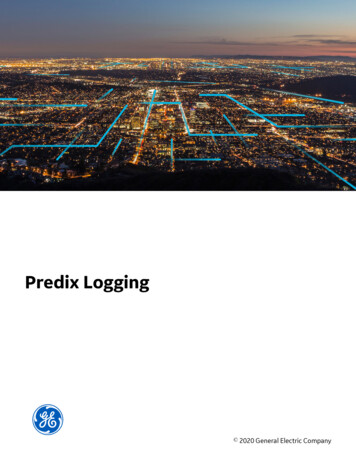
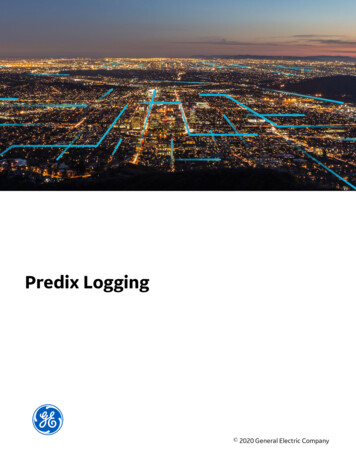
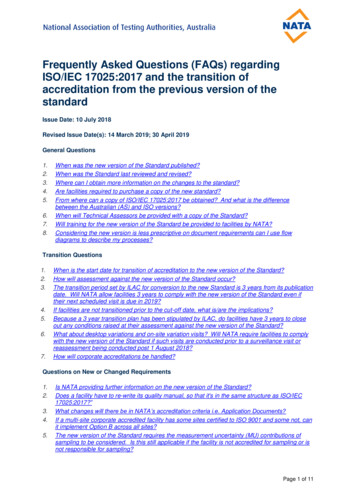
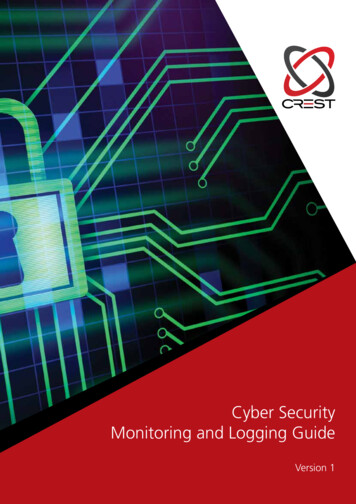
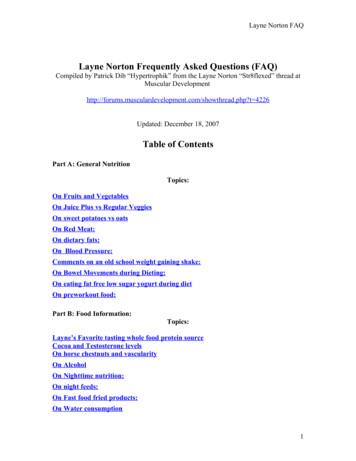
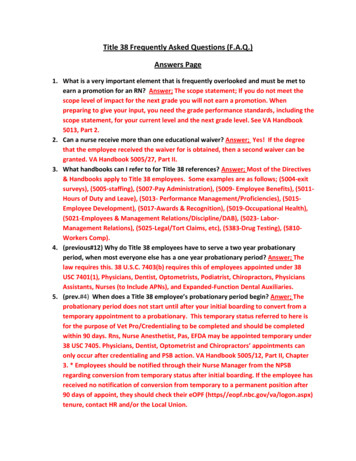
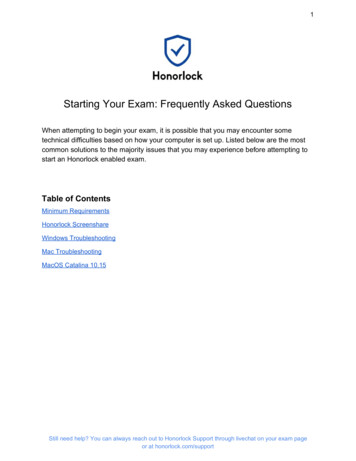
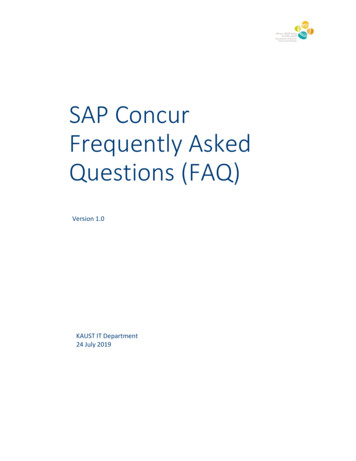
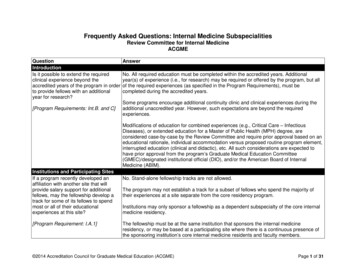
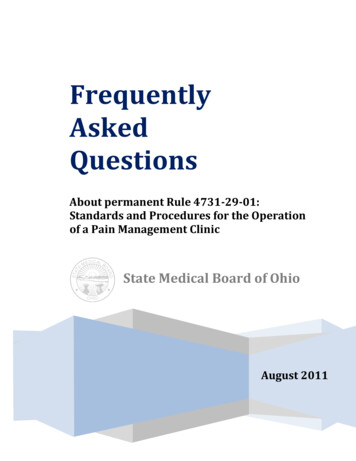
![Informatica Interview Questions and Answers [Scenario-Based]](/img/2/informatica-interview-questions-and-answers-scenario-based-1.jpg)