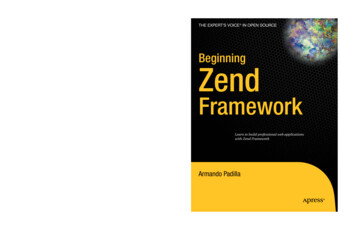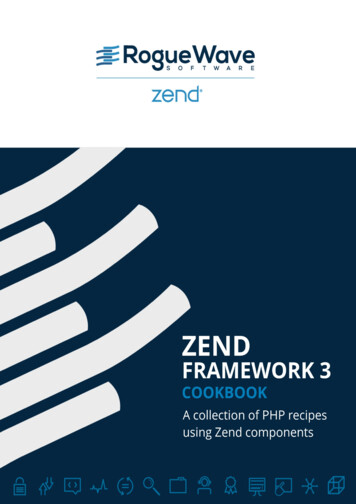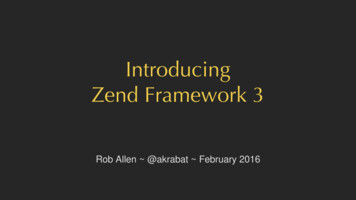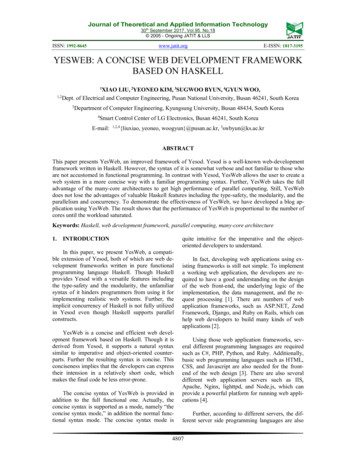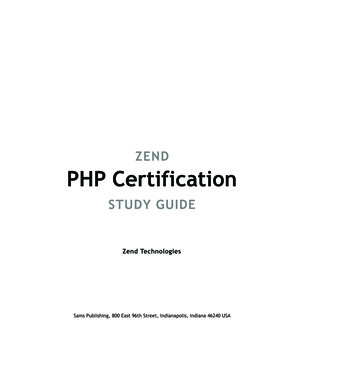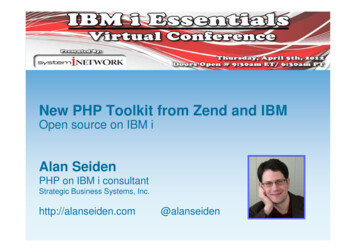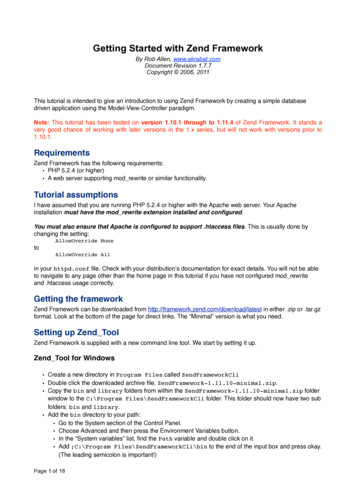
Transcription
Getting Started with Zend FrameworkBy Rob Allen, www.akrabat.comDocument Revision 1.7.7Copyright 2006, 2011This tutorial is intended to give an introduction to using Zend Framework by creating a simple databasedriven application using the Model-View-Controller paradigm.Note: This tutorial has been tested on version 1.10.1 through to 1.11.4 of Zend Framework. It stands avery good chance of working with later versions in the 1.x series, but will not work with versions prior to1.10.1.RequirementsZend Framework has the following requirements: PHP 5.2.4 (or higher) A web server supporting mod rewrite or similar functionality.Tutorial assumptionsI have assumed that you are running PHP 5.2.4 or higher with the Apache web server. Your Apacheinstallation must have the mod rewrite extension installed and configured.You must also ensure that Apache is configured to support .htaccess files. This is usually done bychanging the setting:!AllowOverride Noneto!AllowOverride Allin your httpd.conf file. Check with your distribution’s documentation for exact details. You will not be ableto navigate to any page other than the home page in this tutorial if you have not configured mod rewriteand .htaccess usage correctly.Getting the frameworkZend Framework can be downloaded from http://framework.zend.com/download/latest in either .zip or .tar.gzformat. Look at the bottom of the page for direct links. The “Minimal” version is what you need.Setting up Zend ToolZend Framework is supplied with a new command line tool. We start by setting it up.Zend Tool for Windows Create a new directory in Program Files called ZendFrameworkCli Double click the downloaded archive file, ZendFramework-1.11.10-minimal.zip. Copy the bin and library folders from within the ZendFramework-1.11.10-minimal.zip folderwindow to the C:\Program Files\ZendFrameworkCli folder. This folder should now have two subfolders: bin and library. Add the bin directory to your path: Go to the System section of the Control Panel. Choose Advanced and then press the Environment Variables button. In the “System variables” list, find the Path variable and double click on it. Add ;C:\Program Files\ZendFrameworkCli\bin to the end of the input box and press okay.(The leading semicolon is important!)Page 1 of 18
Reboot.Zend Tool for OS X (Linux is similar) Extract the downloaded archive file, ZendFramework-1.11.10-minimal.zip in your Downloadsdirectory by double clicking on it. Copy to /usr/local/ZendFrameworkCli by opening Terminal and typing:sudo cp -r /Downloads/ZendFramework-1.11.10-minimal /usr/local/ZendFrameworkCli Edit your bash profile to provide an alias: From Terminal, type: open /.bash profile Add alias zf /usr/local/ZendFrameworkCli/bin/zf.sh to the end of the file Save and exit TextEdit. Exit Terminal.Testing Zend ToolYou can test your installation of the Zend Tool command line interface by opening a Terminal or CommandPrompt and typing:!zf show versionIf all has worked, you should see:!Zend Framework Version: 1.11.10If not, then check you set up the path correctly and that the bin directory exists in the ZendFrameworkClidirectory. Once the zf tool is working, zf --help will show you all the commands available.Note: If your PHP distribution ships with Zend Framework, please check that it isn’t using ZF 1.9 as thistutorial will not work. At the time of writing, the xxamp distribution did this.The tutorial applicationNow that all the pieces are in place that we can build a Zend Framework application, let’s look at theapplication that we are going to build. We are going to build a very simple inventory system to display our CDcollection. The main page will list our collection and allow us to add, edit and delete CDs. As with anysoftware engineering, it helps if we do a little pre-planning. We are going to need four pages in our website:Home pageThis will display the list of albums and provide links to edit and delete them. Also,a link to enable adding new albums will be provided.Add New AlbumThis page will provide a form for adding a new albumEdit AlbumThis page will provide a form for editing an albumDelete AlbumThis page will confirm that we want to delete an album and then delete it.We will also need to store our data into a database. We will only need one table with these fields in it:Field nameidartisttitlePage 2 of tesPrimary key, auto increment
Getting our application off the groundLet’s start building our application. Where possible, we will make use of the zf command line tool as it savesus time and effort. The first job is to create the project skeleton files and directories.Open Terminal or Command Prompt and type and change directory to root of your web server using the cdcommand. Ensure you have permissions to create files in this directory and that the web server has readpermissions. Type:zf create project zf-tutorialThe ZF tool will create a directory called zf-tutorial and populate it with the recommended directorystructure. This structure assumes that you have complete control over your Apache configuration, so thatyou can keep most files outside of the web root directory. You should see the following files and directories:(There is also a hidden .htaccess file in public/).The application/ directory is where the source code for this website lives. As you can see, we haveseparate directories for the model, view and controller files of our application. The public/ directory is thepublic-facing root of the website, which means that the URL to get to the application will be http://localhost/zf-tutorial/public/. This is so that most of the application’s files are not accessibledirectly by Apache and so are more secure.Note:On a live website, you would create a virtual host for the website and set the document rootdirectly to the public directory. For example you could create a virtual host calledzf-tutorial.localhost that looked something like this: VirtualHost *:80 ServerName zf-tutorial.localhostDocumentRoot /var/www/html/zf-tutorial/public Directory "/var/www/html/zf-tutorial/public" AllowOverride All /Directory Page 3 of 18
/VirtualHost The site would then be accessed using http://zf-tutorial.localhost/ (make sure thatyou update your /etc/hosts or c\windows\system32\drivers\etc\hosts file so thatzf-tutorial.localhost is mapped to 127.0.0.1). We will not be doing this in this tutorial though asit’s just as easy to use a subdirectory for testing.Supporting images, JavaScript and CSS files are stored in separate directories under the public/ directory.The downloaded Zend Framework files will be placed in the library/ directory. If we need to use any otherlibraries, they can also be placed here.Copy the library/Zend/ directory from downloaded archive file (ZendFramework-1.10.6minimal.zip) into your zf-tutorial/library/, so that your zf-tutorial/library/ contains asub-directory called Zend/.You can test that all is well by navigating to http://localhost/zf-tutorial/public. You should see something likethis:Bootstrapping backgroundZend Framework’s controller uses the Front Controller design pattern and routes all requests through asingle index.php file. This ensures that the environment is set up correctly for running the application(known as bootstrapping). We achieve this using an .htaccess file in the zf-tutorial/public directorythat is generated for us by Zend Tool which redirects all requests to public/index.php which is alsocreated by Zend Tool.The index.php file is the entry point to our application and is used to create an instance ofZend Application to initialise our application and then run it. This file also defines two constants:APPLICATION PATH and APPLICATION ENV which define the path to the application/ directory andPage 4 of 18
the environment or mode of the application. The default is set to production in index.php, but youshould set it to development in the .htaccess file by adding this line:SetEnv APPLICATION ENV developmentThe Zend Application component is used to start up the application and is configured to use directivesin the configuration file application/configs/application.ini. This file is also auto-generated forus.A Bootstrap class that extends Zend Application Bootstrap Bootstrap is provided inapplication/Bootstrap.php which can be used to execute any specific start-up code required.The, application.ini, that is stored in the application/configs directory is loaded using theZend Config Ini component. Zend Config Ini understands the concept of inheritance of sectionswhich are denoted by using a colon on the section name. For example:[staging : production]This means that the staging section inherits all the production section’s settings. TheAPPLICATION ENV constant defines which section is loaded. Obviously, whilst developing, thedevelopment section is best and when on the live server, the production sections should be used. Wewill put all changes we make to application.ini within the production section so that allconfigurations will load the changes we make.Editing the application.ini fileThe first change we need to make is to add is our timezone information for PHP’s date and time functionality.Edit application/configs/application.ini and add:!phpSettings.date.timezone "Europe/London"after all the other phpSettings values in the [production] section. Obviously, you should probably useyour own time zone. We are now in a position to add our application specific code.Application specific codeBefore we set up our files, it’s important to understand how Zend Framework expects the pages to beorganised. Each page of the application is known as an action and actions are grouped into controllers.For a URL of the format http://localhost/zf-tutorial/public/news/view, the controller is Newsand the action is view. This is to allow for grouping of related actions. For instance, a News controller mighthave actions of list, archived and view. Zend Framework’s MVC system also supports modules forgrouping controllers together, but this application isn’t big enough to worry about them!By default, Zend Framework’s controller reserves a special action called index as a default action. This isfor cases like http://localhost/zf-tutorial/public/news/ where the index action within theNews controller will be executed. There is also a default controller name, which is also called index and sothe URL http://localhost/zf-tutorial/public/ will cause the index action in the Indexcontroller to be executed.As this is a simple tutorial, we are not going to be bothered with “complicated” things like logging in! That canwait for a separate tutorial (or you can read about it in Zend Framework in Action!)As we have four pages that all apply to albums, we will group them in a single controller as four actions. Weshall use the default controller and the four actions will be:PageControllerActionHome pageIndexindexAdd new albumIndexaddPage 5 of 18
PageControllerActionEdit albumIndexeditDelete albumIndexdeleteAs a site gets more complicated, additional controllers are needed and you can even group controllers intomodules if needed.Setting up the ControllerWe are now ready to set up our controller. In Zend Framework, the controller is a class that must be called{Controller name}Controller. Note that {Controller name} must start with a capital letter. Thisclass must be within a file called {Controller name}Controller.php within the application/controllers directory. Each action is a public function within the controller class that must be named{action name}Action. In this case {action name} starts with a lower case letter and again must becompletely lowercase. Mixed case controller and action names are allowed, but have special rules that youmust understand before you use them. Check the documentation first!Our controller class is called IndexController which is defined in application/controllers/IndexController.php and has been automatically created for us by Zend Tool. It also contains the firstaction method, indexAction(). We just need to add our additional actions.Adding additional controller actions is done using the zf command line tool’s create action command.Open up Terminal or Command Prompt and change directory to your zf-tutorial/ directory. Then typethese three commands:zf create action add Indexzf create action edit Indexzf create action delete IndexThese commands create three new methods: addAction, editAction and deleteAction inIndexController and also create the appropriate view script files that we’ll need later. We now have allfour actions that we want to use.The URLs for each action are:URLAction ou can test the three new actions and should see a message like this:View script for controller index and script/action name addNote: If you get a 404 error, then you have not configured Apache with the mod rewrite module or have notset up the AllowOverride correctly in your Apache config files so that the .htaccess file in the public/folder is actually used.The databaseNow that we have the skeleton application with controller action functions and view files ready, it is time tolook at the model section of our application. Remember that the model is the part that deals with theapplication’s core purpose (the so-called “business rules”) and, in our case, deals with the database. We willPage 6 of 18
make use of Zend Framework class Zend Db Table which is used to find, insert, update and delete rowsfrom a database table.Database configurationTo use Zend Db Table, we need to tell it which database to use along with a user name and password. Aswe would prefer not to hard-code this information into our application we will use a configuration file to holdthis information. The Zend Application component is shipped with a database configuration resource, soall we need to do is set up the appropriate information in the configs/application.ini file and it will dothe rest.Open application/configs/application.ini and add the following to the end of the[production] section (i.e. above the [staging] section):resources.db.adapter PDO MYSQLresources.db.params.host localhostresources.db.params.username robresources.db.params.password 123456resources.db.params.dbname zf-tutorialObviously you should use your user name, password and database name, not mine! The databaseconnection will now be made for us automatically and Zend Db Table’s default adapter will be set. You canread about the other available resource plugins here: on.available-resources.html.Create the database tableAs noted in the initial planning, we are going to be using a database to store our album data. I’m going to beusing MySQL and so the SQL statement to create the table is:CREATE TABLE albums (id int(11) NOT NULL auto increment,artist varchar(100) NOT NULL,title varchar(100) NOT NULL,PRIMARY KEY (id));Run this statement in a MySQL client such as phpMyAdmin or the standard MySQL command-line client.Insert test dataWe will also insert some rows into the table so that we can see the retrieval functionality of the home page.I’m going to take the first few “Bestsellers” CDs from Amazon UK. Run the following statement in yourMySQL client:INSERT INTO albums (artist, title)VALUES('Paolo Nutine', 'Sunny Side Up'),('Florence The Machine', 'Lungs'),('Massive Attack', 'Heligoland'),('Andre Rieu', 'Forever Vienna'),('Sade', 'Soldier of Love');We now have some data in a database and can write a very simple model for itThe ModelZend Framework does not provide a Zend Model class as the model is your business logic and it’s up toyou to decide how you want it to work. There are many components that you can use for this depending onyour needs. One approach is to have model classes that represent each entity in your application and thenPage 7 of 18
use mapper objects that load and save entities to the database. This approach is documented in the ZendFramework QuickStart here: start.create-model.html.For this tutorial, we are going to create a model that extends Zend Db Table and usesZend Db Table Row. Zend Framework provides Zend Db Table which implements the Table DataGateway design pattern to allow for interfacing with data in a database table. Be aware though that the TableData Gateway pattern can become limited in larger systems. There is also a temptation to put databaseaccess code into controller action methods as these are exposed by Zend Db Table.Zend Db Table Abstract is an abstract class, from which we derive our class that is specific tomanaging albums. It doesn’t matter what we call our class, but it makes sense to call it after the databasetable. Our project has a default autoloader instantiated by Zend Application which maps the resourceclasses within under a module to the directory where it is defined. For the main application/ folders weuse the prefix Application .The autoloader maps resources to directories using this mapping:PrefixDirectoryFormformsModelmodelsModel DbTablemodels/DbTableModel ew Filterviews/filtersView Helperviews/helpersAs we are naming after the database table, albums and will use Zend Db Table our class will be calledApplication Model DbTable Albums which will be stored in applications/models/DbTable/Albums.php.To tell Zend Db Table the name of the table that it will manage, we have to set the protected property name to the name of the table. Also, Zend Db Table assumes that your table has a primary key calledid which is auto-incremented by the database. The name of this field can be changed too if required.We can use the zf command line tool to do some of the work, so run the following command from thecommand line:zf create db-table Albums albumsThe command line tool has now created the file Albums.php in the application/models/DbTablefolder. Inside this file is a class called Application Model DbTable Albums within which is set thename of the database table that this class communicates with.We now need to add some functionality so edit application/models/DbTable/Albums.php and add themethods getAlbum(), addAlbum(), updateAlbum() and deleteAlbum() and so that it now looks bums.php ?phpclass Application Model DbTable Albums extends Zend Db Table Abstract{protected name 'albums';Page 8 of 18
public function getAlbum( id){ id (int) id; row this- fetchRow('id ' . id);if (! row) {throw new Exception("Could not find row id");}return row- toArray();}public function addAlbum( artist, title){ data array('artist' artist,'title' title,); this- insert( data);}public function updateAlbum( id, artist, title){ data array('artist' artist,'title' title,); this- update( data, 'id '. (int) id);}}public function deleteAlbum( id){ this- delete('id ' . (int) id);}We create four helper methods that our application will use to interface to the database table. getAlbum()retrieves a single row as an array, addAlbum() creates a new row in the database, updateAlbum()updates an album row and deleteAlbum() removes the row completely. The code for each of thesemethods is self-explanatory. Whilst not needed in this tutorial, you can also tell Zend Db Table aboutrelated tables and it can fetch related data too.We need to fill in the controllers with data from the model and get the view scripts to display it, however,before we can do that, we need to understand how Zend Framework’s view system works.Layouts and viewsZend Framework’s view component is called, somewhat unsurprisingly, Zend View. The view componentwill allow us to separate the code that displays the page from the code in the action functions.The basic usage of Zend View is: view new Zend View(); view- setScriptPath('/path/to/scripts');echo view- render('script.php');It can very easily be seen that if we were to put this code directly into each of our action functions we will berepeating very boring “structural” code that is of no interest to the action. We would rather do the initialisationof the view somewhere else and then access our already initialised view object within each action function.Zend Framework provides an Action Helper for us called the ViewRenderer. This takes care of initialising aview property in the controller( this- view) for us to use and will also render a view script after the actionhas been dispatched.Page 9 of 18
For the rendering, the ViewRenderer sets up the Zend View object to look in views/scripts/{controllername} for the view scripts to be rendered and will (by default, at least) render the script that is named afterthe action with the extension phtml. That is, the view script rendered is views/scripts/{controllername}/{action name}.phtml and the rendered contents are appended to the Response object’s body.The Response object is used to collate together all HTTP headers, body content and exceptions generatedas a result of using the MVC system. The front controller then automatically sends the headers followed bythe body content at the end of the dispatch.This is all set up for us by Zend Tool when we create the project and add controllers and actions using thezf create controller and zf create action commands.Common HTML code: LayoutsIt also very quickly becomes obvious that there will be a lot of common HTML code in our views for theheader and footer sections at least and maybe a side bar or two also. This is a very common problem andthe Zend Layout component is designed to solve this problem. Zend Layout allows us to move all thecommon header, footer and other code to a layout view script which then includes the specific view code forthe action being executed.The default place to keep our layouts is application/layouts/ and there is a resource available forZend Application that will configure Zend Layout for us. We use Zend Tool to create the layoutview script file and update application.ini appropriately. Again, from Terminal or the Command Prompt, typethe following in your zf-tutorial directory.zf enable layoutZend Tool has now created the folder application/layouts/scripts and placed a view script calledlayout.phtml into it. It has also updated application.ini and added the lineresources.layout.layoutPath APPLICATION PATH "/layouts/scripts/" to the[production] section.At the end of the dispatch cycle, after the controller action methods have finished, Zend Layout will renderour layout. Zend Tool provides a very basic layout file that just displays the content of the action’s viewscript. We will augment this with the HTML required for this website. Open layouts.phtml and replace thecode in there with t.phtml ?php this- headMeta()- appendHttpEquiv('Content-Type', 'text/html;charset utf-8'); this- headTitle()- setSeparator(' - '); this- headTitle('Zend Framework Tutorial');echo this- doctype(); ? html xmlns "http://www.w3.org/1999/xhtml" xml:lang "en" lang "en" head ?php echo this- headMeta(); ? ?php echo this- headTitle(); ? /head body div id "content" h1 ?php echo this- escape( this- title); ? /h1 ?php echo this- layout()- content; ? /div /body /html The layout file contains the “outer” HTML code which is all pretty standard. As it is a normal PHP file, we canuse PHP within it, There is a variable, this, available which is an instance of the view object that wascreated during bootstrapping. We can use this to retrieve data that has been assigned to the view and alsoto call methods. The methods (known as view helpers) return a string that we can then echo.Page 10 of 18
Firstly we configure some view helpers for the head section of the web page and then echo out the correctdoctype. Within the body , we create a div with an h1 containing the title. To get the view script for thecurrent action to display, we echo out the content placeholder using the layout() view helper: echo this- layout()- content; which does the work for us. This means that the view scripts for the actionare run before the layout view script.We need to set the doctype for the webpage before we render any view scripts. As the action view scriptsare rendered earlier and may need to know which doctype is in force. This is especially true for Zend Form.To set the doctype we add another line to our application.ini, in the [production] section:resources.view.doctype "XHTML1 STRICT"The doctype() view helper will now output the correct doctype and components like Zend Form willgenerate compatible HTML.StylingEven though this is “just” a tutorial, we’ll need a CSS file to make our application look a little bit presentable!This causes a minor problem in that we don’t actually know how to reference the CSS file because the URLdoesn’t point to the correct root directory. Fortunately, a view helper called baseUrl() is available. Thishelper collects the information we require from the request object and provides us with the bit of the URL thatwe don’t know.We can now add the CSS file to the head section of the application/layouts/scripts/layout.phtml file and again we use a view helper, /layout.phtml. head ?php echo this- headMeta(); ? ?php echo this- headTitle(); ? ?php echo this- headLink()- prependStylesheet( this- baseUrl().'/css/site.css'); ? /head .By using headLink()’s prependStylesheet() method, we allow for additional, more specific, CSS filesto be added within the controller view scripts which will be rendered within the head section aftersite.css.Finally, we need some CSS styles, so create a css directory within public/ and add site.css with thiscode:zf-tutorial/public/css/site.cssbody,html {margin: 0 5px;font-family: Verdana,sans-serif;}h1 {font-size: 1.4em;color: #008000;}a {color: #008000;}/* Table */th {text-align: left;}td, th {Page 11 of 18
padding-right: 5px;}/* style form */form dt {width: 100px;display: block;float: left;clear: left;}form dd {margin-left: 0;float: left;}form #submitbutton {margin-left: 100px;}This should make it look slightly prettier, but as you can tell, I’m not a designer!We can now clear out the four action scripts that were auto generated for us ready for filling up, so go aheadand empty the index.phtml, add.phtml, edit.phtml and delete.phtml files which, as you’ll nodoubt remember, are in the application/views/scripts/index directory.Listing albumsNow that we have set up configuration, database information and our view skeletons, we can get onto themeat of the application and display some albums. This is done in the IndexController class and we startby listing the albums in a table within the indexAction() Controller.php.function indexAction(){ albums new Application Model DbTable Albums(); this- view- albums albums- fetchAll();}.We instantiate an instance of our table data gateway based model. The fetchAll() function returns aZend Db Table Rowset which will allow us to iterate over the returned rows in the action’s view script file.We can now fill in the associated view script, index/index.phtml ?php this- title "My Albums"; this- headTitle( this- title);? p a href " ?php echo this- url(array('controller' 'index','action' 'add'));? " Add new album /a /p table tr th Title /th th Artist /th th /th /tr ?php foreach( this- albums as album) : ? tr td ?php echo this- escape( album- title);? /td td ?php echo this- escape( album- artist);? /td Page 12 of 18
td a href " ?php echo this- url(array('controller' 'index','action' 'edit', 'id' album- id));? " Edit /a a href " ?php echo this- url(array('controller' 'index','action' 'delete', 'id' album- id));? " Delete /a /td /tr ?php endforeach; ? /table The first thing we do is to set the title for the page (used in the layout) and also set the title for the head section using the headTitle() view helper which will display in the brower’s title bar. We then create a linkto add a new album. The url() view helper is provided by the framework and helpfully creates linksincluding the correct base URL. We simply pass in an array of the parameters we need and it will work outthe rest as required.We then create an html table to display each album’s title, artist and provide links to allow for editing anddeleting the record. A standard foreach: loop is used to iterate over the list of albums, and we use thealternate form using a colon and endforeach; as it is easier to scan than to try and match up braces.Again, the url() view helper is used to create the edit and delete links.If you open http://localhost/zf-tutorial/public/ (or wherever you are following along from!) then you should nowsee a nice list of albums, something like this:Adding new albumsWe can now code up the functionality to add new albums. There are two bits to this part: Display a form for user to provide detailsProcess the form submission and store to databaseWe use Zend Form to do this. The Zend Form component allows us to create a form and validate theinput. We create a new class Form Album that extends from Zend Form to define our form. As this anPage 13 of 18
application resource, the class is stored in the Album.php file within the forms directory. We start by usingthe zf command line script to create the correct file:zf create form AlbumThis creates the file Album.php in application/forms and includes an init() method where we canset up the form and add the elements th
Note: If your PHP distribution ships with Zend Framework, please check that it isn't using ZF 1.9 as this tutorial will not work. At the time of writing, the xxamp distribution did this. The tutorial application Now that all the pieces are in place that we can build a Zend Framework application, let's look at the