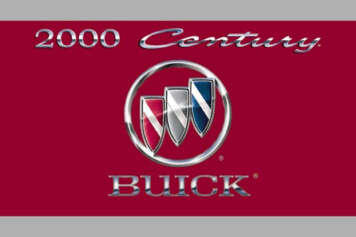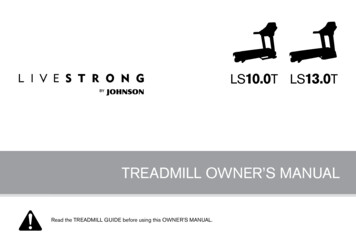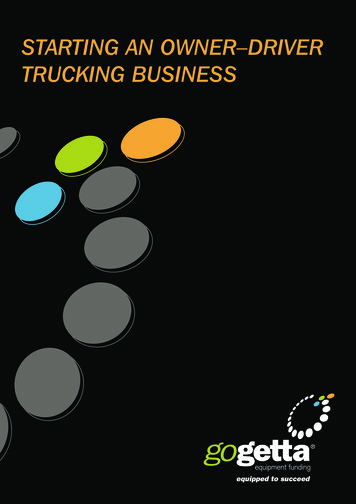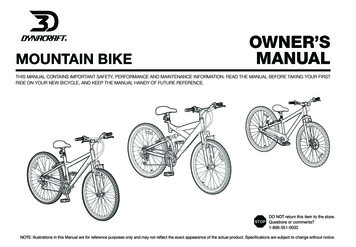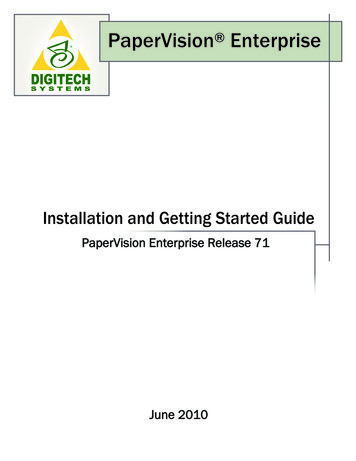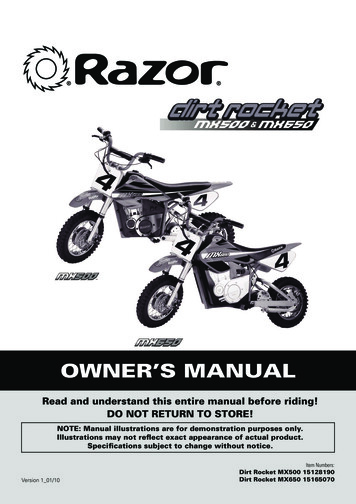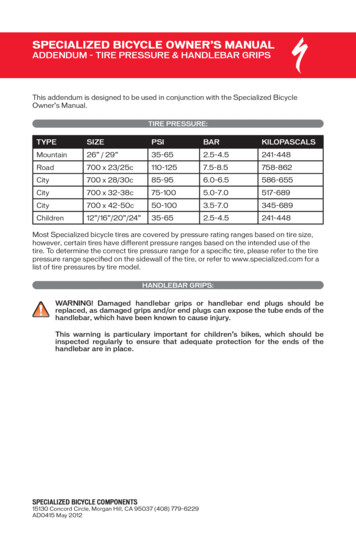Transcription
Owner’s Manual
WARNING FOR YOUR PROTECTION READ THE FOLLOWING:KEEP THESE INSTRUCTIONSHEED ALL WARNINGSFOLLOW ALL INSTRUCTIONSTHE APPARATUS SHALL NOT BE EXPOSED TO DRIPPING OR SPLASHING LIQUID AND NO OBJECT FILLED WITH LIQUID, SUCH AS VASES, SHALL BE PLACED ON THEAPPARATUSCLEAN ONLY WITH A DRY CLOTH.DO NOT BLOCK ANY OF THE VENTILATION OPENINGS. INSTALL IN ACCORDANCE WITH THE MANUFACTURER’S INSTRUCTIONS.DO NOT INSTALL NEAR ANY HEAT SOURCES SUCH AS RADIATORS, HEAT REGISTERS, STOVES, OR OTHER APPARATUS (INCLUDING AMPLIFIERS) THAT PRODUCE HEAT.ONLY USE ATTACHMENTS/ACCESSORIES SPECIFIED BY THE MANUFACTURER.UNPLUG THIS APPARATUS DURING LIGHTNING STORMS OR WHEN UNUSED FOR LONG PERIODS OF TIME.Do not defeat the safety purpose of the polarized or grounding-type plug. A polarized plug has two blades with one wider than the other. A grounding type plug has two bladesand a third grounding prong. The wide blade or third prong are provided for your safety. If the provided plug does not fit your outlet, consult an electrician for replacement ofthe obsolete outlet.Protect the power cord from being walked on or pinched particularly at plugs, convenience receptacles, and the point where they exit from the apparatus.Refer all servicing to qualified service personnel. Servicing is required when the apparatus has been damaged in any way, such as power-supply cord or plug is damaged, liquid hasbeen spilled or objects have fallen into the apparatus, the apparatus has been exposed to rain or moisture, does not operate normally, or has been dropped.MAINS DISCONNECT: The plug shall remain readily operable. For rack-mount or installation where plug is not accessible, an all-pole mains switch with a contact separation of atleast 3 mm in each pole shall be incorporated into the electrical installation of the rack or building.
EXTREME (RF) RADIO FREQUENCY ENVIRONMENTSThe JamMan Solo XT may experience audio dropout if exposed to an Extreme RF Environment. Such RFEnvironments may be found in very close proximity to strong radio transmitters. If the audio is lost due tosuch RF Environments, it is advised that you place the ferrite choke onto the power adapter cable per thediagram below. The ferrite core (P/N 5027963) can be found within the power adapter box.ELECTROMAGNETIC COMPATIBILITYThis device complies with part 15 of the FCC Rules andthe Product Specifications noted on the Declarationof Conformity. Operation is subject to the followingtwo conditions: this device may not cause harmfulinterference, and this device must accept any interference received,including interference that may cause undesiredoperation.Operation of this unit within significantelectromagnetic fields should be avoided. use only shielded interconnecting cables.U.K. MAINS PLUG WARNINGA molded mains plug that has been cut off from thecord is unsafe. Discard the mains plug at a suitabledisposal facility.Ferrite Core12NEVER UNDER ANY CIRCUMSTANCESSHOULD YOU INSERT A DAMAGED ORCUT MAINS PLUG INTO A 13 AMP POWERSOCKET.Do not use the mains plug without the fuse cover inplace. Replacement fuse covers can be obtained fromyour local retailer. Replacement fuses are 13 amps andMUST be ASTA approved to BS1362.
The symbols shown above are internationally accepted symbols that warn of potential hazards with electrical products. The lightning flash witharrowpoint in an equilateral triangle means that there are dangerous voltages present within the unit. The exclamation point in an equilateral triangleindicates that it is necessary for the user to refer to the owner’s manual.These symbols warn that there are no user serviceable parts inside the unit. Do not open the unit. Do not attempt to service the unit yourself. Refer allservicing to qualified personnel. Opening the chassis for any reason will void the manufacturer’s warranty. Do not get the unit wet. If liquid is spilled onthe unit, shut it off immediately and take it to a dealer for service. Disconnect the unit during storms to prevent damage.If you want to dispose this product, do not mix it with general household waste. There is aseparate collection system for used electronic products in accordance with legislation thatrequires proper treatment, recovery and recycling.Private households in the 25 member states of the EU, in Switzerland and Norway may return their usedelectronic products free of charge to designated collection facilities or to a retailer (if you purchase a similarnew one).For Countries not mentioned above, please contact your local authorities for a correct method of disposal.By doing so you will ensure that your disposed product undergoes the necessary treatment, recovery andrecycling and thus prevent potential negative effects on the environment and human health.
DECLARATION OF CONFORMITYManufacturer’s Name: DigiTechManufacturer’s Address: 8760 S. Sandy ParkwaySandy, Utah 84070, USAdeclares that the product:Product name:JamMan Solo XTProduct option:all (requires Class II power adapter that conformsto the requirements of EN60065, EN60742, orequivalent.)conforms to the following Product Specifications:Safety:IEC 60065 -01 Amd 1EMC:EN 55022:2006EN 55024:1998FCC Part 15Supplementary Information:The product herewith complies with the requirements of the:Low Voltage Directive 2006/95/ECEMC Directive 2004/108/EC.RoHS Directive 2002/95/ECWEEE Directive 2002/96/ECEC Regulation 278/2009With regard to Directive 2005/32/EC and EC Regulation 1275/2008 of17 December 2008, this product is designed, produced, and classified asProfessional Audio Equipment and thus is exempt from this Directive.Roger JohnsenDirector, EngineeringSignal Processing8760 S. Sandy ParkwaySandy, Utah 84070, USADate: October 24, 2012European Contact: Your local DigiTech Sales and Service Office orHarman Music Group8760 South Sandy ParkwaySandy, Utah84070 USAPh: (801) 566-8800Fax: (801) 568-7583
WarrantyWe at DigiTech are very proud of our products and back-up each one we sell with the following warranty:1. Please register online at www.digitech.com within ten days of purchase to validate this warranty. This warranty isvalid only in the United States.2. DigiTech warrants this product, when purchased new from an authorized U.S. DigiTech dealer and used solelywithin the U.S., to be free from defects in materials and workmanship under normal use and service. Thiswarranty is valid to the original purchaser only and is non-transferable.3. DigiTech liability under this warranty is limited to repairing or replacing defective materials that show evidenceof defect, provided the product is returned to DigiTech WITH RETURN AUTHORIZATION, where all parts andlabor will be covered up to a period of one year. A Return Authorization number may be obtained from DigiTechby telephone. The company shall not be liable for any consequential damage as a result of the product’s use in anycircuit or assembly.4. Proof-of-purchase is considered to be the responsibility of the consumer. A copy of the original purchase receiptmust be provided for any warranty service.5. DigiTech reserves the right to make changes in design, or make additions to, or improvements upon this productwithout incurring any obligation to install the same on products previously manufactured.6. The consumer forfeits the benefits of this warranty if the product’s main assembly is opened and tampered withby anyone other than a certified DigiTech technician or, if the product is used with AC voltages outside of therange suggested by the manufacturer.7. The foregoing is in lieu of all other warranties, expressed or implied, and DigiTech neither assumes nor authorizesany person to assume any obligation or liability in connection with the sale of this product. In no event shallDigiTech or its dealers be liable for special or consequential damages or from any delay in the performance ofthis warranty due to causes beyond their control.NOTE: The information contained in this manual is subject to change at any time without notification.Some information contained in this manual may also be inaccurate due to undocumented changes in theproduct or operating system since this version of the manual was completed. The information contained inthis version of the owner’s manual supersedes all previous versions.
Table of ContentsINTRODUCTION 2FEATURES 3INCLUDED ITEMS 3USER INTERFACE & CONNECTORS 4CONNECTION DIAGRAMS 9Connecting to the Amp Input 9Multi-Pedal/Single-Player Using JamSync 10Multi-Pedal/Multi-Player Using JamSync 11QUICK START 12OPERATION 13Selecting a Loop in Memory 13Free-Form vs Auto Quantized Looping 14Recording a Loop (Free-Form) 15Recording a Loop Using Auto Record 16Recording a Loop (Auto Quantize) 17Recording a Loop Using Pedal Tempo (AutoQuantize) 18Recording a Loop Using the AUX IN Jack 19Multiple Loop Playback (Cueing Loops) 20Recording Overdubs 21Undo, Redo, & Clear 23Time Stretching a Phrase 26Storing a Loop 27Copying a Loop 28Deleting a Loop 29Erasing All Loops (Internal Memory) 30Erasing All Loops (External Memory Card) 31USING JAMSYNC 32Recording Loops One at a Time Using JamSync 36Recording Loops Sequentially Using JamSync 38Playing Back Loops Using JamSync 40SETUP 41Playback Type 42Tempo 44Time Signature 45Rhythm Type 46Stop Modes 48Reverse 49Auto Record 50Pedal Tempo 51Record Sequence 52EXTERNAL MICRO SD/SDHC MEMORY CARDS 53Using External Memory Cards 53Formatting Memory Cards 54JAMMANAGER XT LIBRARIAN SOFTWARE 56OPTIONAL FS3X FOOTSWITCH 57Multiple Loop Playback with FS3X 58FACTORY RESTORE 60SPECIFICATIONS 61
IntroductionCongratulations and thank you for purchasing the JamMan Solo XT Stereo Looper/Phrase Sampler. The JamMan Solo XT features 200 internal memory locations that canhold up to 35 minutes of loops. Installing a Micro SD/SDHC card into the memorycard slot adds another 200 memory locations which can store over 32 hours ofloops!The JamMan Solo XT has all the same great features which made up the originalJamMan Solo and adds stereo looping, Micro SD/SDHC compatible memory cardsupport, Auto Record, selectable Stop Modes, as well as the exciting new JamSyncfeature which allows for syncing of multiple JamSync compatible devices.The JamMan Solo XT has USB connectivity for syncing to DigiTech’s freeJamManager XT software. JamManager XT organizes and saves your loops to acomputer (PC or Mac) and lets you quickly create JamLists to take to your gig.The JamMan Solo XT is the perfect stereo looper/phrase sampler for practicing,composing, and performing. Use the JamMan Solo XT to:2 Record rhythm loops then solo over them on the fly, completely Hands-Free . Slow down or speed up the tempo of any loop without changing pitch. Sync multiple JamSync compatible JamMan devices for multi-track looping capabilities. Seamlessly transition between recorded loops during playback.
Features Single Phrase & Loop Playback JamMan JamSync Supports Syncing ofmultiple JamMan Solo XTs for MultiTrack Looping Stereo 44.1 kHz 16-Bit .wav FileFormat 35 Minutes of Built-In Loop MemoryStorage 200 Internal Loop Memories Compatible with Optional Micro SD/SDHC Memory Cards up to 32GB 200 External Loop Memories UsingOptional Memory Card Selectable Time Signature Tap Tempo 9 Built-In Rhythm Guide Patterns Auto Record Sensing Auto Quantization Time Stretching Reverse Loop Playback 3 Selectable Stop Modes Stereo 1/4” Inputs & Outputs 1/8” Stereo Auxiliary Input Footswitch Jack for Optional FS3XFootswitch Mini-B USB Jack for File Transfer UsingJamManager XT Loop LibrarianSoftware for Mac & PC Included Power SupplyIncluded Items JamMan Solo XT Stereo Looper/Phrase Sampler Power Supply Manual3
User Interface & Connectors345 678 920JAMSYNCundoing and redoing the last overdub.Pressing the Pedal Switch two timesquickly stops loop playback. Thisswitch is also used for exiting theSetup menu and aborting the storefunction.2. STATUS LED211. PEDAL SWITCHThe Pedal Switch is used to startrecording and toggle betweenplayback and overdubbing. The PedalSwitch can also be used for tappingin tempo for a new loop, as well as4This LED indicates status duringrecord, playback, and overdub, asdescribed below.Solid Red–RecordFlashing Red–Armed for record using AutoRecordSolid Green–PlaySolid Yellow–OverdubFlashing Red/Green–Tempo Record Count Inclient Flashing Red–Armed for recordclient Flashing Green–Armed for play3. LOOP LEVEL CONTROLThis knob controls the output levelof the loop.
4. LED DISPLAYThis display shows the currentlyselected loop memory location andJamSync client status. It also showsinformation during operationalprocedures and Setup menunavigation, such as displaying andediting tempo.5. UP/DOWN BUTTONSThe up and down buttons are usedfor selecting loop memory locationsand selecting options when navigatingthe Setup menu. These buttons canalso be used to cue up the next loopfor seamless on-the-fly looptransitions.6. LOOP LEDThis green LED indicates thecurrently selected memory location isset to playback continuously whenplay is initiated. Loop is the defaultsetting for recorded phrases. A Loopcan be converted to a Single Phraseand vice versa. When this LED isflashing, the internal or externalmemory is busy and the memorycard should not be removed.7. SINGLE LEDThis yellow LED indicates the currentmemory location is set to playbackas a Single Phrase, playing theentire phrase only once when playis initiated. A Single Phrase can beconverted to a Loop and vice versa.8. CARD MEM LEDThis red LED lights when selectingloop memories on an optional MicroSD/SDHC memory card. When thisLED is off, loops are being selectedfrom the JamMan Solo XT’s internalmemory.9. RHYTHM LEVEL CONTROLThis knob controls the output levelof the Rhythm Guide Track.5
10 11 1220JAMSYNCbeats of the measure. If the tempo ofa stored loop is changed, the loopplays back at the new tempo withoutany change of pitch. Pressing andholding this button will reset anytempo change applied to a loop (backto its original tempo) as long as thetempo change has not been storedto memory.11. SETUP BUTTON10. TEMPO BUTTONPress this button multiple times toset the tempo for a new loop orchange the tempo of a stored loop.Beats are indicated by a flashingred LED on the first downbeat andflashing green LED on all remaining6Pressing this button will enter SetupMode where you can change globalparameters and loop attributes, suchas Rhythm Type, Time Signature, PedalTempo on/off, etc. (see “Setup” onpage 41).12. STORE BUTTONThis button is used to store and copyrecorded loops and store changes toloop attributes. Pressing and holdingthis button will initiate the deletionof the currently selected loop.
XT, using a TRS (stereo) 1/8”mini cable, for client loopoperation.13 14 1513. POWER JACKConnect the included power supplyto this jack. The JamMan Solo XT canonly be powered using the externalpower supply.14. JAMSYNC OUT JACKConnect this jack to the JamSync INjack of another JamMan Solo XT,using a TRS (stereo) 1/8” mini cable,for host loop control.15. JAMSYNC IN JACKConnect this jack to the JamSyncOUT jack of another JamMan Solo1617181916. FOOTSWITCH JACKThis jack accommodates the FS3Xfootswitch for remotely selectingloop memories, tapping in looptempo, and performing stop and clearfunctions.202117. RIGHT INPUT JACK2223Connect a second input to this jackfor stereo operation. The left andright inputs are processed separatelythrough the looper engine and thenfed to the left and right outputs to7
keep true stereo separation betweenchannels.18. LEFT INPUT (MONO) JACK20. LEFT OUT (MONO) JACKConnect this output to the input of asingle guitar amplifier, another pedalinput, or amp effects return.Connect your instrument, additional21. RIGHT OUT JACKpedal, or an amp effects send to thisConnect this output to the inputjack. Signals are heard at both outputsof a second guitar amplifier when awhen using only the LEFT (MONO)second amp is being used.IN jack.19. AUX IN JACKThis 1/8” mini input jack accepts astereo source, such as audio from aportable music player.1617181922. USB JACKThis 5-pin Mini-B USB jack provides aconnection to a PC or Mac computerfor transferring loop files to andfrom the JamMan Solo XT usingthe JamManager XT loop librariansoftware.23. MICRO SD/SDHC CARD SLOT208212223This memory expansion slot iscompatible with optional Micro SD/SDHC memory cards up to 32GBin size.
Connection DiagramsConnecting to the Amp InputConnect a music player or someother audio source to the AUXIN jack (optional).Connect the JamMan Solo XT’sLEFT OUT jack to the amp’s input.20JAMSYNCConnect your guitar/bass tothe LEFT INPUT.Out 2Out 1 (Mono)Connect the RIGHT OUT jack to asecond amp’s input (optional).In 2In 1 (Mono)Connect otherpedals in front of theJamMan Solo XT(optional).Connect optional FS3X tothe JamMan Solo XT’s FOOTSWITCH input for hands-freecontrol.9
Multi-Pedal/Single-Player Using JamSyncConnect the JamMan SoloXT’s LEFT OUT jack to theamp’s input.Connect the host's JAMSYNC OUT jackto the client's JAMSYNC IN jack.20JAMSYNC20.JAMSYNCConnect a music player or someother audio source to the AUXIN jack (optional).Connect your guitar/bass tothe LEFT INPUT.Out 2Out 1 (Mono)hostConnect the RIGHT OUT jack to asecond amp’s input (optional).10clientIn 2In 1 (Mono)Connect otherpedals in front ofthe JamMan SoloXT (optional).
Multi-Pedal/Multi-Player Using JamSyncO UThostJ a JamSyncO UT11
Quick Start1. Make necessary connections (see“Connection Diagrams” on page 9).2. Connect the included power adapter3.4.5.6.7.12to the JamMan Solo XT.Select an empty memory locationusing the UP/DOWN buttons(LOOP and SINGLE LEDs will be off).Set the LOOP LEVEL controlto the 12 o’clock position and the RHYTHM LEVEL control to theminimum position.Press the PEDAL SWITCH toinitiate recording. Recording will beginand you should start playing.Once done recording, press the PEDAL SWITCH again to set theloop end point and initiate playback.You can now listen to and play alongwith the loop.8. If you want to record an overdub,press the PEDAL SWITCH againand play along with the loop (theSTATUS LED will light yellow).9. Press the PEDAL SWITCH againto stop overdubbing and playback willcontinue.10. Quickly press the PEDAL SWITCH twice to stop playback.11. Press the STORE button twice tostore the recorded loop.
OperationSelecting a Loop in MemoryTo select loops, press the UP and DOWN buttons. As you press these buttonsthe LED display will update, showing the currently selected memory location number.You can also press and hold these buttons to scroll through all the loop memories.When Loop 200 is reached, pressing the UP button will cause the loop memoriesto wrap around and return to Loop 1. Likewise, if Loop 1 is reached, pressing the DOWN button will wrap the other way, returning to Loop 200.If an optional memory card has been installed, pressing the UP and DOWN buttons will alternate through one bank of memories and then the next (1-200internal, then 1-200 external). The CARD MEM LED will light when memories areselected on the external memory card.13
Free-Form vs Auto Quantized LoopingThere are two ways you can record loops using the JamMan Solo XT, Free-Formlooping or Auto Quantize looping.Free-Form LoopingFree-Form looping is the standard way loopers have been used since their inception.You initiate recording of the phrase and then set the loop end point when youreach the end of your passage. The loop end point is set exactly when you press the PEDAL SWITCH to stop the recording, at which time the tempo for the loop isthen calculated. Getting an accurately timed and seamless loop takes practice butoffers the flexibility experienced loopers require.Auto Quantized LoopingAuto Quantized looping makes getting accurately timed loop points easy. To AutoQuantize, you must first set the desired tempo. This is done by one of four ways:1. Use the TEMPO button to tap in the tempo (see “Recording a Loop (AutoQuantize)” on page 17).2. Tap the tempo using an optional FS3X Footswitch (see “Optional FS3X Footswitch”on page 57).3. Set the exact tempo using the Tempo option (see “Tempo” on page 44).4. Enable the Pedal Tempo feature and use the PEDAL SWITCH to tap in thetempo (see “Recording a Loop Using Pedal Tempo (Auto Quantize)” on page 18).14
Once the tempo is established, record your loop and set the loop end point at theend of a measure. If your timing was a little early or late, not to worry, the JamManSolo XT automatically adjusts the loop length to the measure length set by the Tempoand Time Signature.NOTE: The JamMan Solo XT can record and playback loops up to 10 minutes long.Recording a Loop (Free-Form)Pedal Tempo Off (Default)/Auto Record Off (Default)1. Select an empty memory locationusing the UP/DOWN buttons(LOOP and SINGLE LEDs will be off).2. Press the PEDAL SWITCH toinitiate recording and begin playing.3. As soon as you’re done recording,press the PEDAL SWITCH againto stop recording and initiate playback.Quickly press the PEDAL SWITCH twice to stop loop playback.4. Press the STORE button twice ifyou wish to store the loop.15
Recording a Loop Using Auto RecordSee “Auto Record” on page 50 for information on enabling the Auto Record feature.1. Select an empty memory locationusing the UP/DOWN buttons(LOOP and SINGLE LEDs will be off).2. (Optional) If you wish to usethe Rhythm guide Track, set the RHYTHM LEVEL control tothe 9 o’clock position then tap the TEMPO button a few times at therate you want the phrase tempo tobe. This will create an auto quantizedloop.You will begin to hear theRhythm Guide Track. The beats willbe indicated by a flashing TEMPObutton LED, flashing red on the firstdownbeat and green on all remainingbeats of the measure. When using theRhythm Guide Track, time signaturecan be manually set to a differenttime signature other than the defaultof 4 beats per measure (see “Time16Signature” on page 45).3. Press the PEDAL SWITCH to armrecording, indicated by a flashing redSTATUS LED. Begin playing to startrecording. Recording will be indicatedby a solid red STATUS LED.NOTE: When Auto Record is armedfor recording, pressing the PEDALSWITCH a second time will disarmAuto Record (Status LED will stopflashing).4. As soon as you’re done recording,press the PEDAL SWITCH again tostop recording and initiate playback.5. Quickly press the PEDAL SWITCH twice to stop loop playback.6. Press the STORE button twice ifyou wish to store the loop.
Recording a Loop (Auto Quantize)Pedal Tempo Off (Default)/Auto Record Off (Default)1. Select an empty memory locationusing the UP/DOWN buttons(LOOP and SINGLE LEDs will be off).2. Set the RHYTHM LEVEL controlto the 9 o’clock position then tapthe TEMPO button a few times atthe rate you want the phrase tempoto be.You will begin to hear theRhythm Guide Track. The beats willbe indicated by a flashing TEMPObutton LED, flashing red on the firstdownbeat and green on all remainingbeats of the measure. When using theRhythm Guide Track, time signaturecan be manually set to a differenttime signature other than the defaultof 4 beats per measure (see “TimeSignature” on page 45).3. Press the PEDAL SWITCH toinitiate recording and begin playing.You will receive a one measure countin, indicated by a flashing red andgreen STATUS LED. After the countin, begin playing with the first beatto start recording. Recording will beindicated by a solid red STATUS LED.4. As soon as you’re done recording,press the PEDAL SWITCH againto stop recording and initiate playback.Quickly press the PEDAL SWITCH twice to stop loop playback.5. Press the STORE button twice ifyou wish to store the loop.17
Recording a Loop Using Pedal Tempo (Auto Quantize)See “Pedal Tempo” on page 51 for information on enabling the Pedal Tempo feature.1. Select an empty memory locationusing the UP/DOWN buttons(LOOP and SINGLE LEDs will be off).2. Set the RHYTHM LEVEL controlto the 9 o’clock position.3. Press the PEDAL SWITCH a fewtimes at the rate you want the phrasetempo to be.You will begin to hearthe Rhythm Guide Track and the beatswill be indicated by a flashing TEMPObutton LED. Repeat this step to finetune the tempo, if necessary. Whenusing the Rhythm Guide Track, timesignature can be manually set to adifferent time signature other than thedefault of 4 beats per measure (see“Time Signature” on page 45).4. To exit Pedal Tempo Mode andprepare for recording, press and185.6.7.8.hold the PEDAL SWITCH untilthe TEMPO button LED repeatedlyflashes yellow, then release.Press the PEDAL SWITCH toinitiate recording.You will receivea one bar count in, indicated by aflashing red and green STATUS LED.After the count in, begin playing withthe first beat to start recording.Recording will be indicated by a solidred STATUS LED.As soon as you’re done recording,press the PEDAL SWITCH again tostop recording and initiate playback.Quickly press the PEDAL SWITCH twice to stop loop playback.Press the STORE button twice ifyou wish to store the loop.
Recording a Loop Using the AUX IN JackThe JamMan Solo XT can record stereo loops using the AUX IN 1/8” mini jack. Thisjack can be connected to portable music players for practicing or learning new songs.Recording loops from the AUX IN jack is the same as recording your instrumentloops using the 1/4” LEFT/RIGHT INPUT jacks. It is recommended to use the AutoRecord option when recording from the AUX IN jack (see “Auto Record” on page 50for information on enabling Auto Record).To record a loop from the AUX IN jack:1. Select an empty memory location5.using the UP/DOWN buttons(LOOP and SINGLE LEDs will be off).6.2. Press the PEDAL SWITCH to armthe recording, indicated by a flashingred STATUS LED.3. Press play on your portable musicplayer.4. As soon as you’re done recording,press the PEDAL SWITCH again tostop recording and initiate playback.Quickly press the PEDAL SWITCH twice to stop loop playback.Press the STORE button twice ifyou wish to store the loop.19
Multiple Loop Playback (Cueing Loops)The JamMan Solo XT allows you to cue up loops for seamless multi-loop playback.This can be used to playback a sequence of loops for creating an entire song.To cue a loop:1. While a loop is playing, press the UP or DOWN button to selectthe loop which you wish to cue. Theloop memory location number in thedisplay will flash, indicating the loop iscued for playback.2. Once the current loop reaches itsloop end point, the cued loop willseamlessly begin playing.3. Repeat step 1 to cue another loop.NOTE: If either the UP or DOWN button is pressed less than two seconds before the endof a playing loop, the JamMan Solo XT will not have enough time to cue up the next loop and thecurrent loop will continue to play one more time.You can also use the optional FS3X footswitch forhands-free cueing of loops (see “Multiple Loop Playback with FS3X” on page 58).20
Recording OverdubsOnce a loop has been recorded, the JamMan Solo XT allows you to record multipleoverdubs on top of the loop. Overdub recording is only possible with Loops. SinglePhrases do not allow for overdub recording. If you do wish to add overdubs to aSingle Phrase, you can always convert it to a Loop as described in “Setup PlaybackType”. Overdubs can be added to a loop at any time.HINT: If you plan on adding overdubs, it is recommended that you store the loop first, beforeadding the overdubs.This will allow you to use the Clear function in the event you ever need to clearall overdubs and get back to the original loop (see “Undo, Redo, & Clear” on page 23).NOTE: If a loop has had the tempo changed, it must first be stored to memory before overdubrecording is allowed.You can either overwrite the loop in the current memory location
computer (PC or Mac) and lets you quickly create JamLists to take to your gig. The JamMan Solo XT is the perfect stereo looper/phrase sampler for practicing, composing, and performing. Use the JamMan S