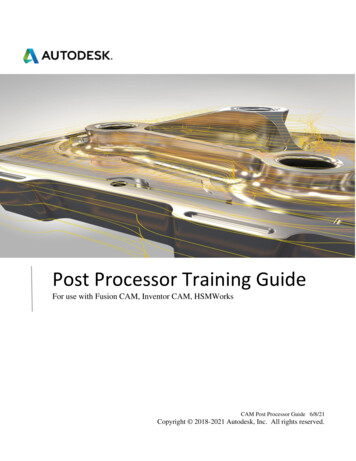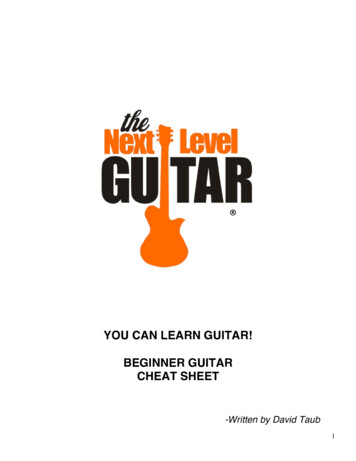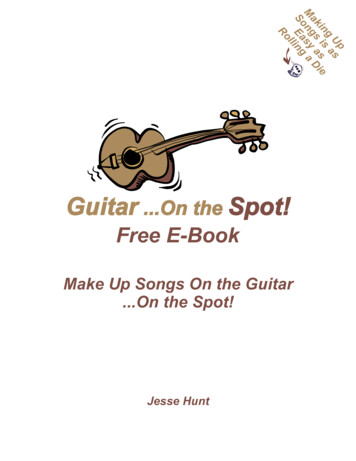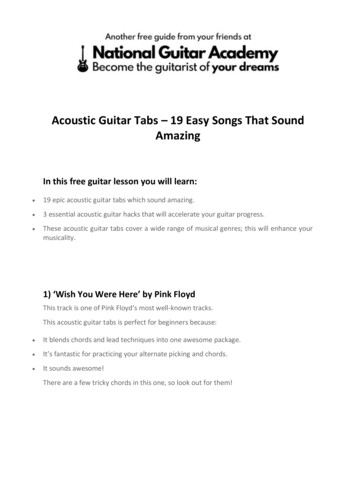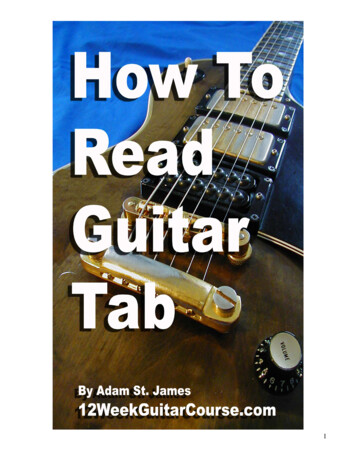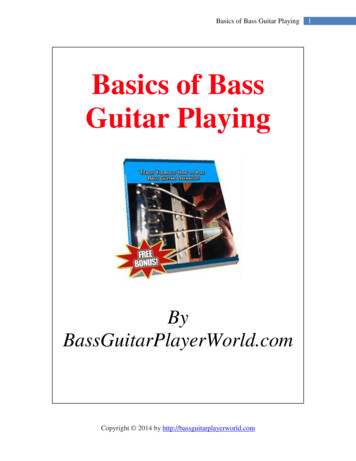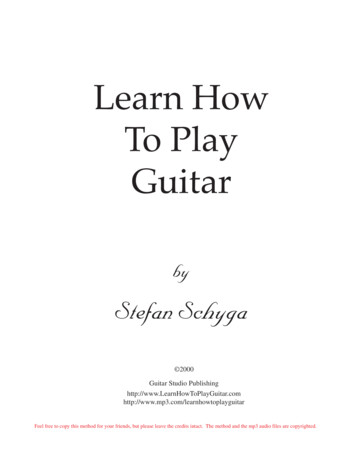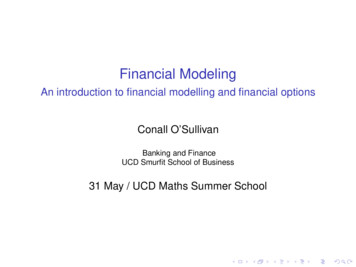Transcription
ModelingGuitar ProcessorUser’sManual1
Manufacturer’s Name:Manufacturer’s Address:declares that the product:Product name:Product option:EN60065,DigiTech8760 S. Sandy ParkwaySandy, Utah 84070, USARP350all (requires Class II power adapter that conforms to the requirements ofEN60065, EN60742, or equivalent.)conforms to the following Product Specifications:Safety:EMC:IEC 60065 (1998)EN 55013 (2001 A1)EN 55020 (1998)Supplementary Information:The product herewith complies with the requirements of the Low Voltage Directive 72/23/EEC and the EMCDirective 89/336/EEC as amended by Directive 93/68/EEC.Vice-President of Engineering-MI8760 S. Sandy ParkwaySandy, Utah 84070, USADate: September 27, 2006European Contact:Your local DigiTech / Johnson Sales and Service Office orHarman Music Group8760 South Sandy ParkwaySandy, Utah 84070 USAPh: (801) 568-8800Fax: (801) 568-7583
Table of ContentsSection One - IntroductionGetting Acquainted. 1Included Items. 1About the RP350. 1Performance Mode. 1Bypass Mode. 1Tuner Mode. 1Tone Library (Knob 1). 2Effects Library (Knob 2). 2Effects Level (Knob 3). 2Amp Gain (Knob 4). 2Amp Level (Knob 5). 2Master Level (Knob 6). 2X-EditTM Editor/Librarian. 2Presets. 2Create Your Sound in Three Easy Steps. 3A Guided Tour of the RP350. 4Front Panel. 4Rear Panel. 7Getting Started. 8Making Connections. 8Mono Operation - Amplifier. 8Stereo Operation. 8Applying Power.10Section Two - Editing FunctionsEditing/Creating Presets.11Storing/Copying/Naming a Preset.12Section Three - Models and ParametersAbout the Models.13Model on.14Amplifier.16Cabinet.17EQ.17Noise Gate/Auto brato.19Rotary Speaker.20VibroPan.20Unicord Uni-VibeTM.20Tremolo/Panner.21Envelope Filter.21AutoYaTM. .21YaYa .21SynthTalkTM.22Step Filter.22DOD FX25.22DigiTech Whammy .23Pitch Shift.23Detune.23Intelligent Pitch Shifting (IPS).24Boss OC-2 Octaver.24Delay.24Reverb.25Section Four - Other FunctionsDrum Machine.26Aux Input.26Learn-A-LickTM Mode.26Using Learn-A-Lick.27Expression Pedal.27LFOs.27Factory Reset.28Expression Pedal Calibration.28Section Five - AppendixSpecifications.29Expression Pedal - Assignable Parameters.30Tone LIbrary.31Effects Library.31Preset List.32
WarrantyWe at DigiTech are very proud of our products and back up each one we sell with the followingwarranty:1. The warranty registration card must be mailed within ten days after purchase date to validate thiswarranty.2. DigiTech warrants this product, when used solely within the U.S., to be free from defects in materials andworkmanship under normal use and service.3. DigiTech liability under this warranty is limited to repairing or replacing defective materials that showevidence of defect, provided the product is returned to DigiTech WITH RETURN AUTHORIZATION,where all parts and labor will be covered up to a period of one year. A Return Authorization number maybe obtained from DigiTech by telephone. The company shall not be liable for any consequential damage asa result of the product’s use in any circuit or assembly.4. Proof-of-purchase is considered to be the burden of the consumer.5. DigiTech reserves the right to make changes in design, or make additions to, or improvements upon thisproduct without incurring any obligation to install the same on products previously manufactured.6. The consumer forfeits the benefits of this warranty if the product’s main assembly is opened and tampered with by anyone other than a certified DigiTech technician or, if the product is used with AC voltagesoutside of the range suggested by the manufacturer.7. The foregoing is in lieu of all other warranties, expressed or implied, and DigiTech neither assumes norauthorizes any person to assume any obligation or liability in connection with the sale of this product. Inno event shall DigiTech or its dealers be liable for special or consequential damages or from any delay inthe performance of this warranty due to causes beyond their control.NOTE: The information contained in this manual is subject to change at any time without notification.Some information contained in this manual may also be inaccurate due to undocumented changes in theproduct or operating system since this version of the manual was completed. The information contained inthis version of the owner’s manual supersedes all previous versions.Disclaimer: AutoYa, DigiTech, DOD, Death Metal, Johnson Amplification, Grunge, Lexicon, Multi Chorus,Whammy, and YaYa are trademarks of Harman International Industries, Inc. Other product names modeledin this product are trademarks of their respective companies that do not endorse and are not associated oraffiliated with DigiTech or Harman International Industries, Inc. They are trademarks of other manufacturers andwere used merely to identify products whose sounds were reviewed in the creation of this product.
Section 1 - IntroductionGetting AcquaintedCongratulations on your purchase of the RP350. You now have an incredibly advanced modeling guitar processor that can keep up with your creative impulses and even increase them.Armed with DigiTech ’s patented AudioDNA2 custom audio DSP chip, the RP350 gives you ahuge selection of tones and effects, right at your fingertips. When you easily dial up a tone oreffect from the Tone Library or the Effects Library, you’ll appreciate the accuracy in each model,and the dynamic interaction in each tone. Add USB support for computer recording and abuilt-in drum machine, and you have the RP350: the key to unlock your creative potential.Included ItemsBefore you get started, please make sure that the following items have been included: RP350 PS0913B Power Supply Warranty CardThe utmost care was taken while your RP350 was being manufactured. Everything should beincluded and in perfect working order. If anything is missing, contact the factory at once. Pleasehelp us become acquainted with you and your needs by sending us your completed warrantycard or registering online at www.digitech.com. It is your safeguard should a problem arisewith your RP350.About the RP350Performance ModeWhen you first apply power to the RP350, it powers up in Performance mode. Performancemode provides access to all of the presets within the RP350 via the Up and Down Footswitches. The Amp A/B Footswitch toggles between two amp channels for the selectedpreset. Knob 1 selects a tone from the Tone Library, Knob 2 selects an effects chain from theEffects Library, Knob 3 adjusts the Effects Level, and Knob 4 adjusts the Amp Gain, Knob 5adjusts the Amp Level, and Knob 6 adjusts the Master Level (volume).Bypass ModeThe RP350 presets can be bypassed via a true analog bypass circuit for a clean, unprocessedguitar signal. To bypass the RP350, press the Up and Down Footswitches simultaneously. TheDisplay reads Bypass indicating the preset is bypassed. Press either the Up or Down Footswitch to exit Bypass and return the RP350 to the last preset used.Tuner ModeThe Tuner in the RP350 allows you to quickly tune or check the tuning on your guitar. EnterTuner mode by pressing and holding the Up and Down Footswitches simultaneously for 2seconds. The Display briefly shows tuner indicating that you are in Tuner mode. To begintuning, play a note on your guitar (a harmonic at the 12th fret usually works best). The Displayshows the note being played. The Matrix LEDs indicate whether you are sharp or flat. The top 5red LEDs indicate the note is sharp and should be tuned down. The bottom 5 red LEDs indicatethe note is flat and should be tuned up. The center green LED indicates the note is in tune. Theoutput is muted in Tuner mode. The Expression Pedal controls the guitar volume while tuning.Exit tuner mode by pressing any Footswitch.1
Display showsnote playedTop LEDs indicatenote is sharpGreen LED indicatesnote is in tuneBottom LEDs indicatenote is flatEXPRESSIONIn Tuner mode, you can change your tuning reference. The default factory setting is A 440 Hz(displayed as A 440). Rotating Knob 1 selects alternate dropped tunings and tuning references.Alternate tunings are A A , A G, A G , and tuning references A 427 - A 453. The displaywindow briefly flashes the current tuning reference.AMP GAINAMP LEVELTone Library (Knob 1)In Performance mode, this knob selects a variety of genre-based amp tone defaults rangingfrom Blues to Metal to Country. Behind the scenes, the Compressor, Distortion, Amp/Cabinetmodel, EQ, and Noise Gate are configured to create a specified tone with a single click of thisknob. You can further refine the sound by editing the preset (see Editing/Creating Presets on page11). Changing between different Tone Library defaults does not change the Chorus/FX, Delayor Reverb, letting you experiment with different amp styles quickly in the context of the currenteffect chain.Effects Library (Knob 2)In Performance mode, this knob selects a variety of post-amplifier model effect chains (Chorus,Chorus Delay, Delay Reverb, etc.).You can further refine the sound by editing the preset(see Editing/Creating Presets on page 11). Changing between different Effects Library defaultsdoes not change the Compressor, Distortion, Amp/Cabinet model, EQ, and Noise Gate settings,letting you experiment with different effect chains quickly in the context of the current amptone.Effects Level (Knob 3)In Performance mode, this knob changes the relative level of the post-amp effects (Chorus/FX,Delay, and Reverb). This can be thought of as an effects mix control, where turning this knobclockwise increases the level of these effects and turning it counter-clockwise decreases thelevel of these effects.Amp Gain (Knob 4)This knob adjusts the Gain (distortion) for the selected Amp model (not available for Acoustic).Amp Level (Knob 5)This knob adjusts the Level (volume) of the selected Amp model.Master Level (Knob 6)This knob controls the overall output volume of all of the RP350’s presets.X-EditTM Editor/LibrarianYou can edit your RP350 with your computer, using the X-EditTM Editor/Librarian. Download XEditTM, USB drivers, and documentation from www.digitech.com.PresetsPresets are named and numbered locations of programmed sounds which reside in the RP350.Presets are recalled with the Footswitches. The active effects in each preset are indicated bylighted LEDs in the Effect Matrix. The RP350 comes with 70 User presets (U1-U70) and 70Factory presets (F1-F70). The User presets are locations where your creations may be stored.The Factory presets do not allow you to store any changes to them. From the factory, the 70User presets are exact duplicates of the 70 Factory presets. This allows you to create your ownpresets without losing the sounds that came with the RP350.2
Create Your Sound in Three Easy Steps1.Tone LibrarySelect one of 30 different tones from rock, metal, blues, country, andmore. The tones consist of a combination of Compressor, DistortionStompbox, Amplifier/Cabinet, EQ, and Noise Gate.For a complete list of available tones, see page 31.2.Effects LibrarySelect one of 30 diffferent effects chains. The effects consist of a combination of Chorus/FX, Delay, and Reverb.For a complete list of available effects chains, see page 31.3.Effects LevelAdjust the overall level of the post-amp effects to your liking. Rock on!To make further edits, refer to page 11.To store the preset, refer to page 12.3
A Guided Tour of the RP350Front Panel564EXPRESSION32AMP GAIN7AMP LEVEL8191. Up/Down FootswitchesThese two Footswitches are used to select presets, access the Tuner, or bypass the RP350. TheFootswitch on the right will select the next preset up, and the Footswitch on the left will selectthe next preset down. Pressing both Footswitches together will bypass the currently selectedpreset. Pressing and holding both Footswitches will access the Tuner. Press either Footswitchto exit Bypass or Tuner mode.2. Knobs 1-6 (From left to right)These six knobs perform various functions, depending on which mode is currently active andwhat (if anything) is being edited. The functions are listed below:Tone Library (Knob 1)1. In Performance mode, this knob selects from a library of preset amp tones. (See page 31for a list of preset amp tones.)2. When editing a preset, this knob changes the Amp or Effect model for the selected row.3. When editing an Effect row, press this knob to turn on or bypass the effect.4. When the Drums row is selected, this knob selects the first pattern of each style (Rock,Blues, Jazz, etc.).5. When the Expression row is selected, this knob selects the Expression Pedal, LFO 1, andLFO 2 parameter links.Effects Library (Knob 2)1. In Performance mode, this knob selects from a library of preset effect chains. (See page31 for a list of preset effect chains.)2. When editing a preset, this knob modifies the parameter listed in the columndirectly above it for the selected Effect row.3. When the Drums row is selected, this knob selects the different drum patterns available.4. When the Expression row is selected, this knob selects which parameter is assigned tothe Expression Pedal, LFO1 or LFO2.4
Effects Level (Knob 3)1. In Performance mode, this knob adjusts the overall level of post amp model effects(Chorus/FX, Delay, and Reverb).2. When editing a preset, this knob modifies the parameter listed in the column directlyabove it for the selected Effect row.3. When the Drums row is selected, this knob adjusts the playback Tempo of the drummachine.4. When the Expression row is selected, this knob selects the heel value for the parameterlinked to the Expression Pedal.Amp Gain (Knob 4)1. In Performance mode, this knob adjusts the Amp Gain (distortion) for the selected Ampmodel. To change the Amp Gain for Amp A or Amp B, select amp channels using theAmp A/B Footswitch and use this knob to change each channel’s Amp Gain.2. When editing a preset, this knob modifies the parameter listed in the column directlyabove it for the selected Effect row.3. When the Expression row is selected, this knob selects the toe value for the parameterlinked to the Expression Pedal.4. When the Drums row is selected, this knob changes the drum machine playback level.Amp Level (Knob 5)1. In Performance mode, this knob adjusts the Amp Level (volume) of the selected Ampmodel. To change the Amp Level for Amp A or Amp B, select amp channels using theAmp A/B Footswitch and use this knob to change each channel’s Amp Level.2. When editing a preset, this knob modifies the parameter listed in the column directlyabove it for the selected Effect row.3. When the Expression row is selected, this knob selects the LFO waveform. LFO 1 orLFO 2 must first be selected with Knob 1 for this parameter to be available.Master Volume (Knob 6)1. In Performance mode, this knob adjusts the output level of the RP350.2. When editing a preset, this knob modifies the parameter listed in the column directlyabove it for the selected Effect row.3. When the Expression row is selected, this knob sets the LFO speed. LFO 1 or LFO 2must first be selected with Knob 1 for this parameter to be available.3. Edit ButtonsThese buttons navigate up and down the matrix, selecting the row of parameters which theknobs will edit. Press one of these buttons to step through the Effect rows, and return to thepreset name display. See page 11 for more information about editing presets. In Learn-A-LickTMmode, these control playback speed.4. MatrixThe matrix provides information regarding the current preset and parameter edit functions. InPerformance mode, the LEDs running down the left side of the Matrix provide a visual indication of which effects are in use for the selected preset. While editing a preset, the LEDs indicate that the Effect row is selected for editing. In Tuner mode, the LEDs indicate whether thenote played is sharp, flat, or in tune.5. DisplayThe Display provides information for different functions depending on the mode that has beenselected. In Performance mode, the Display will show the currently selected preset nameand number. In Edit mode, the Display will show the name and value of the parameter beingadjusted. In Bypass mode, the Display will read BYPASS. In Tuner mode, the Display will showthe note played.5
6. DrumsThe Drums button is used to turn on and off the RP350’s built-in drum machine. When theDrums button is turned on, the Drums LED lights and the selected drum pattern plays continuously. Select the Drums row using the Edit buttons and use Knobs 1-4 to change the style,pattern, tempo, and level of the drum machine. See page 26 for more information about thedrum machine and a list of patterns.7. StoreThe Store button is used to save your custom edits to the user presets. See page 12 for moreinformation about storing presets.8. Expression PedalThe Expression Pedal provides real-time control of the RP350’s Volume, Wah, or any assignedeffect parameter. Almost every parameter is available for Expression Pedal control. TheExpression Pedal is equipped with a V-switch that turns the Wah feature on or off when youapply extra pressure to the toe. See page 13 for more information about Wah models; see page27 to learn about adjusting V-switch sensitivity and calibrating the Expression Pedal; refer topage 30 for a list of parameters you can link to the Expression Pedal.9. Amp A/B FootswitchThis Footswitch switches between two amp channels for the selected preset. The Display willread AmP A when channel A is selected, and AMP B when channel B is selected. Press theAmp A/B and the Up Footswitches simultaneously to access Learn-A-LickTM mode. (Seepage 26 for more information on Learn-A-LickTM. )Note: You can apply different EQ models, EQ settings, Amp models and/or Amp settings toeach amp channel (Amp A and Amp B). When the EQ or Amp row is selected, press the AmpA/B Footswitch to select a channel. The display will show which channel is selected (Amp Aor Amp B).6
Rear Panel1234567891. InputConnect your instrument to this high-impedance TS input.2. Amp / Mixer (for the 1/4" Outputs)This button optimizes the RP350’s 1/4" outputs for use when plugged into a guitar amp or amixer/recording device. When set to Mixer (“In” position; display reads 1/4MIX), speaker compensation is turned on and the outputs are optimized for connecting to a mixer or recordingdevice. When set to Amp (“Out” position; display reads 1/4AMP), the outputs are optimized forrunning directly in to the input of a guitar amp.3. 1/4" Left (Mono) and Right OutputsConnect the Left (Mono) output to the input of a single amplifier (or mixer input) for monooperation. Connect the Left and Right outputs to the inputs of 2 amplifiers (or 2 mixer channels) for stereo operation.4. HeadphonesConnect stereo headphones to this 1/8" jack. For proper frequency response, the XLR Amp/Mixer switch should be set to Mixer (“In” position) when using headphones. Headphones with16-100 Ohm impedance are recommended.5. Aux InConnect the headphone output of an MP3 or CD player using a stereo 1/8" cable to this 1/8"stereo TRS jack for rehearsing with your favorite pre-recorded material, and using the Learn-ALickTM feature (see page 27 for more info). Adjust the output level of your playback device andthe RP350’s Master Level knob for the proper volume balance.6. Amp / Mixer (for the XLR Outputs)This button optimizes the RP350’s XLR outputs for use when plugged into a power amp/speakersystem or a mixer/recording device. When set to Mixer (“In” position; display reads xlrMIX),speaker compensation is turned on and the outputs are optimized for connecting to a mixer,recording device or headphones. When set to Amp (“Out” position; display reads xlrAMP), theoutputs are optimized for running directly in to the input of a guitar amp or power amp.7. XLR Balanced Line OutputsConnect these outputs to your power amplifier/speaker system or to a mixing console thataccepts balanced XLR connections. Speaker compensation can be enabled on these outputswhen connected to a full-range speaker system. The XLR outputs are always configured for stereo operation.8. USB PortThe USB port is for connecting the RP350 to a computer and serves two purposes: (1) for usewith the downloadable X-Edit Editor/Librarian software, and (2) for streaming audio to andfrom the computer. The RP350 will stream 2 channels up and 2 channels down from the computer at 44.1kHz, 16 and 24 bit. A utility panel in the Editor/Librarian controls the direct/playback mix and USB record level with any recording software the RP350 is connected to. Knobs2 and 3 also control the direct/playback mix and USB record level when USB is connected andthe Pickup Row is selected.Note: X-Edit Editor/Librarian software and USB drivers can be downloaded atwww.digitech.com.9. Power InputConnect only the DigiTech PS0913B power supply to this jack.7
Getting StartedMaking ConnectionsThere are several different connection options available with the RP350. Before connecting theRP350, make sure that the power to your amplifier and the RP350 is turned off. There is nopower switch on the RP350. To turn the RP350 on or off, connect or disconnect the includedPS0913B power supply from the Power Input jack.Mono Operation - AmplifierConnect your guitar to the Input of the RP350. Connect a single mono instrument cable fromthe Left (Mono) output of the RP350 to the instrument input or effect return on your amplifier. Set the ¼ Amp/Mixer switch to Amp.¼” Amp/Mixerswitch set to “Amp”¼” Left (Mono) OutputInputStereo OperationFor stereo operation connect the guitar to the Input of the RP350. Connect one cable tothe RP350’s Left (Mono) output, and another cable to the RP350’s Right output. Connectone cable to the input of one amplifier, channel of a mixer, or power amp. Connect the secondcable to a second amplifier, second channel of a mixer, or power amp. If connecting to a mixingconsole, set the pan controls of the mixer channels hard left and right in order to retain stereoseparation. If connecting to a mixer, set the ¼ Amp/Mixer switch to Mixer. If connecting totwo amplifiers, set the ¼ Amp/Mixer switch to Amp.Stereo Amp Setup¼” Left (Mono)OutputInput¼” Right Output¼” Amp/Mixerswitch set to “Amp”8
Stereo Mixer SetupXLR Amp/Mixerswitch set to “Mixer” 10 10 5 10 50 10 50 10 50 10 50 10 50 10 50 20-20-20-20-20-20-30- -30- -30- -30- -30- -30- -30- -30- 12345678InputXLR Left OutXLR Right OutComputer Recording SetupStudio ReferenceMonitorsXLR Left OutXLR Right OutUSBUSB PortsXLR Amp/Mixerswitch set to “Mixer”InputAmp/Mixer SetupPA Speaker (Left)PA Speaker (Right)Stereo Power Amp2- Speaker Cabs1/4" Left andRight OutputsMixerXLR Left andRight Outputs123456Input¼” Amp/Mixerswitch set to “Amp”XLR Amp/Mixerswitch set to “Mixer”9
Applying PowerBefore applying power to anything, set your amp(s) to a clean tone and set the tone controls toa flat EQ response (on most amps, this would be 0 or 5 on the tone controls). Then follow thesteps listed below.1. Turn the amp volume all the way down.2. Connect the plug of the PS0913B power supply to the power jack on the rear panel of theRP350.3. Connect the other end of the PS0913B power supply to an AC outlet. Turn the RP350’s Master Level knob (Knob 6) down to “0”.4. Turn the power of your amplifier(s) to the on position and adjust the volume(s) to a normalplaying level.5. Gradually increase the RP350’s Master Level knob to achieve the desired volume.2. Connect PS0913B to power jack4.Turn amp volume up3. Connect PS0913Bto AC outlet andturn the RP250’sMaster Level to “0”1.Turn amp volume down5.Turn the RP250’s Master Levelto the desired listening volume10
Section Two - Editing FunctionsEditing/Creating PresetsThe RP350 is designed to make preset editing and creation easy and intuitive. When creatingyour own sound, you must first start with an existing preset. Note that the preset you beginwith doesn’t have to be in the memory location you intend to have it reside, since you canstore it to any User preset location during the store procedure.The easiest way to start is by using the Tone Library and Effects Library knobs. The ToneLibrary knob will let you select from a variety of pre-programmed amp/distortion tones (seepage 31) based on different musical styles. The Effects Library knob will then let you selectfrom a palette of effects chains (see page 31), from simple delays to full multi-effect signals withmodulation, delay and reverb. Use the Effects Level Knob to increase or decrease the overallChorus/FX, Delay and Reverb levels if desired. Using these three controls should get you closeto a sound you are after. From there you can then use the Edit buttons to navigate throughthe individual effects for some fine tune edits.EXPRESSIONAMP GAIN1. Select a tonewith theTone Library knobAMP LEVEL2. Select an effect3. Adjust theor effects chain with the effects level with theEffects Library knobEffects Level knobTo edit and create a preset:1. Use the Up and Down Footswitches to select the preset you wish to edit.2. If you find a preset close to what you want, you can begin editing the effect parameters bypressing the Edit Up/Down buttons and selecting the Effect row you want to edit.3. If you are trying to find something different from the existing presets, begin by using the ToneLibrary, Effects Library and Effects Level knobs to get close to a sound you want.4. Press the Edit Up/Down buttons to begin selecting the individual Effects rows to edit theirparameters.5. To bypass or enable an Effect row, press the Tone Library knob.6. Use the Knobs 2-6 to modify the effects’ parameter settings.7. When editing th
adjusts the Amp Level, and Knob 6 adjusts the Master Level (volume). Bypass Mode The RP350 presets can be bypassed via a true analog bypass circuit for a clean, unprocessed guitar signal. To bypass the RP350, press the Up and Down Footswitches simultaneously. The Display reads Bypass indi