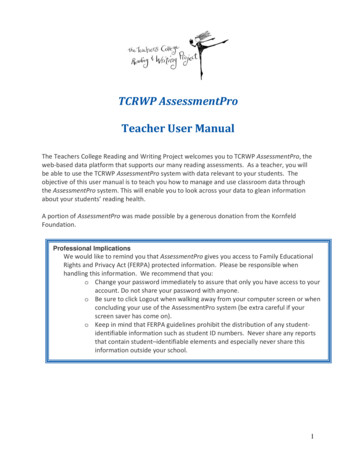
Transcription
TCRWP AssessmentProTeacher User ManualThe Teachers College Reading and Writing Project welcomes you to TCRWP AssessmentPro, theweb‐based data platform that supports our many reading assessments. As a teacher, you willbe able to use the TCRWP AssessmentPro system with data relevant to your students. Theobjective of this user manual is to teach you how to manage and use classroom data throughthe AssessmentPro system. This will enable you to look across your data to glean informationabout your students’ reading health.A portion of AssessmentPro was made possible by a generous donation from the KornfeldFoundation.Professional ImplicationsWe would like to remind you that AssessmentPro gives you access to Family EducationalRights and Privacy Act (FERPA) protected information. Please be responsible whenhandling this information. We recommend that you:o Change your password immediately to assure that only you have access to youraccount. Do not share your password with anyone.o Be sure to click Logout when walking away from your computer screen or whenconcluding your use of the AssessmentPro system (be extra careful if yourscreen saver has come on).o Keep in mind that FERPA guidelines prohibit the distribution of any student‐identifiable information such as student ID numbers. Never share any reportsthat contain student–identifiable elements and especially never share thisinformation outside your school.1
TABLE OF CONTENTSI.Getting StartedLogging In . 3New Users . 4II.Teacher HomepageNavigation Bar. 7Changing Your Password. 8Changing Your Email Address . 9III.Classroom ProfileOverview . 11Roster . 12Reports. 14Letters . 18Reading Volume . 21IV.Student ProfilesStudent Profile . 24Reading Volume . 25TC Assessments. 26State Assessments . 35Reports. 37Letters . 39V.User Forum / Knowledge Base / Glossary(more on these features are coming soon)2
Getting StartedWhen you enter https://www.rwpassessments.com into your web browser, you will be taken toour AssessmentPro login page:Logging InAsk your data specialist if you have already have a user account in the system.If so, you should have an email sent to you that includes your log in information. If you evermisplace your password, you can reset it by clicking on Forgot Your Password? Enter your emailaddress that is listed in your account and press submit. Your log in information will be emailed toyou. When you are ready to log in, enter your login information as provided in the email sent toyou (this will be an email address and password). Click the blue Login button to continue.If you do not have an account in the system your data specialist can create an account for you oryou can register as a user for your school (see more information below).3
New UsersIf you are a new user in your school, you can either register for an account or your dataspecialist can create one for you. Talk with your data specialist about which option is preferred.Register for an account by clicking the Register link at the top of the page. You will first beasked to identify your school.Registration Step One4
Next, you will be asked to submit your information. When you click Submit Registration, YourData Specialist will either approve or reject your registration. You will be notified of the statusof your registration in an email.Registration Step Two5
Teacher HomepageOverviewOnce you have logged in you will be brought to the teacher homepage. This page displays yourclassroom‐level data and resources.HomepageProfessional Implications – Logging Out It is important, at this point, to draw attention to the Logout button located atthe top of the data specialist homepage. As a teacher, you have access to FERPAprotected information (student identifiable information). You must click Logoutwhen walking away from your computer screen or when concluding your use ofthe AssessmentPro system.6
Top Navigation BarThis purple bar will be at the top of the page no matter where you are in the system. Use it tonavigate to each of the following areas: Classroom: This button will return you to your classroom home page.Students: Search for student profiles using this functionResources: The Resources feature will be valuable for every user and is coming soon. It willcontain the following tools: The Knowledgebase: All users can find useful articles and documents including thisuser manual and the getting started guide as well as industry articles that we haveincluded to help you inform your instruction. The User Forum: This is a tool that allows users to communicate with each otherthrough discussion threads. The Glossary: We have compiled a glossary of helpful terms specific to the work youwill do with the AssessmentPro System.Homepage7
Change Your Password/Email AddressClick on the Edit Profile link.Homepage8
This page shows the basic information included in your profile. Here you can change yourpassword and the email address associated with your account. We suggest that you keep yourlog‐in information simple and easy to remember. You can also record it in a safe and privateplace. Be sure to click on Save Information when you have finished updating your information.Edit Your Profile9
Managing Your ClassroomThe tabs at the top of your classroom profile will help you navigate through all your classroomdata (See more information about each tab in the pages that follow: OverviewRosterReportsReading VolumeClassroom Overview10
OverviewThis is the classroom’s home page. This page showcases all identifiable information for theselected classroom. You can view information such as classroom name, teachers and specialistsassigned to the class, number of students on the class roster, etc. This information is managedby the information in your user profile as well as the information controlled by the dataspecialist.You are also given a snapshot of the benchmark reports available for the class. As all reports inthe system, this report is interactive! You can click on the chart to generate a list of studentnames that populate a particular part of the report.Classroom Overview11
Professional Implications Take a look at how the students in the class compare to state standards todetermine where the needs for intervention lie. Remember to include all students in planning and implementing new datadriven instruction. When looking at benchmark reports think about all different populations ofstudents. Which students still need support and what type of support do theyneed? Which students are approaching standards and what are their needs?How will you continue to challenge students who exceed standards?RosterThe classroom roster provides a snapshot of the students assigned to the class. You can alsoadd new students and remove students from the class on this page. The data found here is asummary of the data from the student profile. The student profile is described in more detail inthe Student Data chapter of this manual.(To edit any information for a student, click on the student’s name and make the changes in thestudent’s profile.) Student Name: Clicking on the student’s name will take you to that student’s profile. Date of Birth Grade IEP: If the student has an IEP, this will be marked “yes.” In‐School Intervention: If the student participates in an ISI, this will be marked “yes.” ESL/ELL: For ESL/ELL learners, this field will be filled in with either “Non‐ELL,” “FormerELL,” “ELL,” or “Eligible for Testing.” Extended Day: If the student participates in extended day, this should be marked with“yes.” Reading Level: This displays the reading level from the prior assessment period or fromany more recent informal assessments. See the professional implications box below formore information. The reading level displayed here will not affect the reading levelentered in the student profile. See below.12
Professional Implications Maintaining/Updating Reading Levels – If you assess any of your studentsbetween assessment windows (for example, January), this is where you recordchanges in independent reading level. If you update any reading levels on thispage, you may PRINT the page, but please note that the information will notbe recorded or reflected in any of the student, class, or school reports. This page is significant in terms of giving you immediate analysis of a student’shealth as a reader. Look at your students’ reading levels. How do they compareto state standards? Do you need to make special considerations for your class based on students’IEP or ELL needs? Based on the overall picture you have of your students on thispage, are there any discrepancies where you feel a change would benefit thestudent? What services are your students receiving and how are you the student’s serviceprovider collaborating around this data?13
ReportsA detailed look at classroom level data is available in this section of AssessmentPro. Theclassroom reports are generated from the data in the assessment tabs of each student profile inthe class.Professional Implications Classroom‐level reports are meant to guide instruction only, and should neverbe shared with anyone other than the classroom teacher. Classroom reportswill have a standard disclaimer – “FERPA guidelines prohibit the distribution ofany student‐identifiable information. Any reports that contain student–identifiable elements should not be shared outside the school.”Student Letter Identification and Letter Sounds Progression:This report will allow you to track your students’ progress over time for Letter Identification andLetter Sounds. Viewing this information on each of the students in your classroom at once hasuseful instructional benefits. Choose each of the assessment windows you want to view in thisreport and click Submit. You will then be able to view your students’ progress in theidentification of lower case (Low) and upper case (Up) letters as well as letter sounds (Sounds)over those four assessment windows.14
Letter ID and Sounds ProgressionProfessional Implications Consider which of your students are having difficulty with letter sound? What isthat difficulty? If there are patterns of difficulty in your classroom, you mightwant to conduct small strategy groups. Shared reading is often an effective toolto cover letter sound instructions. Remember that teaching letters or sounds in isolation does not help thestudent, but teaching this within reading, writing or a small concentrated wordwork period will be more effective.15
Independent Reading Level Progression:This report will allow you to track your students’ progress over time in reading levels. Chooseeach of the assessment windows you want to view in this report and click Submit. You will thenbe able to view your students’ progress in their independent reading levels over those fourassessment windows.Professional Implications When looking at the Independent Reading Level Progression report, observe thechanges in your students’ reading levels. IRL movement and stagnation haveimplications for teaching. Consider possible reasons why a student may not progress in his or her readinglevel.16
Class Reading LevelThis report is available to all school and classroom level users. It shows the distribution ofreading levels in one class. You can click on a bar to view a list of students. For example,clicking on the red B bar in the report below would give you a list of students that are reading ata Level B in this class.17
Professional ImplicationsAnalyzing the data in this report will help you consider: What are the levels in this class? How can I group my class in terms of small group instruction? How many students are meeting the benchmark and what are the implications for theupcoming assessment, extended day, and extra support status? When looking at my minilessons am I teaching them skills that they can use in the levelof books the majority are reading? Will additional intervention help the progress of my students?LettersYou can generate personalized letters for students and their families. You can do this for yourwhole class or for one student at a time. These letters are formulated to reflect a student’sassessment data.Student and Family LettersProfessional Implications Family letters allow the school to communicate with families about a student’ssuccesses and challenges. Student letters give students the opportunity to celebrate theiraccomplishments. It also provides a way for him/her to take ownership of his orher own progress in reading.18
Student LettersChecking in with students regarding his/her progress in reading is an important part of theteaching and learning process. AssessmentPro will generate a letter addressed to each studentthat is formulated around his or her current independent reading level. It also explains whatthe student’s progress means for him or her as a reader. Student letters offer bookrecommendations to the students at their reading level as well as one level up.Family LettersThe family letters provide insight into the student’s progress on each assessment (if the data isavailable). This letter informs families about some of the assessment processes and purposesas well as what their child’s scores mean for him/her as a reader.Generating Letters on the classroom levelBoth student and family letters can be generated for your whole class at one time. This maysave you more time when getting report cards ready. Once a letter is generated, an editabledocument will open that contains letter for each student in a classroom. You can add to or takeaway from as you see fit. It is important to note that a letter will not be generated for a studentif his or her data is not in the system.Both student and family letters are generated the same way:1. Choose who the letter will be from. In most schools the letter can be from the Principalor the Assistant Principal.19
2. Click on either student letter or parent letter3. Save the file to your desktop.4. Open the file. Letters for all of your students are included in this one document.5. Edit it as you wish and save your changes.6. Print the letters.20
Reading VolumeWith this tool you can take a look at the reading volume of all students in a class over a setperiod of time. Simply enter a beginning date and ending date for the time period you want toexamine then click on the filter button. AssessmentPro will generate a report that gives you thefollowing data: Reading Level Total Books Total Pages Average Books: the average number of books that the student reads in the amountof time you have chosen. Average Pages: the average number of pages that the student reads in the amountof time you have chosen.Reading VolumeProfessional Implications Take a look at how the students in the class compare to state standards todetermine where the needs for intervention lie. Which students need support and what type of support do they need? How willyou plan for instruction to meet the needs of students who exceed standards?21
Managing Student ProgressTo access the Managing Student Progress section click on the Students tab located on the mainnavigation bar or click on a student’s name on the roster page.22
Managing Student Progress – Secondary Navigation BarThere are 5 main tabs that house all data available for one student (see the sections below formore information on each tab): Student ProfileReading VolumeTC AssessmentsState AssessmentsLettersReportsStudent Profile Overview23
Student ProfileThis page showcases all identifiable information for the student. A Data Specialist canaccess/edit fields such as student name, student ID, when the student started attending theschool, etc. You can use the drop down menu to toggle between student profiles. Note thatthis drop down menu can only be used in the Student Profile tab.Edit each field as needed and be sure to click Save and Continue when you’re ready to moveto the next part of the student profile.Student Profile OverviewProfessional Implications FERPA guidelines prohibit the distribution of any student‐identifiableinformation. Any reports or pages that contain student–identifiable elementsshould not be shared. The accuracy of this data is very important because an improperly recordedpiece of information could lead to mistakes in evaluating the student’s needs.24
Reading VolumeReading volume measures how many books your students have read over a span of time. Thistool also measures the number of pages and the amount of time your students are reading.This information can be recorded in terms of minutes, pages, and books.Professional Implications This tool allows you to easily keep track of your students’ reading volume so that youcan implement instruction accordingly. Refer to the Volume Chart in the Teacher Directions for reading level L‐Z on theTCRWP website (http://rwproject.tc.columbia.edu). This chart guides you tounderstand approximately what a student’s reading volume should look like at eachlevel.25
TC AssessmentsThere are two ways for the students’ assessment data to get into the system. One way is foryour data specialist to import a data file that contains all of your school’s data. The other way isfor you to enter the data into your students’ profiles during an open assessment period only.Be sure to talk to your data specialist before editing any data in the student profile. If you editany information in the profiles before the next assessment period is open, you will bereplacing any data that is already stored there. This cannot be undone.Store each student’s TC assessment data here. The process of entering student assessmentdata is organized by assessment name: Reading Level: Assessing a reading level occurs by completing a running record on ashort fiction excerpt in a leveled text to assess accuracy. Fluency and comprehensionare also assessed with a Running Record. TCRWP Running Records include literal andinferential comprehension.TCRWP Assessments – Reading Level26
What level is your student currently at?Look at the miscue analysis and the retell portion of the running record. Wheredo your student’s errors lie? What information regarding comprehension canyou gain from his or her retell?Look at the assessment and your conference notes. Are you noticing what thestudent’s needs might be?What text features can your student expect to see at his or her level? Thesefeatures will guide your instruction.Concepts of Print: This assessment should only be used for readers who are readingbooks at level B & below.TCRWP Assessments – Concepts of Print27
Professional Implications Consider the child’s knowledge of directionality. Does the student point to each word when reading aloud, matching spokenword to print? Does he or she use picture support? Does the child distinguish between letters and words? Letter ID and Sounds: This assesses a student's familiarity with formation and name oflower case letters, upper case letters, and sounds.TCRWP Assessments – Letter ID and Sounds28
High Frequency Words: This assesses students’ automaticity with the most frequentlyused words in the English Language.TCRWP Assessments – High Frequency WordsDo your students recognize high frequency words that are appropriate for theirgrade level? See the Teacher’s College Reading and Writing Project website forreference materials.29
Oral Words Per Minute: This assesses the number of words per minute a student readswhen reading aloud a fresh text (a text new to the student) with intonation andmeaning. They may glance ahead at the test but should not need extensive “rehearsal”time.TC Assessments – WPMA student needs to read at a certain speed in order to be able to comprehend whathe or she read. Consider the student’s prosody. Is the student reading too fast ortoo slow?30
Non‐fiction Reading Level: Assessing a reading level occurs by doing a running record ofa short non‐fiction excerpt with a leveled text to assess accuracy as well as using thesame text to assess fluency and comprehension. TCRWP Assessments include literal andinferential comprehension.In addition to the text, students should be using all nonfiction text features tofurther comprehension: Text boxes Captions Pictures Diagrams and graphs31
Spelling Inventory: The spelling inventories assess students’ understanding of sound toletter features in words. It can indicate a spelling stage as well as related word studywork. There are Primary, Elementary, and Upper Level Spelling Inventories available forall students. It is important that you use only the inventory that is instructionallyappropriate for each student.TC Assessments – Spelling InventoriesA student’s spelling stage can sometimes explain errors made in MSV on a runningrecord.32
Writing Assessment: A student's writing score is determined by asking the student to doan "on demand" piece of narrative writing. That piece is then rated based on acontinuum of benchmark texts. This continuum is available on the TCWRP website.TC Assessments – Writing Assessment33
School Specific: This is where you will enter a score of 1‐5 for each custom assessment field.The Data Specialist manages what is viewed and recorded on this screen. Be sure you are atan understanding as a school what each score means for each custom assessment.Enter the student scores for each TC assessment shortly after the assessment is given. Be sureto click on the Save and Continue button after completing each assessment page. This will savethe student’s scores in the system and make those scores available to generate reports.Professional Implications The moment you enter assessment information, the system will immediatelydisplay the benchmark level and instructional help for this student, taking intoaccount the student’s grade level and the time of year. This will help you planinstruction.34
State AssessmentsThis section displays the student scores for each state assessment (they were most likelyimported into the system for you). If you need more information on a particular assessment,use your mouse to roll over the question mark in the yellow circle for a pop‐up screen with anexplanation. If you are updating information in this section, be sure to press Save and Continuewhen you are finished entering.State AssessmentsProfessional Implications Consider how data from state testing correlates with TCRWP assessment data. This kind of data allows you to look more deeply into what kinds of interventionyour students need. As always, data from one assessment should not be used as the sole indicatorfor instructional needs.35
State Reading Test: There are a couple of things to consider when looking at the state readinglevels. Considering these questions will help you develop next steps for the student.1. Did the student’s meet state standards?2. Does the student’s score on the state test correlate with their reading level?3. What kinds of questions did the student get correct/ incorrect at each level?4. What was the genre and level of the text used in the assessment?State Math Test: Enter the benchmark for the state math test here. Remember, math isbecoming more of a reading test every year. When evaluating your math assessment, be sureto consider the level and amount of reading involved.State Science Test: Enter the benchmark for the state science test here. There is much readinginvolved in a science assessment, as well (usually nonfiction). It is important to think againabout how your students are approaching the text within the test. Are we teaching thestudents reading skills needed to read science content?State Social Studies: Enter the benchmark for the state social studies test here. There is muchreading involved in a social studies assessment, as well (usually nonfiction). It is important tothink again about how your students are approaching the text within the test. Are we teachingthe students reading skills needed to read social studies content?State ESL – NYSLAT – Test: You can gain insight into literacy work that you might want to usewith your students based on this data. Considering these questions will help you develop nextsteps for the student.1. Did the student’s meet state standards?2. Does the student’s score on the state test correlate with their reading level?3. What kinds of questions did the student get correct/ incorrect at each level?4. What was the genre and level of the text used in the assessment?36
LettersJust as in the classroom profile, you can generate a student or family letter in the studentprofile as well. In the student profile letters are generated on a student by‐student basis. Oncea letter is generated, an editable document will open that you can add to or take away from asyou see fit.Student and Family LettersGenerating LettersBoth student and family letters are generated the same way:1. Choose which administrator the letter will be signed by.37
2. Click on either student letter or parent letter3. Choose to save the file to your desktop as the student’s name and assessment period.4. Open the file.5. Edit it as you wish.6. Print the letter.38
ReportsEach student profile has a reports tab. This tab is where all the assessment information on thatstudent is displayed. You can track that student’s benchmark level across time and view his orher progress in both TCRWP assessments and state assessments.39
Student Profile Reports40
Benchmark Levels and Independent Reading LevelsProfessional Implications Has the student changed levels? What are some possible causes of any decline or plateau in growth? What are some goals for this student?41
Student History – All Benchmarks ReportYou will notice that the bars on this report are color coded by benchmark. If there is no datarecorded for a student on a particular assessment, the bar for that assessment will not appearin this report.Professional Implications What does the data say?‐ What level is the student reading at across assessment periods? Isthe student meeting standards?‐ What do we notice about the student’s knowledge of highwords?Student History –frequencyReading Level‐ What are the implications for instruction? What could be some causes of any decline or plateau in growth? What are the next steps for the student?42
Assessment RecommendationsAssessmentPro makes instructional recommendations for each student based on their specificneeds. If a student has not been given an assessment, no instructional help text will appear.43
ResourcesSee User Forum and Knowledge Base manuals coming soon.Homepage44
The Teachers College Reading and Writing Project welcomes you to TCRWP AssessmentPro, the web‐based data platform that supports our many reading assessments. . If the student participates in an ISI, this will be marked “yes. ” ESL . Classroom‐level reports are meant to