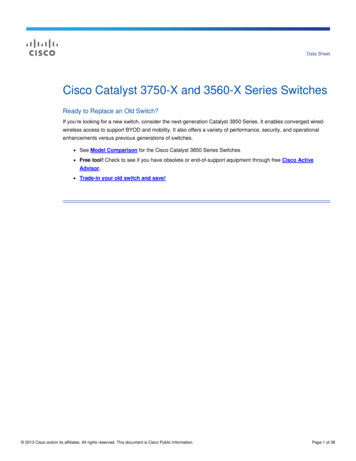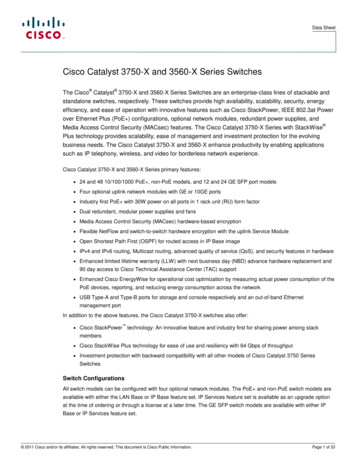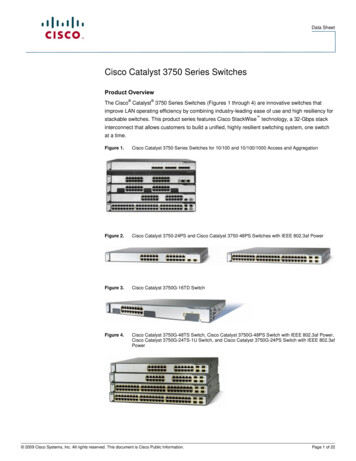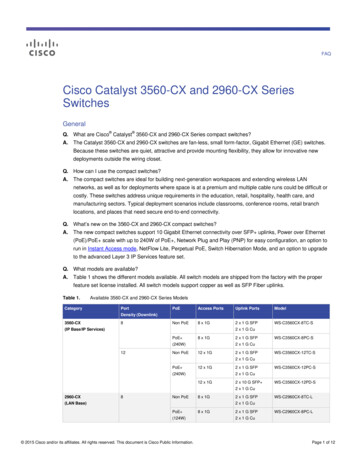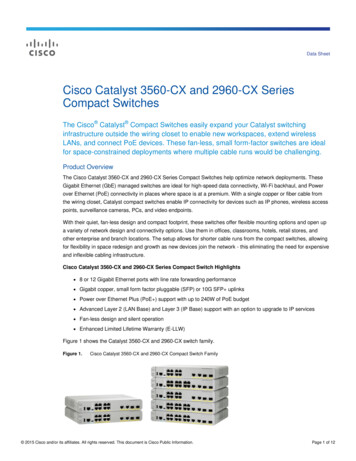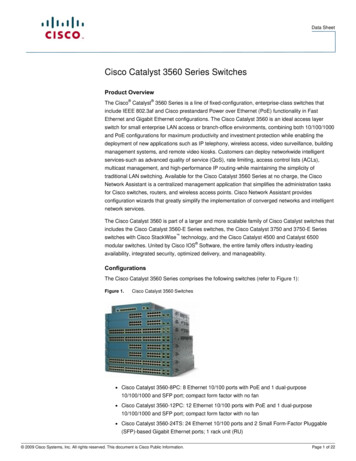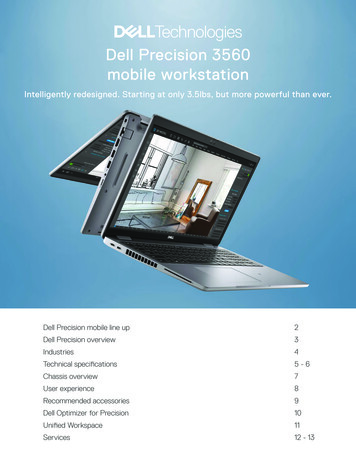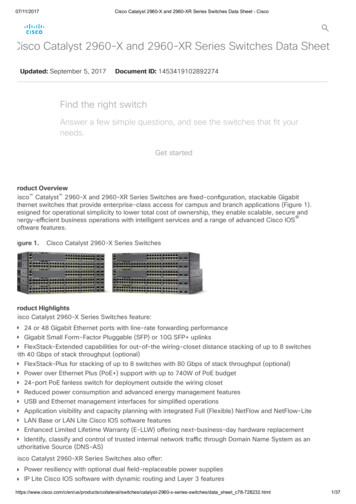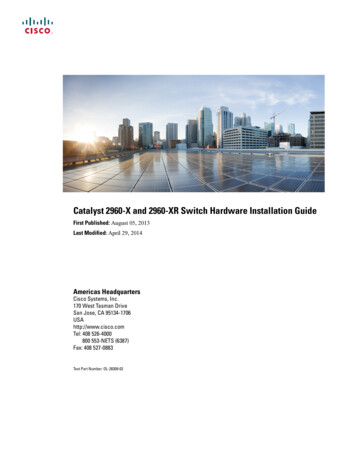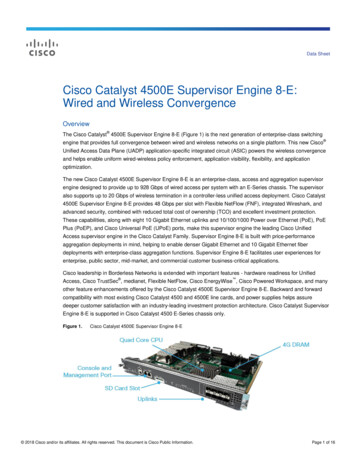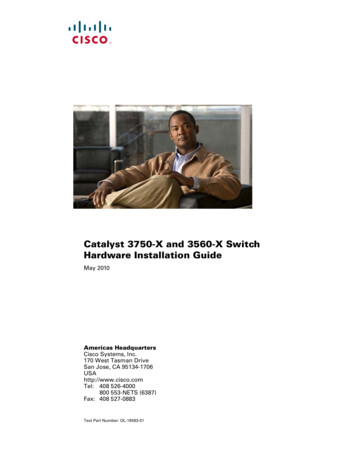
Transcription
Catalyst 3750-X and 3560-X SwitchHardware Installation GuideMay 2010Americas HeadquartersCisco Systems, Inc.170 West Tasman DriveSan Jose, CA 95134-1706USAhttp://www.cisco.comTel: 408 526-4000800 553-NETS (6387)Fax: 408 527-0883Text Part Number: OL-19593-01
THE SPECIFICATIONS AND INFORMATION REGARDING THE PRODUCTS IN THIS MANUAL ARE SUBJECT TO CHANGE WITHOUT NOTICE. ALLSTATEMENTS, INFORMATION, AND RECOMMENDATIONS IN THIS MANUAL ARE BELIEVED TO BE ACCURATE BUT ARE PRESENTED WITHOUTWARRANTY OF ANY KIND, EXPRESS OR IMPLIED. USERS MUST TAKE FULL RESPONSIBILITY FOR THEIR APPLICATION OF ANY PRODUCTS.THE SOFTWARE LICENSE AND LIMITED WARRANTY FOR THE ACCOMPANYING PRODUCT ARE SET FORTH IN THE INFORMATION PACKET THATSHIPPED WITH THE PRODUCT AND ARE INCORPORATED HEREIN BY THIS REFERENCE. IF YOU ARE UNABLE TO LOCATE THE SOFTWARE LICENSEOR LIMITED WARRANTY, CONTACT YOUR CISCO REPRESENTATIVE FOR A COPY.The following information is for FCC compliance of Class A devices: This equipment has been tested and found to comply with the limits for a Class A digital device, pursuantto part 15 of the FCC rules. These limits are designed to provide reasonable protection against harmful interference when the equipment is operated in a commercialenvironment. This equipment generates, uses, and can radiate radio-frequency energy and, if not installed and used in accordance with the instruction manual, may causeharmful interference to radio communications. Operation of this equipment in a residential area is likely to cause harmful interference, in which case users will be requiredto correct the interference at their own expense.The following information is for FCC compliance of Class B devices: The equipment described in this manual generates and may radiate radio-frequency energy. If it is notinstalled in accordance with Cisco’s installation instructions, it may cause interference with radio and television reception. This equipment has been tested and found tocomply with the limits for a Class B digital device in accordance with the specifications in part 15 of the FCC rules. These specifications are designed to provide reasonableprotection against such interference in a residential installation. However, there is no guarantee that interference will not occur in a particular installation.Modifying the equipment without Cisco’s written authorization may result in the equipment no longer complying with FCC requirements for Class A or Class B digitaldevices. In that event, your right to use the equipment may be limited by FCC regulations, and you may be required to correct any interference to radio or televisioncommunications at your own expense.You can determine whether your equipment is causing interference by turning it off. If the interference stops, it was probably caused by the Cisco equipment or one of itsperipheral devices. If the equipment causes interference to radio or television reception, try to correct the interference by using one or more of the following measures: Turn the television or radio antenna until the interference stops. Move the equipment to one side or the other of the television or radio. Move the equipment farther away from the television or radio. Plug the equipment into an outlet that is on a different circuit from the television or radio. (That is, make certain the equipment and the television or radio are on circuitscontrolled by different circuit breakers or fuses.)Modifications to this product not authorized by Cisco Systems, Inc. could void the FCC approval and negate your authority to operate the product.The Cisco implementation of TCP header compression is an adaptation of a program developed by the University of California, Berkeley (UCB) as part of UCB’s publicdomain version of the UNIX operating system. All rights reserved. Copyright 1981, Regents of the University of California.NOTWITHSTANDING ANY OTHER WARRANTY HEREIN, ALL DOCUMENT FILES AND SOFTWARE OF THESE SUPPLIERS ARE PROVIDED “AS IS” WITHALL FAULTS. CISCO AND THE ABOVE-NAMED SUPPLIERS DISCLAIM ALL WARRANTIES, EXPRESSED OR IMPLIED, INCLUDING, WITHOUTLIMITATION, THOSE OF MERCHANTABILITY, FITNESS FOR A PARTICULAR PURPOSE AND NONINFRINGEMENT OR ARISING FROM A COURSE OFDEALING, USAGE, OR TRADE PRACTICE.IN NO EVENT SHALL CISCO OR ITS SUPPLIERS BE LIABLE FOR ANY INDIRECT, SPECIAL, CONSEQUENTIAL, OR INCIDENTAL DAMAGES, INCLUDING,WITHOUT LIMITATION, LOST PROFITS OR LOSS OR DAMAGE TO DATA ARISING OUT OF THE USE OR INABILITY TO USE THIS MANUAL, EVEN IF CISCOOR ITS SUPPLIERS HAVE BEEN ADVISED OF THE POSSIBILITY OF SUCH DAMAGES.CCDE, CCENT, CCSI, Cisco Eos, Cisco Explorer, Cisco HealthPresence, Cisco IronPort, the Cisco logo, Cisco Nurse Connect, Cisco Pulse, Cisco SensorBase,Cisco StackPower, Cisco StadiumVision, Cisco TelePresence, Cisco TrustSec, Cisco Unified Computing System, Cisco WebEx, DCE, Flip Channels, Flip for Good, FlipMino, Flipshare (Design), Flip Ultra, Flip Video, Flip Video (Design), Instant Broadband, and Welcome to the Human Network are trademarks; Changing the Way We Work,Live, Play, and Learn, Cisco Capital, Cisco Capital (Design), Cisco:Financed (Stylized), Cisco Store, Flip Gift Card, and One Million Acts of Green are service marks; andAccess Registrar, Aironet, AllTouch, AsyncOS, Bringing the Meeting To You, Catalyst, CCDA, CCDP, CCIE, CCIP, CCNA, CCNP, CCSP, CCVP, Cisco, theCisco Certified Internetwork Expert logo, Cisco IOS, Cisco Lumin, Cisco Nexus, Cisco Press, Cisco Systems, Cisco Systems Capital, the Cisco Systems logo, Cisco Unity,Collaboration Without Limitation, Continuum, EtherFast, EtherSwitch, Event Center, Explorer, Follow Me Browsing, GainMaker, iLYNX, IOS, iPhone, IronPort, theIronPort logo, Laser Link, LightStream, Linksys, MeetingPlace, MeetingPlace Chime Sound, MGX, Networkers, Networking Academy, PCNow, PIX, PowerKEY,PowerPanels, PowerTV, PowerTV (Design), PowerVu, Prisma, ProConnect, ROSA, SenderBase, SMARTnet, Spectrum Expert, StackWise, WebEx, and the WebEx logo areregistered trademarks of Cisco and/or its affiliates in the United States and certain other countries.All other trademarks mentioned in this document or website are the property of their respective owners. The use of the word partner does not imply a partnership relationshipbetween Cisco and any other company. (1002R)Catalyst 3750-X and 3560-X Switch Hardware Installation Guide 2010 Cisco Systems, Inc. All rights reserved.
CONTENTSPrefaceviiPurposeviiRelated PublicationsviiObtaining Documentation and Submitting a Service RequestCHAPTER1Product Overview1-1Switch Models1-1viiiFront Panel Description 1-310/100/1000 Ethernet Ports 1-3PoE Ports 1-3Network Modules 1-4SFP and SFP Modules 1-5LEDs 1-8System LED 1-9XPS LED 1-9Port LEDs and Modes 1-9USB Console LED 1-11S-PWR LED (Catalyst 3750-X) 1-12Master LED (Catalyst 3750-X) 1-12Stack LED (Catalyst 3750-X) 1-12PoE LED 1-13Network Module LEDs 1-14USB Mini-Type B Port 1-14Rear Panel Description 1-15RJ-45 Console Port LED 1-16USB Type A Interface 1-16StackWise Ports 1-16Power Supply Modules 1-17Switch Power Supply Modules 1-17Fan Modules 1-19XPS Connector 1-19StackPower Connector (Catalyst 3750-X Switches)1-20Catalyst 3750-X and 3560-X Switch Hardware Installation GuideOL-19593-01iii
ContentsManagement Ports 1-20Ethernet Management Port 1-20USB Mini-Type B Port 1-21Management Options 1-21Network ConfigurationsCHAPTER2Switch Installation1-222-1Preparing for Installation 2-1Safety Warnings 2-1Installation Guidelines 2-3Tools and Equipment 2-4Planning a Switch Data Stack (Catalyst 3750-X Switches)Switch Data Stacking Guidelines 2-52-4Data Stack Cabling Configurations 2-5Data Stack Bandwidth and Partitioning Examples 2-7Power On Sequence for Switch Data Stacks 2-8Planning a StackPower Stack (Catalyst 3750-X Switches)StackPower Stacking Guidelines 2-82-8StackPower Cabling Configurations 2-9StackPower Partitioning Examples 2-14Installing the Switch 2-14Rack-Mounting 2-14Attaching the Rack-Mount Brackets 2-17Mounting the Switch in a Rack 2-18Table- or Shelf-Mounting 2-20After Installing the Switch 2-21Connecting to the StackWise Ports (Catalyst 3750-X Switches)Connecting to the StackPower Ports (Catalyst 3750-X Switches)Connecting the StackPower Ports to the XPS-2200Installing a Network Module in the SwitchTools and Equipment 2-24Installing Network Modules 2-24Removing a Network Module 2-252-212-222-232-23Installing SFP and SFP Modules 2-25Installing an SFP Module 2-26Removing an SFP Module 2-27Catalyst 3750-X and 3560-X Switch Hardware Installation GuideivOL-19593-01
ContentsConnecting Devices to the Ethernet Ports 2-2710/100/1000 Ethernet Port Connections 2-28PoE Port Connections 2-28Where to Go NextCHAPTER32-29Power Supply and Fan Module InstallationPower Supply Module OverviewInstallation Guidelines3-13-13-5Installing an AC Power Supply3-6Installing a DC Power Supply 3-7Equipment That You Need 3-8Grounding the Switch 3-9Installing the DC Power Supply in the SwitchWiring the DC Input Power Source 3-11Finding the Power Supply Module Serial NumberFan Module OverviewInstalling a Fan Module4Troubleshooting3-123-143-15Finding the Fan Module Serial NumberCHAPTER3-103-154-1Diagnosing Problems 4-1Switch POST Results 4-1Switch LEDs 4-1Switch Connections 4-2Bad or Damaged Cable 4-2Ethernet and Fiber Cables 4-2Link Status 4-210/100/1000 Port Connections 4-3PoE Port Connections 4-3SFP Modules 4-3Interface Settings 4-4Ping End Device 4-4Spanning Tree Loops 4-4Switch Performance 4-4Speed, Duplex, and Autonegotiation 4-4Autonegotiation and Network Interface CardsCabling Distance 4-5Resetting the Switch to the Factory Default Settings4-54-5Catalyst 3750-X and 3560-X Switch Hardware Installation GuideOL-19593-01v
ContentsFinding the Switch Serial Number4-6Replacing a Failed Data Stack Member (Catalyst 3750-X Switches)APPENDIXATechnical SpecificationsSwitch SpecificationsA-1A-1Power Supply Module SpecificationsFan Module SpecificationsAPPENDIXBA-2A-4Connector and Cable SpecificationsB-1Connector Specifications B-110/100/1000 Ports B-110 Gigabit Ethernet CX1 (SFP Copper) ConnectorsSFP and SFP Modules B-210/100 Ethernet Management Port B-3Console Port B-4Cable and Adapter Specifications B-5SFP and SFP Module Cable SpecificationsFour Twisted-Pair Cable Pinouts B-7Two Twisted-Pair Cable Pinouts B-7Identifying a Crossover Cable B-8Console Port Adapter Pinouts B-8APPENDIXC4-6B-2B-5Configuring the Switch with the CLI-Based Setup ProgramC-1Accessing the CLI C-1Accessing the CLI Through Express Setup C-1Accessing the CLI Through a Console Port C-1RJ-45 Console Port C-2USB Console Port C-2Installing the Cisco Microsoft Windows USB Device Driver C-3Installing the Cisco Microsoft Windows XP USB Driver C-4Installing the Cisco Microsoft Windows 2000 USB Driver C-4Installing the Cisco Microsoft Windows Vista and Windows 7 USB Driver C-4Uninstalling the Cisco Microsoft Windows USB Driver C-5Uninstalling the Cisco Microsoft Windows XP and 2000 USB Driver C-5Uninstalling the Cisco Microsoft Windows Vista and Windows 7 USB Driver C-6Entering the Initial Configuration InformationIP Settings C-6Configuring the Setup Program C-6C-6Catalyst 3750-X and 3560-X Switch Hardware Installation GuideviOL-19593-01
ContentsINDEXCatalyst 3750-X and 3560-X Switch Hardware Installation GuideOL-19593-01vii
ContentsCatalyst 3750-X and 3560-X Switch Hardware Installation GuideviiiOL-19593-01
PrefacePurposeThis guide describes the hardware features of the Catalyst 3750-X and 3560-X switches. It describes thephysical and performance characteristics of each switch, explains how to install a switch, and providestroubleshooting information.This guide does not describe system messages that you might receive or how to configure your switch.See the switch software configuration guide, the switch command reference, and the switch systemmessage guide onhttp://www.cisco.com/en/US/products/ps10745/tsd products support series home.htmlRelated PublicationsCatalyst 3750-X 45/tsd products support series home.htmlCatalyst 3560-X 44/tsd products support series home.html Catalyst 3750-X and 3560-X Switch Getting Started Guide Catalyst 3750-X and 3560-X Switch Hardware Installation Guide Regulatory Compliance and Safety Information for the Catalyst 3750-X and 3560-X Switch Installation Notes for the Catalyst 3750-X, Catalyst 3560-X Switch Power Supply Modules Installation Notes for the Catalyst 3750-X and 3560-X Switch Fan Module Installation Notes for the Catalyst 3750-X and 3560-X Switch Network Modules Release Notes for the Catalyst 3750-X and 3560-X Switch Catalyst 3750-X and 3560-X Switch Software Configuration Guide Catalyst 3750-X and 3560-X Switch Command Reference Catalyst 3750-X, 3750-E, 3560-X, and 3560-E Switch System Message Guide Cisco IOS Software Installation DocumentCatalyst 3750-X and 3560-X Switch Hardware Installation GuideOL-19593-01vii
PrefaceInformation about Cisco SFP and SFP modules is available from this Cisco.com s/ps5455/prod installation guides list.htmlSFP compatibility matrix documents are available from this Cisco.com s/ps5455/products device support tables list.htmlObtaining Documentation and Submitting a Service RequestFor information on obtaining documentation, submitting a service request, and gathering additionalinformation, see the monthly What’s New in Cisco Product Documentation, which also lists all new andrevised Cisco technical documentation, w/whatsnew.htmlSubscribe to the What’s New in Cisco Product Documentation as a Really Simple Syndication (RSS) feedand set content to be delivered directly to your desktop using a reader application. The RSS feeds are a freeservice and Cisco currently supports RSS Version 2.0.Catalyst 3750-X and 3560-X Switch Hardware Inst
catalyst 3750-x and 3560-x switch hardware installation guide may 2010 text part number: ol-19593-01. the specifications and information regarding the products in this manual are subject to change without notice. all statements, information, and recommendations in this manual are believed to be accurate but are presented without warranty of any kind, express or implied. users must take full .