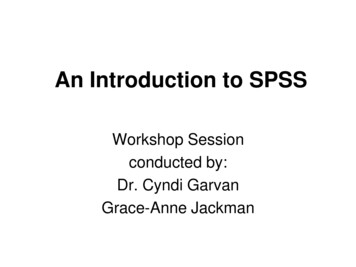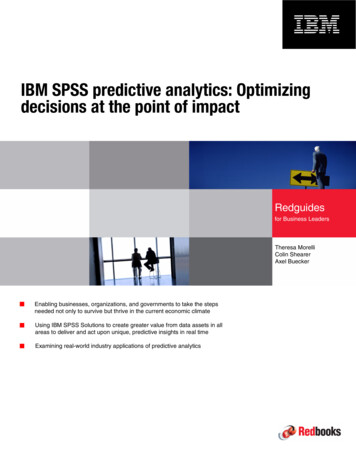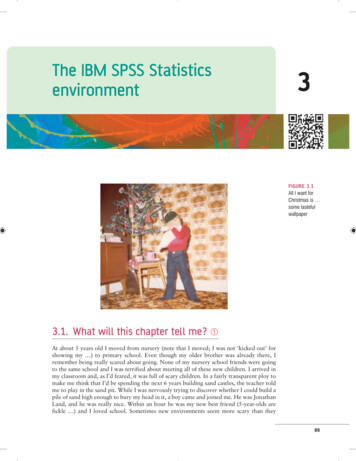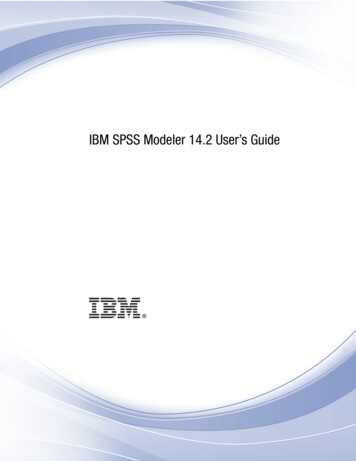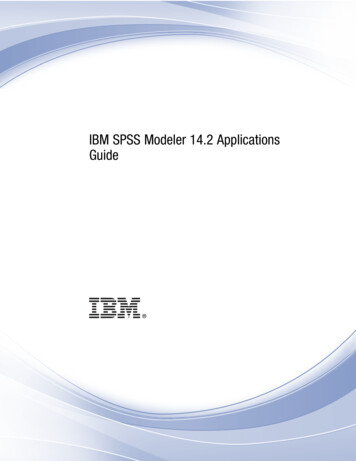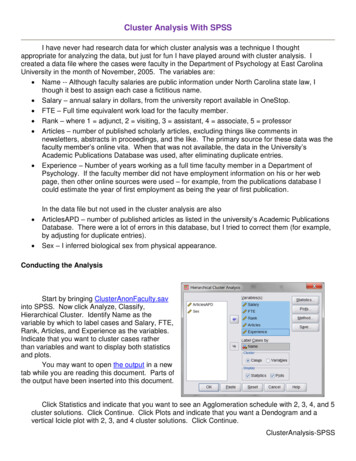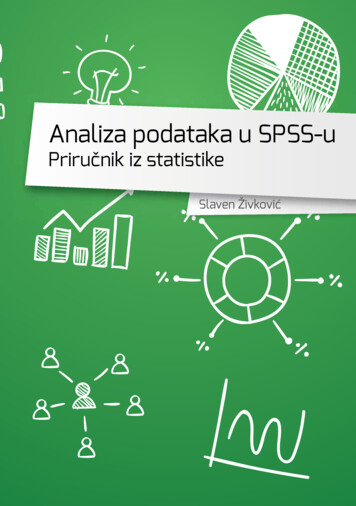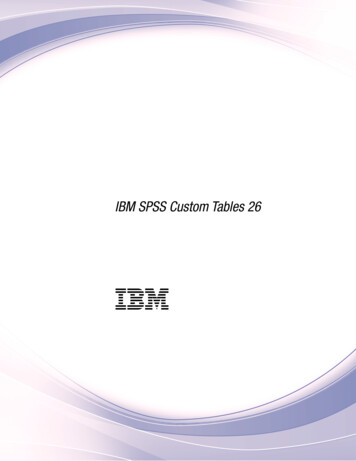
Transcription
IBM SPSS Custom Tables 26IBM
NoteBefore using this information and the product it supports, read the information in “Notices” on page 19.Product InformationThis edition applies to version 26, release 0, modification 0 of IBM SPSS Statistics and to all subsequent releasesand modifications until otherwise indicated in new editions.
ContentsCustom tables . . . . . . . . . . . . 1Notices . . . . . . . . . . . . . . 19Custom Tables interface . . .Table Builder Interface . . .Building tables. . . . . .Custom Tables: Test Statistics .Sample Files . . . . . . .Trademarks .11179. 21Index . . . . . . . . . . . . . . . 23iii
ivIBM SPSS Custom Tables 26
Custom tablesThe following custom tables features are included in SPSS Statistics Standard Edition or the CustomTables option.Custom Tables interfaceTable Builder InterfaceCustom Tables uses a simple drag-and-drop table builder interface that allows you to preview your tableas you select variables and options. It also provides a level of flexibility not found in a typical dialog box,including the ability to change the size of the window and the size of the panes within the window.Building tablesYou select the variables and summary measures that will appear in your tables from the Custom Tablesinterface .Analyze Tables Custom TablesVariables list. The variables in the data file are displayed in the dialog's left pane. Custom Tablesdistinguishes between two different measurement levels for variables and handles them differentlydepending on the measurement level:Categorical. Data with a limited number of distinct values or categories (for example, gender or religion).Categorical variables can be string (alphanumeric) or numeric variables that use numeric codes torepresent categories (for example, 0 male and 1 female). Also referred to as qualitative data.Categorical variables can be either nominal or ordinalv Nominal. A variable can be treated as nominal when its values represent categories with no intrinsicranking (for example, the department of the company in which an employee works). Examples ofnominal variables include region, postal code, and religious affiliation.v Ordinal. A variable can be treated as ordinal when its values represent categories with some intrinsicranking (for example, levels of service satisfaction from highly dissatisfied to highly satisfied).Examples of ordinal variables include attitude scores representing degree of satisfaction or confidenceand preference rating scores.Categorical variables define categories (row, columns, and layers) in the table, and the default summarystatistic is the count (number of cases in each category). For example, a default table of a categoricalgender variable would simply display the number of males and the number of females.Scale. Data measured on an interval or ratio scale, where the data values indicate both the order ofvalues and the distance between values. For example, a salary of 72,195 is higher than a salary of 52,398, and the distance between the two values is 19,797. Also referred to as quantitative orcontinuous data.Scale variables are typically summarized within categories of categorical variables, and the defaultsummary statistic is the mean. For example, a default table of income within gender categories woulddisplay the mean income for males and the mean income for females.You can also summarize scale variables by themselves, without using a categorical variable to definegroups. This is primarily useful for stacking summaries of multiple scale variables. See the topic Stackingvariables for more information. Copyright IBM Corporation 1989, 20191
Multiple response setsCustom Tables also supports a special kind of variable called a multiple response set. Multiple responsesets are not really variables in the normal sense. You cannot see them in the Data Editor, and otherprocedures do not recognize them. Multiple response sets use multiple variables to record responses toquestions where the respondent can give more than one answer. Multiple response sets are treated likecategorical variables, and most of the things you can do with categorical variables, you can also do withmultiple response sets. See the topic Multiple Response Sets for more information.An icon next to each variable in the variable list identifies the variable type.Categories. When you select a categorical variable in the variable list, the defined categories for thevariable are displayed in the Variable Information pane. These categories will also be displayed on thecanvas pane when you use the variable in a table. If the variable has no defined categories, the VariableInformation pane and the canvas pane will display two placeholder categories: Category 1 and Category 2.The defined categories displayed in the table builder are based on value labels, descriptive labelsassigned to different data values (for example, numeric values of 0 and 1, with value labels of male andfemale). You can define value labels in the Variable Information pane in the Data Editor.Canvas pane. You build a table by dragging and dropping variables onto the rows and columns of thecanvas pane. The canvas pane displays a preview of the table that will be created. The canvas pane doesnot show actual data values in the cells, but it should provide a fairly accurate view of the layout of thefinal table. For categorical variables, the actual table may contain more categories than the preview if thedata file contains unique values for which no value labels have been defined.Basic rules and limitations for building a tablev For categorical variables, summary statistics are based on the innermost variable in the statistics sourcedimension.v The default statistics source dimension (row or column) for categorical variables is based on the orderin which you drag and drop variables into the canvas pane. For example, if you drag a variable to therows tray first, the row dimension is the default statistics source dimension.v Scale variables can be summarized only within categories of the innermost variable in either the row orcolumn dimension. (You can position the scale variable at any level of the table, but it is summarizedat the innermost level.)v Scale variables cannot be summarized within other scale variables. You can stack summaries ofmultiple scale variables or summarize scale variables within categories of categorical variables. Youcannot nest one scale variable within another or put one scale variable in the row dimension andanother scale variable in the column dimension.v If any variable in the active dataset contains more than 12,000 defined value labels, you cannot use thetable builder to create tables. If you don't need to include variables that exceed this limitation in yourtables, you can define and apply variable sets that exclude those variables. If you need to include anyvariables with more than 12,000 defined values labels, you can use CTABLES command syntax togenerate the tables.To build a table1. From the menus, choose:Analyze Tables Custom Tables2. Drag and drop one or more variables to the row and/or column areas of the canvas pane.3. Click Create to create the table.2IBM SPSS Custom Tables 26
To delete a variable from the canvas pane1. Select (click) a variable on the canvas pane.2. Right click and select Delete Variable from the drop-down menu.Nesting variablesNesting, like crosstabulation, can show the relationship between two categorical variables, except that onevariable is nested within the other in the same dimension. For example, you could nest Gender within Agecategory in the row dimension, showing the number of males and females in each age category.You can also nest a scale variable within a categorical variable. For example, you could nest Incomewithin Gender, showing separate mean (or median or other summary measure) income values for malesand females.To nest variables1. Drag and drop a categorical variable into the row or column area of the canvas pane.2. Drag and drop a categorical or scale variable on top of a categorical row or column variable.3. Select Nest Above All Variables, Nest Left, or Nest Right from the menu.Table 1. Nested categorical variablesVariable 1Variable 2Summary StatisticCategory 1Category 112Category 234Category 356Category 112Category 234Category 356Category 2See the topic Nesting Categorical Variables for more information.Note: Custom Tables do not honor layered split file processing. To achieve the same result as layeredsplit files, place the split file variables in the outermost nesting layers of the table.Edit StatisticsThe Edit Statistics pane allows you to:v Add and remove summary statistics from a table.The statistics (and other options) available in the Edit Statistics pane depend on the measurement level ofthe statistics source variable. The source of statistics (the variable on which the statistics are based) isdetermined by:v Measurement level. If a table (or a table section in a stacked table) contains a scale variable, statisticsare based on the scale variable.vVariable selection order. The default statistics source dimension (row or column) for categoricalvariables is based on the order in which you drag and drop variables onto the canvas pane. Forexample, if you drag a variable to the rows area first, the row dimension is the default statistics sourcedimension.v Nesting. For categorical variables, statistics are based on the innermost variable in the statistics sourcedimension.Summary statistics for categorical variables: The basic statistics available for categorical variables arecounts and percentages. You can also specify custom summary statistics for totals and subtotals. TheseCustom tables3
custom summary statistics include measures of central tendency (such as mean and median) anddispersion (such as standard deviation) that may be suitable for some ordinal categorical variables. Seethe topic Custom total summary statistics for categorical variables for more information.Count. Number of cases in each cell of the table or number of responses for multiple response sets. Ifweighting is in effect, this value is the weighted count.v If weighting is in effect, the value is the weighted count.v The weighted count is the same for both global dataset weighting (Data Weight Cases.).Unweighted Count. Unweighted number of cases in each cell of the table. This only differs from count ifweighting is in effect.Adjusted Count. The adjusted count used in effective base weight calculations. If you do not use aneffective base weight variable, the adjusted count is the same as the count.Row percentages. Percentages within each row. The percentages in each row of a subtable (for simplepercentages) sum to 100%. Row percentages are typically useful only if you have a categorical columnvariable.Column percentages. Percentages within each column. The percentages in each column of a subtable (forsimple percentages) sum to 100%. Column percentages are typically useful only if you have a categoricalrow variable.Subtable percentages. Percentages in each cell are based on the subtable. All cell percentages in thesubtable are based the same total number of cases and sum to 100% within the subtable. In nested tables,the variable that precedes the innermost nesting level defines subtables. For example, in a table of Maritalstatus within Gender within Age category, Gender defines subtables.Table percentages. Percentages for each cell are based on the entire table. All cell percentages are basedon the same total number of cases and sum to 100% (for simple percentages) over the entire table.Confidence Intervalsv Lower and upper confidence limits are available for counts, percentages, mean, median, percentiles,and sum.v The text string "&[Confidence Level]" in the label includes the confidence level in the column label inthe table.v Standard error is available for counts, percentages, mean, and sum.v Confidence intervals and standard error are not available for multiple response sets.LevelThe confidence level for confidence intervals, expressed as a percentage. The value must begreater than 0 and less than 100.Multiple Response SetsMultiple response sets can have percentages based on cases, responses, or counts. See the topic“Summary statistics for multiple response sets” on page 5 for more information.Percentage base: Percentages can be calculated in three different ways, determined by the treatment ofmissing values in the computational base:Simple percentage. Percentages are based on the number of cases used in the table and always sum to100%. If a category is excluded from the table, cases in that category are excluded from the base. Caseswith system-missing values are always excluded from the base. Cases with user-missing values are4IBM SPSS Custom Tables 26
excluded if user-missing categories are excluded from the table (the default) or included if user-missingcategories are included in the table. Any percentage that does not have Valid N or Total N in its name is asimple percentage.Total N percentage. Cases with system-missing and user-missing values are added to the Simplepercentage base. Percentages may sum to less than 100%.Valid N percentage. Cases with user-missing values are removed from the Simple percentage base even ifuser-missing categories are included in the table.Note: Cases in manually excluded categories other than user-missing categories are always excludedfrom the base.Summary statistics for multiple response sets: The following additional summary statistics areavailable for multiple response sets.Col/Row/Layer Responses %. Percentage based on responses.Col/Row/Layer Responses % (Base: Count). Responses are the numerator and total count is thedenominator.Col/Row/Layer Count % (Base: Responses). Count is the numerator and total responses are thedenominator.Layer Col/Row Responses %. Percentage across subtables. Percentage based on responses.Layer Col/Row Responses % (Base: Count). Percentages across subtables. Responses are the numeratorand total count is the denominator.Layer Col/RowResponses % (Base: Responses). Percentages across subtables. Count is the numeratorand total responses is the denominator.Responses. Count of responses.Subtable/Table Responses %. Percentage based on responses.Subtable/Table Responses % (Base: Count). Responses are the numerator and total count is thedenominator.Subtable/Table Count % (Base: Responses). Count is the numerator and total responses are thedenominator.Summary statistics for scale variables and categorical custom totals: In addition to the counts andpercentages available for categorical variables, the following summary statistics are available for scalevariables and as custom total and subtotal summaries for categorical variables. These summary statisticsare not available for multiple response sets or string (alphanumeric) variables.Mean. Arithmetic average; the sum divided by the number of cases.Median. Value above and below which half of the cases fall; the 50th percentile.Mode. Most frequent value. If there is a tie, the smallest value is shown.Minimum. Smallest (lowest) value.Maximum. Largest (highest) value.Custom tables5
Missing. Count of missing values (both user- and system-missing).Percentile. You can include the 5th, 25th, 75th, 95th, and/or 99th percentiles.Range. Difference between maximum and minimum values.Standard deviation. A measure of dispersion around the mean. In a normal distribution, 68% of the casesfall within one standard deviation of the mean and 95% of the cases fall within two standard deviations.For example, if the mean age is 45, with a standard deviation of 10, 95% of the cases would be between25 and 65 in a normal distribution (the square root of the variance).Sum. Sum of the values.Sum percentage. Percentages based on sums. Available for rows and columns (within subtables), entirerows and columns (across subtables), layers, subtables, and entire tables.Total N. Count of non-missing, user-missing, and system-missing values. Does not include cases inmanually excluded categories other than user-missing categories.Adjusted Total N. The adjusted total N used in effective base weight calculations. If you do not use aneffective base weight variable (Options tab), the adjusted total N is the same as the total N. This statisticis not available for multiple response sets.Valid N. Count of non-missing values. Does not include cases in manually excluded categories other thanuser-missing categories.Adjusted Valid N. The adjusted valid N used in effective base weight calculations. If you do not use aneffective base weight variable (Options tab), the adjusted valid N is the same as the valid N. This statisticis not available for multiple response sets.Variance. A measure of dispersion around the mean, equal to the sum of squared deviations from themean divided by one less than the number of cases. The variance is measured in units that are the squareof those of the variable itself (the square of the standard deviation).Confidence Intervalsv Lower and upper confidence limits are available for counts, percentages, mean, median, percentiles,and sum.v The text string "&[Confidence Level]" in the label includes the confidence level in the column label inthe table.v Standard error is available for counts, percentages, mean, and sum.v Confidence intervals and standard error are not available for multiple response sets.LevelThe confidence level for confidence intervals, expressed as a percentage. The value must begreater than 0 and less than 100.Stacked TablesEach table section defined by a stacking variable is treated as a separate table, and summary statistics arecalculated accordingly.Categories and totalsCustom Tables allows you to:v Reorder categories.v Insert totals.6IBM SPSS Custom Tables 26
v For variables with no defined value labels, you can only sort categories and insert totals.To access the categories and totals options1. Drag and drop a categorical variable or multiple response set onto the canvas pane.2. Right-click the variable on the canvas pane, and select one of the category or total options from thepop-up menu.To sort categories1. Right-click the variable on the canvas pane, select Sort Categories from the pop-up menu, and thenselect the sort method:v By valuev By labelv By countv By lowerTotals1. Right-click a variable on the canvas pane, select Show Total from the pop-up menu, and then selectwhere to display the total:v Above Categoryv Below CategoryIf the selected variable is nested within another variable, totals will be inserted for each subtable.Custom Tables: Test StatisticsThe Test Statistics feature provides significance tests for custom tables.These tests are not available for tables in which category labels are moved out of their default tabledimension or for computed categories.Column Means and Column Proportions testsColumn means tests are available for scale variables. Column proportions tests are available forcategorical variables.Compare column meansPairwise tests of the equality of column means. The table must have a categorical variablein the columns and a scale variable as the innermost level of the rows. The table mustinclude the mean as a summary statistic.For ordinary categorical variables, the variance can be estimated from all categories orfrom just the categories that are compared. For multiple response variables, the variancefor the means test is always based on just the categories that are compared.Compare column proportionsPairwise tests of the equality of column proportions. The table must have at least onecategorical variable in both the columns and rows. The table must include counts orcolumn percentages.Significance levelThe significance level for column means and column proportions tests.v The value must be greater than 0 and less than 1.Custom tables7
v If you specify two significance levels, capital letters are used to identify significance values lessthan or equal to the smaller level. Lower case letters are used to identify significance valuesless than or equal to the larger level.v If you select Use APA-style subscripts, the second value is ignored.Adjust p-values for multiple comparisonsThe Bonferroni correction adjusts for the family-wise error rate (FWER). TheBenjamini-Hochberg method is a false discovery rate (FDR) adjustment. This method is lessconservative than the Bonferroni correction.Identify Significant DifferencesFor column means and column proportions tests, you can display significant results in a separatetable or in the main table.In a separate tableSignificance tests results are displayed in a separate table. If two values are significantlydifferent, the cell corresponding to the larger value displays a key that identifies thecolumn with the smaller value.Display significance valuesThe significance values are displayed in parentheses after each key value in thecell. This option is available only when significant results are displayed in aseparate table.In the main tableSignificance test results are displayed in the main table. Each column category in the tableis identified with an alphabetic key. For each significant pair, the key of the category withthe smaller column mean or proportion appears in the category with the larger columnmean or proportion.v When you hover over a key in the column label cell in a pivot table, all cells in thetable with that significance key are highlighted. For a table with multiple variables inthe column dimension, only cells in that sub-table are highlighted.v To select all cells in a table (or sub-table) that have the same significance key, right-clickon the column label cell and choose Select Select all cells with this significance key.Use APA-style subscriptsIdentify significant differences with APA-style formatting that uses subscriptletters. If two values are significantly different, those values display differentsubscript letters. These subscripts are not footnotes. When this option is in effect,the defined footnote style in the current TableLook is overridden and footnotesare displayed as superscript numbers. To select all cells in the same row with thesame significance key, right-click on a cell that has a significance key and chooseSelect cells with similar significanceTests of independence (Chi-square)Chi-square test of independence for tables in which at least one category variable exists in boththe rows and columns.Use subtotals in place of subtotaled categoriesEach subtotal replaces its categories for significance testing. Otherwise, only subtotals for whichthe subtotaled categories are hidden replace their categories for testing.Include multiple response variables in testsCategories of multiple response sets are included in significance tests. Otherwise, multipleresponse sets are not included in significance tests.8IBM SPSS Custom Tables 26
Sample FilesThe sample files installed with the product can be found in the Samples subdirectory of the installationdirectory. There is a separate folder within the Samples subdirectory for each of the following languages:English, French, German, Italian, Japanese, Korean, Polish, Russian, Simplified Chinese, Spanish, andTraditional Chinese.Not all sample files are available in all languages. If a sample file is not available in a language, thatlanguage folder contains an English version of the sample file.DescriptionsFollowing are brief descriptions of the sample files used in various examples throughout thedocumentation.v accidents.sav. This is a hypothetical data file that concerns an insurance company that is studying ageand gender risk factors for automobile accidents in a given region. Each case corresponds to across-classification of age category and gender.v adl.sav. This is a hypothetical data file that concerns efforts to determine the benefits of a proposedtype of therapy for stroke patients. Physicians randomly assigned female stroke patients to one of twogroups. The first received the standard physical therapy, and the second received an additionalemotional therapy. Three months following the treatments, each patient's abilities to perform commonactivities of daily life were scored as ordinal variables.v advert.sav. This is a hypothetical data file that concerns a retailer's efforts to examine the relationshipbetween money spent on advertising and the resulting sales. To this end, they have collected past salesfigures and the associated advertising costs.v aflatoxin.sav. This is a hypothetical data file that concerns the testing of corn crops for aflatoxin, apoison whose concentration varies widely between and within crop yields. A grain processor hasreceived 16 samples from each of 8 crop yields and measured the alfatoxin levels in parts per billion(PPB).v anorectic.sav. While working toward a standardized symptomatology of anorectic/bulimic behavior,researchers 1 made a study of 55 adolescents with known eating disorders. Each patient was seen fourtimes over four years, for a total of 220 observations. At each observation, the patients were scored foreach of 16 symptoms. Symptom scores are missing for patient 71 at time 2, patient 76 at time 2, andpatient 47 at time 3, leaving 217 valid observations.v anticonvulsants.sav. Medical researchers can use a generalized linear mixed model to determinewhether a new anticonvulsant drug can reduce a patient's rate of epileptic seizures. Repeatedmeasurements from the same patient are typically positively correlated so a mixed model with somerandom effects should be appropriate. The target field, the number of seizures, takes positive integervalues, so a generalized linear mixed model with a Poisson distribution and log link may beappropriate.v bankloan.sav. This is a hypothetical data file that concerns a bank's efforts to reduce the rate of loandefaults. The file contains financial and demographic information on 850 past and prospectivecustomers. The first 700 cases are customers who were previously given loans. The last 150 cases areprospective customers that the bank needs to classify as good or bad credit risks.v bankloan binning.sav. This is a hypothetical data file containing financial and demographicinformation on 5,000 past customers.v bankloan cs.sav. This is a hypothetical data file that concerns a bank's efforts to identify characteristicsthat are indicative of people who are likely to default on loans and then use those characteristics toidentify good and bad credit risks.1. Van der Ham, T., J. J. Meulman, D. C. Van Strien, and H. Van Engeland. 1997. Empirically based subgrouping of eating disordersin adolescents: A longitudinal perspective. British Journal of Psychiatry, 170, 363-368.Custom tables9
v bankloan cs noweights.sav. This is a hypothetical data file that concerns a bank's efforts to identifycharacteristics that are indicative of people who are likely to default on loans and then use thosecharacteristics to identify good and bad credit risks. The sampling weights are not included in the file.v behavior.sav. In a classic example 2, 52 students were asked to rate the combinations of 15 situationsand 15 behaviors on a 10-point scale ranging from 0 "extremely appropriate" to 9 "extremelyinappropriate." Averaged over individuals, the values are taken as dissimilarities.v behavior ini.sav. This data file contains an initial configuration for a two-dimensional solution forbehavior.sav.v brakes.sav. This is a hypothetical data file that concerns quality control at a factory that produces discbrakes for high-performance automobiles. The data file contains diameter measurements of 16 discsfrom each of 8 production machines. The target diameter for the brakes is 322 millimeters.v breakfast.sav. In a classic study 3, 21 Wharton School MBA students and their spouses were asked torank 15 breakfast items in order of preference with 1 "most preferred" to 15 "least preferred." Theirpreferences were recorded under six different scenarios, from "Overall preference" to "Snack, withbeverage only."v breakfast-overall.sav. This data file contains the breakfast item preferences for the first scenario,"Overall preference," only.v broadband 1.sav. This is a hypothetical data file containing the number of subscribers, by region, to anational broadband service. The data file contains monthly subscriber numbers for 85 regions over afour-year period.v broadband 2.sav. This data file is identical to broadband 1.sav but contains data for three additionalmonths.v cable survey.sav. Executives at a cable provider of television, phone, and internet services want toknow more about potential customers. They conduct a survey of 2000 people in their service regionsand ask whether they (1) don't have the service; (2) subscribe to the service with other providers; or (3)have the service with the company, for each of the three services. The survey additionally collects somedemographic information, such as gender, age category (4 levels), education category (3 levels), incomecategory (3 levels), residence type category (4 levels), years at current address category (3 levels),number of people in the house, and so on.v car insurance claims.sav. A dataset presented and analyzed elsewhere 4 concerns damage claims forcars. The average claim amount can be modeled as having a gamma distribution, using an inverse linkfunction to relate the mean of the dependent variable to a linear combination of the policyholder age,vehicle type, and vehicle age. The number of claims filed can be used as a scaling weight.v car sales.sav. This data file contains hypothetical sales estimates, list prices, and physical specificationsfor various makes and models of vehicles. The list prices and physical specifications were obtainedalternately from edmunds.com and manufacturer sites.v car sales uprepared.sav. This is a modified version of car sales.sav that does not include anytrans
2 IBM SPSS Custom T ables 26. T o delete a variable from the canvas pane 1. Select (click) a variable on the canvas pane. 2. Right click and select Delete V ariable fr om the dr op-down menu. Nesting variables Nesting, like cr osstabulation, can show the r elati