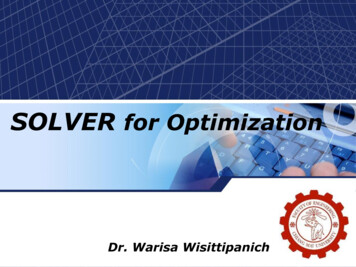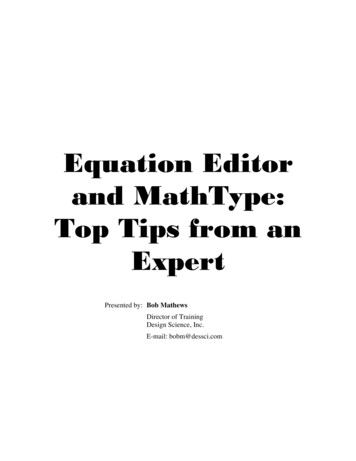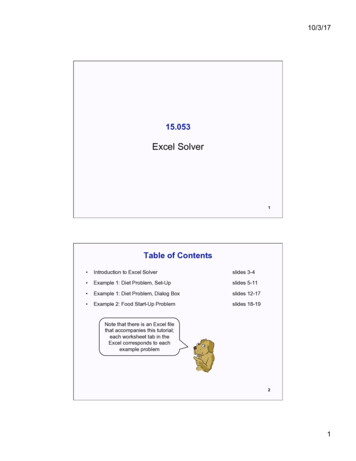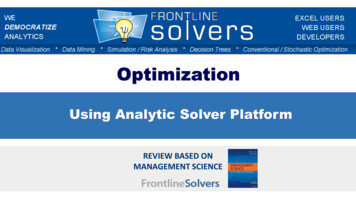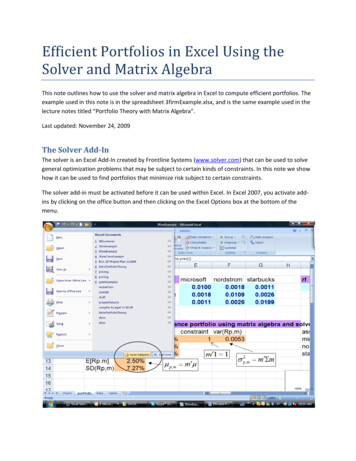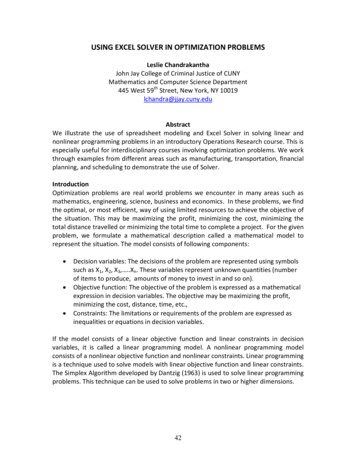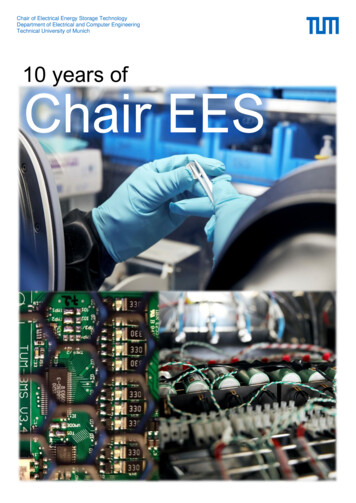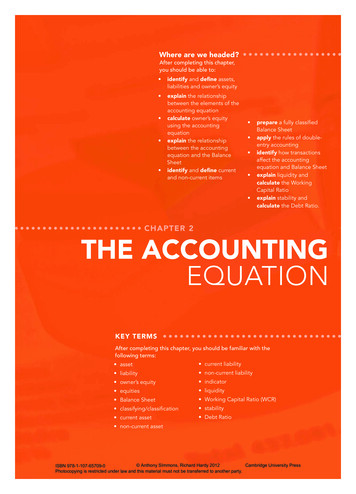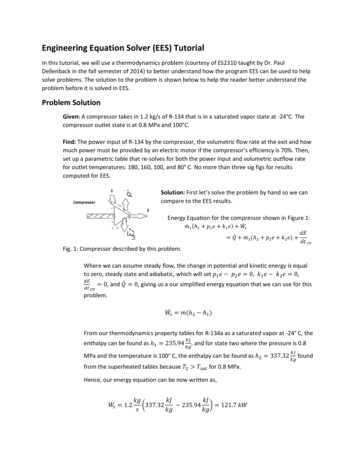
Transcription
Engineering Equation Solver (EES) TutorialIn this tutorial, we will use a thermodynamics problem (courtesy of ES2310 taught by Dr. PaulDellenback in the fall semester of 2014) to better understand how the program EES can be used to helpsolve problems. The solution to the problem is shown below to help the reader better understand theproblem before it is solved in EES.Problem SolutionGiven: A compressor takes in 1.2 kg/s of R-134 that is in a saturated vapor state at -24 C. Thecompressor outlet state is at 0.8 MPa and 100 C.Find: The power input of R-134 by the compressor, the volumetric flow rate at the exit and howmuch power must be provided by an electric motor if the compressor’s efficiency is 70%. Then,set up a parametric table that re-solves for both the power input and volumetric outflow ratefor outlet temperatures: 180, 160, 100, and 80 C. No more than three sig figs for resultscomputed for EES.Solution: First let’s solve the problem by hand so we cancompare to the EES results.Energy Equation for the compressor shown in Figure 1:𝑚𝑚̇1 (ℎ1 𝑝𝑝1 𝑒𝑒 𝑘𝑘1 𝑒𝑒) 𝑊𝑊̇𝑠𝑠 𝑄𝑄̇ 𝑚𝑚̇2 (ℎ2 𝑝𝑝2 𝑒𝑒 𝑘𝑘2 𝑒𝑒) Fig. 1: Compressor described by this problem.𝑑𝑑𝑑𝑑𝑑𝑑𝑑𝑑 𝑐𝑐𝑐𝑐Where we can assume steady flow, the change in potential and kinetic energy is equalto zero, steady state and adiabatic, which will set 𝑝𝑝1 𝑒𝑒 𝑝𝑝2 𝑒𝑒 0, 𝑘𝑘1 𝑒𝑒 𝑘𝑘2 𝑒𝑒 0,𝑑𝑑𝑑𝑑 0, and 𝑄𝑄̇ 0, giving us a our simplified energy equation that we can use for this𝑑𝑑𝑑𝑑 𝑐𝑐𝑐𝑐problem.𝑊𝑊̇𝑠𝑠 𝑚𝑚(ℎ2 ℎ1 )From our thermodynamics property tables for R-134a as a saturated vapor at -24 C, theenthalpy can be found as ℎ1 235.94𝑘𝑘𝑘𝑘,𝑘𝑘𝑘𝑘and for state two where the pressure is 0.8𝑘𝑘𝑘𝑘MPa and the temperature is 100 C, the enthalpy can be found as ℎ2 337.32 𝑘𝑘𝑘𝑘 foundfrom the superheated tables because 𝑇𝑇2 𝑇𝑇𝑠𝑠𝑠𝑠𝑠𝑠 for 0.8 MPa.Hence, our energy equation can be now written as,𝑊𝑊̇𝑠𝑠 � 337.32 235.94 121.7 ��𝑠
Now, we need to find the volumetric flow rate at the exit and what the ideal poweroutput is for the efficiency given.We know an equation for the mass flow rate:𝑚𝑚̇ 𝜌𝜌𝜌𝜌𝜌𝜌 𝜌𝜌𝑉𝑉̇Solving for 𝑉𝑉̇ yields,𝑉𝑉2̇ 𝑚𝑚̇𝜌𝜌2From the same superheated table we used to find ℎ2 we can also find that 𝑣𝑣2 𝑚𝑚310.035193 𝑘𝑘𝑘𝑘 which means that 𝜌𝜌2 𝑣𝑣 2Hence,1𝑚𝑚3𝑘𝑘𝑘𝑘0.035193 2 𝑠𝑠𝑚𝑚3𝑉𝑉2̇ 0.042𝑘𝑘𝑘𝑘𝑠𝑠28.415 3𝑚𝑚Lastly, we solve for the ideal work done by the system whereEES Solutioṅ 121.7 ��𝑎𝑎𝑎𝑎𝑎 173.8 𝑘𝑘𝑊𝑊0.7𝜂𝜂𝑐𝑐Now, let’s solve using EES to see how the program can help speed up the process and also help solve formultiple variables.Step 1: Enter the problem information as shown in Fig. 2.
Fig. 2You should notice there is an additional property given to us in the problem statement, the saturatedvapor or the vapor quality of the fluid at state one, which can be represented as x1. EES has built inproperty tables that follow the thermodynamics rule that for saturated vapor the value of x is 1 and forsaturated liquid the value is 0.Now, we can call the properties we need from the EES database with these givens. These properties canbe called with a function or they can be entered manually. The function opertates with a pre-builtfunction name defined by EES and designated names for properties. For example, if we want EES to findthe enthalpy of state one from its tables, the function name would be enthalpy. There are severalproperties including temperature, pressure, density, state, etc., we can use to call the correct value, but,in order for the function to work, we must enter two. You must also include the name of the substanceyou need the properties for, in this case, R-135a. The function methodology is shown below.Step 2: Use EES to obtain the values of enthalpy and density at states one andtwo.Fig. 3Note that the function disregards capitalization in that even though the density function is capitalized,EES will still perform the correct function like it will for the enthalpy values.The alternative way to obtain the properties needed for this problem starts with clicking the FunctionInfo button on the Diagram Window Toolbar to open the Function Info Dialog Box shown in Fig. 5.
Fig. 4Fig. 5For this problem we want Thermophysical properties so that option needs to be checked. The propertywe want is Enthalpy [kJ/kg], the fluid we want is R134a, and we want to solve using the properties ofTemperature [C] and vapor Quality [-]. The independent properties can be changed to any of theoptions in the drop down box access by the drop down arrows on the right side of the property boxes.An example of what this function would look like if it were manually entered as is also provided so theuser can understand how this function is EES works. When all the appropriate settings are in place, pressPaste and the function shown appears in the EES window. The user needs to manually enter the
variables assigned later. So, for state one, we need T T1 and x x1. We also need to assign this enthalpyas h1 for state one.The dialog boxes for the other two properties are also shown below in Figs. 6 and 7.Fig. 6The only change for enthalpy at state two is to change one of the independent properties to pressure bychoosing one of the options from the drop down menu.
Fig. 7Step 3: Enter the thermodynamics equations we want to solve for in EES (shownin Fig. 8)Don’t forget to include all the givens in the problem statement. In this case, we need to include thecompressor efficiency of 70%. After you enter all the equations, we can have EES calculate the solutionby pressing the Calculator icon in the Diagram Window Toolbar.
Fig. 8Notice that after you calculate, all the text turns blue while the equations stay black. The calculation willopen up a new Solutions Window, shown below in Fig 9.Fig. 9
You may notice there is a unit problem. Our final answer done by the work of the compressor should be122 kW, not 121655 kW. The values on several other variables are also incorrect. This could be the resultof one or two problems. The first could be that we entered the equations incorrectly. You can check theformatting of your equations by opening the Formatted Equation Window. This enables you to see if youmade any addition, subtraction, multiplication, etc. mistakes in your formulas. It does not appear thatwe made any mistakes in entering the equationsFig. 10The second problem could be that EES does not know the units of the variables we assigned for it. Eventhough we defined them in text, we did not define them in EES. EES allows us to assign properties byusing the Unit System Manager, accessed through Diagram Window Toolbar, shown in Fig. 11. Thisopens up the Variable Info Manager. For this problem we want to use properties in terms of kPa, kJ/kg,etc. The correct options for this problem are also shown in Fig. 11.
Fig. 11Lastly, purely for formatting purposes, we can make the units appear in our Solutions Window byutilizing the Variable Information Manager, which can also be accessed via the Diagram WindowToolbar. This will make the reporting of your results more professional. When you first open themanager the Units column will be blank. Fig. 12 shows the units needed for the correct solution, whichyou also entered in text at the beginning of this tutorial.
Fig. 12Now, when EES solves the problem the results in the Solutions Window should be correct.Fig. 13Step 4: Build a Parametric Table for a range of temperatures at state two.
Lastly, we can use these equations to find solutions for multiple input of temperature, pressure, etc. Forthis problem we will find solutions for the temperatures mentioned previously (180, 160, 140, 120, 100,and 80 C) First, you need to convert your T2 to text, otherwise the table will not work because, to EES,this temperature has already been defined. Then, you can click the New Parametric Table button toopen the table. Then click the variables in equations you want and add them to the table. For this table,we want to calculate the solutions for six temperatures, so we will have six runs.Fig. 14Enter the temperatures into the table and click the run button to calculate the final results.
***Note: In engineering, numbers are typically reported in three significant figures. We can change thesignificant figures reported by EES by returning to the Solutions Window and double-clicking on the blueunits displayed there. This will bring up the Specify Format and Units dialog box for whichever unit youclick on. Then change the Format to N Signif. Figs and change the amount to 3 significant figures. Youcan then do that for all the other units, too.Fig. 15***Changing the significant figures can also be accomplished by right clicking on the blue units in theParametric Table and choosing the Properties option. This will bring up the Format Parametric Tabledialog box. The number of significant digits can then be changed in the Format section of the dialog box.
Fig. 5 . For this problem we want T hermophysical properties so that option needs to be ch ecked. The property we want is Enthalpy [kJ/kg], the fluid we want is R134a, and we want to solve using the properties of Temperature [C] and vapor Quality [-].The independent properties can be changed to any of the options in