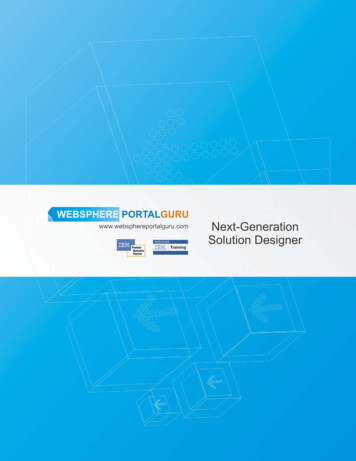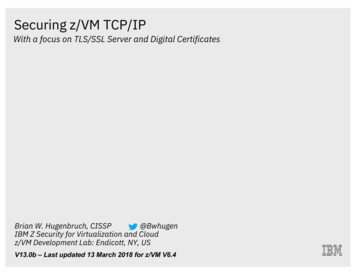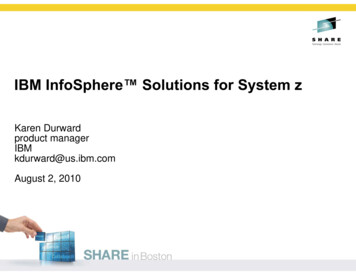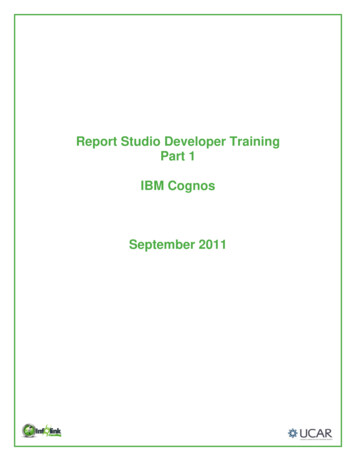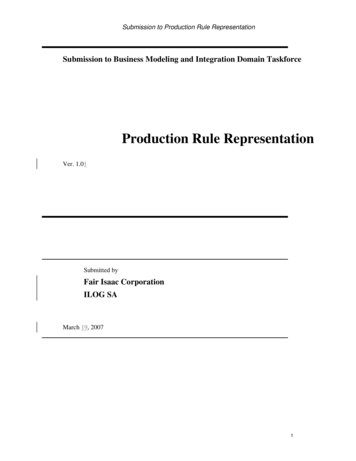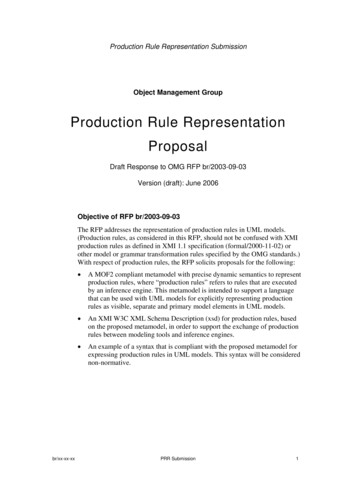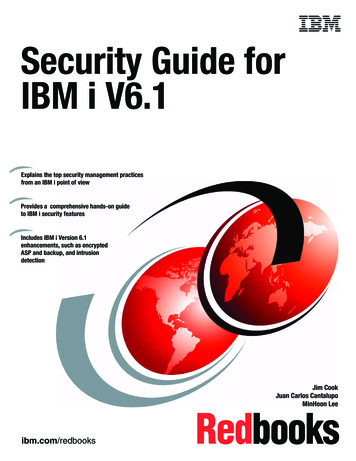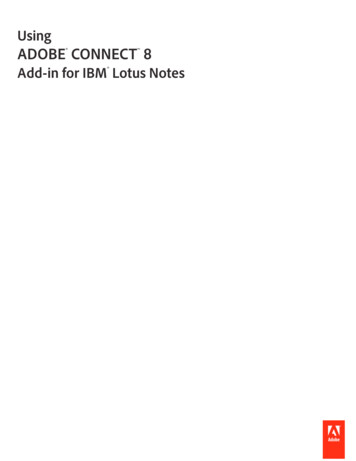
Transcription
UsingADOBE CONNECT 8Add-in for IBM Lotus Notes
2010 Adobe Systems Incorporated and its licensors. All rights reserved.CopyrightUsing Adobe Connect 8 Add-in for IBM Lotus NotesThis user guide is protected under copyright law, furnished for informational use only, is subject to change without notice, and should not be construed as acommitment by Adobe Systems Incorporated. Adobe Systems Incorporated assumes no responsibility or liability for any errors or inaccuracies that may appearin the informational content contained in this guide.This user guide is licensed for use under the terms Creative Commons Attribution Non-Commercial 3.0 License. This License allows users to copy, distribute,and transmit the user guide for noncommercial purposes only so long as (1) proper attribution to Adobe is given as the owner of the user guide; and (2) anyreuse or distribution of the user guide contains a notice that use of the user guide is governed by these terms. The best way to provide notice is to include thefollowing link. To view a copy of this license, visit dobe, the Adobe logo, and Adobe Connect are either registered trademarks or trademarks of Adobe Systems Incorporated in the United States and/or othercountries. IBM is a trademark of International Business Machines Corporation in the United States, other countries, or both. All other trademarks are theproperty of their respective owners.Updated Information/Additional Third Party Code Information available at www.adobe.com/go/thirdparty/Portions include software under the following terms:This software is based in part on the work of the Independent JPEG Group.Flash 9 video compression and decompression is powered by On2 TrueMotion video technology. 1992-2005 On2 Technologies, Inc.Sorenson Spark(tm) video compression and decompression technology licensed from Sorenson Media, Inc.MPEG Layer-3 audio coding technology licensed from Fraunhofer IIS and Thomson.RealDuplex Acoustic Echo Cancellation is Copyright 1995-2004 SPIRIT.This product contains either BSAFE and/or TIPEM software by RSA Security, Inc.This product includes software developed by the Apache Software Foundation (www.apache.org/).Portions 1995-2005 Jean-loup Gailly and Mark Adler. This software is provided 'as-is', without any express or implied warranty. In no event will the authorsbe held liable for any damages arising from the use of this software. Permission is granted to anyone to use this software for any purpose, including commercialapplications, and to alter it and redistribute it freely, subject to the following restrictions: 1. The origin of this software must not be misrepresented; you mustnot claim that you wrote the original software. If you use this software in a product, an acknowledgment in the product documentation would be appreciatedbut is not required. 2. Altered source versions must be plainly marked as such, and must not be misrepresented as being the original software. 3. This notice maynot be removed or altered from any source distribution. Jean-loup Gailly (jloup@gzip.org) Mark Adler (madler@alumni.caltech.edu)Adobe Systems Incorporated, 345 Park Avenue, San Jose, California 95110, USA.Notice to U.S. Government End Users: The Software and Documentation are “Commercial Items,” as that term is defined at 48 C.F.R. §2.101, consisting of“Commercial Computer Software” and “Commercial Computer Software Documentation,” as such terms are used in 48 C.F.R. §12.212 or 48 C.F.R. §227.7202,as applicable. Consistent with 48 C.F.R. §12.212 or 48 C.F.R. §§227.7202-1 through 227.7202-4, as applicable, the Commercial Computer Software andCommercial Computer Software Documentation are being licensed to U.S. Government end users (a) only as Commercial Items and (b) with only those rightsas are granted to all other end users pursuant to the terms and conditions herein. Unpublished-rights reserved under the copyright laws of the United States.Adobe agrees to comply with all applicable equal opportunity laws including, if appropriate, the provisions of Executive Order 11246, as amended, Section 402of the Vietnam Era Veterans Readjustment Assistance Act of 1974 (38 USC 4212), and Section 503 of the Rehabilitation Act of 1973, as amended, and theregulations at 41 CFR Parts 60-1 through 60-60, 60-250, and 60-741. The affirmative action clause and regulations contained in the preceding sentence shall beincorporated by reference.Last updated 11/11/2010
iiiContentsChapter 1: Getting startedSystem requirements . . . . . . . . . . . . . . . . . . . . . . . . . . . . . . . . . . . . . . . . . . . . . . . . . . . . . . . . . . . . . . . . . . . . . . . . . . . . . . . . . . . . . . . . . . . . . . . . . . 1Install and open the Adobe Connect Lotus Notes Add-in. 1Chapter 2: Using the Adobe Connect Lotus Notes Add-inAccessing the add-in options . . . . . . . . . . . . . . . . . . . . . . . . . . . . . . . . . . . . . . . . . . . . . . . . . . . . . . . . . . . . . . . . . . . . . . . . . . . . . . . . . . . . . . . . . . 2Set up and edit a user account. 2Add Adobe Connect room information. 3Configure and manage Adobe Connect meetings. 5Last updated 11/11/2010
1Chapter 1: Getting startedSystem requirementsAdobe Connect 8 supports most versions of Lotus Notes, starting with Lotus Notes 7, on Domino Servers. Acomplete listing of system requirements is available at www.adobe.com/go/connect sysreqs en.Install and open the Adobe Connect Lotus Notes Add-inLotus Notes 8.5 and laterYour system administrator deploys the Connect and specifies which members of the group can download and use theadd-in. If you are one of these members, you are prompted to download the add-in the first time you open the maildatabase. After downloading the add-in and starting Lotus Notes for the first time, you are prompted to enter yourAdobe Connect credentials. These credentials include login, password, and server URL. If your credentials areconfirmed, the meeting room list is retrieved from the server. If your credentials are not confirmed, follow theinstructions in the error message.Lotus Notes 7The Connect functionality is embedded in the mail template, and your system administrator publishes and activatesthe functionality. The first time you open the mail database, you are prompted to install and set up your AdobeConnect account.Last updated 11/11/2010
2Chapter 2: Using the Adobe Connect LotusNotes Add-inUsing the Lotus Notes Add-in, you can add your Adobe Connect meeting information to calendar invitations and email messages sent from Lotus Notes. When you schedule an Adobe Connect meeting, you create a Lotus Notesmeeting request that includes your invitees. Lotus Notes adds this meeting to the calendar of all attendees and providesreminders to all attendees who accepted the request.Using Adobe Connect, you can schedule meetings with employees, customers, partners, investors, suppliers, andothers who have access to your network.For more information about Adobe Connect, see www.adobe.com/go/connectpro productinfo en.Accessing the add-in optionsYou access Adobe Connect Lotus Notes Add-in options using any of these methods: From the Lotus Notes Actions menu. From the Add-in menuin the Adobe Connect toolbar. From the Add-in menu within an e-mail message or calendar invitation.Set up and edit a user accountThe first time you start the Lotus Notes e-mail application after installing the Adobe Connect Lotus Notes Add-in, ascreen prompts you to configure your account. When you configure your account, the add-in checks for an existingAdobe Connect meeting room URL, login, and password. If it cannot find this information, it prompts you toconfigure it.You edit account information either during registration or when updating your settings.Last updated 11/11/2010
USING ADOBE CONNECT 8 ADD-IN FOR LOTUS NOTESUsing the Adobe Connect Lotus Notes Add-inSettings dialog box for editing account information1 If you are updating settings, select Change Settings in the Add-in menu.2 Enter your login and password information.3 Select an Adobe Connect server and default meeting room. These fields are blank by default the first time you log in.4 If your server is a secure server (recommended), select Always Connect Using SSL. If this option is selected, theURL begins with https; otherwise, it begins with http.Note: You can change these settings anytime. See “Configure and manage Adobe Connect meetings” on page 5.Add Adobe Connect room informationWhen you create a meeting in Lotus Notes, you can use your Lotus Notes address book or your global address bookto invite users. You can use Lotus Notes to send e-mail meeting invitations and remind attendees of upcomingmeetings.The meeting invitation e-mail includes the invitation text, the URL for the Adobe Connect meeting room, and audioconference details, if applicable. The Lotus Notes Add-in appends this information to calendar invitations and e-mailmessages. You do not have to create a meeting room for each meeting session, or schedule or update the meeting roomfor each session. Adobe Connect meeting rooms and room URLs are persistent.Note: Except for the meeting host, all meeting attendees are configured as meeting participants. To change participantsto presenters or hosts before the meeting, change the user role in Adobe Connect (Meetings Edit Participants). For moreinformation, see Adobe Connect Help.More Help topics“Customize the meeting room details” on page 7Create a meeting roomYou can use a new meeting as the default room for your Adobe Connect meetings, or as an occasional room. Thisoption is not available if your administrator restricted room creation.1 In the Add-in menu, select Create New Adobe Connect Room.Last updated 11/11/20103
USING ADOBE CONNECT 8 ADD-IN FOR LOTUS NOTESUsing the Adobe Connect Lotus Notes Add-in2 Specify a meeting room name and custom suffix for the URL—your name or planning, for example.Creating a meeting roomSend a meeting invitationTypically, you send a calendar invitation to schedule recurring meetings, future meetings, or meetings you want toappear in a participant’s calendar. In contrast, an e-mail invitation is better suited for inviting attendees to join ameeting on short notice. Both calendar and e-mail invitations include Adobe Connect meeting details. These detailsinclude the meeting room URL, and the telephone number and codes for calling into the conference, if applicable.Make sure that you have set the default meeting room. See “Set the default meeting room” on page 6.Send an e-mail invitation1 In the Add-in menu, select Send Adobe Connect Meeting Invite.2 In the e-mail message, enter the e-mail address of the participant, and any additional information in the message.Last updated 11/11/20104
USING ADOBE CONNECT 8 ADD-IN FOR LOTUS NOTESUsing the Adobe Connect Lotus Notes Add-inAdobe Connect meeting invitationSend a calendar invitation In the Add-in menu, select Schedule Adobe Connect Meeting.The calendar invitation opens with the meeting room information.Join an Adobe Connect meetingAdobe Connect meeting invitations are sent as e-mail and include the URL of the Adobe Connect meeting room.1 Open the e-mail message containing the invitation.2 Do one of the following: If the meeting is currently in session, click the meeting room URL in the invitation. If the meeting is scheduled for a later time, click Accept. Later, when the meeting starts, open the item in yourLotus Notes calendar and click the meeting room URL.For recurring meetings, you can bookmark the meeting room URL in your browser for easier access.Configure and manage Adobe Connect meetingsYou configure and manage meeting settings using the Settings dialog box (Add-in menu Change Settings).Change server informationThis option is not available if your administrator specified one server for the add-in.1 In the Add-in menu, select Change Settings.2 Click Edit next to the server name.Last updated 11/11/20105
USING ADOBE CONNECT 8 ADD-IN FOR LOTUS NOTESUsing the Adobe Connect Lotus Notes Add-inAdobe Connect server options3 In the Change Server dialog box, do any of the following tasks: To use an existing server, select the server and click OK. This server appears in the Server text box in the Settingsdialog box. (If available) To add a new server, type the FQDN (fully qualified domain name) in the text box and click AddServer. The FQDN, sometimes called an absolute domain name, is the full domain name of the server hostingthe Adobe Connect server application. This server appears in the list of available servers. To delete a server, select it and click Delete Server.Set the default meeting roomBefore you change the default meeting room, make sure that you have defined the Adobe Connect server in theSettings dialog box. The server retrieves a list of rooms associated with your user account.1 In the Add-in menu, select Change Settings.2 Click Edit next to the default room name.3 In the My Meeting Rooms dialog box, select a room from the list and click Set As Default.Note: Brackets ( ) mark the current default meeting room in Lotus Notes 8.5 or later.Last updated 11/11/20106
USING ADOBE CONNECT 8 ADD-IN FOR LOTUS NOTESUsing the Adobe Connect Lotus Notes Add-inSetting the default meeting roomNote: You can also specify a new meeting as the default when you create it.4 To specify additional meeting information, click More Meeting Options. This option opens the Meeting List inAdobe Connect, where you can select your meeting and change meeting information. For more information, seeAdobe Connect Help.More Help topics“Create a meeting room” on page 3Customize the meeting room detailsAll Adobe Connect rooms use a predefined template with settings for the room URL, audio conferencing details (ifapplicable), and more. You can use the predefined settings, or customize these settings for any room. For example, youcan add account details for an audio conferencing provider so that all necessary integration details are available whenyou schedule meetings. Multiple rooms can have different customized settings for the invitation.1 In the My Meeting Rooms dialog box, select a room and click Customize.Customizing the meeting invitationLast updated 11/11/20107
USING ADOBE CONNECT 8 ADD-IN FOR LOTUS NOTESUsing the Adobe Connect Lotus Notes Add-in2 Do any of the following: To add invitation details, type the text and add the URL of the Adobe Connect meeting room. To add audio conferencing (telephony) details, click Phone Settings. This option automatically appends anytelephony information retrieved from the Adobe Connect server into the text box, after the current entry.Update the list of meeting roomsYou can synchronize the meeting rooms associated with a user account on a particular server. Meeting rooms aremaintained on the Adobe Connect server, and on your computer for offline work. You can synchronize your local listof meeting rooms with the rooms on the server. In the My Meeting Rooms dialog box, click Refresh List.If the currently assigned default meeting room exists on the server, it remains as the default. Otherwise, the topmostroom in the list is automatically selected as the default. You can select a new default room from the list, or create ameeting room and set it as the default.Last updated 11/11/20108
Nov 11, 2010 · Last updated 11/11/2010 Chapter 2: Using the Adobe Connect Lotus Notes Add-in Using the Lotus Notes Add-in, you can add your Adobe Connect meeting information to calendar invitations and e-mail messages sent from Lotus Notes. When you schedule an Adobe Connect meeting, you create a