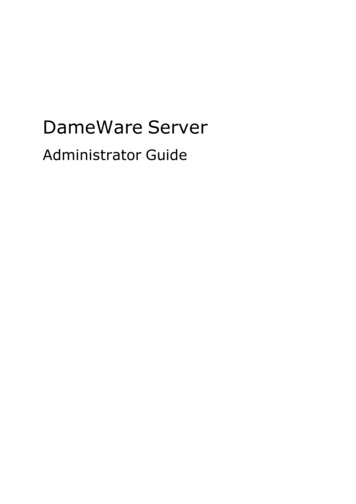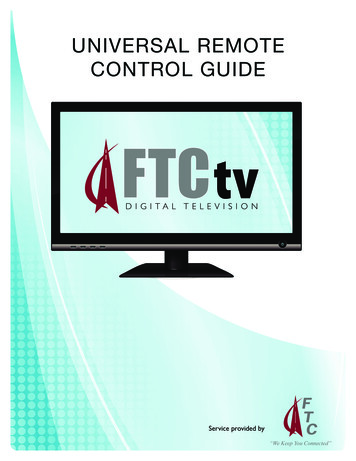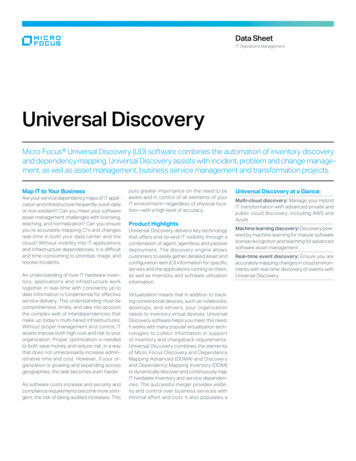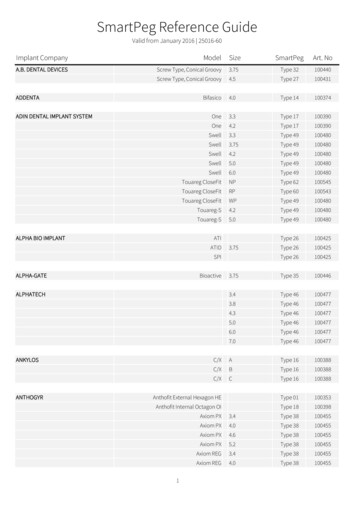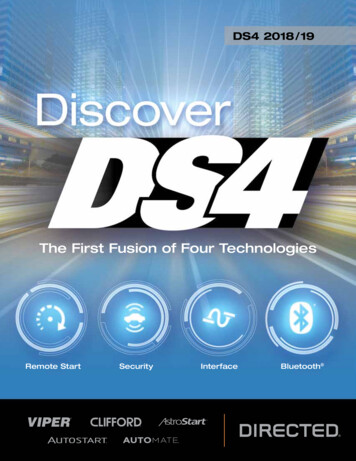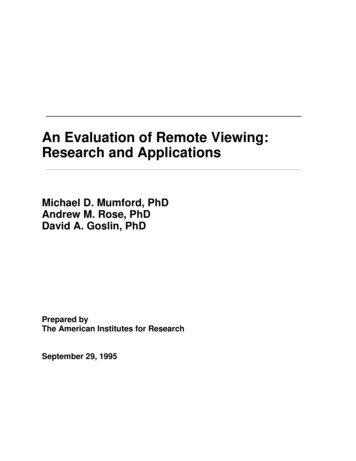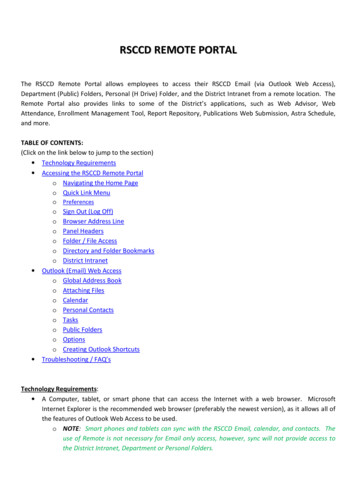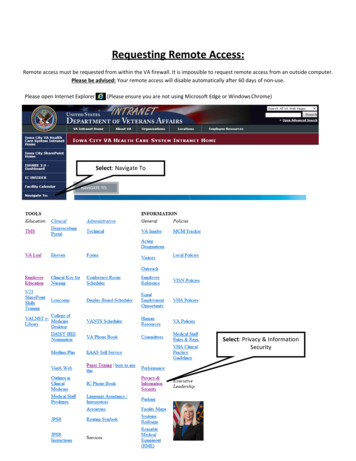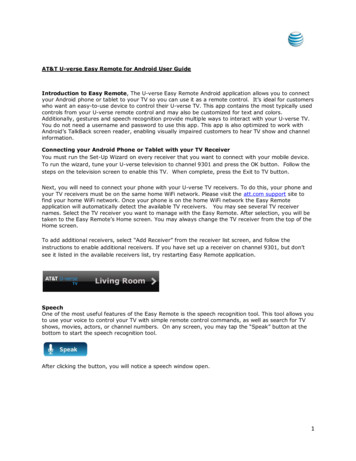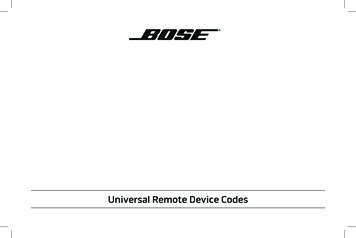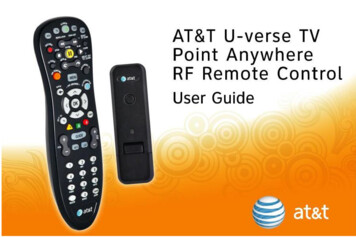Transcription
Generic Pioneer Charter OCAP.fm Page 1 Friday, July 20, 2007 1:28 PMC4000 and S4000Universal Remote ControlsUsers GuidePREPROGRAMMED FOR YOUR SET-TOP BOX
Generic Pioneer Charter OCAP.fm Page 2 Friday, July 20, 2007 1:28 PMTABLE OF CONTENTSIntroduction . . . . . . . . . . . . . . . . . . . . . . . . . . . . . . . . . . . . . . . . . . . . . . . . 3Features and Functions . . . . . . . . . . . . . . . . . . . . . . . . . . . . . . . . . . . . . . . 4Key Charts: C4000 and S4000 Remote Controls . . . . . . . . . . . 6Device Table . . . . . . . . . . . . . . . . . . . . . . . . . . . . . . . . . . . . . . . 9Installing Batteries . . . . . . . . . . . . . . . . . . . . . . . . . . . . . . . . . . . . . . . . . . 9Programming Device Control . . . . . . . . . . . . . . . . . . . . . . . . . . . . . . . . . 10Setting Up a Combo Unit . . . . . . . . . . . . . . . . . . . . . . . . . . . . . . . . . . . . . 11Searching for Your Code . . . . . . . . . . . . . . . . . . . . . . . . . . . . . . . . . . . . . 12Checking the Codes . . . . . . . . . . . . . . . . . . . . . . . . . . . . . . . . . . . . . . . . . 13Programming Channel Control Lock . . . . . . . . . . . . . . . . . . . . . . . . . . . . 15Unlocking Channel Control. . . . . . . . . . . . . . . . . . . . . . . . . . . 15Locking Channel Control to CBL. . . . . . . . . . . . . . . . . . . . . . . 15Changing Volume Lock. . . . . . . . . . . . . . . . . . . . . . . . . . . . . . . . . . . . . . . 15Unlocking Volume Control for a Single Device (IndividualVolume Unlock) . . . . . . . . . . . . . . . . . . . . . . . . . . . . . . . . . 16Unlocking All Volume Control (Global Volume Unlock) . . . . . 16Locking Volume Control To One Mode (Global Volume Lock) 17Programming Cable ID Lock . . . . . . . . . . . . . . . . . . . . . . . . . . . . . . . . . . 17Programming the On DEMAND MACRO Key . . . . . . . . . . . . . . . . . . . . . . . 18Programming the ON DEMAND Macro Key . . . . . . . . . . . . . . . 18Clearing the ON DEMAND Macro Key . . . . . . . . . . . . . . . . . . . 19Using the System On/Off Key . . . . . . . . . . . . . . . . . . . . . . . . . . . . . . . . . . 19Using the SYSTEM ON/OFF Key . . . . . . . . . . . . . . . . . . . . . . . . 19Using Keymover . . . . . . . . . . . . . . . . . . . . . . . . . . . . . . . . . . . . . . . . . . . . 20Programming Keymover . . . . . . . . . . . . . . . . . . . . . . . . . . . . . 20Restoring All Keymover Keys in a Single Mode . . . . . . . . . . . 21Restoring a Single Keymover Key. . . . . . . . . . . . . . . . . . . . . . 21Clearing Custom Programming . . . . . . . . . . . . . . . . . . . . . . . . . . . . . . . . 21Troubleshooting . . . . . . . . . . . . . . . . . . . . . . . . . . . . . . . . . . . . . . . . . . . . 22FCC Notice . . . . . . . . . . . . . . . . . . . . . . . . . . . . . . . . . . . . . . . . . . . . . . . . 22Additional Information . . . . . . . . . . . . . . . . . . . . . . . . . . . . . . . . . . . . . . . 23Manufacturer’s Codes . . . . . . . . . . . . . . . . . . . . . . . . . . . . . . . . . . . . . . . 24Setup Codes for Audio Amplifiers . . . . . . . . . . . . . . . . . . . . . . . . . 24Setup Codes for Audio Receivers . . . . . . . . . . . . . . . . . . . . . . . . . 24Setup Codes for Audio Accessories . . . . . . . . . . . . . . . . . . . . . . . 25Setup Codes for Cable Boxes/Converters. . . . . . . . . . . . . . . . . . . 25Setup Codes for DVD Players . . . . . . . . . . . . . . . . . . . . . . . . . . . . 26Setup Codes for DVD Recorders . . . . . . . . . . . . . . . . . . . . . . . . . . 29Satellite Receivers and DVR/PVR Systems . . . . . . . . . . . . . . . . . . 29Satellite Receivers and DVR/PVR Systems . . . . . . . . . . . . . . . . . . 29Setup Codes for Satellite Receivers . . . . . . . . . . . . . . . . . . . . . . . 29Setup Codes for DVR/PVR Systems . . . . . . . . . . . . . . . . . . . . . . . . 31Setup Codes for TVs . . . . . . . . . . . . . . . . . . . . . . . . . . . . . . . . . . . 31Setup Codes for TVs (DLP). . . . . . . . . . . . . . . . . . . . . . . . . . . . . . . 36Setup Codes for TVs (HDTV). . . . . . . . . . . . . . . . . . . . . . . . . . . . . . 37Setup Codes for TVs (LCD). . . . . . . . . . . . . . . . . . . . . . . . . . . . . . . 37Setup Codes for TV/DVD Combos . . . . . . . . . . . . . . . . . . . . . . . . . 38Setup Codes for TV/VCR Combos . . . . . . . . . . . . . . . . . . . . . . . . . 40Setup Codes for TV/VCR/DVD Combos. . . . . . . . . . . . . . . . . . . . . . 41Setup Codes for VCRs . . . . . . . . . . . . . . . . . . . . . . . . . . . . . . . . . . 41M1060A7/20/07www.urcsupport.com2
Generic Pioneer Charter OCAP.fm Page 3 Friday, July 20, 2007 1:28 PMINTRODUCTIONThe C4000 and S4000 Remote Controls by UniversalElectronics are our latest generation universal remotecontrols. Their sophisticated technology allows you toconsolidate up to five of your original homeentertainment remote controls into one easy-to-useproduct. Moreover, they are packed with advancedfeatures such as: Preprogrammed control to operate the cableconverter or sattelite receiver supplied by yourservice provider Dedicated keys to control popular functions on yourDVR/PVR (Digital/Personal Video Recorder) Programmable Master Power key for master on/offcontrol of your home entertainment equipment witha single keystroke Programmable Macro Key to allow you to activatecertain keys in a specific order Channel Lock to lock channel selection only to theset-top box. Volume Lock to lock volume controls to one mode orindividual modes Device Key Re-Assignment to remotely control asecond (duplicate) device Code Search to help program control of older ordiscontinued components Color-coded keys to quickly locate popularfunctions Code library for popular video and audio devicesBefore using the product, you will need to install theenclosed batteries and also perform some programmingto operate the specific home entertainment devices youwish to control.Please follow the instructions detailed in this manual toset up the unit and then start enjoying your new remotecontrol.www.urcsupport.com3
Generic Pioneer Charter OCAP.fm Page 4 Friday, July 20, 2007 1:28 PMFEATURES AND FUNCTIONSUse the illustrations below to locate features on theC4000 and S4000 Remote Controls and then study theKey Charts (on the next three pages) to learn how theyfunction.To find out what type of devices can be controlled byeach device key after programming, see “Device Table”on page 9 .C4000 Remote Controlwww.urcsupport.com4
Generic Pioneer Charter OCAP.fm Page 5 Friday, July 20, 2007 1:28 PMS4000 Remote Controlwww.urcsupport.com5
Generic Pioneer Charter OCAP.fm Page 6 Friday, July 20, 2007 1:28 PMKey Charts: C4000 and S4000 Remote ControlsKeyFunctionUse SYSTEM ON/OFF to control theMaster Power macro. For MASTERPOWER control, see “Using the SystemOn/Off Key” on page 19.Use SET UP for all programmingsequences.Press PWR once to turn on or off a homeentertainment device. For MASTERPOWER control, see “Using the SystemOn/Off Key” on page 19.Press AUX, DVD, TV, CBL, or STB once toselect a home entertainment device tocontrol. Also see “Device Table” onpage 9.Each device key has an embedded LED(red light) that blinks upon selectionand indicates the remote control isworking and (after programming) issending signals.Use GUIDE to display the programguide.Press MENU once to display availableinteractive services.Use INFO to display the current channeland program information.Use DAY (or DAY-) to move a dayforward (or back) on your programguide.Use the Cursor keys to move the cursorin the program guide and menu screensand to navigate within the interactiveservice.Use OK/SELECT to choose options, PPVevents, and to tune to programs fromthe program guide.Use PAGE (or PAGE-) to page up (orpage down) through menu screens andthe program guide.Use EXIT to exit out of the menu andguide.www.urcsupport.com6
Generic Pioneer Charter OCAP.fm Page 7 Friday, July 20, 2007 1:28 PMKeyFunctionUse A, B, C, or D to access additionalcable features (see your set-top box’smanual).Use VOL (or VOL-) to raise (or lower)the audio volume.Use FAV to cycle through your favoritechannels stored in your set-top box.Use CH (or CH-) to select the nexthigher (or lower) channel.For DVD players, use these keys to skipforward (or reverse) through chapters.For amplifiers/receivers, use these keysto select the next higher (or lower)preset station.Press MUTE once to turn the sound offor on.Press LAST once to recall the lastchannel.Press ON DEMAND to access Video onDemand services. This is also aprogrammable macro key. (See“Programming the On DEMANDMACRO Key” on page 18.)Press MY DVR once to display a list ofrecorded shows on your PVR/DVR cablebox.Press LIVE to command your PVR/DVRcable box to return to watching live TV.In all modes except CBL/STB, use REW,PLAY, FFWD, STOP, and PAUSE to controla VCR, DVD player, or a PVR (afterselecting a desired device). To record inthe VCR mode, press REC twice.In the CBL mode, use these keys tocontrol the DVR/PVR functions of theset-top box.Use the keypad numbers (1-9, and 0) todirectly tune channels (e.g., 09).For amplifiers/receivers, use the keypadnumbers to select inputs 1 through 10.www.urcsupport.com7
Generic Pioneer Charter OCAP.fm Page 8 Friday, July 20, 2007 1:28 PMKeyFunctionPress ASPECT once to change the aspectratio of the show you are watching. (Notavailable on all set-top boxes).Use PIP ON-OFF to switch the PictureIn-Picture feature on or off (if availableon your TV or cable service).Use PIP SWAP to switch images andsound between the main and windowpictures (if available on your TV orcable service).Use PIP MOVE to move the window pictureto different positions in the main picture(if available on your TV or set-top box).Use PIP CH (or CH-) to select the nexthigher (or lower) PIP channel (ifavailable on your TV or cable service).In the CBL/STB mode, use VIDEOSOURCE to view other video sources (Aor B) instead of cable.In all TV mode, use VIDEO SOURCE towatch TV or video/DVD programs on adesired device.For amplifiers/receivers, use VIDEOSOURCE to select an input source.Key Chart: S4000 Remote Control Special KeysKeyFunctionPress DTV to access Digital Televisionservices.Press MUSIC to access music channels.Press MEDIA to access special media.Press PHONE to access telephoneservices.Press PROMO to access promotionalprogramming.Press HELP to access the Help menu.www.urcsupport.com8
Generic Pioneer Charter OCAP.fm Page 9 Friday, July 20, 2007 1:28 PMDevice TableNOTE:Please refer to the table below whenperforming the instructions in“Programming Device Control” on page 10 or“Setting Up a Combo Unit” on page 11.After programming, the C4000 and S4000 RemoteControls will be able to control the following types ofdevices:Device KeyControls these types of devicesTelevision, DVD, VCR, PVR, AudioReceiver, Audio Tuner, Audio Amplifier,Cable Box, Satellite Receiver, VideoDVD Player, or VCR, PVR, AudioReceiver, Audio Tuner, Audio Amplifier ,CBL, SAT, VideoTelevision, DVD, VCR, PVR, AudioReceiver, Audio Tuner, Audio Amplifier,Cable Box, Satellite Receiver, VideoCable Box (Converter) or SatelliteReceiver, or Video Accessories.INSTALLING BATTERIES1231.On the back of the remote control, push thetab and lift off the battery cover.www.urcsupport.com9
Generic Pioneer Charter OCAP.fm Page 10 Friday, July 20, 2007 1:28 PM2.3.4.NOTE:Locate the two (2) enclosed AA batteries.Match the and - marks with those in thebattery case, then insert them.Align the cover’s keys with the case’s holes andpress the cover back into place. The tab shouldclick when the cover is locked.Test the remote control by pressing any modekey (e.g., TV). If the batteries are insertedcorrectly, the LED (red light) blinks once.When batteries need replacement, the remotecontrol ceases to operate. Replace thebatteries and the unit will be restored to itsfull functionality, complete with your favoritesettings.PROGRAMMING DEVICE CONTROLThe C4000 and S4000 Remote Controls arepreprogrammed to operate the cable box (converter)provided by your cable system, an RCA TV, a ToshibaDVD player, and a Pioneer audio receiver. To controldevices other than the default brands, perform thefollowing steps; otherwise skip this section.NOTES: For control of a Combo device (for example, aTV/VCR combo), skip this section and perform the instructions on “Setting Up a ComboUnit” on page 11. Also refer to “Device Table”on page 9 to find out which devices can beprogrammed onto each device key.If you have another brand of cable converteror a satellite receiver you would like to control,you’ll need to unlock the cable ID Lock beforechanging the converter code (see “Programming Cable ID Lock” on page 17).1.Turn on a device and, if applicable, insertvideo media, (e.g., cassette or disc).NOTE: Please read steps 2 through 4 completelybefore proceeding. Highlight or write downthe codes and device you wish to programbefore moving on to step 2.2.On the remote control, press a device key once(i.e., AUX, DVD, TV, CBL, or STB); it blinksonce. Then press and hold SET UP until theselected mode key blinks twice.3.Use the “Manufacturer’s Codes” starting onpage 24) to locate the type of device andbrand name and then enter the first five-digitcode for your device. If performed correctly,the selected mode key blinks twice.www.urcsupport.com10
Generic Pioneer Charter OCAP.fm Page 11 Friday, July 20, 2007 1:28 PMNOTE:4.NOTE:5.If the selected mode key emits a long blink,the entry is invalid. Repeat steps 2 through 3and try entering the same code again.Aim the remote control at the device andpress PWR once. The device should turn off. Ifit does not, repeat steps 2 through 3, tryingeach code for your brand until you find onethat works. If it still does not respond, trysearching for the code (see “Searching forYour Code” on page 12).If the device does not have a PWR key, pressthe (Play) key.Repeat steps 1 through 4 for each device youwant the remote control to operate. For futurereference, write down each working devicecode in the boxes on the following page.AUX CodeDevice Type:DVD CodeDevice Type:CBL CodeDevice Type:TV CodeDevice Type:SETTING UP A COMBO UNITIf you own a combo unit such as a TV/DVD Combo or aTV/VCR Combo, you need to follow special steps to set itup. Perform the following instructions to control combodevice:www.urcsupport.com11
Generic Pioneer Charter OCAP.fm Page 12 Friday, July 20, 2007 1:28 PM1.2.3.NOTE:For a TV/DVD Combo, turn on your TV/DVDCombo and insert a DVD. (For a TV/VCRCombo, insert a videocassette).On the remote control, press DVD once; itblinks once. Then press and hold SET UP untilthe DVD key blinks twice.Use the “Manufacturer’s Codes” starting onpage 24 to locate the brand name and enterthe first five-digit code for your combo device(for example, TV/VCR). If you perform thisprocedure correctly, the DVD key blinks twice.If the DVD key did not blink twice after entering the codes last digit, repeat steps 2 through3 and try entering the same code again.If you’ve located a setup code that works foryour combo device (for example, a TV/DVDCombo) and a separate TV code is also listed,you’ll need to program this code into theremote control to access volume control (see“Programming Device Control” starting onpage 10).4.Aim the remote control at your combo device(for example, TV/DVD Combo) and pressPWR once. The device should turn off. If itdoes not respond, repeat steps 2 through 3,trying each code listed for your brand untilyou find one that works. If it still does notrespond, try searching for the code(“Searching for Your Code” starting onpage 12).5.For future reference, write down each workingdevice code in the boxes below:TV/VCR or TV/DVD CodeTV Code (if used)SEARCHING FOR YOUR CODEIf your home entertainment device does not respond tothe C4000 and S4000 Remote Controls after trying all ofthe codes listed for your brand, or if your brand is notlisted at all, try searching for your code.www.urcsupport.com12
Generic Pioneer Charter OCAP.fm Page 13 Friday, July 20, 2007 1:28 PMNOTE:Use the following device code digits to controla specific device:0 Cable/STB1 TV2 DVD/VCR3 AudioFor example, to search for a code for your TV:1.Turn on your TV.2.On the remote control, press TV once; it blinksonce. Then press and hold SET UP until the TVkey blinks twice.3.Enter 9 9 1. The TV key blinks twice.4.Press 1 (the device code digit for your TV).The TV key blinks twice. Aim the remotecontrol at the TV and press PWR once.5.Press and release the CH key continuously,then stop when the TV turns off.NOTE:In the search mode, the remote control sendsIR codes from its library to the selecteddevice, starting with the most popular codefirst.Press PWR. The TV should turn on, then pressSET UP to lock in the code.6.NOTE:If the TV does not turn on during step 6, thenslowly press and release CH- to go backthrough the codes, then press SET UP whenthe TV turns on.7.To search for the codes of your other devices,repeat steps 1 through 5, but substitute theappropriate key (e.g., AUX, DVD, CBL, or STB)for the device you are searching for.CHECKING THE CODESIf you have set up the C4000 and S4000 Remote Controlsby searching for your device code (on the previouspage), you may need to find out which five-digit code isoperating your equipment.www.urcsupport.com13
Generic Pioneer Charter OCAP.fm Page 14 Friday, July 20, 2007 1:28 PMFor example, to find out which code is operating your TV:1.On the remote control, press TV once; it blinksonce. Then press and hold SET UP until the TVkey blinks twice.2.Enter 9 9 0. The TV key blinks twice.3.To view the code for the first digit, press 1once. Count the number of times the TV keyblinks (e.g., 3 blinks 3) and write down thenumber in the leftmost TV Code box onpage 11.If a code digit is 0, the selected mode key doesnot blink.Repeat step 3 three more times for theremaining digits. Use 2 for the second digit, 3for the third digit, 4 for the fourth digit, and 5for the fifth digit. Finish writing down thecode in the TV Code boxes on page 11.NOTE:4.5.To check for other device codes, repeat steps 1through 4, but substitute the appropriate key(e.g., AUX, DVD, CBL, or STB) for the deviceyou are checking. Write down the codes in theappropriate boxes on page 11.www.urcsupport.com14
Generic Pioneer Charter OCAP.fm Page 15 Friday, July 20, 2007 1:28 PMPROGRAMMING CHANNEL CONTROL LOCKBy default, the remote control’s channel-controlcapabilities are locked to the cable converter. Theaffected keys* are 1 through 0, CH , CH-, and LAST. Thisguarantees that you do not inadvertently change achannel on your TV or VCR. However, you can deactivate this feature to allow full access to these keys inthe TV and VCR modes.Unlocking Channel Control1.On the remote control, press CBL (or STB)once; it blinks once. Press and hold SET UPuntil the CBL (or STB) key blinks twice.2.Enter 9 7 3. The CBL (or STB) key blinkstwice.3.Press CH- once. The CBL (or STB) key blinksfour times.Now the remote control provides TV and VCR channelcontrol capabilities while in the TV or VCR mode.Locking Channel Control to CBL1.On the remote control, press CBL (or STB)once; it blinks once. Press and hold SET UPuntil the CBL (or STB) key blinks twice.2.Enter 9 7 3.The CBL (or STB) key blinkstwice.3.Press CH once. The CBL (or STB) key blinkstwice.Now, regardless of what mode you select, the channelkeys only change channels on your cable converter.CHANGING VOLUME LOCKVolume Lock allows you to control the volume throughthe device identified as having your primary speaker(s),regardless of which mode you are using. On the C4000and S4000 Remote Controls, Global Volume Lock is setto TV, so you can control TV volume while in the AUX,www.urcsupport.com15
Generic Pioneer Charter OCAP.fm Page 16 Friday, July 20, 2007 1:28 PMDVD, TV or CBL mode. You can perform IndividualVolume Unlock on a selected device to set its volumecontrol for independent operation.Unlocking Volume Control for a Single Device(Individual Volume Unlock)1.Assuming Global Volume Lock is active, selecta mode on the remote control that you want tounlock (e.g., CBL) and press it once. Next,press and hold SET UP until the device keyblinks twice.2.Enter 9 9 3. The last-selected device keyblinks twice.3.Press VOL- once. The last-selected device keyblinks four times.4.Repeat steps 1 through 3 for each device youwant volume to be unlocked.Now, after you select a device that has volume unlocked(e.g., CBL), pressing VOL , VOL-,or MUTE, controls onlythat device’s volume.Unlocking All Volume Control (Global Volume Unlock)NOTE:Performing these instructions sets independent volume control for all programmeddevices.1.On the remote control, press and hold SET UPuntil the last-selected device key blinks twice.2.Enter 9 9 3. The last-selected device keyblinks twice.3.Press VOL once. The last-selected device keyblinks four times.www.urcsupport.com16
Generic Pioneer Charter OCAP.fm Page 17 Friday, July 20, 2007 1:28 PMLocking Volume Control To One Mode (GlobalVolume Lock)1.On the remote control, press and hold SET UPuntil the last-selected device key blinks twice.2.Enter 9 9 3. The last-selected device keyblinks twice.3.Select a mode (e.g., TV or AUX) which youwant to use to control the volume. Theselected device key blinks twice.Now, when you press VOL , VOL-,or MUTE, the volume ofthe selected device (e.g., TV) is controlled regardless ofmode.PROGRAMMING CABLE ID LOCKThe C4000 and S4000 Remote Controls are locked at thefactory to operate your provider’s set-top box. However,if you have another brand or model of cable converter orsatellite service that you would like to control, then you’llneed to perform the following steps to unlock the IDLock, enter a new manufacturer’s code, and lock the IDLock again.1.Turn on the set-top.2.On the remote control, press CBL (or STB)once; it blinks once. Then press and hold SETUP until the CBL (or STB) key blinks twice.3.Enter 9 8 2. The CBL (or STB) key blinks fourtimes, indicating ID Lock is unlocked.4.Perform the instructions under“Programming Device Control” on page 10 toprogram device control for the desired cableconverter or satellite receiver.When you are done, perform steps 5 and 6 onthis page to again lock the cable ID Lock.On the remote control, press CBL (or STB)once; it blinks once. Then press and hold SETUP until the CBL (or STB) key blinks twice.5.www.urcsupport.com17
Generic Pioneer Charter OCAP.fm Page 18 Friday, July 20, 2007 1:28 PM6.Enter 9 8 2. The CBL (or STB) key blinkstwice, indicating ID Lock is again locked.PROGRAMMING THE ON DEMAND MACRO KEYThe C4000 and S4000 Remote Controls includes onemacro key (the ON DEMAND key). The ON DEMAND keyallows you to set up key macros to activate certain keysin a specific order. For example, you can set up a keymacro to change the channels on your TV, raise or lowerthe volume, and start recording on your VCR, all withthe touch of one key. If you want to change the macrospreviously stored in the ON DEMAND macro key, you’llneed to clear the key first (see “Clearing the ONDEMAND Macro Key” on page 19).Programming the ON DEMAND Macro Key1.On the remote control, press CBL (or STB)once; it blinks once. Then press and hold SETUP until the CBL (or STB) key blinks twice.2.Enter 9 9 5. The CBL (or STB) key blinkstwice.3.4.Press and release ON DEMAND once.Press the key sequence you want to programinto the macro. For example, to turn on yourTV and raise its volume, press TV followed byVOL .NOTE:You can program up to 15 key presses into onemacro.Press and hold SET UP. The CBL (or STB) keyblinks twice.5.6.NOTE:To add another macro, repeat steps 1 through5, substituting the new key sequence to beadded in step 4.Programming more than five macros on theON DEMAND macro key overwrites previoussettings.www.urcsupport.com18
Generic Pioneer Charter OCAP.fm Page 19 Friday, July 20, 2007 1:28 PMClearing the ON DEMAND Macro Key1.On the remote control, press CBL (or STB)once; it blinks once. Then press and hold SETUP until the CBL (or STB) key blinks twice.2.Enter 9 9 5. The CBL (or STB) key blinkstwice.3.4.Press and release the ON DEMAND key once.Press and hold SET UP. The CBL (or STB) keyblinks twice.The ON DEMAND key is now clear and ready forreprogramming (see “Programming the ON DEMANDMacro Key” on page 18). If desired, repeat these to clearanother Tune-In key.USING THE SYSTEM ON/OFF KEYThe C4000 and S4000 Remote Controls has a uniquefeature that allows you to sequentially turn up to four ofyour home entertainment devices on or off with a singlekey press.NOTE:SYSTEM ON/OFF is not programmable. Itturns your devices on or off in a pre-programmed sequence. The pre-programmedsequence is: CBL (or STB) Power, TV Power,DVD Power, and AUX Power. See “Programming Device Control” on page 10.Using the SYSTEM ON/OFF Key1.Press SYSTEM ON/OFF once. Your devices turnon or off in the pre-programmed sequence.NOTE:Only devices you have programmed theremote to control turn on or off sequentially.For example, if you have programmed controlof your TV, but not your DVD player, SYSTEMON/OFF does not turn your DVD player on oroff.www.urcsupport.com19
Generic Pioneer Charter OCAP.fm Page 20 Friday, July 20, 2007 1:28 PMUSING KEYMOVERThe C4000 and S4000 Remote Controls include aKeymover feature that allows you to map (or copy) keysfrom one mode (i.e., source mode) to another mode(i.e., destination mode).Programming KeymoverFor example, if your DVD player does not have volumecontrol, you can map those keys (i.e., VOL , VOL-, andMUTE) from the TV mode to DVD mode as follows:1.On the remote control, press CBL (or STB)once; it blinks once. Then press and hold SETUP until the CBL (or STB) key blinks twice.2.Enter 9 9 4. The CBL (or STB) key blinkstwice.3.4.For the source mode, press a desired devicekey once (i.e., AUX, TV, DVD, CBL or STB). Forthis example, press TV once.For the source key, press a key to be movedonce. For this example press VOL- once.5.For the destination mode, press a desireddevice key once (i.e., AUX, TV, DVD, or CBL orSTB). For this example, press DVD once.6.For the destination key, press a key to bemoved once. For this example press VOL once.7.Repeat steps 1 to 6 to move additional keys.For this example, repeat steps 1 to 6 two moretimes to map the remaining volume controlkeys, substituting VOL- and MUTE as sourceand destination keys in steps 4 and 6.Upon completion of the above procedure, you can nowuse your C4000 and S4000 Remote Controls to controlthe TV’s volume and mute in the DVD mode, as well asin the TV mode.www.urcsupport.com20
Generic Pioneer Charter OCAP.fm Page 21 Friday, July 20, 2007 1:28 PMRestoring All Keymover Keys in a Single Mode1.On the remote control, press CBL or STB once;it blinks once. Then press and hold SET UPuntil the CBL key blinks twice.2.Enter 9 9 4. The CBL (or STB) key blinkstwice.3.Press and release the mode key you want toclear twice. For example, to clear all Keymoverkeys for the TV mode, press and release TVtwice.Restoring a Single Keymover Key1.On the remote control, press the mode keyonce.1.Press and hold SET UP until the last-selectedmode key blinks twice (for example, TV).2.Enter 9 9 4. The mode key blinks twice.3.Press and release the device key twice. Forexample, to clear the CH key in TV mode,press and release CH twice.CLEARING CUSTOM PROGRAMMINGThe C4000 and S4000 Remote Controls contains aCustom Programming Reset program. You can use it toremove all custom programming, except your setupcodes and reassigned device keys.IMPORTANT: Executing this program erases all customsettings for Volume Lock, Learned Keys,Tune-In Keys, and Channel Lock. However,your device programming remains.1.On the remote control, press and hold SET UPuntil the last-selected device key blinks twice.2.Enter 9 8 0. The last-selected device keyblinks twice, pauses, and blinks twice again toconfirm that all custom programming iscleared.www.urcsupport.com21
Generic Pioneer Charter OCAP.fm Page 22 Friday, July 20, 2007 1:28 PMTROUBLESHOOTINGPROBLEM: Device key does not blink when you press akey.SOLUTION: Replace the batteries with two (2) new AAbatteries (see “Installing Batteries” on page 9).PROBLEM: Device key blinks when you press a key, buthome entertainment device does not respond.SOLUTION: Make sure you are aiming the remote controlat your home entertainment device and that you arewithin 15 feet of the device you are trying to control.PROBLEM: The remote control does not control homeentertainment devices or commands are not performingproperly.SOLUTION: Try all listed codes for the device brandbeing set up. Make sure all devices can be operated withan infrared remote control.PROBLEM: TV/VCR Combo does not respond properly.SOLUTION: Use the VCR codes for your brand. Somecombo units may require both a TV code and a VCRcode for full operation (see page 11).PROBLEM: No volume on a second TV.SOLUTION: Follow instructions under “ChangingVolume Lock” on page 15.PROBLEM: PLAY and STOP keys do not work on aMotorola DCT-2000 cable converter.SOLUTION: Re-program the CBL key for cable code 0476(see “Programming Device Control” on page 10).PROBLEM: Remote control does not turn on Sony orSharp TV/VCR Combo.SOLUTION: For power on, these products requireprogramming TV codes on the remote control. For Sony,use TV code 0000 and VCR code 0032. For Sharp, useTV code 0093 and VCR code 0048.FCC NOTICEThis equipment has been tested and found to complywith the limits for a class B digital device, pursuant topart 15 of the FCC Rules. These limits are designed toprovide reasonable protection against harmfulinterference in a residential installation. This equipmentgenerates, uses and can radiate radio frequency energyand if not installed and used in accordance with theinstructions, may cause harmful interference to radiocommunications.However, there is no guarantee that interference will notocc
Key Function Use SYSTEM ON/OFF to control the Master Power macro. For MASTER POWER control, see “Using the System On/Off Key” on page 19. Use SET UP for all programming sequences. Press PWR once to turn on or off a home entertainment device. For MASTER POWER control, see “Using the System On/Off