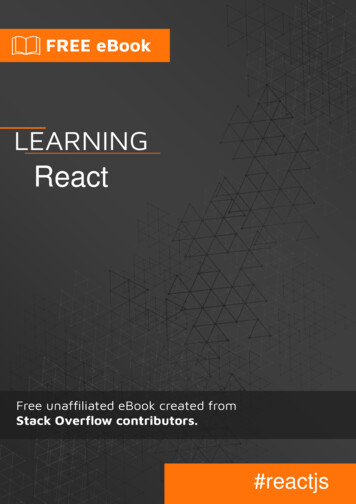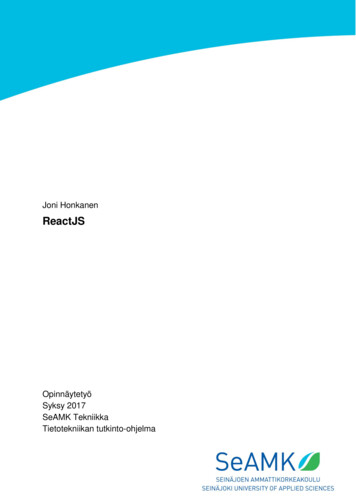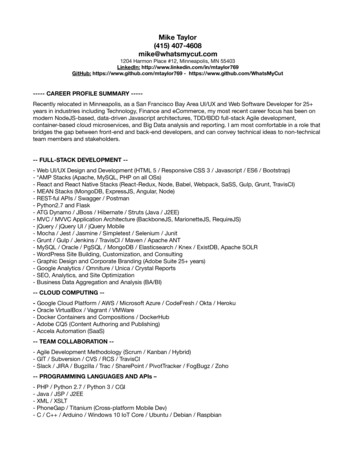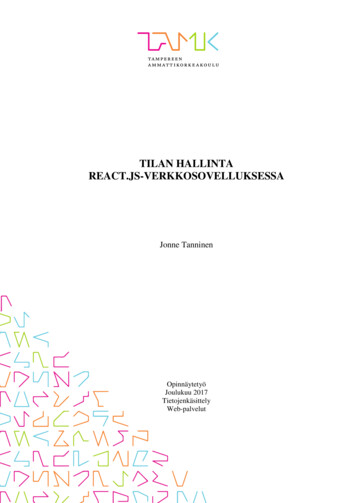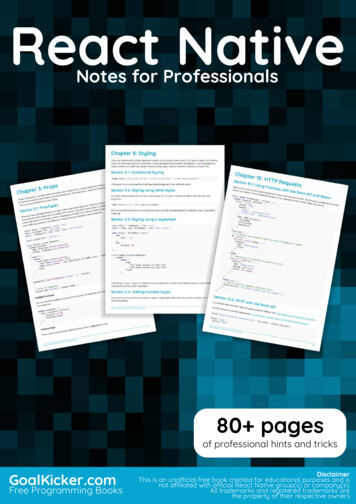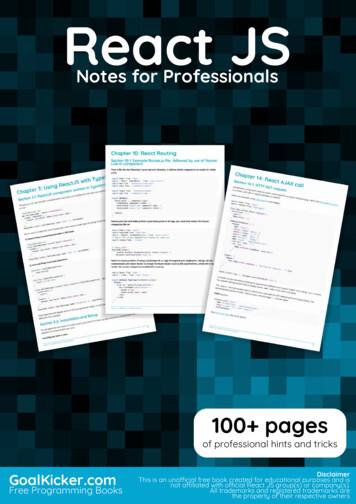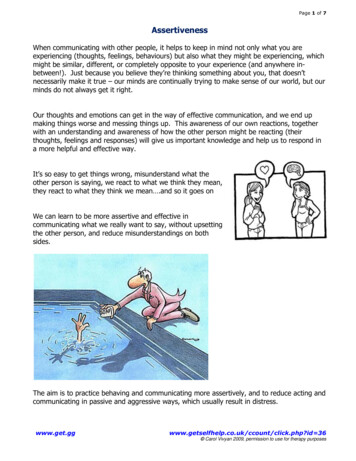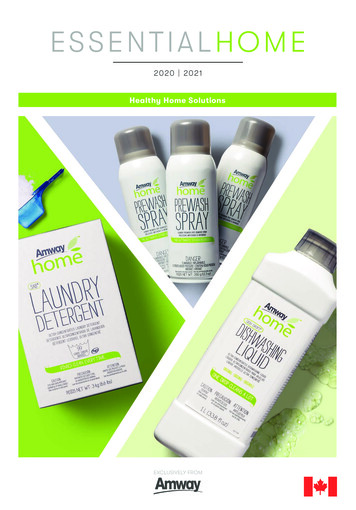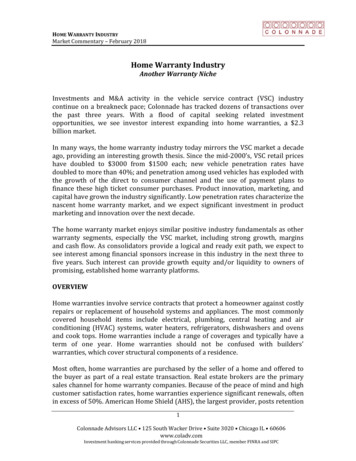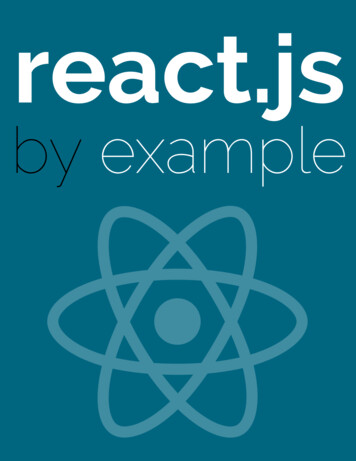
Transcription
Password Strength MeterPassword Strength MeterRegistration form is like the first step that user needs to take to use your web application. It’sinteresting how often it is not optimal part of the app. Having an unfriendly registration form mayhurt (and usually hurts) the conversion rate of your service badly.That’s why dynamic features are often starting with forms. On-the-fly validations, popovers and soon - all of these are common in the modern web. All to increase chance of signing up by an user.Apart from the sole signing up, a good registration form needs to make sure that an user does notdo anything wrong - like setting too simple password. Password strength meters are a great way toshow an user how his password should be constructed to be secure.RequirementsThis example will use React-Bootstrap¹ components. Remember that React-Bootstrap must beinstalled separately - visit the main page of the project for installation details. Using ReactBootstrap simplifies the example because common UI elements like progress bars don’t need to becreated from scratch.Apart from this, a tiny utility called classnames² will be used. It allows you to express CSS class setwith conditionals in an easy way.Of course the last element is the React library itself.RecipeIn this example you don’t need to make any assumptions about how the password strength meterwill work. There is the static HTML mockup ready to reference how the strength meter will look .npmjs.com/package/classnames
2Password Strength Meterbehave, based on the password input. It is written using the Bootstrap CSS framework, so elementspresented will align well with components that React-Bootstrap provides.Password Strength Meter States12345678910111213141516171819202122 div class "container" div class "row" div class "col-md-8" div class "form-group has-success has-feedback" label class "control-label"for "password-input" Password /label input type "password"class "form-control"id "password-input"value "FW& 2iVaFt3va6bGu4Bd"placeholder "Password" / span class "glyphicon glyphicon-ok form-control-feedback"aria-hidden "true" /span /div /div div class "col-md-4" div class "panel panel-default" div class "panel-body" div class "progress" div class "progress-bar progress-bar-success"style "width:100%" /div /div
Password Strength 5463 h5 A good password is: /h5 ul li class "text-success" small 6+ characters /small /li li class "text-success" small with at least one digit /small /li li class "text-success" small with at least one special character /small /li /ul /div /div /div !-- Rest of states. -- /div /div This piece of HTML defines the whole structure that will be duplicated. All “creative” work thatneeds to be done here is to attach the dynamic behaviour and state transitions.There are some principles that states how a good password should look like. You can think that apassword satisfies or not those principles. That will be important later - your behaviour will be builtaround this concept.As you can see, there are three states of the strength meter UI: Awful password - progress bar is red and an input is in “red” state (1/3 or less principlessatisfied) Mediocre password - progress bar is yellow and an input is in “yellow” state (1/3 to 2/3principles satisfied) Great password - progress bar is green and an input is in “green” state (2/3 or more principlessatisfied)Since you got a HTML mockup, after each step you can compare output produced by React withHTML markup of the static example. Another approach (see Prefixer example if you want to see
4Password Strength Meterthis approach in action) is to copy this HTML and then attach the dynamic behaviour to it. In thisexample the code will start from the top. First an empty component will be created and then thelogical parts of this UI will be defined. After those steps there will be iterations to finish with themarkup desired.Enough said, let’s start with an empty component:123class PasswordInput extends React.Component {render() { return null; }}Let’s think about what logical parts this part of UI has. On the highest level it has a strength meterand a password field. A strength meter consist of principles progress and principles list.Annotated Password Strength MeterThis concepts will map directly to React components that you’ll create. A static markup is also placedinside the grid. You can use Grid, Row and Col to create a HTML markup like this:12345678910 div class "container" div class "row" div class "col-md-8" . /div div class "col-md-4" . /div /div /div Which maps directly into:
Password Strength Meter123456789105 Grid Row Col md {8} . /Col Col md {4} . /Col /Row /Grid Remember to import needed React-Bootstrap components at the top of the file:1import { Grid, Row, Col } from 'react-bootstrap';Let’s mimic the top structure (the grid) of your markup and define components based on the 22324class PasswordInput extends React.Component {render() {return ( Grid Row Col md {8} PasswordField / /Col Col md {4} StrengthMeter / /Col /Row /Grid );}}class StrengthMeter extends React.Component {render() { return null; }}class PasswordField extends React.Component {render() { return null; }}
Password Strength Meter6So far, so good. In this step you have a “framework” to work with. Another step is to add data.Default properties technique can be very helpful here. Good password principles will have a nameand a predicate to check whether a principle is satisfied or not. Such predicate will get a passwordas an argument - it’s a simple plain JavaScript function.12345678910111213141516171819const SPECIAL CHARS REGEX /[ A-Za-z0-9]/;const DIGIT REGEX /[0-9]/;PasswordInput.defaultProps {goodPasswordPrinciples: [{label: "6 characters",predicate: password password.length 6},{label: "with at least one digit",predicate: password password.match(DIGIT REGEX) ! null},{label: "with at least one special character",predicate: password password.match(SPECIAL CHARS REGEX) ! null}]};As you can see, the default principles are taken straight from the mockup. You can provide yourown while instantiating the PasswordInput component, making it powerfully configurable for free.Since in this stage you got two logical components to implement, you need to choose one. In thisrecipe StrengthMeter will be implemented as the first one.Let’s render something. Since in the static mockup the whole strength meter is wrapped within aBootstrap’s Panel, let’s render the empty panel at first. Remember to import Panel component classfrom the React-Bootstrap package:1import { Grid, Row, Col, Panel } from 'react-bootstrap';Then you can use it:
Password Strength Meter1237class StrengthMeter extends React.Component {render() { return ( Panel / ); }}Let’s start with implementing a static list of principles, without marking them in color as satisfied/notsatisfied. It is a good starting point to iterate towards the full functionality. To do so, you need topass principles list to the StrengthMeter component. To do so, simply pass the principles propertyfrom the PasswordInput component:123456789101112131415161718class PasswordInput extends React.Component {render() {let { goodPasswordPrinciples } this.props;return ( Grid Row Col md {8} PasswordField / /Col Col md {4} StrengthMeter principles {goodPasswordPrinciples} / /Col /Row /Grid );}}Now the data can be used to render a list of principles:123456789101112class StrengthMeter extends React.Component {render() {let { principles } this.props;return ( Panel ul {principles.map(principle li small {principle.label} /small
Password Strength Meter131415161718198 /li )} /ul /Panel );}}Notice how small is used inside of the list element. That’s how it is done within the static mockup- and ultimately you want to achieve the same effect.So far, so good. A tiny step to make is to add a header just like on the mockup:1234567891011121314151617181920class StrengthMeter extends React.Component {render() {let { principles } this.props;return ( Panel h5 A good password is: /h5 ul {principles.map(principle li small {principle.label} /small /li )} /ul /Panel );}}Now it’s time to implement logic for coloring this list whether a given principle is satisfied or not.Since satisfying process needs the password as an argument, it’s time to introduce the passwordvariable in the PasswordInput state. It lies within the state because it’ll change in a process - andwill trigger appropriate re-renders.To do so, you need to introduce a constructor to the PasswordInput component class which will setthe default password variable to ''. Let’s do it!
Password Strength Meter12345678910111213141516171819202122239class PasswordInput extends React.Component {constructor(props) {super(props);this.state { password: '' };}render() {let { goodPasswordPrinciples } this.props;return ( Grid Row Col md {8} PasswordField / /Col Col md {4} StrengthMeter principles {goodPasswordPrinciples} / /Col /Row /Grid );}}So far, so good. But you need the password information within the StrengthMeter. It can be donesimply by passing the property to StrengthMeter:123456789101112131415class PasswordInput extends React.Component {constructor(props) {super(props);this.state { password: '' };}render() {let { goodPasswordPrinciples } this.props;let { password } this.state;return ( Grid Row Col md {8} PasswordField /
Password Strength Meter1617181920212223242510 /Col Col md {4} StrengthMeter principles {goodPasswordPrinciples}password {password} / /Col /Row /Grid );}}Strength meter now got the password provided. That means you can provide a handy method forchecking whether a principle is satisfied or ss StrengthMeter extends React.Component {principleSatisfied(principle) {let { password } this.props;return principle.predicate(password);}render() {let { principles } this.props;return ( Panel h5 A good password is: /h5 ul {principles.map(principle li small {principle.label} /small /li )} /ul /Panel );}}Since you got your primary information defined as a handy method, now you should transform itinto something visual. Here the classNames utility will be used to set CSS classes on principle list
Password Strength Meter11elements based on the status of principle satisfaction. Remember to import the appropriate function:1import classNames from 'classnames';With this utility you can create principleClass method which will return the appropriate class forthe principle list 6272829303132333435class StrengthMeter extends React.Component {principleSatisfied(principle) {let { password } this.props;return ciple) {let satisfied this.principleSatisfied(principle);return classNames({["text-success"]: satisfied,["text-danger"]: !satisfied});}render() {let { principles } this.props;return ( Panel h5 A good password is: /h5 ul {principles.map(principle li className {this.principleClass(principle) small {principle.label} /small /li )} /ul /Panel );}}
Password Strength Meter12classNames takes an object with CSS classes as keys - and creates an appropriate class string fromall keys that has values evaluating to the truthy value. It allows you to work with conditional CSSclasses in an easy way. In previous versions of React it was the built in utility from the React.addons,called classSet. In recent versions of React it’s gone and needs to be installed separately.Next interesting thing in this example is the new ECMAScript 2015 syntax for defining keys. If youuse [ and ] brackets the key defined will be a return value of an expression inside those brackets.It allows you to define keys based on function return values, use string literals to define keys withspecial symbols like "-", or use backticks string syntax to define keys with interpolated values in it.Neat!To test whether this logic works or not, try to change the password default value - you’ll see thatappropriate CSS classes will get appended to list elements.That’s how the logical piece of principle list is implemented. As has been said before, it’s usual thatin React such logical pieces are mapped directly into components. That means you should extracta PrinciplesList component out of StrengthMeter component and use it. It’s simple. You justneed to copy logic from the StrengthMeter component down and use the newly component as areplacement to a piece of previous tree rendered by render. It can be done like this:123456789101112131415161718192021222324class StrengthMeter extends React.Component {render() {return ( Panel h5 A good password is: /h5 PrinciplesList {.this.props} / /Panel );}}class PrinciplesList extends React.Component {principleSatisfied(principle) {let { password } this.props;return ciple) {let satisfied this.principleSatisfied(principle);return classNames({["text-success"]: satisfied,["text-danger"]: !satisfied
Password Strength ender() {let { principles } this.props;return ( ul {principles.map(principle li className {this.principleClass(principle)} small {principle.label} /small /li )} /ul );}}As you can see, it’s a fairly mechanical step to do - principleSatisfied and principleClass aremoved down to the PrinciplesList component. Then you cut the part of the tree from render (Inthis case ul . /ul ) and rendered it within the lower-level component.Since it is a new component, you must pass needed properties down to it. And there is a veryinteresting syntax used. You can use {.object} syntax to pass the whole object as properties inJSX. It is part of the bigger feature called object spread operator. You can use it in ECMAScript 2016(a.k.a ECMAScript 7 or ES7) codebase today - and read more about it here³. One of the transpilersthat support it is Babel.js⁴. It is built into JSX regardless you use ECMAScript 2016 features in yourcodebase or not.Since your this.props in StrengthMeter component is { principles: 1 , password: 2 },the syntax:1 PrinciplesList {.this.props} / Is equal to saying:1 PrinciplesList principles { 1 } password { 2 } / pread⁴http://babeljs.io/docs/usage/experimental/
Password Strength Meter14It is a very handy shortcut to passing all or all except some of properties down to the lower-levelcomponents.OK. One of the logical pieces is done - and a component representing it is created. To finish thestrength meter logical piece, there is one more thing - a progress bar which brings the visual feedbackhow strong your password is.Let’s start with a static progress bar. Remember to import it from your react-bootstrap package:1import { Grid, Row, Col, Panel, ProgressBar } from 'react-bootstrap';Then, add it in your StrengthMeter component. Why there? Because you’ll extract the PrinciplesProgress component later, just like you did with PrinciplesList.1234567891011class StrengthMeter extends React.Component {render() {return ( Panel ProgressBar now {50} / h5 A good password is: /h5 PrinciplesList {.this.props} / /Panel );}}As you can see, now property manages how the progress bar is filled. Let’s attach a behaviour whichwill manage this number.1234567891011121314class StrengthMeter extends React.Component {satisfiedPercent() {let { principles, password } this.props;let satisfiedCount principles.map(p p.predicate(password)).reduce((count, satisfied) count (satisfied ? 1 : 0), 0);let principlesCount principles.length;return (satisfiedCount / principlesCount) * 100.0;}
Password Strength Meter1516171819202122232415render() {return ( Panel ProgressBar now {this.satisfiedPercent()} / h5 A good password is: /h5 PrinciplesList {.this.props} / /Panel );}}Computing this percent is made by using two functions from the standard library - map and reduce.To compute how many principles are satisfied, an array of principles is taken. Then it is mappedto an array which contains boolean values of predicate results. So if your password is '1 a', theprinciples.map(p p.predicate(password)) will return [false, true, true] array.After computing this result, a reduce is called to obtain the count of satisfied principles.reduce function takes two parameters: an accumulating function which will get called with two arguments: an accumulating valueand an element of the array; a starting accumulating value:The idea is simple - reduce iterates through your array and modifies its accumulating value aftereach step. After traversing the whole array, the final accumulating value is returned as a result. It iscalled folding a collection in functional languages.The accumulating value passed to the current element is the return value of the accumulatingfunction called on the previous element or the starting value if it is a first element.So in case of this [false, true, true] array described before, reduce will do the following things: Call the accumulating function with arguments 0 and false. Since the second argument isfalse, 0 is returned from this function. Call the accumulating function with arguments 0 and true. Since the second argument istrue, 1 is added to 0, resulting in a return value of 1. Call the accumulating function with argument 1 and true. Since the second argument is true,1 is added to 1, resulting in a return value of 2. There are no more elements in this array. 2 is returned as a return value of the whole reducefunction.
Password Strength Meter16You can read more about this function here⁵. It can make your code much more concise - but becareful to not hurt maintainability. Accumulating functions should be short and the whole resultproperly named.Since your satisfiedCount is computed, the standard equation for computing percent is used.All that is left is to provide a proper style (“green” / “yellow” / “red” state described before) of theprogress bar, based on the computed percent. Awful password - progress bar is red and an input is in “red” state (1/3 or less principlessatisfied) Mediocre password - progress bar is yellow and an input is in “yellow” state (more than 1/3to 2/3 principles satisfied) Great password - progress bar is green and an input is in “green” state (2/3 or more principlessatisfied)To do so, let’s introduce another method that will check these ‘color ss StrengthMeter extends React.Component {satisfiedPercent() {let { principles, password } this.props;let satisfiedCount principles.map(p p.predicate(password)).reduce((count, satisfied) count (satisfied ? 1 : 0), 0);let principlesCount principles.length;return (satisfiedCount / principlesCount) * 100.0;}progressColor() {let percentage this.satisfiedPercent();return classNames({danger: (percentage 33.4),success: (percentage 66.7),warning: (percentage 33.4 && percentage Web/JavaScript/Referencje/Obiekty/Array/Reduce
Password Strength Meter24252627282930313233343517render() {return ( Panel ProgressBar now {this.satisfiedPercent()}bsStyle {this.progressColor()} / h5 A good password is: /h5 PrinciplesList {.this.props} / /Panel );}}Neat thing about classNames is that you can also use it here - look at how it is used in this example.Since all color state options are mutually exclusive, only the single string will get returned - whichis also a valid CSS class statement. It allows us to express this logic in an elegant way without if’s.That means we got all pieces of the strength meter done. You can switch to PasswordFieldimplementation. But first, extract the logical pieces of principles progress into a separate ss StrengthMeter extends React.Component {render() {return ( Panel PrinciplesProgress {.this.props} / h5 A good password is: /h5 PrinciplesList {.this.props} / /Panel );}}class PrinciplesProgress extends React.Component {satisfiedPercent() {let { principles, password } this.props;let satisfiedCount principles.map(p p.predicate(password)).reduce((count, satisfied) count (satisfied ? 1 : 0), 0);let principlesCount principles.length;
Password Strength Meter24252627282930313233343536373839404118return (satisfiedCount / principlesCount) * 100.0;}progressColor() {let percentage this.satisfiedPercent();return classNames({danger: (percentage 33.4),success: (percentage 66.7),warning: (percentage 33.4 && percentage 66.7)});}render() {return ( ProgressBar now {this.satisfiedPercent()}bsStyle {this.progressColor()} / );}}You can leave StrengthMeter for now - it is finished. Let’s compare the produced HTML with thestatic HTML mockup. "mwhkz1 is used as a default state to compare:1234567891011121314151617181920 div class "panel panel-default" div class "panel-body" div class "progress" div class "progress-bar progress-bar-success"style "width:100%" /div /div h5 A good password is: /h5 ul li class "text-success" small 6+ characters /small /li li class "text-success" small with at least one digit /small /li li class "text-success" small
Password Strength Meter212223242526with at least one special character /small /li /ul /div /div 12345678910111213141516171819202122232425262728 div class "panel panel-default" data-reactid "." div class "panel-body" data-reactid "." div min "0" max "100" class "progress" data-reactid "." div min "0" max "100" class "progress-bar progress-bar-success"role "progressbar" style "width:100%;" aria-valuenow "100"aria-valuemin "0" aria-valuemax "100" data-reactid "." /div /div h5 data-reactid "." A good password is: /h5 ul data-reactid "." li class "text-success" data-reactid "." small data-reactid "." 6 characters /small /li li class "text-success" data-reactid "." small data-reactid "." with at least one digit /small /li li class "text-success" data-reactid "." small data-reactid "." with at least one special character /small /li /ul /div /div 19Apart from the special data-reactid attributes added to be used by React internally, the syntax isvery similar. React-Bootstrap progress bar component added an accessibility attributes that wereabsent in the static mockup. Very neat!The last part of this feature is still to be done. It is a PasswordField component. Let’s start withadding a static input.Remember to import the Input component from the react-bootstrap package, like this:
Password Strength Meter120import { Grid, Row, Col, Panel, ProgressBar, Input } from 'react-bootstrap';Then, add a static input to the PasswordField component:1234567891011class PasswordField extends React.Component {render() {return ( Inputtype 'password'label 'Password'hasFeedback/ );}}hasFeedback property takes care of adding feedback icons, like it is done in a mockup. When youset an appropriate bsStyle (which will be done later), a proper icon will show up on the right of theinput.You need to modify the password using an input. Since PasswordField is the owner of this data,both the data and a handler responsible for changing password must be passed to PasswordFieldcomponent as properties.Let’s write a handler which will take the password as an argument and change PasswordFieldpassword state. Since it will be passed as a property, you must bind it to the PasswordField instancein the constructor. It can be done like this:123456789101112131415class PasswordInput extends React.Component {constructor(props) {super(props);this.state { password: '' };this.changePassword sword) {this.setState({ password });}render() {let { goodPasswordPrinciples } this.props;let { password } this.state;
Password Strength Meter161718192021222324252627282930313221return ( Grid Row Col md {8} PasswordField password {password}onPasswordChange {this.changePassword} / /Col Col md {4} StrengthMeter password {password}principles {goodPasswordPrinciples} / /Col /Row /Grid );}}As you can see there is changePassword method which takes a password and directly callingsetState. This method is pushed down via the onPasswordChange property - an event handler onthe lower level will call this method.Speaking of which, let’s define this handler in the PasswordField component:12345678910111213141516171819class PasswordField extends React.Component {constructor(props) {super(props);this.handlePasswordChange rdChange(ev) {let { onPasswordChange } er() {let { password } this.props;return ( Inputtype 'password'label 'Password'value {password}
Password Strength Meter20212223242522onChange {this.handlePasswordChange}hasFeedback/ );}}As you can see, there is a very thin wrapper defined to pass data from an event handler to theonPasswordChange callback. Generally you should avoid defining high-level API in terms of events- it’s very easy to write a wrapper like this. A higher-level method which is defined in terms ofpassword is a great help when comes to testing such component - both in the manual and theautomatic way.The last thing left to do is implementing logic of setting the proper “color state” of an input. Thisis a very similar logic that you defined before with progress bar color state. The easiest way toimplement it is to copy this behaviour for now - with a very slight modification.But before doing so your password principles must be passed as a property to the PasswordFieldcomponent. I bet you already know how to do that - just pass it as a property of the PasswordFieldcomponent rendered within the PasswordInput higher level component:12345678910111213141516171819202122class PasswordInput extends React.Component {constructor(props) {super(props);this.state { password: '' };this.changePassword sword) {this.setState({ password });}render() {let { goodPasswordPrinciples } this.props;let { password } this.state;return ( Grid Row Col md {8} PasswordField password {password}onPasswordChange {this.changePassword}
Password Strength Meter2324252627282930313233principles {goodPasswordPrinciples} / /Col Col md {4} StrengthMeter password {password}principles {goodPasswordPrinciples} / /Col /Row /Grid );}}Since you got all the data needed, copying is the very simple step 8class PasswordField extends React.Component {constructor(props) {super(props);this.handlePasswordChange rdChange(ev) {let { onPasswordChange } sfiedPercent() {let { principles, password } this.props;let satisfiedCount principles.map(p p.predicate(password)).reduce((count, satisfied) count (satisfied ? 1 : 0), 0);let principlesCount principles.length;return (satisfiedCount / principlesCount) * 100.0;}inputColor() {let percentage this.satisfiedPercent();return classNames({23
Password Strength rror: (percentage 33.4),success: (percentage 66.7),warning: (percentage 33.4 && percentage 66.7)});}render() {let { password } this.props;return ( Inputtype 'password'label 'Password'value {password}bsStyle {this.inputColor()}onChange {this.handlePasswordChange}hasFeedback/ );}}There is a slight modification made while copying this logic. Apart from changing method namefrom progressColor to inputColor, one case of the color state was changed from danger to error.It is an inconsistency present in the React-Bootstrap API. The rest stays the same - you even use thesame property to pass the color state (called bsStyle). hasFeedback takes care of displaying propericons when the state changes.That’s it. The whole component is implemented. To be sure whether it is done correctly, let’scompare the output produced by React with the static HTML mockup that has been presented before.Password used to render this ‘snapshot’ of the state is "mwhkz1" - so the “yellow” state.1234567891011 div class "container" div class "row" div class "col-md-8" div class "form-group has-warning has-feedback" label class "control-label"for "password-input" Password /label input type "password"class "form-control"id "password-input"value "mwhkz1"placeholder "Password" /
Password Strength 4 span class "glyphicon glyphicon-warning-sign form-control-feedback"aria-hidden "true" /span /div /div div class "col-md-4" div class "panel panel-default" div class "panel-body" div class "progress" div class "progress-bar progress-bar-warning"style "width:66%" /div /div h5 A good password is: /h5 ul li class "text-success" small 6+ characters /small /li li class "text-success" small with at least one digit /small /li li class "text-danger" small with at least one special character /\small /li /ul /div /div /div /div /div 123456789101112131415161718 div class "container" data-reactid "." div class "row" data-reactid "." div class "col-md-8" data-reactid "." div class "form-group has-feedback has-warning" data-reactid "." label class "control-label" data-reactid "." span data-reactid "." Password /span /label input type "password"label "Password"value ""class "form-control"data-reactid "." span class "glyphicon form-control-feedback glyphicon-warning-sign"data-reactid "." /span /div /div div class "col-m
PasswordStrengthMeter 2 BootstrapCSSframework,soe