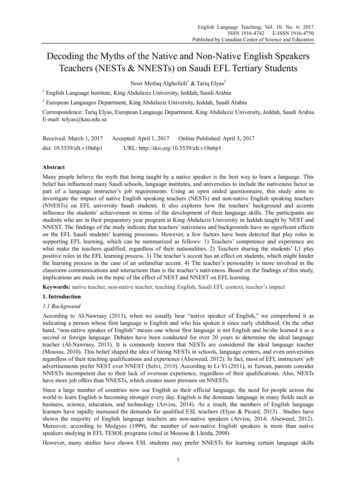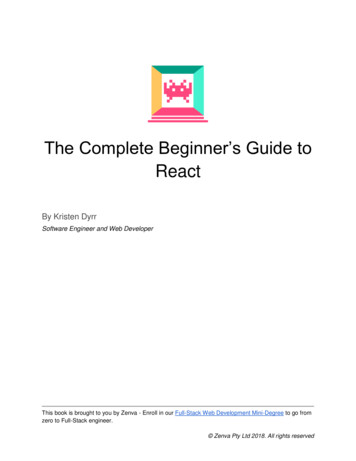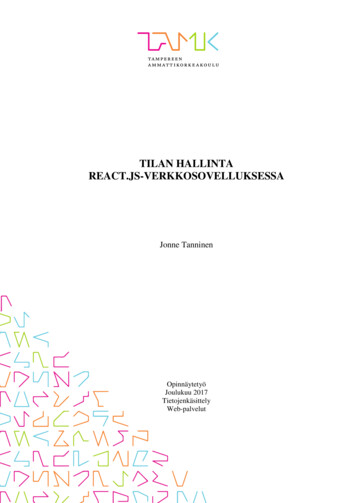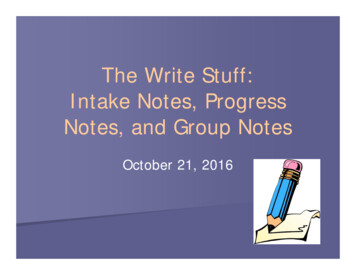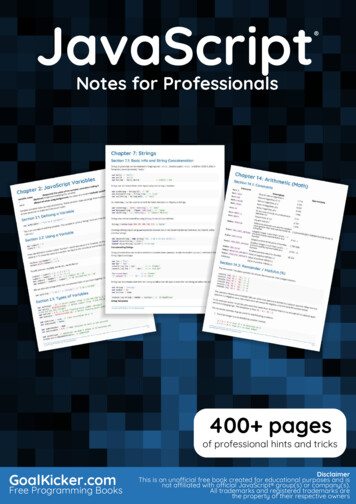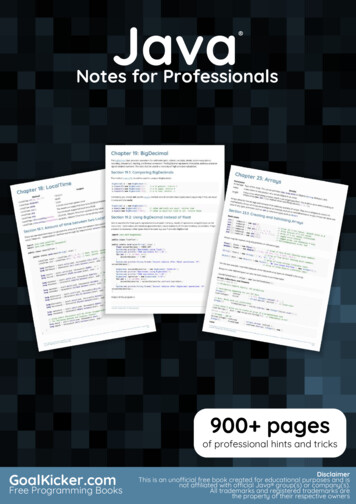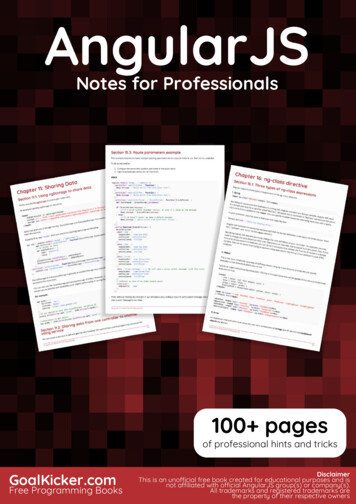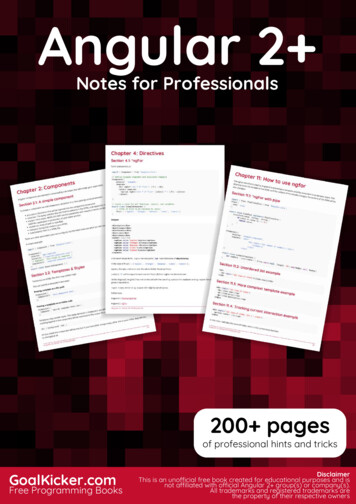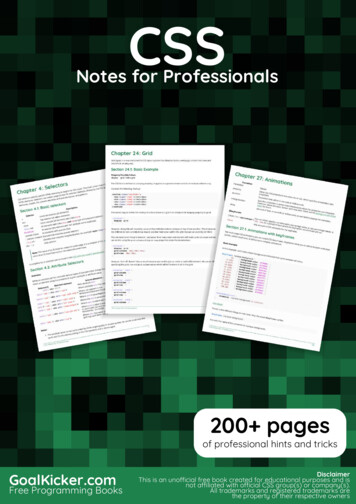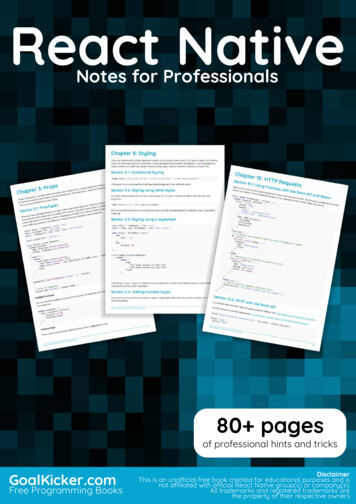
Transcription
React NativeReact NativeNotes for ProfessionalsNotes for Professionals80 pagesof professional hints and tricksGoalKicker.comFree Programming BooksDisclaimerThis is an uno cial free book created for educational purposes and isnot a liated with o cial React Native group(s) or company(s).All trademarks and registered trademarks arethe property of their respective owners
ContentsAbout . 1Chapter 1: Getting started with React Native . 2Section 1.1: Setup for Mac . 2Section 1.2: Setup for Linux (Ubuntu) . 8Section 1.3: Setup for Windows . 10Chapter 2: Hello World . 12Section 2.1: Editing index.ios.js or index.android.js . 12Section 2.2: Hello world! . 12Chapter 3: Props . 13Section 3.1: PropTypes . 13Section 3.2: What are props? . 14Section 3.3: Use of props . 14Section 3.4: Default Props . 15Chapter 4: Multiple props rendering . 16Section 4.1: render multiple variables . 16Chapter 5: Modal . 17Section 5.1: Modal Basic Example . 17Section 5.2: Transparent Modal Example . 18Chapter 6: State . 20Section 6.1: setState . 20Section 6.2: Initialize State . 22Chapter 7: Routing . 23Section 7.1: Navigator component . 23Chapter 8: Styling . 24Section 8.1: Conditional Styling . 24Section 8.2: Styling using inline styles . 24Section 8.3: Styling using a stylesheet . 24Section 8.4: Adding multiple styles . 24Chapter 9: Layout . 26Section 9.1: Flexbox . 26Chapter 10: Components . 35Section 10.1: Basic Component . 35Section 10.2: Stateful Component . 35Section 10.3: Stateless Component . 35Chapter 11: ListView . 37Section 11.1: Simple Example . 37Chapter 12: RefreshControl with ListView . 38Section 12.1: Refresh Control with ListView Full Example . 38Section 12.2: Refresh Control . 39Section 12.3: onRefresh function Example . 39Chapter 13: WebView . 41Section 13.1: Simple component using webview . 41Chapter 14: Command Line Instructions . 42Section 14.1: Check version installed . 42Section 14.2: Initialize and getting started with React Native project . 42
Section 14.3: Upgrade existing project to latest RN version . 42Section 14.4: Add android project for your app . 42Section 14.5: Logging . 43Section 14.6: Start React Native Packager . 43Chapter 15: HTTP Requests . 44Section 15.1: Using Promises with the fetch API and Redux . 44Section 15.2: HTTP with the fetch API . 44Section 15.3: Networking with XMLHttpRequest . 45Section 15.4: WebSockets . 45Section 15.5: Http with axios . 45Section 15.6: Web Socket with Socket.io . 47Chapter 16: Platform Module . 49Section 16.1: Find the OS Type/Version . 49Chapter 17: Images . 50Section 17.1: Image Module . 50Section 17.2: Image Example . 50Section 17.3: Conditional Image Source . 50Section 17.4: Using variable for image path . 50Section 17.5: To fit an Image . 51Chapter 18: Custom Fonts . 52Section 18.1: Custom fonts for both Android and IOS . 52Section 18.2: Steps to use custom fonts in React Native (Android) . 53Section 18.3: Steps to use custom fonts in React Native (iOS) . 53Chapter 19: Animation API . 56Section 19.1: Animate an Image . 56Chapter 20: Android - Hardware Back Button . 57Section 20.1: Detect Hardware back button presses in Android . 57Section 20.2: Example of BackAndroid along with Navigator . 57Section 20.3: Hardware back button handling using BackHandler and Navigation Properties (withoutusing deprecated BackAndroid & deprecated Navigator) . 58Section 20.4: Example of Hardware back button detection using BackHandler . 59Chapter 21: Run an app on device (Android Version) . 60Section 21.1: Running an app on Android Device . 60Chapter 22: Native Modules . 61Section 22.1: Create your Native Module (IOS) . 61Chapter 23: Linking Native API . 63Section 23.1: Outgoing Links . 63Section 23.2: Incomming Links . 63Chapter 24: ESLint in React Native . 65Section 24.1: How to start . 65Chapter 25: Integration with Firebase for Authentication . 66Section 25.1: Authentication In React Native Using Firebase . 66Section 25.2: React Native - ListView with Firebase . 66Chapter 26: Navigator Best Practices . 69Section 26.1: Navigator . 69Section 26.2: Use react-navigation for navigation in react native apps . 71Section 26.3: react-native Navigation with react-native-router-flux . 72Chapter 27: Navigator with buttons injected from pages . 74
Section 27.1: Introduction . 74Section 27.2: Full commented example . 74Chapter 28: Create a shareable APK for android . 77Section 28.1: Create a key to sign the APK . 77Section 28.2: Once the key is generated, use it to generate the installable build: . 77Section 28.3: Generate the build using gradle . 77Section 28.4: Upload or share the generated APK . 77Chapter 29: PushNotification . 78Section 29.1: Push Notification Simple Setup . 78Section 29.2: Navigating to scene from Notification . 80Chapter 30: Render Best Practises . 82Section 30.1: Functions in JSX . 82Chapter 31: Debugging . 83Section 31.1: Start Remote JS Debugging in Android . 83Section 31.2: Using console.log() . 83Chapter 32: Unit Testing . 84Section 32.1: Unit Test In React Native Using Jest . 84Credits . 85You may also like . 87
AboutPlease feel free to share this PDF with anyone for free,latest version of this book can be downloaded from:https://goalkicker.com/ReactNativeBookThis React Native Notes for Professionals book is compiled from Stack OverflowDocumentation, the content is written by the beautiful people at Stack Overflow.Text content is released under Creative Commons BY-SA, see credits at the endof this book whom contributed to the various chapters. Images may be copyrightof their respective owners unless otherwise specifiedThis is an unofficial free book created for educational purposes and is notaffiliated with official React Native group(s) or company(s) nor Stack Overflow. Alltrademarks and registered trademarks are the property of their respectivecompany ownersThe information presented in this book is not guaranteed to be correct noraccurate, use at your own riskPlease send feedback and corrections to web@petercv.comGoalKicker.com – React Native Notes for Professionals1
Chapter 1: Getting started with ReactNativeSection 1.1: Setup for MacInstalling package manager Homebrew brewPaste that at a Terminal prompt./usr/bin/ruby -e " (curl -fsSL /master/install)"Installing Xcode IDEDownload it using link below or find it on Mac App Storehttps://developer.apple.com/download/NOTE: If you have Xcode-beta.app installed along with production version of Xcode.app, make sure youare using production version of xcodebuild tool. You can set it with:sudo xcode-select -switch ing Android environmentGit git*If you have installed XCode, Git is already installed, otherwise run the followingbrew install gitLatest JDKAndroid StudioChoose a Custom installationGoalKicker.com – React Native Notes for Professionals2
Choose both Performance and Android Virtual DeviceGoalKicker.com – React Native Notes for Professionals3
After installation, choose Configure - SDK Manager from the Android Studio welcome window.GoalKicker.com – React Native Notes for Professionals4
In the SDK Platforms window, choose Show Package Details and under Android 6.0 (Marshmallow), makesure that Google APIs, Intel x86 Atom System Image, Intel x86 Atom 64 System Image, and Google APIs Intelx86 Atom 64 System Image are checked.GoalKicker.com – React Native Notes for Professionals5
In the SDK Tools window, choose Show Package Details and under Android SDK Build Tools, make sure thatAndroid SDK Build-Tools 23.0.1 is selected.GoalKicker.com – React Native Notes for Professionals6
Environment Variable ANDROID HOMEEnsure the ANDROID HOME environment variable points to your existing Android SDK. To do that, add thisto your /.bashrc, /.bash profile (or whatever your shell uses) and re-open your terminal:If you installed the SDK without Android Studio, then it may be something like: /usr/local/opt/android-sdkexport ANDROID HOME /Library/Android/sdkDependencies for MacYou will need Xcode for iOS and Android Studio for android, node.js, the React Native command line tools, andWatchman.We recommend installing node and watchman via Homebrew.brew install nodebrew install watchmanWatchman is a tool by Facebook for watching changes in the filesystem. It is highly recommended youinstall it for better performance. It is optional.Node comes with npm, which lets you install the React Native command line interface.npm install -g react-native-cliIf you get a permission error, try with sudo:sudo npm install -g react-native-cli.For iOS the easiest way to install Xcode is via the Mac App Store. And for android download and install AndroidStudio.If you plan to make changes in Java code, we recommend Gradle Daemon which speeds up the build.Testing your React Native InstallationUse the React Native command line tools to generate a new React Native project called "AwesomeProject", then runreact-native run-ios inside the newly created folder.react-native init AwesomeProjectcd AwesomeProjectreact-native run-iosYou should see your new app running in the iOS Simulator shortly. react-native run-ios is just one way to run yourapp - you can also run it directly from within Xcode or Nuclide.Modifying your appNow that you have successfully run the app, let's modify it.Open index.ios.js or index.android.js in your text editor of choice and edit some lines.GoalKicker.com – React Native Notes for Professionals7
Hit Command R in your iOS Simulator to reload the app and see your change! That's it!Congratulations! You've successfully run and modified your first React Native app.source: Getting Started - React-NativeSection 1.2: Setup for Linux (Ubuntu)1) Setup Node.JSStart the terminal and run the following commands to install nodeJS:curl -sL https://deb.nodesource.com/setup 5.x sudo -E bash sudo apt-get install nodejsIf node command is unavailablesudo ln -s /usr/bin/nodejs /usr/bin/nodeAlternatives NodeJS instalations:curl -sL https://deb.nodesource.com/setup 6.x sudo -E bash sudo apt-get install -y nodejsorcurl -sL https://deb.nodesource.com/setup 7.x sudo -E bash sudo apt-get install -y nodejscheck if you have the current versionnode -vRun the npm to install the react-nativesudo npm install -g react-native-cli2) Setup Javasudo apt-get install lib32stdc 6 lib32z1 openjdk-7-jdk3) Setup Android Studio:Android SDK or Android ndroid SDK e ENVexport ANDROID HOME /YOUR/LOCAL/ANDROID/SDKexport PATH PATH: ANDROID HOME/tools: ANDROID HOME/platform-tools4) Setup emulator:On the terminal run the commandandroidSelect "SDK Platforms" from within the SDK Manager and you should see a blue checkmark next to "Android 7.0GoalKicker.com – React Native Notes for Professionals8
(Nougat)". In case it is not, click on the checkbox and then "Apply".5) Start a projectExample app initreact-native init ReactNativeDemo && cd ReactNativeDemoObs: Always check if the version on android/app/build.gradle is the same as the Build Tools downloaded onyour android SDKandroid {compileSdkVersion XXbuildToolsVersion "XX.X.X".6) Run the projectOpen Android AVD to set up a virtual android. Execute the command line:android avdFollow the instructions to create a virtual device and start itOpen another terminal and run the command lines:react-native run-androidGoalKicker.com – React Native Notes for Professionals9
react-native startSection 1.3: Setup for WindowsNote: You cannot develop react-native apps for iOS on Windows, only react-native android apps.The official setup docs for react-native on windows can be found here. If you need more details there is a granularguide here.Tools/EnvironmentWindows 10command line tool (eg Powershell or windows command line)Chocolatey (steps to setup via PowerShell)The JDK (version 8)Android StudioAn Intel machine with Virtualization technology enabled for HAXM (optional, only needed if you want to usean emulator)1) Setup your machine for react native developmentStart the command line as an administrator run the following commands:choco install nodejs.installchoco install python2Restart command line as an administrator so you can run npmnpm install -g react-native-cliAfter running the last command copy the directory that react-native was installed in. You will need this for Step 4. Itried this on two computers in one case it was: C:\Program Files (x86)\Nodist\v-x64\6.2.2. In the other it was:C:\Users\admin\AppData\Roaming\npm2) Set your Environment VariablesA Step by Step guide with images can be found here for this section.Open the Environment Variables window by navigating to:[Right click] "Start" menu - System - Advanced System Settings - Environment VariablesIn the bottom section find the "Path" System Variable and add the location that react-native was installed to in step1.If you haven't added an ANDROID HOME environment variable you will have to do that here too. While still in the"Environment Variables" window, add a new System Variable with the name "ANDROID HOME" and value as thepath to your android sdk.Then restart the command line as an admin so you can run react-native commands in it.3) Create your project In command line, navigate to the folder you want to place your project and run thefollowing command:react-native init ProjectNameGoalKicker.com – React Native Notes for Professionals10
4) Run your project Start an emulator from android studio Navigate to the root directory of your project incommand line and run it:cd ProjectNamereact-native run-androidYou may run into dependency issues. For example, there may be an error that you do not have the correct buildtools version. To fix this you will have to open the sdk manager in Android Studio and download the build toolsfrom there.Congrats!To refresh the ui you can press the r key twice while in the emulator and running the app. To see developer optionsyou can press ctrl m.GoalKicker.com – React Native Notes for Professionals11
Chapter 2: Hello WorldSection 2.1: Editing index.ios.js or index.android.jsOpen index.ios.js or index.android.js and delete everything between the View /View . After that, write Text Hello World! /Text and run the emulator.You should see Hello World! written on the screen!Congrats! You've successfully written your first Hello World!Section 2.2: Hello world!import React, { Component } from 'react';import { AppRegistry, Text } from 'react-native';class HelloWorldApp extends Component {render() {return ( Text Hello world! /Text );}}AppRegistry.registerComponent('HelloWorldApp', () HelloWorldApp);GoalKicker.com – React Native Notes for Professionals12
Chapter 3: PropsProps, or properties, are data that is passed to child components in a React application. React components renderUI elements based on their props and their internal state. The props that a component takes (and uses) defineshow it can be controlled from the outside.Section 3.1: PropTypesThe prop-types package allows you to add runtime type checking to your component that ensures the types of theprops passed to the component are correct. For instance, if you don't pass a name or isYummy prop to thecomponent below it will throw an error in development mode. In production mode the prop type checks are notdone. Defining propTypes can make your component more readable and maintainable.import React, { Component } from 'react';import PropTypes from 'prop-types';import { AppRegistry, Text, View } from 'react-native';import styles from './styles.js';class Recipe extends Component {static propTypes {name: PropTypes.string.isRequired,isYummy: PropTypes.bool.isRequired}render() {return ( View style {styles.container} Text {this.props.name} /Text {this.props.isYummy ? Text THIS RECIPE IS YUMMY /Text : null} /View )}}AppRegistry.registerComponent('Recipe', () Recipe);// Using the component Recipe name "Pancakes" isYummy {true} / Multiple PropTypesYou can also have multiple propTypes for one props. For example, the name props I'm taking can also be an object,I can write it as.static propTypes {name: ject])}Children PropsThere is also a special props called children, which is not passed in likeGoalKicker.com – React Native Notes for Professionals13
Recipe children {something}/ Instead, you should do this Recipe Text Hello React Native /Text /Recipe then you can do this in Recipe's render:return ( View style {styles.container} {this.props.children}{this.props.isYummy ? Text THIS RECIPE IS YUMMY /Text : null} /View )You will have a Text component in your Recipe saying Hello React Native, pretty cool hum?And the propType of children ischildren: PropTypes.nodeSection 3.2: What are props?Props are used to transfer data from parent to child component. Props are read only. Child component can only getthe props passed from parent using this.props.keyName. Using props one can make his component reusable.Section 3.3: Use of propsOnce setup is
Free Programming Books Disclaimer This is an uno cial free book created for educational purposes and is not a liated with o cial React Native group(s) or company(s). All trademarks and registered trademarks a