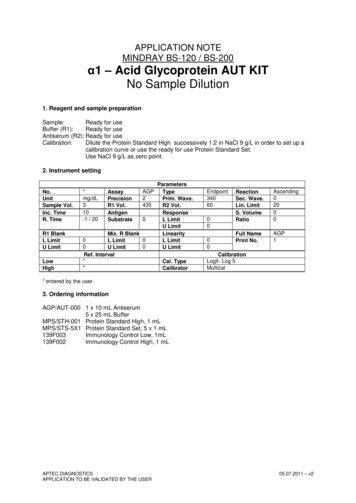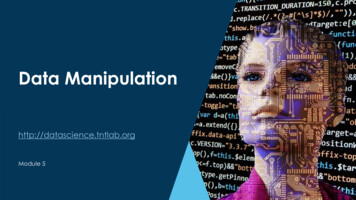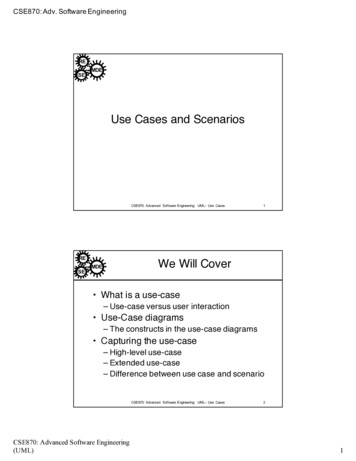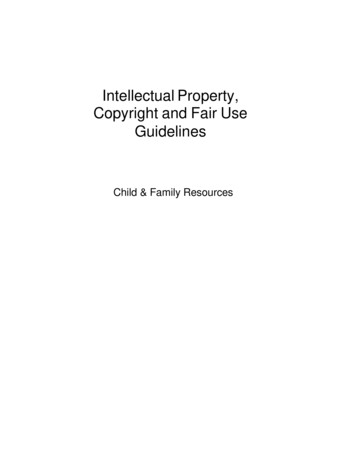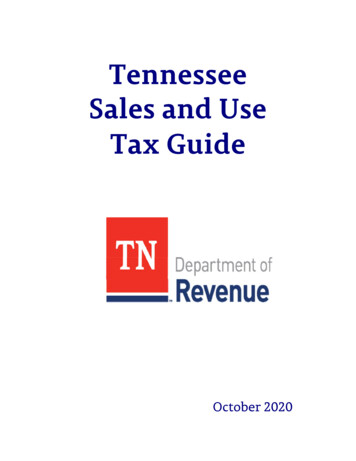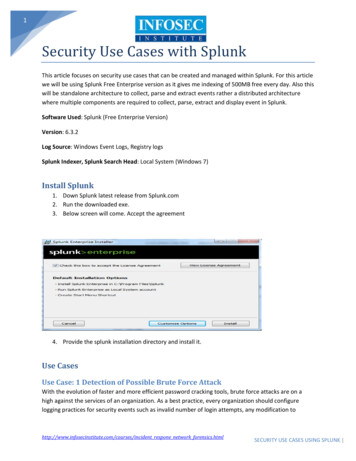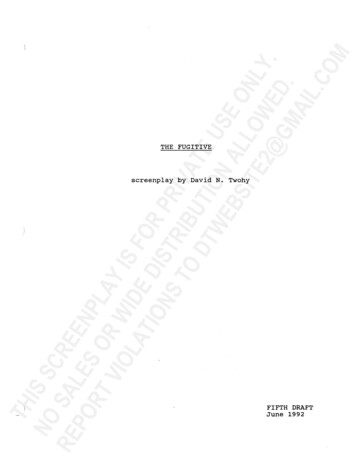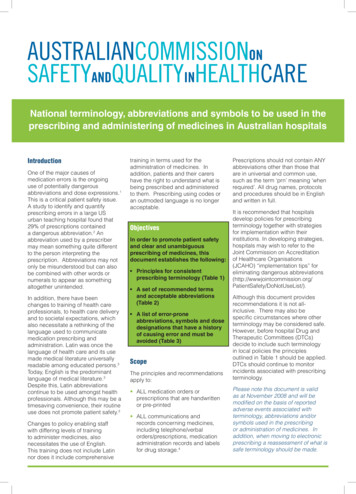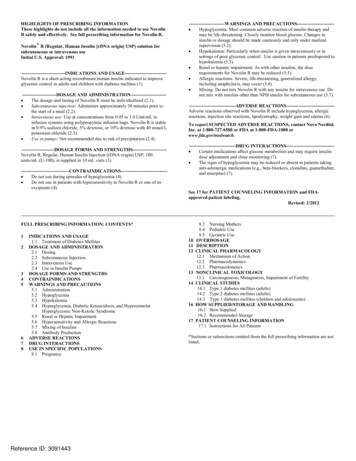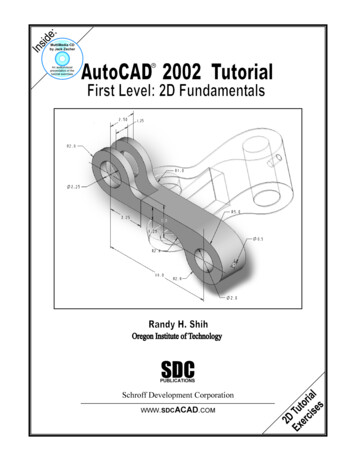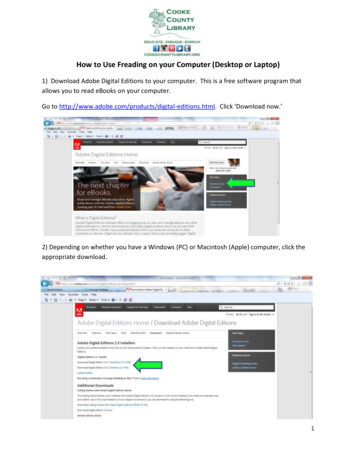
Transcription
How to Use Freading on your Computer (Desktop or Laptop)1) Download Adobe Digital Editions to your computer. This is a free software program thatallows you to read eBooks on your computer.Go to l. Click ‘Download now.’2) Depending on whether you have a Windows (PC) or Macintosh (Apple) computer, click theappropriate download.1
3) Click ‘Run’ to install the software.4) Click in the box to accept the terms and click ‘Next.’2
5) Click ‘Next.’6) Click ‘Install.’3
7) After it finishes installing, Adobe Digital Editions should automatically open.8) Now you need to create an Adobe ID in order to authorize your computer to read DRM(digital rights management) library ebooks. This basically means that you are allowed to readebooks borrowed from your local library that are ‘locked’ by DRM unless you authorize yourcomputer to read them. Go to html tocreate an Adobe ID. Click ‘Don’t have an Adobe ID?’.4
9) Fill out the form and click ‘Create.’ Be sure to write down your Adobe ID (which is your emailaddress) and your password because you will need to remember them next!10) Go back to the home screen of Adobe Digital Editions. Click ‘Help’ and then ‘AuthorizeComputer.’5
11) Enter your Adobe ID (email address) and password to authorize your computer. Click‘Authorize’.12) Click ‘OK’. You should never have to authorize the computer again. The authorization is aone time thing.6
13) Now you are ready to start downloading books from Freading. Go to www.freading.comand click ‘Login’ in the top right hand corner.14) Type “Cooke County Library” in the Library Name box and click ‘Find Libraries.’ This is notcase sensitive.7
15) Click ‘Cooke County Library.’16) Type in your card number found on the back of your library card and click ‘Login.’8
17) This is the homepage for Freading once you are logged in. You can browse through theselection of books and pick a book to checkout. At the top right of your screen you will see a place for‘Tokens Used.’ Every week you will be allotted 10 tokens to use, accumulating up to 40 in total. Eachbook costs a certain number of tokens to checkout. For example, if I wanted to checkout “Water forElephants” it would cost me 4 tokens. Click on the book you would like to checkout.18) Click ‘Download EPUB.’ A message will pop up asking if you want to open or save the file. Alwaysclick ‘Open.’9
19) After you click ‘Open’ Adobe Digital Editions should pop up automatically and your book shouldbegin to download. When your book finishes downloading your screen will look something like this.Click on the arrows at the bottom to turn the page.20) To see all of the ebooks you have checked out click on ‘Library.’10
21) Each book is checked out for 2 weeks. The number of days you have left is indicated at thetop corner of the book. The book will be automatically returned after 2 weeks so there arenever any late fees for ebooks. Happy reading!11
Elephants” it would cost me 4 tokens. lick on the book you would like to checkout. 18) lick ‘Download