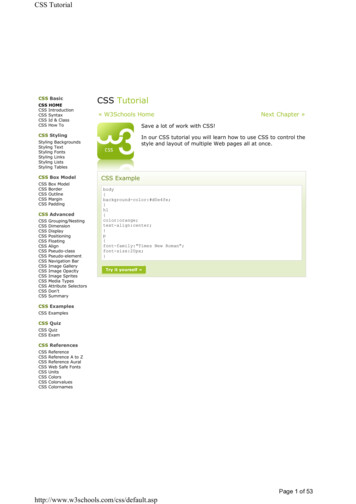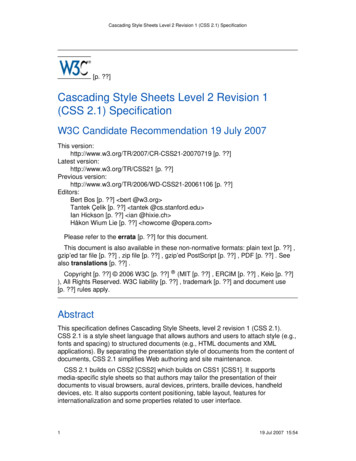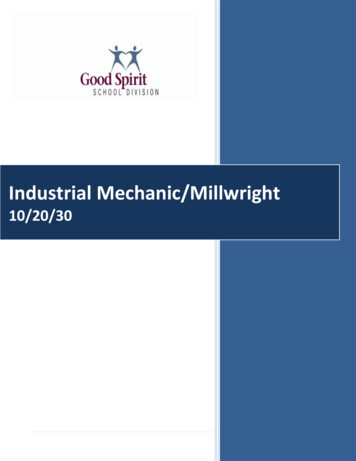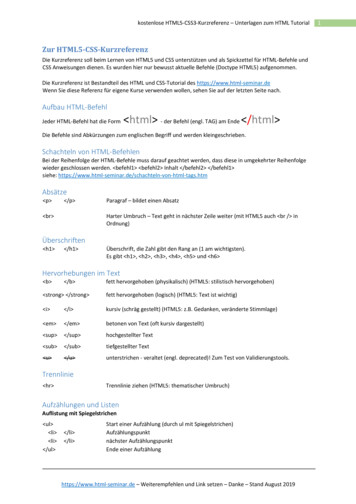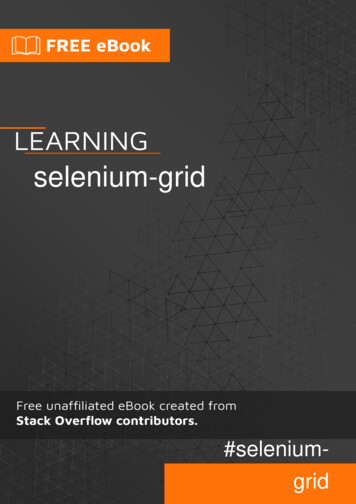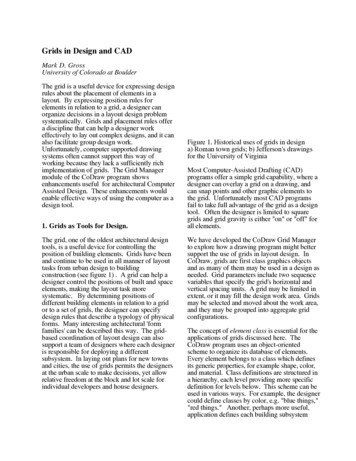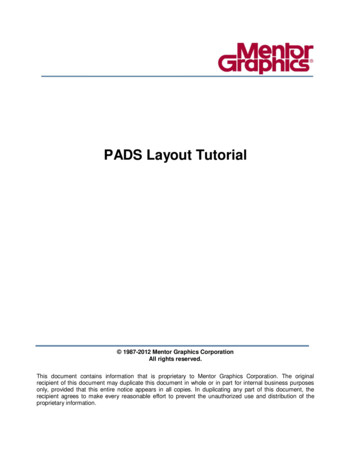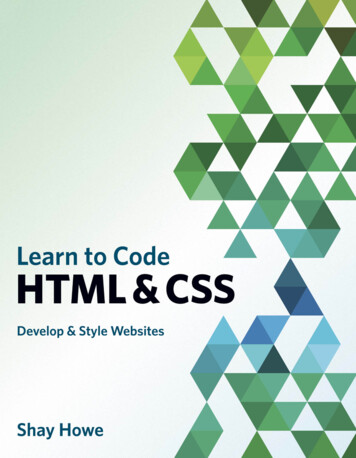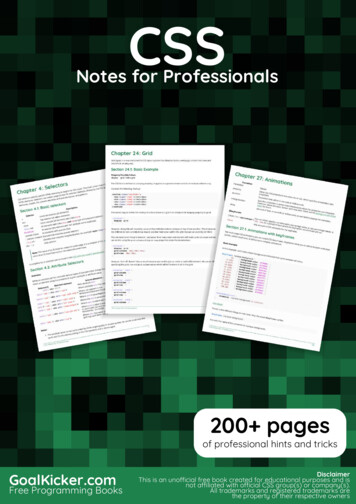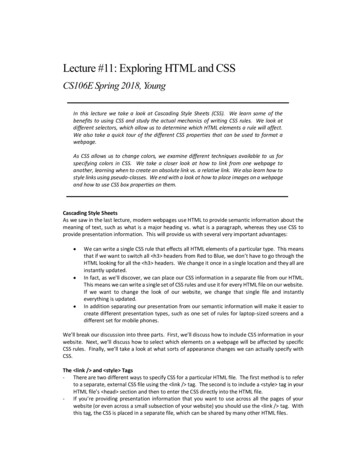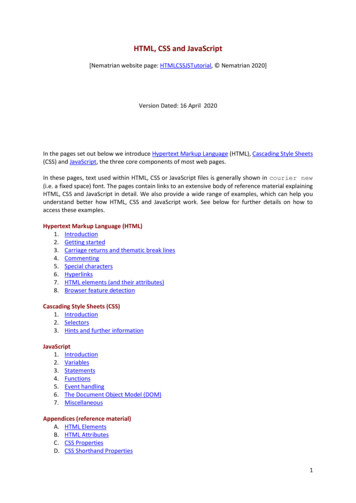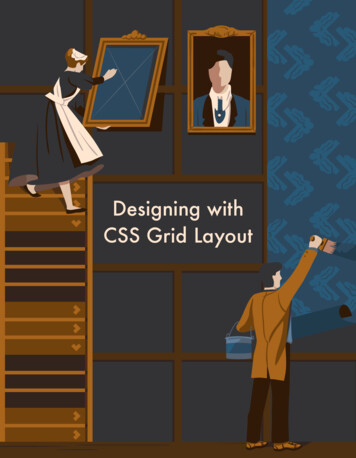
Transcription
Designing withCSS Grid Layout
iDesigning with CSS Grid LayoutCopyright 2017 SitePoint Pty. Ltd.Cover Design: Natalia BalskaNotice of RightsAll rights reserved. No part of this book may be reproduced, stored in a retrieval system ortransmitted in any form or by any means, without the prior written permission of thepublisher, except in the case of brief quotations embodied in critical articles or reviews.Notice of LiabilityThe author and publisher have made every effort to ensure the accuracy of the informationherein. However, the information contained in this book is sold without warranty, eitherexpress or implied. Neither the authors and SitePoint Pty. Ltd., nor its dealers ordistributors will be held liable for any damages to be caused either directly or indirectly bythe instructions contained in this book, or by the software or hardware products describedherein.Trademark NoticeRather than indicating every occurrence of a trademarked name as such, this book uses thenames only in an editorial fashion and to the benefit of the trademark owner with nointention of infringement of the trademark.Published by SitePoint Pty. Ltd.48 Cambridge Street CollingwoodVIC Australia 3066Web: www.sitepoint.comEmail: books@sitepoint.com
ii Designing with CSS Grid LayoutAbout SitePointSitePoint specializes in publishing fun, practical, and easy-to-understand contentfor web professionals. Visit http://www.sitepoint.com/ to access our blogs, books,newsletters, articles, and community forums. You’ll find a stack of information onJavaScript, PHP, design, and more.
Table of Contents iiiTable of ContentsPreface . ivChapter 1An Introduction to the CSS GridLayout Module .1Chapter 2Seven Ways You Can PlaceElements Using CSS Grid Layout .16Chapter 3How to Order and Align Items inGrid Layout .31Chapter 4A Step by Step Guide to the Auto-Placement Algorithm in CSS Grid .40Chapter 5How I Built a Pure CSS CrosswordPuzzle .54
iv Designing with CSS Grid LayoutPrefaceLayout in CSS has always been a tricky task: hacking solutions using positioning,floats, and the one-dimensional flexbox has never been very satisfactory.Fortunately, there is a new tool to add to our arsenal: CSS Grid Layout . It is anincredibly powerful layout system that allows us to design pages using a twodimensional grid - offering the kind of fine-grained layout control that printdesigners take for granted!Grid Layout’s been in development for a while, but has recently been made aW3C candidate recommendation and has been added to most of the majorbrowsers , so is ready for prime time.This short selection of tutorials, hand-picked from SitePoint’s HTML & CSSchannel, will get you up and running with Grid Layout and using it in your ownsites in no time.Conventions UsedYou’ll notice that we’ve used certain layout styles throughout this book to signifydifferent types of information. Look out for the following items.Code SamplesCode in this book is displayed using a fixed-width font, like so: h1 A Perfect Summer's Day /h1 p It was a lovely day for a walk. /p Some lines of code should be entered on one line, but we've had to wrap thembecause of page constraints. An indicates a line break that exists for formattingpurposes only, and should be ignored:
Preface -design-real -user-testing/?responsive1");Tips, Notes, and WarningsHey, You!Tips provide helpful little pointers.Ahem, Excuse Me .Notes are useful asides that are related—but not critical—to the topic at hand.Think of them as extra tidbits of information.Make Sure You Always . pay attention to these important points.Watch Out!Warnings highlight any gotchas that are likely to trip you up along the way.
1 Designing with CSS Grid Layout1ChapterAn Introduction to the CSS Grid LayoutModuleby Ahmad AjmiAs web applications become more and more complex, we need a more naturalway to do advanced layouts easily without hacky solutions that use floats andother less burdensome techniques. An exciting new solution for creating layoutscomes with the CSS Grid Layout Module.In this introductory tutorial, I’ll introduce you to this relatively new CSS featureand I’ll show you using some examples how the CSS Grid Layout Module works.
An Introduction to the CSS Grid Layout Module 2What is the CSS Grid Layout Module?The core idea behind the Grid Layout is to divide a web page into columns androws, along with the ability to position and size the building block elementsbased on the rows and columns we have created in terms of size, position, andlayer.The grid also gives us a flexible way to change the position of elements with onlyCSS without any change to the HTML. This can be used with media queries toalter the layout at different breakpoints.A Grid Layout ExampleLet’s start with an example to see the power of Grid Layout, and then I’ll explainsome new concepts in more detail.Imagine you want to create a Twitter app with four full height columns layout(Tweets, Replies, Search, and Messages), something abstracted and similar to thescreenshot below.
3 Designing with CSS Grid LayoutHere is our HTML: div class "app-layout" div class "tweets" Tweets /div div class "replies" Replies /div div class "search" Search /div div class "messages" Messages /div /div Then we will apply some CSS to the .app-layout container element:.app-layout {display: grid; /* 1 */grid-template-columns: 1fr 1fr 1fr 1fr; /* 2 */grid-template-rows: 100vh; /* 3 */}
An Introduction to the CSS Grid Layout Module 4View a demo hereHere is the explanation of what we’ve done in the previous CSS:1. Set the display property to grid.2. Divide the container element into four columns, each column is 1fr (onefraction) of the free space within the grid container.3. Create one row and set the height to be 100vh (full viewport height).As you can see, the Grid Layout Module adds a new value to the displayproperty which is grid. The grid value is responsible for setting the .app-layoutelement to be a grid container, which also establishes a new grid formattingcontext for its contents. This property is required to start using Grid Layout.The grid-template-columns property specifies the width of each grid columnwithin the Grid, and in our case it divides the .app-layout container to fourcolumns; each one is 1fr (25%) of the available space.The grid-template-rows specifies the height of each grid row, and in ourexample we only created one row at 100vh.A layout with two columns and two rows would look like this:
5 Designing with CSS Grid LayoutAnd we would use the following CSS:.app-layout {display: grid;grid-template-columns: 1fr 1fr;grid-template-rows: 50vh 50vh;}View a demo hereWe can also achieve the above example only on small screens by wrapping thecode inside a media query. This opens up a great opportunity for us to customizethe layout differently in different viewports. For example, we can create theprevious layout only on viewports under 1024px as follows:@media screen and (max-width: 1024px) {.app-layout {display: grid;
An Introduction to the CSS Grid Layout Module 6grid-template-columns: 1fr 1fr;grid-template-rows: 50vh 50vh;}}View a demo hereGrid Layout Module ConceptsNow that you’ve seen a simple example, there are some new concepts that I’d liketo cover to give you a better understanding of Grid Layout. Although there are alot of new concepts, I will only take a look at a few of them.Grid ItemGrid items are the child elements of the grid container. In the above example, the.tweets, and .replies elements would qualify as grid items.Grid Lines
7 Designing with CSS Grid LayoutA Grid Line is a line that exists on either side of a column or a row. There are twosets of grid lines: One set defining columns (the vertical axis), and another setdefining rows (the horizontal axis).From the above screenshot, which represents the first example, I’ve created fourcolumns at 1fr each, which will give us five vertical lines. I also created one row,which gives us two horizontal lines.Let’s see how we can position a grid item inside the grid container.Position Items by Using a Line NumberYou can refer to an exact line number in a grid by using the propertiesgrid-column-start and grid-column-end. We then give these properties thestart and end line numbers.Looking at the previous example, this is how the browser positions the elementsby default for us:.tweets{grid-column-start: 1;grid-column-end: 2;grid-row: 1;}.replies {grid-column-start: 2;grid-column-end: 3;grid-row: 1;}.search{grid-column-start: 3;grid-column-end: 4;grid-row: 1;}.messages {
An Introduction to the CSS Grid Layout Module 8grid-column-start: 4;grid-column-end: 5;grid-row: 1;}Looking at the code for the .tweet column, this is what each of the three lines inthe CSS does:1. Position the child element starting from the first vertical line on the left.2. End the element’s position at the second vertical line.3. Position the element inside the whole row.You can change this by changing the order of elements with different positions,so the order of the elements will be: .search, .replies, .messages, and .tweets.And we can do it as follows:
9 Designing with CSS Grid Layout.tweets {grid-column-start: 4;grid-column-end: 5;grid-row: 1;}.replies {grid-column-start: 2;grid-column-end: 3;grid-row: 1;}.search {grid-column-start: 1;grid-column-end: 2;grid-row: 1;}.messages {grid-column-start: 3;grid-column-end: 4;grid-row: 1;}We can also use the grid-column shorthand property to set the start and end linesin one line:.tweets {grid-column: 4 / 5;grid-row: 1;}.replies {grid-column: 2 / 3;grid-row: 1;}.search {
An Introduction to the CSS Grid Layout Module 10grid-column: 1 / 2;grid-row: 1;}.messages {grid-column: 3 / 4;grid-row: 1;}View a demo hereThis has changed the layout structure with only CSS while the markup is still asit was without any changes. This is a huge advantage of using the Grid LayoutModule. We can rearrange the layout of elements independent of their sourceorder, so we can achieve any desired layout for different screen sizes andorientations.Position Items by Using Named AreasA grid area is the logical space used to lay out one or more grid items. We canname a grid area explicitly using the grid-template-areas property, then we canplace a grid item into a specific area using the grid-area property.To make this concept more clear, let’s redo the four-column example with thesearch column placed first:.app-layout {display: grid;grid-template-columns: 1fr 1fr 1fr 1fr;grid-template-rows: 100vh;grid-template-areas: "search replies messages tweets";}In the last line, we divide the grid container into four named grid areas, eachname for a column. The next step is to position each grid item into a named area:
11 Designing with CSS Grid Layout.search {grid-area: search;}.replies {grid-area: replies;}.messages {grid-area: messages;}.tweets {grid-area: tweets;}View a demo hereSlack ExampleWhat about using the Grid Layout Module to implement a more complexexample, for example, creating the building blocks of the Slack layout. Since weare talking about layouts, we will abstract and simplify the Slack design to thebuilding blocks represented in the grid. Something like this:
An Introduction to the CSS Grid Layout Module 12From this layout we will create three vertical columns, and three horizontal rows,and we can visualize it using the grid lines as follows:Here is the HTML:
13 Designing with CSS Grid Layout div class "app-layout" div class "teams" Teams /div div class "channels" Channels /div div class "header" Header /div div class "messages" ul class "message-list" li /li li /li /ul /div div class "input" input type "text" placeholder "CSS Grid Layout Module" /div /div And the CSS:.app-layout {display: grid;height: 100vh;grid-template-columns: 100px 250px 1fr;grid-template-rows: auto 1fr auto;}Here I’m using the grid-template-columns property to create three columns at100px, 250px, and the third column takes up the remaining available space. Thelast line creates three rows: The first and third rows with auto height while themiddle row takes up the remaining available space.The remainder of the CSS looks like this:.teams {grid-column: 1;grid-row: 1 / 4;}
An Introduction to the CSS Grid Layout Module 14.channels {grid-column: 2;grid-row: 1 / 4;}.header {grid-column: 3;grid-row: 1;}.messages {grid-column: 3;grid-row: 2;}.input {grid-column: 3;grid-row: 3;}View a demo hereWe can also create the slack layout using named areas, which you can see in thisdemo.Grid Layout Module vs FlexboxSince many of you have started using Flexbox, you might wonder: When would itbe appropriate to use Flexbox and when would it be more appropriate to use GridLayout?I found a good explanation from Tab Atkins:Flexbox is appropriate for many layouts, and a lot of “page component”elements, as most of them are fundamentally linear. Grid is appropriate
15 Designing with CSS Grid Layoutfor overall page layout, and for complicated page components whicharen’t linear in their design.The two can be composed arbitrarily, so once they’re both widelysupported, I believe most pages will be composed of an outer grid forthe overall layout, a mix of nested flexboxes and grid for thecomponents of the page, and finally block/inline/table layout at the“leaves” of the page, where the text and content liveAlso, Rachel Andrew says:Grid Layout for the main page structure of rows and columns.Flexbox for navigation, UI elements, anything you could linearize.CSS Grid Layout Module ResourcesI have not covered all the Grid Layout concepts and syntax, so I recommend youcheck out the following resources to go deeper:CSS Grid Layout Module specCSS Grid Layout ExamplesGrid by ExampleThe future of layout with CSS: Grid LayoutsFollow Rachel Andrew for updates and resources. She is doing a lot of greatwork in relation to Grid Layout.ConclusionAs you’ve seen, the CSS Grid Layout Module is powerful because of its codebrevity and the fact that you have the power to change the layout order withouttouching the markup. These features can help us permanently change the way wecreate layouts for the web.
Seven Ways You Can Place Elements Using CSS Grid Layout 16Chapter2Seven Ways You Can Place Elements UsingCSS Grid Layoutby Nitish KumarIn this chapter, the focus will be on specific ways in which you can lay outelements on the web using CSS Grid. Now, let's go over each one of them.
17 Designing with CSS Grid Layout#1 Specifying Everything in Individual PropertiesThis is the version we have been using to place the elements in our previousarticles. This method is verbose but easy to understand. Basically, the left/rightand top/bottom bounds of an element are specified usinggrid-column-start/grid-column-end and grid-row-start/grid-row-endproperties. If an element is only going to span one row or column, you can omitthe -end properties, this way you will have to write a little less CSS.In the demo below, element A has been placed in the second row and secondcolumn using the following CSS:.a {grid-column-start: 2;grid-column-end: 3;grid-row-start: 2;grid-row-end: 3;}The same effect could be achieved by using:
Seven Ways You Can Place Elements Using CSS Grid Layout 18.a {grid-column-start: 2;grid-row-start: 2;}See the demo Specifying Everything in individual Properties.#2 Using grid-row and grid-columnEven though the CSS in our first example was readable and easy to understand,we had to use four different properties to place a single element. Instead of usingfour properties, we can just use two — grid-column and grid-row. Both theseproperties will take two values separated by a slash where the first value willdetermine the start line and the second value will determine the end line of ourelement.
19 Designing with CSS Grid LayoutHere is the syntax you need to use with these properties:.selector {grid-row: row-start / row-end;grid-column: col-start / col-end;}To place item C in the bottom right corner of our grid, we can use the followingCSS:.c {grid-row: 2 / 4;grid-column: 2 / 4;}See the demo Using grid-row and grid-column.
Seven Ways You Can Place Elements Using CSS Grid Layout 20#3 Using grid-areaTechnically, the item we are laying out covers a specific area of the webpage. Theboundary of that item is determined by the values we provide for the grid lines.All of these values can be supplied at once using the grid-area property.This is what your CSS would look like when using this property:.selector {grid-area: row-start / col-start / row-end / col-end;}If you have trouble remembering the correct order of these values, just keep inmind that first you have to specify the position of the top-left ( row-start -
21 Designing with CSS Grid Layoutcol-start ) corner and then the bottom-right ( row-end - col-end ) corner of yourelement.Just like the previous example, to place item C in the bottom right corner of ourgrid, we can use the following CSS:.c {grid-area: 2 / 2 / 4 / 4;}See the demo Using grid-area.#4 Using the span Keyword
Seven Ways You Can Place Elements Using CSS Grid Layout 22Instead of specifying the end line while laying out elements, you can also use thespan keyword to set the number of columns or rows a particular element willspan.This is the proper syntax when using the span keyword:.selector {grid-row: row-start / span row-span-value;grid-column: col-start / span col-span-value;}If your element spans across only one row or column you can omit both the spankeyword and its value.This time let's place item C in the top left corner of our grid. We can use thefollowing CSS to do so.c {grid-row: 1 / span 2;grid-column: 1 / span 2;}See the demo Using span with grid lines.
23 Designing with CSS Grid Layout#5 Using Named LinesUntil now, we have been using raw numbers to specify grid lines and it is easy touse when we are working with simple layouts. However, when you have to placeseveral elements, it can get a bit confusing. Most of the times, an element on yourpage will fall under a specific category. For example, the header may go fromcolumn line c1 to column line c2 and from row line r1 to row line r2. It would bea lot easier to properly name all the lines and then place your elements usingthese names instead of numbers.
Seven Ways You Can Place Elements Using CSS Grid Layout 24Let's create a very basic layout to make the concept clearer. First, we will have tomodify the CSS applied to our grid container:.container {display: grid;grid-gap: 10px;grid-template-columns: [head-col-start] 180px [content-col-start] 180px [content-col-mid] 180px [head-col-end];grid-template-rows: [head-row-start] auto [head-row-end] auto [content-row-end] auto [footer-row-end];}What I have done above is assign names to all the lines based on the type ofcontent that they will enclose. The idea here is to use names that provide us withsome insight into the placement of different elements. In this particular example,our header element spans across all the columns. Therefore, assigning the name"head-col-start" and "head-col-end" to the first and last column line respectivelywill make it clear that these lines represent the left and right end of our header.All other lines can be named in a similar fashion. After all the lines have beennamed, we can use the following CSS to place all our elements.header {grid-column: head-col-start / head-col-end;grid-row: head-row-start / head-row-end;}.sidebar {grid-column: head-col-start / content-col-start;grid-row: head-row-end / content-row-end;}.content {grid-column: content-col-start / head-col-end;grid-row: head-row-end / content-row-end;}
25 Designing with CSS Grid Layout.footer {grid-column: head-col-start / head-col-end;grid-row: content-row-end / footer-row-end;}Although we had to write more CSS than usual, now just looking at the CSS willgive us an idea of where an element is located.See the demo Using Named Lines.
Seven Ways You Can Place Elements Using CSS Grid Layout 26#6 Using Named Lines with a Common Name andthe span KeywordIn the previous method, all lines had different names marking the starting,midpoint or the end of an element. For example, "content-col-start" and "contentcol-mid" marked the starting and mid point of the content section of ourwebpage. If the content section covered a few more rows, we would have to comeup with additional line names like "content-col-mid-one", "content-col-mid-two"and so on.
27 Designing with CSS Grid LayoutIn situations like these, we can just use a common name like "content" for all gridlines of our content section and then use the span keyword to specify how manyof those lines an element spans. We can also just mention a number along withthe line name to set the number of rows or columns an element would span.Using this method, the CSS would look like this:.selector {grid-row: row-name row-start-number/ row-name row-end-number;grid-column: col-name col-start-number / span col-name col-to-span;}Like the last method, this one also requires you to modify the CSS of your gridcontainer.container {display: grid;grid-gap: 10px;grid-template-columns: [one-eighty] 180px [one-eighty] 180px [one-eighty] 180px;grid-template-rows: [head-row] auto [content-row] auto [content-row] auto [content-row] auto [footer-row] auto;}Each of the named column lines has the same name representing their width inpixels and each named row line represents the rows covered by a specific sectionof the webpage. In this demo, I have introduced an advertisement section justunder the sidebar. Here is the CSS:.header {grid-column: one-eighty 1 / one-eighty 4;grid-row: head-row / content-row 1;}
Seven Ways You Can Place Elements Using CSS Grid Layout 28.sidebar {grid-column: one-eighty 1 / one-eighty 2;grid-row: content-row 1 / content-row 2;}.advert {grid-column: one-eighty 1 / one-eighty 2;grid-row: content-row 2 / content-row 3;}.content {grid-column: one-eighty 2 / one-eighty 4;grid-row: content-row 1 / span content-row 2;}.footer {grid-column: one-eighty 1 / span one-eighty 3;grid-row: content-row 3 / footer-row;}See the demo Using Named Lines with Span.
29 Designing with CSS Grid Layout#7 Using Named Grid AreasInstead of using lines, we can also place elements by assigning names to differentareas. Again, we will have to make some changes to the CSS of our grid container.The CSS for our container should now look like this:.wrapper {display: grid;grid-gap: 10px;grid-template-columns: 180px180px180px;
Seven Ways You Can Place Elements Using CSS Grid Layout ";}A single dot (.) or a sequence of dots will create an empty cell with nothing in it.All the strings need to have the same number of columns. That's why we had toadd the dots instead of leaving it completely blank. For now, the named grid areacan only be rectangular. However, this may change in future versions of the spec.Let's take a look at the CSS of all our elements.header {grid-area: header;}.content {grid-area: content;}.advert {grid-area: advert;}.footer {grid-area: footer;}Once you have defined all the grid areas, assigning them to various elements ispretty straightforward. Keep in mind that you can't use any special characterswhile assigning names to areas. Doing so will make the declaration invalid.See the demo Using Named Grid Areas.
31 Designing with CSS Grid Layout3ChapterHow to Order and Align Items in GridLayoutby Nitish KumarIn this tutorial, you will learn how to control the order in which items are placedusing the Grid Layout module. After that, we will discuss how to control thealignment of different items in the grid.How the Order Property Works in Grid LayoutThe order property can be used to specify the order in which different itemsshould be placed inside a grid. By default, the items are placed in the order inwhich they appear in the DOM. For example, if item A is above item B in the
How to Order and Align Items in Grid Layout 32actual source document, it will also be placed in the grid before item B.Depending on your project, this may or may not be the desired behavior.The order property can be very useful, especially when there are lots of items orthe items are being added dynamically. In such cases, if you want an item to beplaced always at the end of the grid, you can do so easily using the orderproperty.Items with the lowest order value are placed first in the grid. Items with highervalues are placed later. Items which have the same order value will be placed inthe order in which they appear in the source document.Let's take a look at an example.This is our markup: div class "container" div class "item a" A /div div class "item b" B /div div class "item c" C /div div class "item d" D /div div class "item e" E /div div class "item f" F /div div class "item g" G /div div class "item h" H /div div class "item i" I /div div class "item j" J /div /div Here is the CSS for placing the grid items:.c {grid-row-start: 1;grid-row-end: 2;}.e {grid-row-start: 1;
33 Designing with CSS Grid Layoutgrid-row-end: 3;}.b, .j {order: 2;}.a, .i {order: 3;}If you recall the steps from the auto-placement algorithm tutorial, you know thatthe algorithm will place the items with an explicitly specified row position beforeplacing items with no definite position. So, even though item D, without adefinite row or column position, comes before item E in the actual document, itwill still be placed after item E (which has a definite row position:grid-row-start: 1 and grid-row-end: 3).Among the items with no definite position, items with the lowest order valuewill be placed first. That's why items D, F, G and H are placed before items A and
How to Order and Align Items in Grid Layout 34B. B and J have the same order value, therefore they are placed in the same orderin which they appear in the document. Please note that both B and J are stillplaced before placing A and I because they have a lower order value.See the demo The order Property in Grid Layout.You need to keep accessibility in mind before reordering grid items using theorder property. This property does not affect ordering of items in non-visualmedia. It also does not affect the default traversal order when navigating thedocument using sequential navigation modes like tabs. Therefore, don't use thisproperty unless the visual order of elements needs to be out-of-sync with thespeech and navigation order.Performing logical reordering of the grid items using the order property willmake the style sheets non-conforming.
35 Designing with CSS Grid LayoutAligning Content Along the Row Axis in Grid LayoutYou can control the alignment of different grid items along the row axis usingjustify-self and justify-items .The justify-self property aligns the content of a single grid item whilejustify-items aligns all the items in the grid.The justify-self property can have four possible values:end aligns content to the right of the grid areastart aligns content to the left of the grid areacenter aligns content to the center of the grid areastretch fills the whole width of the grid areaThe default value of justify-self is stretch.
How to Order and Align Items in Grid Layout 36The justify-items property also aligns items with respect to the row axis andtakes the same four values as the justify-self property. The default value isalso stretch.See the demo Aligning Content Along Row Axis.Aligning Content Along the Column Axis in GridLayoutYou can also align content along the column axis using align-self for single griditems and align-items for all the items in the grid.Just like the previous two properties, both align-self and align-items can havefour possible values: start, end, center and stretch.
37 Designing with CSS Grid LayoutThe start and end values align the content to the top and bottom of the grid arearespectively. The center value aligns the content to the center of the grid areaand justify fills the whole height of the grid area.The extra space between the first and second row in the demo occurs because theitems in the first row are aligned to the top and the items in the second row arealigned to the bottom.Below is align-self to align content along the column axis in action.See the demo Aligning Content Along Column Axis.Aligning the Whole Grid
How to Order and Align Items in Grid Layout 38Sometimes, the outer edges of the grid may not align with the outer edges of thecontainer. This can happen when the grid rows or columns have a fixed size. Insuch cases, you may want to align the grid in a specific direction.Just like the previous properties, alignment along the row axis can be achievedusing the justify-content property and alignment along the column axis can beachieved using the align-content property.Both these properties are applied to the container grid and besides the usualstart, end, center and stretch values, they also accept space-around,space-between and space-evenly as valid values.space-around places an equal amount of space between each grid track andhalf of that space between the outer edges of the grid and its containerspace-between places an equal amount of space between each grid track andno space between the outer edges of the grid and its containerspace-evenly places an equal amount of space between each grid track aswell as the outer edges of the grid and its container.The default value of both justify-content and align-content is start.I have used
W3C candidate recommendation and has been added tomost of the major browsers , so is ready for prime time. This short selection of tutorials, hand-picked from SitePoint’sHTML & CSS channel, will get you up and running with Grid Layout an