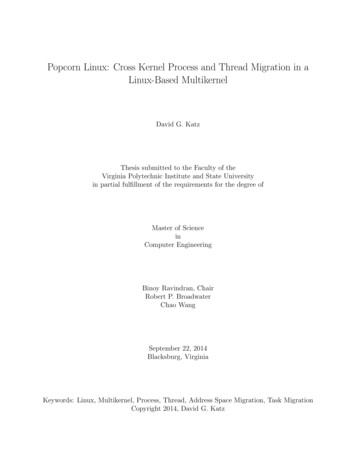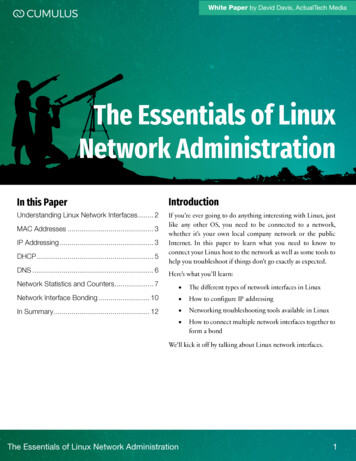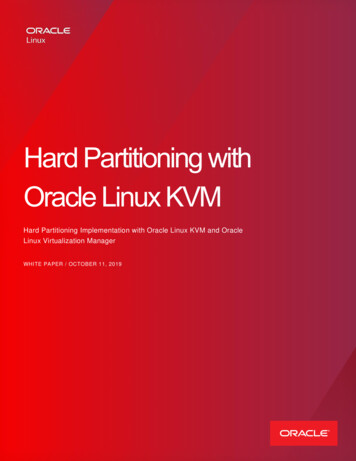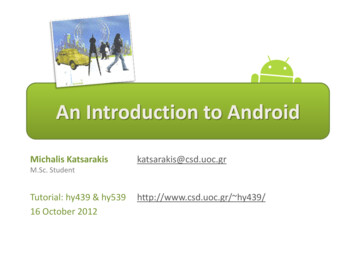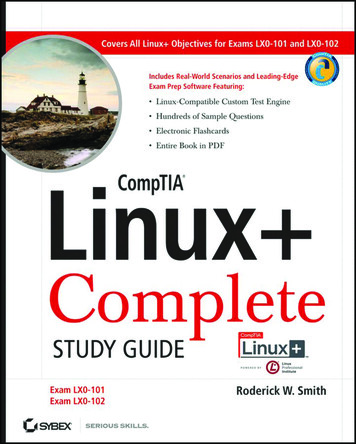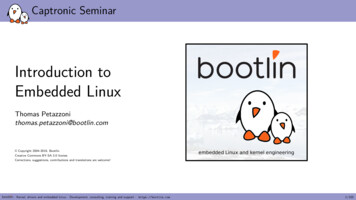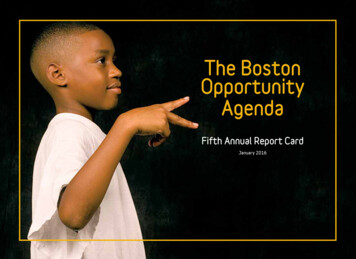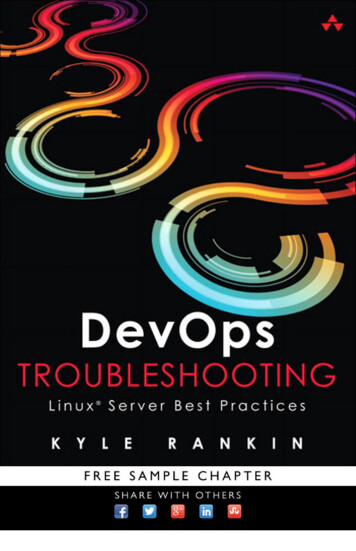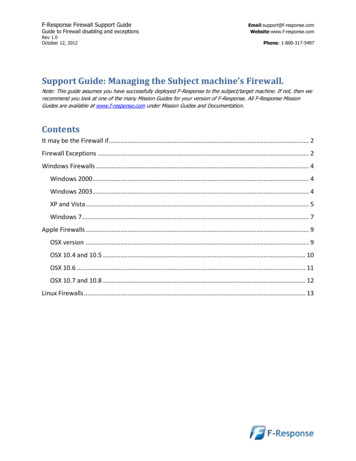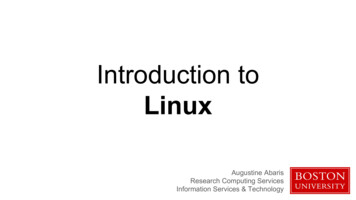
Transcription
Introduction toLinuxAugustine AbarisResearch Computing ServicesInformation Services & Technology
Topics for Today Research Computing ServicesLinux OverviewLinux Interaction - Shell and CommandsI/O redirection (pipes, etc.)Navigating the file systemProcesses and job controlEditorsCreating and Running Code
Research Computing Services
Research Computing Services (RCS)A group within Information Services & Technology at Boston University providescomputing, storage, and visualization resources and services to support researchthat has specialized or highly intensive computation, storage, bandwidth, orgraphics requirements.Three Primary Services: Research Computation Research Visualization Research Consulting and Training
RCS Team and ExpertiseOur TeamConsulting Focus: Scientific ProgrammersSystems AdministratorsService Management SpecialistsResearch FacilitatorsSpecial Initiatives (Grants)help@scc.bu.eduBioinformaticsData Analysis / StatisticsMolecular modelingGeographic Information SystemsScientific/Engineering SimulationVisualization
Me Lead Systems Programmer/Administrator 20 years of systems administration experience 15 years at BU, contributed to design and deployment of SCC and 2predecessor HPC clusters Contact: augustin@bu.edu
You Who has experience programming? Using Linux? Using compute clusters? Using the Shared Computing Cluster (SCC)?
LinuxWhat, Who, When, Where & Why
What is Linux Unix-like computeroperating system assembled under themodel of free and open-source software development and distribution. These operating systems share the Linux kernel. Typically have the GNU utilitiesComes in several “distributions” to serve different purposes.
What is Linuxgccwc Bird’s eye lesystemtcshgrepshsortKernelShellUtilitiesawk
Who is Linux& Linux is an O/S core originallywritten by Linus Torvalds. Nowalmost 10,000 developersincluding major technologycompanies like Intel and IBM. A set of programs written byRichard Stallman and others.They are the GNU utilities.
When is Linux? 1991
Where is Linux World Wide Web 67% of the world’s web-servers run Linux (2016) Research/High-Performance Compute Google, Amazon, NSA, 100% of TOP500 Super-computers. Modern Smartphones and devices The Android phone Amazon Kindle Smart TVs/Devices
Why Linux Free and open-source. Powerful for research datacenters Personal for desktops and phones Universal Community (and business) driven.The most common OS usedby BU researchers whenworking on a server orcomputer cluster
ConnectingLet’s use Linux
Local SystemRemote Server
Connection Protocols and SoftwareRemote Connections:Remote Graphics:Data Transfer:Secure SHell(SSH)X-Windowing(X, X-Win)Secure File Transfer Protocol(SFTP)Other protocols too, but let’s start with these.
Connecting from Different s://mobaxterm.mobatek.netApplemacOSTerminal(Built cyberduck.ioLinuxTerminal(Built in)X11(Built in)Various(Built in)SCC Help: ge/getting-started
Microsoft WindowsYou need software that emulates an “X” terminal andthat connects using the “SSH” Secure Shell protocol. Recommended: MobaXterm Download: http://mobaxterm.mobatek.net/ Alternatives: SSH/X-Windows: sktop/distribution/xwindows/ SFTP: Filezillahttps://filezilla-project.org/SCC Help: ge/getting-started/connect-ssh
Apple macOS SSH: TerminalBuilt in!Apple macOS is built onDarwin -- a derivative of4.4BSD-Lite2 and FreeBSD Built in to macOSApplications Utilities Terminal X-Windows: XQuartz Download: https://www.xquartz.org/ Note: This install requires a logout. SFTP: Your choice Filezilla: https://filezilla-project.org/ Cyberduck: https://cyberduck.io Many others(Cross-platform, open-source)(macOS native, drag-and-drop)SCC Help: ge/getting-started/connect-ssh
Linux SSH: Terminal Built in to LinuxApplications System Terminal X-Windows: X11 Built in to Linux Use your package manager. SFTP: Your choice Usually has one Built in. Alternate: Filezilla (https://filezilla-project.org/)SCC Help: ge/getting-started/connect-ssh
Connecting Use your Shared Computing Cluster account if you have one. Tutorial accounts if you need one. Username:Tutorial credentials blocked for print. Password: This box disappears during presentation[local prompt] ssh username@scc1.bu.eduusername@scc1.bu.edu’s Password:[username@scc1 ]
Get supplementary files At the command prompt, type the following:[username@scc1 ] cd [username@scc1 ] tar xf /scratch/linux-materials.tar[username@scc1 ] lscdatahaystackscripts
Linux InteractionShell, Prompt, Commands and System Use
Linux: The Shell Program that interprets commands and sends them to the OS Provides: Built-in commands Programming control structures Environment variables Linux supports multiple shells. The default on SCC is Bash.“Bash” “Bourne-again Shell”(GNU version of 1977 shell written by Stephen Bourne)
Linux: The “prompt”Your UsernameCurrent Directory[username@scc1 ] The System NameInput( In Linux “ ” is a shorthand for your home directory. )
Linux: Command Basics[username@scc1 ] command --option argument Command: Command/program that does one thing Options: Change the way a command does that one thing Short form: Long form:Single-dash and one letterDouble-dash and a worde.g.e.g.ls -als --all Argument: Provides the input/output that the command interacts with.For more information about any command, use man or info (e.g. “man ls”)
Commands: Hands-On After you connect, type whoamihostnameecho “Hello, world”echo HOMEecho my login is (whoami)datecalshazam# my login# name of this computer# print characters to screen# print environment variable# replace (xx) with program output# print current time/date# print this month’s calendar# bad command
Commands: Hands-On Options Commands have three parts; command, options and arguments/parameters.Example: cal –j 3 1999. “cal” is the command, “-j” is an option (or switch), “3”and “1999” are arguments/parameters.[username@scc1 ] cal -j 3 1999 What is the nature of the prompt?What was the system’s response to the command?
Commands“Small programs that do one thing well” The Unix Programming Environment, Kernighan and Pike at its heart is the idea that the power of a system comes more from therelationships among programs than from the programs themselves. ManyUNIX programs do quite trivial things in isolation, but, combined with otherprograms, become general and useful tools.
Commands: Selected text processing utilities attern scanning and processing languageDisplay file(s)Extract selected fields of each line of a fileCompare two filesSearch text for a patternDisplay the first part of filesDisplay files on a page-by-page basisStream editor (esp. search and replace)Sort text filesSplit filesDisplay the last part of a fileTranslate/delete charactersFilter out repeated lines in a fileLine, word and character countJust a few of thecommands fortext processing
Variables and Environment Variables Variables are named storage locations. USER augustin foo “this is foo’s value” “Environment variables” are variables used and shared by the shell For example, PATH tells the system where to find commands. Environment variables are shared with programs that the shell runs.
Bash variables To create a new variable, use the assignment operator ‘ ‘[username@scc1 ] foo “this is foo’s value” The foo variable can be printed with echo[username@scc1 ] echo foothis is foo’s value To make foo visible to programs run by the shell (i.e., make it an“environment variable”), use export:[username@scc1 ] export foo
Environment Variables To see all currently defined environment variable, use printenv:[username@scc1 ] printenvHOSTNAME scc1TERM xterm-256colorSHELL /bin/bashHISTSIZE 1000TMPDIR /scratchSSH CLIENT 168.122.9.131 37606 22SSH TTY /dev/pts/191USER cjahnkeMAIL /var/spool/mail/cjahnkePATH :/usr/bin:/usr/local/sbin:/usr/sbin:/sbinPWD /usr3/bustaff/cjahnke/linux-materialsLANG CMODULEPATH rySGE ROOT /usr/local/ogs-ge2011.11.p1/sge rootHOME /usr3/bustaff/cjahnke
Command History and Command Line Editing Try the history command Choose from the command history using the up and down arrows To redo your last command, try !! To go further back in the command history try !, then the number as shownby history (e.g., !132). Or, !ls, for example, to match the most recent ‘ls’command. What do the left and right arrow do on the command line? Try the Del and Backspace keys
Help with Commands Type date –-helpman dateinfo date BASH built-ins A little different from other commandsJust type the command ‘help’Or ‘man bash’Yes, you can always Google it.
On using ‘man’ with ‘less’ The man command outputs to a pager called less, which supportsmany ways of scrolling through text: Space, fb /?hq# page forward# page backward# go to first line of file# go to last line of file# search forward (n to repeat)# search backward (N to repeat)# display help# quit help
I/O Redirection
I/O redirection with pipes Many Linux commands print to “standard output”, which defaults tothe terminal screen. The ‘ ’ (pipe) character can be used to divert or“redirect” output to another program or filter. wwwww lessgrepgrepgrep# show who’s logged on# pipe into the ‘less’ pager‘tuta’# pipe into grep, print lines containing ‘tuta’–v ‘tuta’# print only lines not containing ‘tuta’‘tuta’ sed s/tuta/scholar/g# replace all ‘tuta’ with ‘scholar’
More examples of I/O redirection Try the following (use up arrow to avoid retyping each line): w wcw cut –d ‘ ’ –f1 sortw cut –d ‘ ’ –f1 sort uniq# count lines# sort users# eliminate duplicates We can also redirect output into a file: w cut –d ‘ ’ –f1 sort uniq users Note that ‘awk’ can be used instead of ‘cut’: w awk ‘{print 1;}’ sort uniq users Quiz: How might we count the number of distinct users currently logged in?For extra credit, how can we avoid over-counting by 2? (Hint: use ‘tail’.)
The Filesystem
The Linux File System The structure resembles an upside-down treeDirectories (a.k.a. folders) are collections of files and other directories.Every directory has a parent except for the root directory.Many directories have subdirectories.
Navigating the File System Essential navigation commands: pwdlscdprint current directorylist fileschange directory
Navigating the File SystemWe use pathnames to refer to files and directories in the Linux file system. There are two types of pathnames: Absolute – The full path to a directory or file; begins with / Relative – A partial path that is relative to the current working directory;does not begin with /
Navigating the File System Special characters interpreted by the shell for filename expansion: .*?TAByour home directory (e.g., /usr1/tutorial/tuta1)current directoryparent directorywildcard matching any filenamewildcard matching any charactertry to complete (partially typed) filename
Navigating the File System Examples: cd /usr/localcd pwdcd .cd /ls –d pro*Change directory to /usr/local/libChange to home directory (could just type ‘cd’)Print working (current) directoryChange directory to the “parent” directoryChange directory to the “root”Listing of only the directories starting with “pro”
The ls Command Useful options for the “ls” command: ls -aList all files, including hidden files beginning with a “.” ls -ld *List details about a directory and not its contents ls -FPut an indicator character at the end of each name ls –lSimple long listing ls –lRRecursive long listing ls –lhGive human readable file sizes ls –lSSort files by file size ls –ltSort files by modification time (very useful!)
Some Useful File Commands cp [file1] [file2]mkdir [name]rmdir [name]mv [file] [destination]rm [file]file [file]less [file]head -n N [file]tail -n N [file]ln –s [file] [new]cat [file] [file2 ]tac [file] [file2 ]touch [file]od [file]copy filemake directoryremove (empty) directorymove/rename fileremove (-r for recursive)identify file typepage through filedisplay first N linesdisplay last N linescreate symbolic linkdisplay file(s)display file in reverse orderupdate modification timedisplay file contents, esp. binary
Manipulating files and directories Examples: cdmkdir testcd testecho ‘Hello everyone’ myfile.txtecho ‘Goodbye all’ myfile.txtless myfile.txtmkdir subdir1/subdir2mkdir -p subdir1/subdir2mv myfile.txt subdir1/subdir2cd .rmdir testrm –rf test# The same as cd # Fails. Why?# Succeeds# Fails. Why?# Succeeds
Symbolic links Sometimes it is helpful to be able to access a file from multiple locationswithin the hierarchy. On a Windows system, we might create a “shortcut.” Ona Linux system, we can create a symbolic link: mkdir footouch foo/barln –s foo/bar .# make foo directory# create empty file# create link in current dir.
Finding a needle in a haystack The find command has a rather unfriendly syntax, but can be exceedinglyhelpful for locating files in heavily nested directories. Examples: find -name bu –type dfind . –name my-file.txtfind -name ‘*.txt’# search for “bu” directories in # search for my-file.txt in .# search for “*.txt” in Quiz: Can you use find to locate a file called “needle” in your haystack directory?Extra credit: what are the contents of the “needle” file?
Processes & Job Control
Processes and Job Control As we interact with Linux, we create numbered instances of running programscalled “processes.” You can use the ‘ps’ command to see a listing of yourprocesses (and others!). To see a long listing, for example, of all processeson the system try:[username@scc1 ] ps -ef To see all the processes owned by you and other members of the class, try:[username@scc1 ] ps -ef grep tuta
Processes and job control Use “top” to see active processes.Tasks: 408 total,1 running, 407 sleeping,0 stopped,0 zombieCpu(s): 0.3%us, 0.1%sy, 0.0%ni, 99.6%id, 0.0%wa, 0.0%hi, 0.0%si, 0.0%stMem: 99022756k total, 69709936k used, 29312820k free,525544k buffersSwap: 8388604k total,0k used, 8388604k free, 65896792k 00SHR485216569480240088012800000S %CPU %MEMTIME COMMANDS 4.0 0.1 217:01.56 sge qmasterS 0.7 0.00:01.28 sshdR 0.7 0.00:00.03 topS 0.3 0.00:21.82 kondemand/2S 0.3 0.02:18.05 gmondS 0.3 0.00:34.84 tmuxS 0.0 0.00:05.74 initS 0.0 0.00:00.07 kthreaddS 0.0 0.00:00.89 migration/0S 0.0 0.00:01.72 ksoftirqd/0S 0.0 0.00:00.00 stopper/0.(refreshes every 2 seconds)
Foreground/background Thus far, we have run commands at the prompt and waited for themto complete. We call this running in the “foreground.” Use the “&” operator, to run programs in the “background”, Prompt returns immediately without waiting for the command to complete:[username@scc1 ] mycommand &[1] 54356[username@scc1 ] process id
Process Control Practice Let’s look at the “countdown” script, in your scripts folder for practice[username@scc1 ] cd /scripts[username@scc1 ] cat countdown Make the script executable with chmod:[username@scc1 ] chmod x countdown First, run it for a few seconds, then kill with Control-C.[username@scc1 ] ./countdown 1001009998 C Ctrl-C ( C)
Process control Now, let’s try running it in the background with &:[username@scc1 ] ./countdown 60 &[1] 54355[username@scc1 ] 6059 The program’s output is distracting, so redirect it to a file:[username@scc1 ] countdown 60 c.txt &[1] 54356[username@scc1 ]
Process control Type ‘ps’ to see your countdown process. Also, try running ‘jobs’ to see any jobs running in the background from thisbash shell. To kill the job, use the ‘kill’ command, either with the five-digit process id: kill 54356 Or, you can use the job number (use ‘jobs’ to see list) with ‘%’: kill %1
Backgrounding a running job with C-z and ‘bg’ Sometimes you start a program, then decide to run it in the background.[username@scc1 scripts] ./countdown 200 c.out Z[1] Stopped./countdown 200 c.out[username@scc1 scripts] bg[1] ./countdown 200 c.out &[username@scc1 scripts] jobs[1] Running./countdown 200 c.out &[username@scc1 scripts] Ctrl-Z ( Z)
Editors
Regular expressions Many Linux tools, such as grep and sed, use strings that describe sequencesof characters. These strings are called regular expressions.Here are some examples: foobar [0-9]\{3\}.*a.*e.*i.*o.*u.*# line begins with “foo”# line ends with “bar”# 3-digit number# words with vowels in order*
File Editors gedit nano Lightweight editor. Non-Xwindows.emacs Notepad-like editor with some programming features (e.g., syntax highlighting). RequiresX-Windows.Swiss-army knife, has modes for all major languages, and can be customized. Formerly steeplearning curve has been reduced with introduction of menu and tool bars. Can be used underXwindows or not.vim A better version of ‘vi’ (an early full-screen editor). Very fast, efficient. Steep learning curve.Popular among systems programmers. Terminal or X-Windows.
Creating and Running Code
“Hello, world” in C cd to “ /c”, and read hello.c into your editor of choice.Modify the text on the printf line between “[“ and “]” and save the file.Produce an executable file called “hello” by compiling the program with gcc:[username@scc1 ] gcc –o hello hello.c Run the program at the command line:[username@scc1 ] ./hello Optional: modify countdown script to run hello program
Obtaining the Supplementary Course Material In browser, navigate to http://rcs.bu.edu/tutorials Scroll to Introduction to Linux and select “Cheat Sheets”.See also other Linux tutorials: http://www.tutorialspoint.com/unix/Edx Linux intro [Google “edx linux”]http://www.cse.sc.edu/ okeefe/tutorials/unixtut/
Getting Help
How to Get HelpSupport Website http://rcs.bu.eduUpcoming Tutorials: http://rcs.bu.edu/tutorialsEmail (Submit a Ticket): help@scc.bu.eduEmail Direct: earch/)
Questions?Research Computing Services Websitehttp://rcs.bu.eduRCS Tutorial Evaluationhttp://rcs.bu.edu/eval
Questions?
What is Linux Unix-like computer operating system assembled under the model of free and open-source software development and distribution. These operating systems share the Linux ke