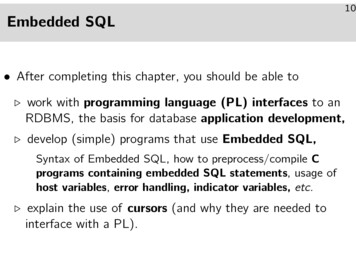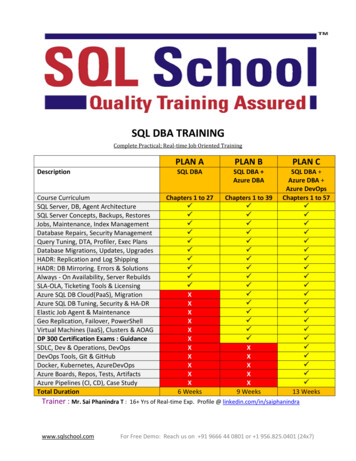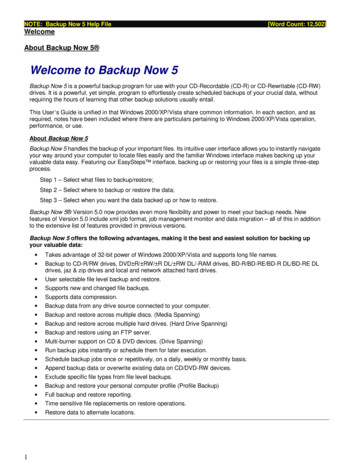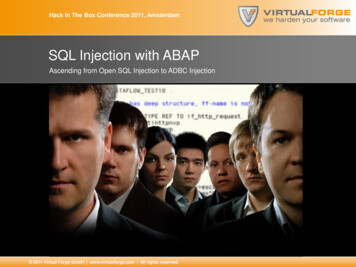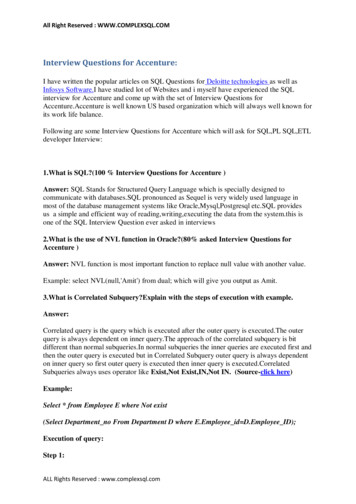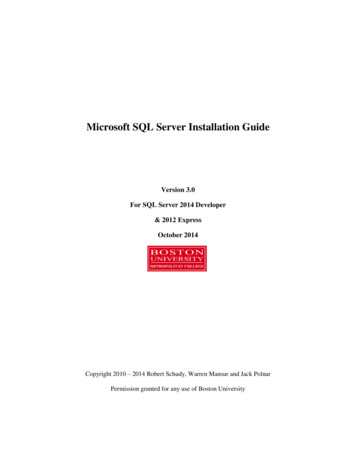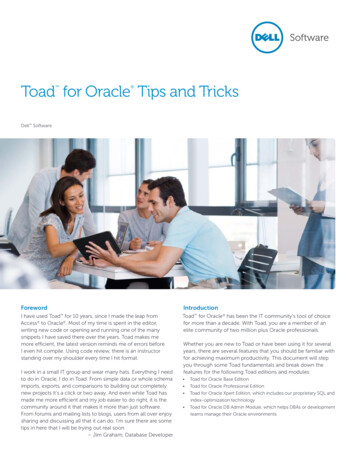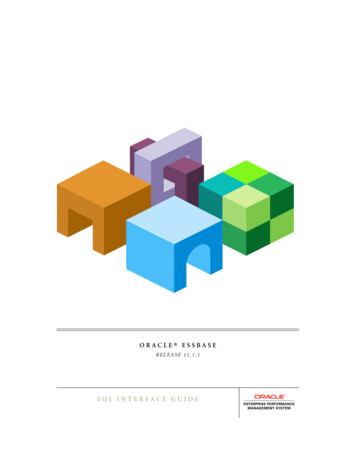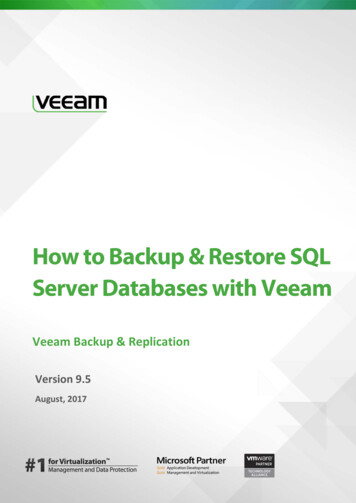
Transcription
How to Backup & Restore SQLServer Databases with VeeamVeeam Backup & ReplicationVersion 9.5August, 20171 How to Backup & Restore SQL Server Databases with Veeam Version 9.5 REV 1
2017 Veeam Software.All rights reserved. All trademarks are the property of their respective owners.No part of this publication may be reproduced, transmitted, transcribed, stored in a retrieval system,or translated into any language in any form by any means, without written permission from VeeamSoftware (Veeam). The information contained in this document represents the current view of Veeamon the issue discussed as of the date of publication and is subject to change without notice. Veeamshall not be liable for technical or editorial errors or omissions contained herein. Veeam makes nowarranties, express or implied, in this document. Veeam may have patents, patent applications,trademark, copyright, or other intellectual property rights covering the subject matter of thisdocument. All other trademarks mentioned herein are the property of their respective owners. Exceptas expressly provided in any written license agreement from Veeam, the furnishing of this documentdoes not give you any license to these patents, trademarks, copyrights, or other intellectual property.Important!Please read the End User Software License Agreement before using the accompanying softwareprogram(s). Using any part of the software indicates that you accept the terms of the End UserSoftware License Agreement.2 How to Backup & Restore SQL Server Databases with Veeam Version 9.5 REV 1
CONTENTSCONTENTS . 3CONTACTING VEEAM SOFTWARE . 5OVERVIEW. 6WHAT'S NEW IN V9.5 . 7PREPARING FOR SQL SERVER BACKUP AND RECOVERY . 8KNOW YOUR INFRASTRUCTURE RESOURCES .8DETECT DATABASE LOGGING AND RECOVERY MODEL.9DECIDE ON BACKUP AND RECOVERY TOOL . 11UNDERSTAND THE PROCESSES . 14How It Works: SQL Server and Transaction Log Backup . 14How It Works: SQL Server Database Restore . 20How It Works: Mount Operations . 23ADDRESS RECOVERY REQUIREMENTS . 24EXAMINE CONSIDERATIONS AND LIMITATIONS . 25PLAN FOR RECOVERY VERIFICATION . 26SETTING UP YOUR SQL BACKUP JOBS .27OBJECTS TO PROCESS . 27Excluding Databases from Log Backup Process . 28APPLICATION-AWARE PROCESSING . 29TRANSACTION LOG HANDLING . 31LOG SHIPPING SERVER. 34SCHEDULING . 35SUPPORT FOR ALWAYSON AVAILABILITY GROUPS . 36CONFIGURING REQUIRED PORTS .38MANAGING YOUR SQL BACKUP JOBS .39STARTING, STOPPING, ENABLING AND DISABLING THE JOB . 39VIEWING JOB INFORMATION . 40RECONFIGURING JOBS WITH MICROSOFT SQL SERVER VMS. 42LOG BACKUP IMPORT . 42RESTORING SQL SERVER DATABASES .43PREPARING FOR DATABASE RESTORE . 44Step 1: Check Required Ports . 44Step 2: Prepare Staging SQL Server . 45Step 3: Check User Account Permissions . 47Step 4: Examine Considerations and Limitations . 493 How to Backup & Restore SQL Server Databases with Veeam Version 9.5 REV 1
Step 5: Extend Database Files from SQL Server Backup . 49FOLLOWING YOUR RESTORE SCENARIO . 50Restoring a Database To Current State . 50Restoring a Database to Specific Point in Time . 54Restoring a Database to State Before Selected Transaction . 54Restoring Database Schema and Data . 56APPENDIX. STATISTICS ON TRANSACTION LOG PROCESSING .60REVISION HISTORY .634 How to Backup & Restore SQL Server Databases with Veeam Version 9.5 REV 1
CONTACTING VEEAM SOFTWAREAt Veeam Software we value the feedback from our customers. It is important not only to help youquickly with your technical issues, but it is our mission to listen to your input, and build products thatincorporate your suggestions.Customer SupportShould you have a technical concern, suggestion or question, please visit our Customer Center Portalat www.veeam.com/support.html to open a case, search our knowledge base, referencedocumentation, manage your license or obtain the latest product release.Company ContactsFor the most up to date information about company contacts and offices location, please visitwww.veeam.com/contacts.html.Online SupportIf you have any questions about Veeam products, you can use the following resources: Full documentation set: www.veeam.com/documentation-guides-datasheets.html Community forum at forums.veeam.com5 How to Backup & Restore SQL Server Databases with Veeam Version 9.5 REV 1
OVERVIEWWith database servers and other Tier 1 applications being virtualized, organizations need to ensuredata recoverability to any point in time, minimizing impact on end users and supporting continuousbusiness operation. Thus, backup and recovery strategies for highly transactional applications are ofgreater importance.Veeam Backup & Replication offers you flexible options for backup and several approaches for restoreof your virtualized SQL Servers and databases, including popular full restore of SQL Server virtualmachine, file-level restore, and database restore using Veeam Explorer for Microsoft SQL Server. Thisdocument will describe the latter approach; to read about two others, refer to the Veeam Backup &Replication documentation at ets.html.This document is intended for backup administrators and other IT professionals involved in setting upSQL Server database backup and restore with Veeam solution.Note:SQL application items restore using U-AIR Microsoft SQL Recovery Wizard, described in thecorresponding User Guide(https://www.veeam.com/veeam backup 9 5 uair wizard user guide en pg.pdf).To properly configure a backup job that will create a transactionally-consistent backup and allow forfuture restore of your SQL Server databases, you should understand how the backup processesimplemented by Veeam work.Veeam Backup & Replication creates a backup of the whole SQL Server, including all SQL Serverinstances and DBs, which can be full, incremental or reverse incremental backup (depending on theselected backup method). As for native SQL means, they perform backup per database, creating fulland differential backups. Remember that these native SQL backup types do not correspond to Veeambackup methods in any way. In this context, consider that Veeam Backup & Replication will do thefollowing during application-aware image-level backup creation:1.Create an image-level backup of your SQL Server VM, including all hosted instances anddatabases and their related settings, and store it to backup repository in Veeam’s proprietaryformat: .VBK (full VM backup), .VIB (incremental), or .VRB (reversed incremental).2.If transaction log handling option was selected, then Veeam Backup & Replication will obtaintransaction log backup files (.BAK) created by native means and use Veeam log shippingserver to store them to the location where VM backup is kept. These log backups will bestored in in Veeam’s proprietary format (.VLB).These procedures, as well as Veeam log shipping server will be discussed later in this document.Note:To read more about backup methods and Veeam backup files, refer to the Veeam Backup &Replication User Guide at ets.html. To readmore about native backup means and Veeam approach since v8, you can refer to -veeam.html.6 How to Backup & Restore SQL Server Databases with Veeam Version 9.5 REV 1
WHAT'S NEW IN V9.5The following new features and enhancements were implemented in this version Veeam Explorer forMicrosoft SQL Server: Support for SQL Server 2016, including AlwaysOnGroups and system-versioned tables. Support for memory-optimized tables in SQL Server 2014 and FileTable tables in SQL Server2012. UI enhancements, including ribbon menu, command-specific tabs, and support of displaythemes as in Veeam Backup & Replication console.Starting with Veeam Backup & Replication 9.5 Update 2, you can also use Veeam Explorer for MicrosoftSQL Server to restore from application-aware image backups created using Veeam Agent 2.0 forMicrosoft Windows (Server Edition of the product is required). To learn more, see Edition Comparison(https://www.veeam.com/veeam agent windows 2 0 editions comparison ds.pdf) and VeeamAgent for Microsoft Windows User ndows/userguide/backup job vss general.html).7 How to Backup & Restore SQL Server Databases with Veeam Version 9.5 REV 1
PREPARING FOR SQL SERVER BACKUP ANDRECOVERYBefore you start configuring SQL Server backup and recovery, you can use the following check list forpreparations: Know Your Infrastructure Resources Detect Database Logging and Recovery Model Decide on Backup and Recovery Tool Understand the Processes Address Recovery Requirements Plan for Recovery VerificationKnow Your Infrastructure ResourcesWhen planning for your SQL Server backup and restore, examine your infrastructure and virtualizedservers and answer the following questions:1.What database servers are virtualized in your environment?Veeam Backup & Replication supports database restore for the following systems:oMicrosoft SQL Server 2016oMicrosoft SQL Server 2014oMicrosoft SQL Server 2012oMicrosoft SQL Server 2008 R2oMicrosoft SQL Server 2008oMicrosoft SQL Server 2005 SP4All editions of Microsoft SQL Server are supported; AlwaysOn Availability Groups aresupported for Microsoft SQL Server 2012 and later.2.What are your RTO & RPO for SQL Server databases?Frequency of the SQL Server backup depends on how much time you can afford to restore it.In general, the more often you back up, the shorter the restore time is.3.How intensively your applications modify data in the database?This factor, together with required RTO may influence the backup window and job schedule,as well as space needed for storing transaction log backups.4.What is your backup repository capacity?Repository should provide enough space to store the amount of data produced by databaseand transaction log backups. It is recommended that you estimate how much disk space a VM8 How to Backup & Restore SQL Server Databases with Veeam Version 9.5 REV 1
backup and transaction log backup will occupy, and then plan for your repositoryaccordingly. If you have Enterprise or Enterprise Plus Edition of Veeam Backup & Replication,you may use the scale-out backup repository.Note:Consider that in case of Enterprise license the scale-out repository can comprise up to 3 standardrepositories, and Enterprise Plus – the unlimited number of standard repositories. To learn moreabout this feature, please refer to the Veeam Backup & Replication User Guide.5.Analyze how your backup infrastructure is organized and identify the locations of Veeambackup server, backup repository and production VMs.This will help you to decide on preferable machine for mount operation.For mount operations, Veeam Explorer utilizes the corresponding service (Veeam MountService) that can run on Veeam backup server or on Veeam standalone console - both ofthem include Veeam Explorer in their setup. So, Veeam backup console can work as a mountserver in the remote site, eliminating the need to deploy additional Veeam backup server inthat site and minimizing traffic at restore. Consider the following recommendations:oIf repository and production (target) SQL Server VM are located in the same sitewith Veeam backup server, Veeam Explorer will utilize Mount Service running onVeeam backup server for mount operation.oIf repository and production (target) SQL Server VM are located in a remote site(separately from Veeam backup server), it can be reasonable to deploy VeeamBackup & Replication console in that remote site, and launch Veeam Explorer fromthat console, initiating mount operation locally in the site where console is running.For more details on the mount operations, refer to the How It Works: Mount Operationssection below.Note:If you plan to restore database items from an SQL Server VM running Microsoft Windows ReFS,consider that Veeam backup server or management console (that is, the machine where VeeamExplorer and the mount service are running) must be installed on the Microsoft Windows Server 2012or later.To restore from a server running Microsoft Windows ReFS 3.x, Veeam backup server or managementconsole (that is, the machine where Veeam Explorer and the mount service are running) must beinstalled on the Microsoft Windows Server 2016.Detect Database Logging and Recovery ModelSQL Server backup and restore processes go within the context of a database recovery model whichdefines the following: What types of backups and what restore scenarios will be supported for the database How the transaction log should be handled for that purposeMicrosoft SQL Server supports several logging and recovery models for its databases: simple, full, andbulk-logged.9 How to Backup & Restore SQL Server Databases with Veeam Version 9.5 REV 1
With simple recovery model specified for your database, you will be able to restore it only tothe selected restore point; SQL Server will automatically truncate logs, and Veeam backupconfiguration will not affect any of them. With other models (full and bulk-logged), database transaction logs will not be truncatedautomatically by SQL Server, and Veeam offers different processing options for them.To discover logging and recovery model for the database which you plan to backup and restore, useSQL Server Management Studio or contact your database administrator.Note:To read more about different logging and recovery models, refer to the Recovery Models (SQL Server)MSDN article.To learn how transaction log truncation works, refer to the Transaction Log Truncation article.10 How to Backup & Restore SQL Server Databases with Veeam Version 9.5 REV 1
Decide on Backup and Recovery ToolYou should also find out what tools are used to backup SQL Server VM hosting your database(s) andtheir transaction logs in your organization infrastructure.Using VeeamIf you plan to use Veeam Backup & Replication for both image-level backup of SQL Server VM anddatabase transaction log backup, then you will need to select the corresponding option (Processtransaction logs with this job) when configuring VM processing settings in backup job. Jobconfiguration will be discussed later in more details.This option allows you to ‘set and forget’ an automated workflow for creating all the backups requiredfor SQL Server database recovery using Veeam Backup & Replication. Thus, data can be quickly andeasily recovered, following the scenario of your choice with Veeam tools.With this option selected, you can configure SQL database log backup settings on the SQL tab, whichbecomes available to you.Note:For other applications, this option triggers transaction log truncation.11 How to Backup & Restore SQL Server Databases with Veeam Version 9.5 REV 1
Using 3rd Party ToolFor large SQL Server deployments, frequent full database backups are not always acceptable sincethese operations would be very much time- and resource-taking. For this reason, organizations preferto create full and differential database backups periodically, backing up transaction logs quitefrequently. Therefore, to provide for proper restore, database administrators need to ensure they havethe most recent full/differential backup and the associated sequence of transaction log backups athand. When Veeam creates an image-level backup of SQL Server VM, using application-awareprocessing without special settings (that is, without COPY ONLY flag), this is always treated by SQL asa full database backup.Note:Per Microsoft recommendation, starting with Veeam Backup & Replication 9.0, a Veeam backup jobregisters a SQL Server database backup by adding the corresponding record in the system.dbsystem table of each SQL Server database. This feature is known as database labeling.As a result, this full backup becomes a new base for the differential backups that follow, jeopardizingthe sequence (see this illustrated article).Thus, if you plan to preserve the chain of full and differential database backups (created by nativemeans or by 3rd party backup tool) but you also want Veeam to back up your SQL Server VM, it isrecommended that you trigger the COPY ONLY flag for Veeam. For that, select the Perform copyonly option.This option indicates that a chain of database backups and transaction logs is created by native meansor by 3rd party tool, and instructs Veeam to keep this sequence untouched. For that, Veeam will backup the specified SQL Server VM using the COPY ONLY option for snapshot creation. Transaction logs12 How to Backup & Restore SQL Server Databases with Veeam Version 9.5 REV 1
will not be affected in any way, so your database administrator can handle them with native or 3rdparty tools.Note:With the Perform copy only option selected, the SQL and Oracle tabs intended for log handlingsettings will be hidden, with their parameters unavailable to user.The COPY ONLY method also allows Veeam to support Always-On Availability Groups, creatingbackups of passive replicas.For detailed description of SQL Server backup chain, you can read the article by Michael K. Campbell ux-or-eating-crow and the recommendations byPaul Randal at py only-how-to-avoid-breakingthe-backup-chain/.Also, refer to the Veeam Backup & Replication User Guide and to the white paper by Tibor Karaszi forinformation on SQL Server backup: eam.html.13 How to Backup & Restore SQL Server Databases with Veeam Version 9.5 REV 1
Understand the ProcessesTo create an application-aware backup of the SQL Server VM that enables you to restore the databasesto the certain point in time or to specific transaction, you should set up a backup job with specialapplication processing options, and enable SQL database transaction log handling. This sectionexplains how such a job works, and provides recommendations on its configuration.Note:These explanations refer only to the case when transaction log backup is turned ON for SQL ServerVM backup job; otherwise, application-specific options will be unavailable.In This Section How It Works: SQL Server and Transaction Log Backup How It Works: SQL Server Database Restore How It Works: Mount OperationsHow It Works: SQL Server and Transaction Log BackupIf you plan to set up the SQL Server backup job to back up transaction logs, consider that it willcomprise 2 jobs:1.SQL Server image-level VM backup job (‘parent’) named job name , for example, Test Job.This is the job you configure explicitly in the management console; its session starts onschedule or is started manually by user.2.Transaction log backup job (‘child’) named with suffix: job name SQL Backup, for example,Test Job SQL Backup. This job is created by Job Manager if it detects that ‘parent’ (VM backup)job is scheduled to back up at least one SQL Server with application-aware image processingswitched on and transaction log backup enabled.Transaction log backup job (‘child’) is triggered by VM backup (‘parent’) — this sequence ensures thatVM (and database) restore point will be present when it comes to log replay. ‘Child’ job runspermanently in background, with the specified frequency of log shipping to repository. Its sessiondata is kept in the Veeam Backup & Replication database and is displayed in the Veeam backupmanagement console.The whole process goes as follows:14 How to Backup & Restore SQL Server Databases with Veeam Version 9.5 REV 1
Stages 1 and 2When scheduled, Job Manager (Veeam component working on Veeam backup server) launches‘parent’ job that creates an image-level backup of SQL Server VM and stores it to backup repository.Stage 3A new ‘child’ job session starts, and Veeam Backup & Replication installs a runtime component VeeamLog Shipper Service to the VM guest OS in order to support guest processing and log handing. Thisservice runs during the ‘child’ job session and collects information about databases whose logs shouldbe processed. The service also detects whether it is possible to store logs into the repository throughdirect access, or using a log shipping server. When ‘child’ job session ends, the service is stopped andremoved from guest. Then a new session starts, and the service is installed again.Transaction log backup is performed by SQL Server; this operation also includes log truncation so thatthe space can be reused. These log backups are stored as .BAK files in a temporary folder in the SQLServer VM guest file system.Note:Default location of the temporary folder is %allusersprofile%\Veeam\Backup. If it isnecessary to use another location, you can specify it in the SqlTempLogPath (STRING) registry valuethat you can create under HKLM\SOFTWARE\Veeam\Veeam Backup and Replication registry keyon your SQL Server VM (you may need to restart the Log shipper service on that VM for the change totake effect).Stage 4Every 15 minutes (default frequency) Job Manager component detects what databases currently existon SQL Server, and maps this data with VM backup information kept in Veeam Backup & Replicationdatabase. This periodic mapping reveals the databases for which Veeam Backup & Replication mustship transaction logs to repository during this 15-min interval.If there are any logs that for some reasons were not shipped to backup repository by Veeam duringthe previous interval(s), they will be also included in the processing list. To detect those remaininglogs, Veeam enumerates .BAK files in the temporary folder.15 How to Backup & Restore SQL Server Databases with Veeam Version 9.5 REV 1
Stage 5Transaction log backup files (.BAK) are transferred from temporary location on SQL Server to the targetlocation in backup repository, either directly or via a log shipping server. Source-side Veeam transportservice compresses log data to be transferred according to its built-in settings. On the repository side,data is compressed according to ‘parent’ job settings (see the "Data Compression and Deduplication"section of the User Guide for details).As soon as data is copied to the target, transaction log backup files are deleted from the temporaryfolder on SQL Server.Note:Transaction logs that for some reason were not processed during log backup interval remain in thattemporary folder and are processed during the next log backup interval (see Stage 4).The figure below depicts in detail what goes on within a log backup interval for each SQL Server VM inthe job (that has log backup option enabled).Log Backup SessionsA sequence of the 15-min (or custom) intervals between the runs of ‘parent’ job comprises a logbackup (‘child’ job) session. Initial session starts at the moment when ‘parent’ job (image-level backup) schedule wasenabled, then session starts with each start of the ‘parent’ job. Log backup (‘child’ job) continues working until the next start of the VM image-level backup(‘parent’). At this point, ‘child’ job stops and then starts a new session, performing steps 1-5. Session ends just before the next run of the ‘parent’ job, and/or when this ‘parent’ job isdisabled (using the menu command or by modifying job schedule).16 How to Backup & Restore SQL Server Databases with Veeam Version 9.5 REV 1
Assume that VM image-level backup job was configured to run daily at 11:00 PM, starting on May, 5.The figure above illustrates the following course of action:1.Initial ‘child’ job session starts as soon as ‘parent’ job schedule is enabled (no backups yet) –this happens at 7:00 PM on May, 5. The ‘child’ job remains in the Idle state, waiting for animage-level backup to arrive.2.At 11:00 PM on May, 5 ‘parent’ job runs on schedule, creating an image-level backup of SQLServer VM.3.‘Child’ job state is now Working, and a sequence of log backup intervals follows. If all logbackups are successfully transferred to backup repository before the moment when a newsession must start, the job will go into the Idle state and wait for remaining log backupinterval(s) to expire.4.At 11:00 PM on May, 6 next run of the ‘parent’ job takes place, and new ‘child’ job sessionstarts.Transaction log backup requires that at least one image-level backup of SQL Server VM is performed,so remember that: Transaction logs for newly appearing databases will be backed up only after the image-levelbackup of the corresponding SQL Server is performed. If a new log backup (‘child’) job session starts when no restore point has been yet created byimage-level backup (‘parent’) job, and there are no previous logs to process, ‘child’ job willremain in the idle state, waiting for a new restore point to arrive. Transaction log backup will not take place after full SQL Server VM restore.Backup Files and RetentionBackup FilesIn the backup repository, logs are stored as .VLB files (Veeam proprietary format) co-located withcorresponding SQL Server VM backups (.VBK/.VIB/.VRB files) in the repository folder (default isC:\backup\ SQL server VM backup job name ). The backup chain metadata file is also stored inthat folder as the .VBM file.At each start of the SQL Server backup job ('parent'), a new .VLB is created to store log backups in therepository: If the Use per-VM backup files option is selected for the repository, then Veeam will create aseparate .VLB for each server processed by the job. If this option is cleared, then a single .VLB will be created for all servers processed by the job.For example, if a job processes only one SQL Server, the repository will contain a number of .VLB filesfor it (a so-called chain).As described in the section above, during database log backup ('child') job session, transaction logbackup is performed by native means of the SQL Server and stored as .BAK file to a temporary folderon the SQL Server VM guest file system. Then Veeam copies .BAK file to the current .VLB in therepository. When the new 'parent' job session starts, another .VLB is created, and the .BAK files thatappear after that will be stored there during the 'child' job session. The resulting chain of .VLBs willlook like shown below, depicted for a single SQL Server VM1:17 How to Backup & Restore SQL Server Databases with Veeam Version 9.5 REV 1
Total number of all LOG N .BAK files stored at the moment in all VLBs is reported as a number ofrestore points for the 'child' job that backs up database logs. So, in the example above, the logbackup job for SQL Server VM1 has created 8 restore points by the moment.In the Veeam backup management console the total number of restore points is displayed in theRe
future restore of your SQL Server databases, you should understand how the backup processes implemented by Veeam work. Veeam Backup & Replication creates a backup of the whole SQL Server, including all SQL Server instances and DBs, which can be full, incremental or reverse incr