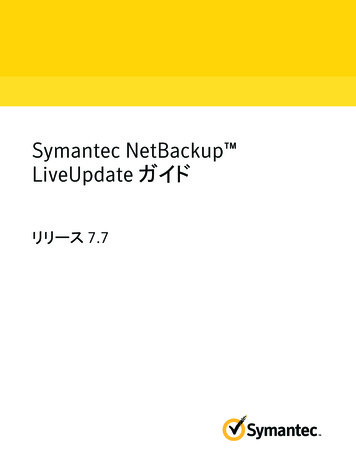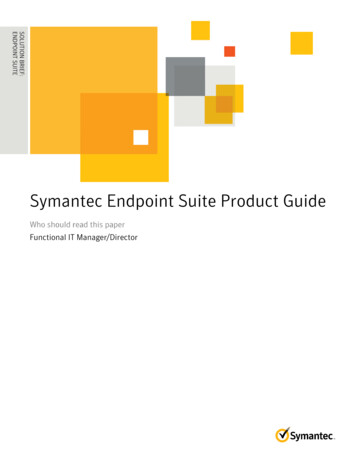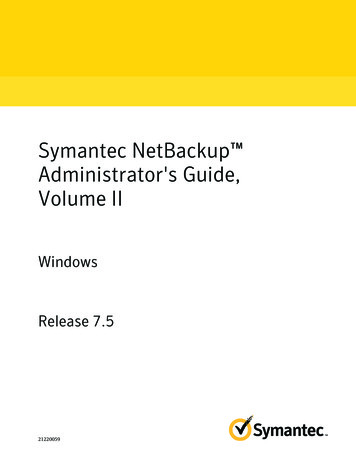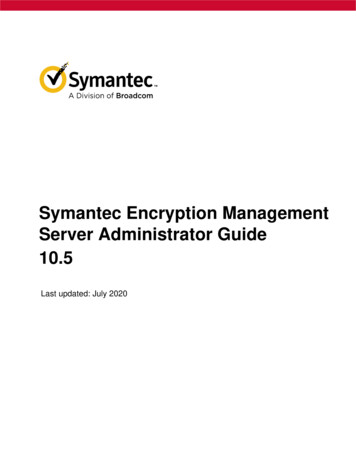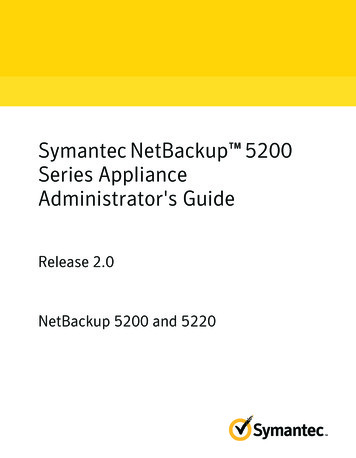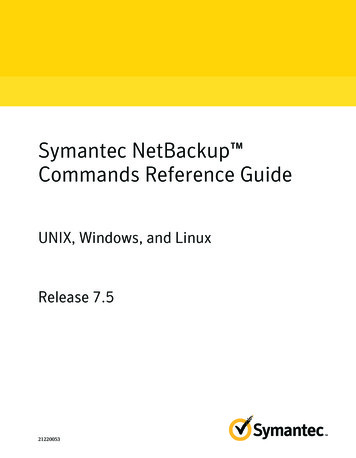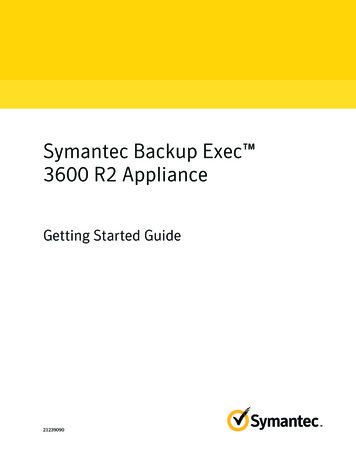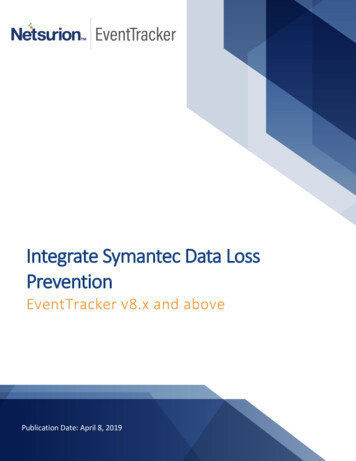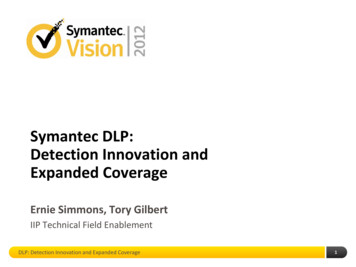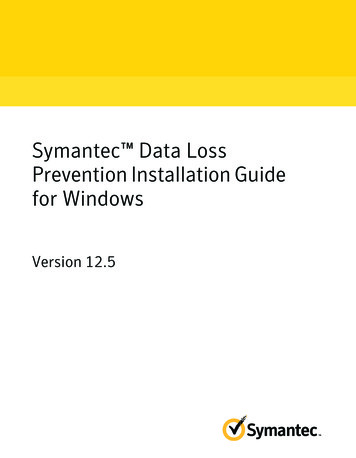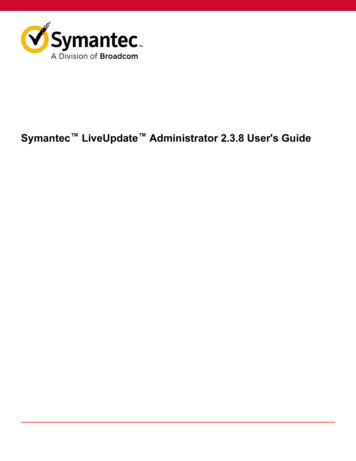
Transcription
Symantec LiveUpdate Administrator 2.3.8 User's Guide
Symantec LiveUpdate Administrator 2.3.8 User's GuideTable of ContentsCopyright Statement. 4Introducing LiveUpdate Administrator. 5About LiveUpdate Administrator. 5What's new in LiveUpdate Administrator 2.3.8.6Where to get more information about LiveUpdate Administrator. 6Installing and running LiveUpdate Administrator. 7Before you install. 7System requirements for LiveUpdate Administrator. 8Installing LiveUpdate Administrator.9Uninstalling LiveUpdate Administrator.10Logging on to LiveUpdate Administrator.10Connecting to LiveUpdate Administrator remotely.10Getting started on LiveUpdate Administrator.11Getting started on LiveUpdate Administrator.11What you can do from the LiveUpdate Administrator Home page.12About the LiveUpdate Administrator icons. 12Updating the Symantec Product Catalog. 13Adding Symantec products to the product list. 13Configuring Source Servers. 13Working with failover servers.14Adding distribution centers. 15Creating host files for LiveUpdate clients to receive updates.16Managing download and distribution schedules. 18Scheduling downloads. 18Running distribution schedules automatically after the completion of a download. 19Scheduling distribution. 19Viewing the download tasks and distribution tasks. 20Configuring LiveUpdate Administrator.22Configuring LiveUpdate Administrator preferences. 22Managing updates for products. 23Deleting revisions. 24Locking and unlocking revisions. 24Testing updates. 24Adding or modifying native user accounts. 25Adding and managing Active Directory user accounts.26Forcing a user to log off LiveUpdate Administrator. 282
Symantec LiveUpdate Administrator 2.3.8 User's GuideBacking up and restoring your LiveUpdate Administrator configuration.28Best practices for increasing security in LiveUpdate Administrator. 30Changing the communications protocol to either HTTP or HTTPS. 30Viewing events and troubleshooting information. 32Viewing information in the Event Log. 32About the troubleshooting file.32Generating the troubleshooting file. 323
Symantec LiveUpdate Administrator 2.3.8 User's GuideCopyright StatementBroadcom, the pulse logo, Connecting everything, and Symantec are among the trademarks of Broadcom.Copyright 2020 Broadcom. All Rights Reserved.The term “Broadcom” refers to Broadcom Inc. and/or its subsidiaries. For more information, please visitwww.broadcom.com.Broadcom reserves the right to make changes without further notice to any products or data herein to improve reliability,function, or design. Information furnished by Broadcom is believed to be accurate and reliable. However, Broadcom doesnot assume any liability arising out of the application or use of this information, nor the application or use of any product orcircuit described herein, neither does it convey any license under its patent rights nor the rights of others.4
Symantec LiveUpdate Administrator 2.3.8 User's GuideIntroducing LiveUpdate AdministratorAbout LiveUpdate AdministratorSymantec LiveUpdate Administrator is an enterprise web application that lets you manage Symantec updates on multipleinternal LiveUpdate servers.You download the updates from an external site to the internal LiveUpdate Administrator server, called DistributionCenters. You send the updates either immediately to a production distribution center for LiveUpdate clients to download,or to a testing center to test the updates. Once the updates have passed your testing requirements, they are sent to theproduction distribution center.You distribute the updates on a schedule, letting you create a low-maintenance, reliable system that can be set up once,and then run automatically. Updates can also be manually downloaded and distributed as needed.Symantec LiveUpdate Administrator environment illustrates a typical LiveUpdate Administrator environment.5
Symantec LiveUpdate Administrator 2.3.8 User's GuideWhat's new in LiveUpdate Administrator 2.3.8Table 1: What's new in LiveUpdate Administrator 2.3.8FeatureDescriptionUpgradesYou can upgrade from 2.3.1 and later to 2.3.8 on supported operating systems.Product componentsLiveUpdate Administrator is packaged with the following updated third-party components (64-bit): Apache Tomcat 8.5.56 OpenJDK 14.0.1 PostgreSQL 10.12-3New features LiveUpdate Administrator now supports separate notifications for task successes and task failures.Configuring LiveUpdate Administrator preferences Use Microsoft Active Directory (AD) credentials to access and manage LiveUpdate Administrator.Adding and managing Active Directory user accountsWhere to get more information about LiveUpdate AdministratorThe Symantec website provides regularly updated information on LiveUpdate Administrator. This information includesproduct updates, user forums, tutorial videos, troubleshooting guidelines, and knowledge base articles.On the web, go to the following URLs:https://www.broadcom.com/support/symantecFor product documentation in English and Japanese, go the following t-security-andmanagement/liveupdate/2-3-8.html6
Symantec LiveUpdate Administrator 2.3.8 User's GuideInstalling and running LiveUpdate AdministratorBefore you installBefore you install LiveUpdate Administrator, you should become familiar with where the installation program installs thesoftware. Also ensure that your environment meets the system requirements.The installation program installs the software in the following default location:C:\Program Files (x86)\Symantec\LiveUpdate AdministratorLiveUpdate Administrator components lists the installed components for LiveUpdate Administrator and their installationlocation.Table 2: LiveUpdate Administrator componentsComponent nameInstall locationPostgreSQL DBMSinstall path\pgsqlDatabaseinstall path\pgsql\dataTomcat servlet engineinstall path\tomcatLiveUpdate AdministratorWeb applicationinstall path\tomcat\webapps\luaManage Updates folderApp data path\ProgramData\Symantec\LiveUpdate Administrator\DownloadsFor example, C:\ProgramData\Symantec\LiveUpdate Administrator\DownloadsSymHelpinstall path\tomcat\webapps\lua\onlinehelpSystem requirements for LiveUpdate Administrator7
Symantec LiveUpdate Administrator 2.3.8 User's GuideSystem requirements for LiveUpdate AdministratorTable 3: Software system perating systems (64-bit only): Windows Server 2019 Windows Server 2016 Windows Server 2012 R2 Windows Server 2012 Windows Server 2008 R2 Windows Server 2008 Windows 10 Windows 7Web browser Internet Explorer 11Mozilla Firefox 51 and laterGoogle Chrome 56 and laterSafari 5.x and laterNote: The Microsoft Edge browser is not supported with LiveUpdate Administrator 2.3.8.Other TCP/IP network protocol enabled 4-bit Microsoft Visual C 2013 redistributable package The PostgreSQL database requires the use of the 64-bit version of Microsoft Visual C 2013 redistributablepackage already installed. If the 32-bit Visual C 2013 redistributable packages already installed, install the 64bit redistributable package manually.Symantec recommends using either IIS or Apache Server for hosting your remote distribution center locations.Refer to your operating system's documentation for additional information.Table 4: Hardware system requirementsRequirementHard driveDescription 650 MB hard disk space for LiveUpdate Administrator, the JRE, and third-party tools The LiveUpdate Administrator 2.3.8 installer package is approximately 280 MB, which includes the openJDK thatis required for LiveUpdate Administrator to function.A minimum of 10 GB hard disk space each for the updates in the following folders:– Temporary download folder:C:\TempDownload– Permanent download folder or Manage Updates folder:C:\ProgramData\Symantec\LiveUpdate Administrator\DownloadsProcessor3.2 GHz Intel Pentium 4 CPU or equivalent.Memory2 GB of RAM minimum (4 GB of RAM recommended), in addition to the amount that the operating system vendorrecommends.Display1024 x 768 or larger (recommended)TCP ports lists the default TCP ports that LiveUpdate Administrator uses:8
Symantec LiveUpdate Administrator 2.3.8 User's GuideTable 5: TCP portsPortUsed by7070Default Distribution Center7071Tomcat for shutdown commandsWhile LiveUpdate Administrator works if this port is closed, Tomcat shutdown operations do not.7072PostgreSQL database7070LiveUpdate Administrator (if using HTTP)7073LiveUpdate Administrator (if using HTTPS)If other applications use these ports when you install LiveUpdate Administrator, you are prompted to enter alternate portnumbers.LiveUpdate Administrator communicates with the distribution centers using the destination TCP ports HTTP (80), HTTPS(443), and FTP (21). If the LiveUpdate clients run a firewall, verify that the firewall allows these destination ports.To install LiveUpdate Administrator, you must log on as at least a power user with Administrator privileges. You must beable to create new local users and to create new services.Problems may occur when you use a terminal service for installation. You should install LiveUpdate Administrator directlyfrom the console.Installing LiveUpdate AdministratorLogging on to LiveUpdate AdministratorInstalling LiveUpdate AdministratorTo install LiveUpdate Administrator, you must log on as at least a power user with Administrator privileges. You must beable to create new local users and to create new services.When you install LiveUpdate Administrator, the following items are also installed: OpenJDKApache TomcatPostgreSQL databaseSymHelpThe Apache Tomcat, PostgreSQL, and SymHelp services are started automatically.1. Download the installer file from the following rticle?legacyId TECH1348092. Run the executable, and then follow the on-screen instructions.3. In the Destination Folder window, do one of the following tasks: To accept the default folders for the LiveUpdate Administrator files, click Next. To change the default folders, click Change, change the folder, and then click Next.You can change the default folder for the updates after installation.Configuring LiveUpdate Administrator preferences9
Symantec LiveUpdate Administrator 2.3.8 User's Guide4. At the LiveUpdate Administrator User Setup window, type your user name, password, and email address, and thenclick Next.5. Click Install.If any or all of the default ports are currently used, you are prompted to specify alternate ports for LiveUpdateAdministrator to use.You must restart LiveUpdate Administrator services after you stop the programs that use these ports. You do not needto stop the service if you use a port other than the default.6. Click Finish.Uninstalling LiveUpdate AdministratorYou can uninstall LiveUpdate Administrator using the Programs and Features Control Panel.Logging on to LiveUpdate AdministratorLiveUpdate Administrator installation program adds a shortcut in the Programs menu under LiveUpdate Administrator LiveUpdate Administrator. The installation also adds a shortcut to the desktop.NOTEThe inactivity timeout for LiveUpdate Administrator is 120 minutes, after which you need to log back on. If you donot log on with the correct credentials after five attempts, the account locks you out. You must wait 15 minutesbefore the account unlocks.1. Do one of the following tasks: Click Start, and go to Programs LiveUpdate Administrator, and then click LiveUpdate Administrator. Double-click the LiveUpdate Administrator icon on the desktop.2. On the LiveUpdate Administrator window, enter your user name and password and click Log On.If you forget your password, click Forget your password? to request that an email message with a link be sent to theemail address that you specified during installation. Use this link to change your password. Use the changed passwordto log on to LiveUpdate Administrator. For security, the link is valid for a limited time only.To receive the email message, you must first configure the mail server on the Preferences page.Configuring LiveUpdate Administrator preferencesConnecting to LiveUpdate Administrator remotelyYou can connect to LiveUpdate Administrator (LUA) computer remotely. To connect, use the following command structure:https://Hostname of LUA computer:7073/luaorhttps://IP address of LUA computer:7073/luaIf you have specified a different port number during installation (such as 7070), use that port number instead of 7073.Changing the communications protocol to either HTTP or HTTPS10
Symantec LiveUpdate Administrator 2.3.8 User's GuideGetting started on LiveUpdate AdministratorGetting started on LiveUpdate AdministratorLiveUpdate Administrator is set up to enable you to download and distribute updates to LiveUpdate clients quickly.Steps to get up and running on LiveUpdate Administrator displays the tasks that you must perform after installation. Bydefault, most of the tasks are already configured for you.Table 6: Steps to get up and running on LiveUpdate AdministratorStepDescriptionStep 1: Update the Symantecproduct catalog (optional)LiveUpdate Administrator adds the latest products and versions of Symantec products to theSymantec product catalog on a weekly basis by default. If you want to update the catalog morefrequently, you can do it manually.Updating the Symantec Product CatalogStep 2: Add the products andversions from the product catalogto the product listAdd products and versions from the Symantec product catalog to the product list. From theproduct list, you choose which product updates to download to the clients.Step 3: Identify the source server By default, LiveUpdate Administrator downloads and receives updates from one of thefrom which to download updates to LiveUpdate servers at the following location:LiveUpdate comIf you do not want to use the default server, you can configure one or more local servers.You should also configure a failover server in case the primary server fails.Configuring Source ServersWorking with failover serversStep 4: Add test and productiondistribution centers to distributeupdatesTo download updates to LiveUpdate clients, LiveUpdate Administrator uses a distribution center.Each distribution center uses a server, or location, to distribute the updates.LiveUpdate Administrator uses the following types of distribution centers: A Testing Distribution Center to test the updates before you download them to the clients. A Production Distribution Center to download the updates using a schedule you determine.For each distribution center, you select the products and components that the distribution centerdownloads to the clients.By default, LiveUpdate Administrator installs a testing distribution center and a productiondistribution center. You can also add your own distribution centers.Adding distribution centersStep 5: Schedule updates toautomatically download anddistribute updates to clientsYou set up one schedule to download updates to LiveUpdate Administrator, and a secondschedule to distribute updates to the clients.Scheduling downloadsScheduling distributionStep 6: Create a host file sothat LiveUpdate clients retrieveupdates from a specific server(optional)When a LiveUpdate client is installed, by default
Step 1: Update the Symantec product catalog (optional) LiveUpdate Administrator adds the latest products and versions of Symantec products to the Symantec product catalog on a weekly basis by default. If you want to update the catalog more frequently, you can do it manually. Updating