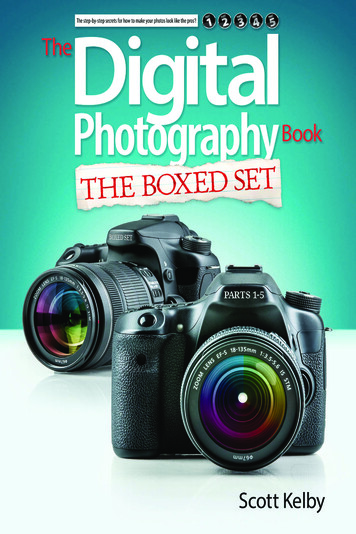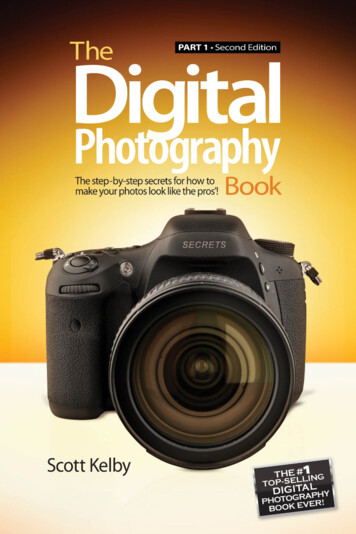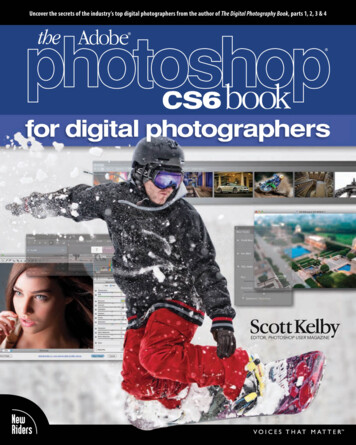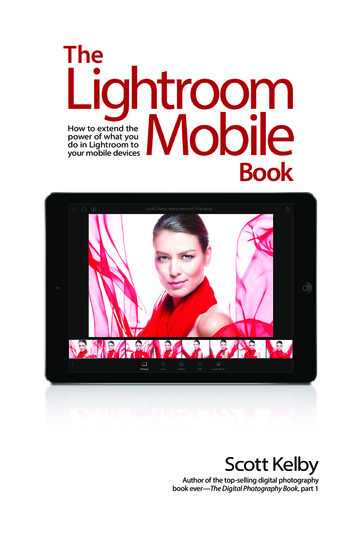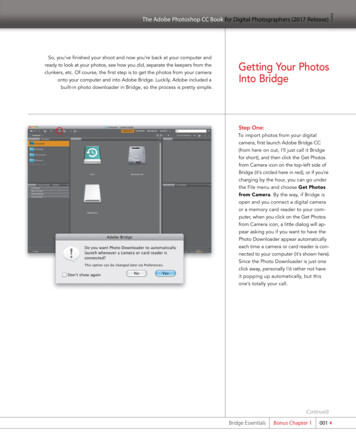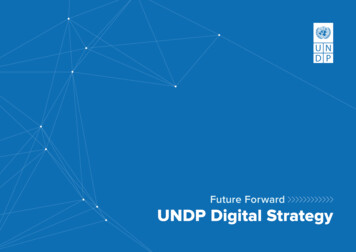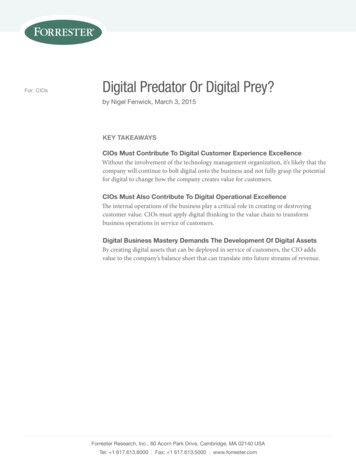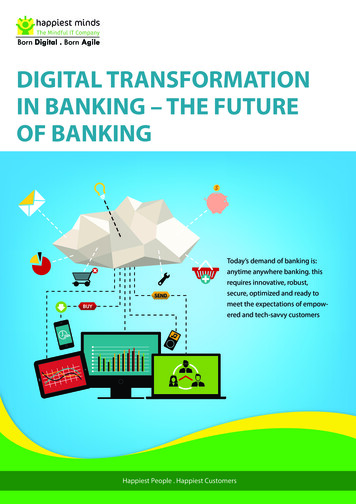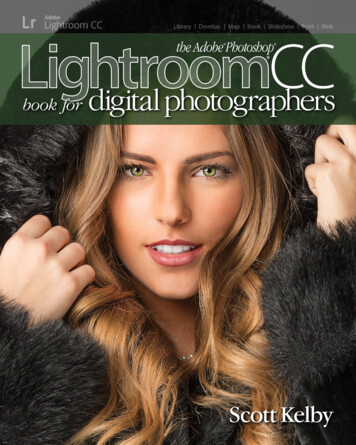
Transcription
the Adobe Photoshop book for digital photographersScott Kelby
The Adobe Photoshop Lightroom CC Book for Digital PhotographersTABLE of CONTENTSchapter 11chapter 259 IMPORTING LIBRARYBefore You Do Anything,Choose Where to Store Your Photos . . . . . . . . . . . . . . 2Folders and Why I Don’t Mess with Them(This Is Really Important!) . . . . . . . . . . . . . . . . . . . 60Now Choose Your Backup Strategy . . . . . . . . . . . . . . . 3Sorting Your PhotosUsing Collections . . . . . . . . . . . . . . . . . . . . . . . 64GETTING YOUR PHOTOS INTO LIGHTROOMMy Method for Getting Your PhotosOrganized Before You Get Into Lightroom . . . . . . . . . . . 4Getting Photos from Your Camera Into Lightroom(for New Lightroom Users) . . . . . . . . . . . . . . . . . . . 8Getting Photos from Your Camera Into Lightroom(for More Advanced Users) . . . . . . . . . . . . . . . . . . . 12Using Lightroom with a Laptop?You’ll Love Smart Previews . . . . . . . . . . . . . . . . . . . 23Save Time Importing Using Import Presets(and a Compact View) . . . . . . . . . . . . . . . . . . . . . 25Importing Video from Your DSLR . . . . . . . . . . . . . . . 27Shooting Tethered (Go Straight fromYour Camera, Right Into Lightroom) . . . . . . . . . . . . . . 29Using Image Overlay to See if Your ImagesFit Your Layout . . . . . . . . . . . . . . . . . . . . . . . . . 33Creating Your OwnCustom File Naming Templates . . . . . . . . . . . . . . . . 37Choosing Your Preferencesfor Importing Photos . . . . . . . . . . . . . . . . . . . . . . 41The Adobe DNG File Format Advantage . . . . . . . . . . . . 44Creating Your Own Custom Meta data(Copyright) Templates . . . . . . . . . . . . . . . . . . . . . 45Four Things You’ll Want to Know NowAbout Getting Around Lightroom . . . . . . . . . . . . . . . 47Viewing Your Imported Photos . . . . . . . . . . . . . . . . 49Using Lights Dim, Lights Out,and Other Viewing Modes . . . . . . . . . . . . . . . . . . . 51Seeing a Real Full-Screen View . . . . . . . . . . . . . . . . . 53Using Guides and the ResizableGrid Overlays . . . . . . . . . . . . . . . . . . . . . . . . . . 54Lightroom Killer Tips . . . . . . . . . . . . . . . . . . . . . . 55viiiTable of ContentsHOW TO ORGANIZE YOUR PHOTOSOrganizing Multiple Shoots UsingCollection Sets . . . . . . . . . . . . . . . . . . . . . . . . . 76Using Smart Collections forAutomatic Organization . . . . . . . . . . . . . . . . . . . . 78Keeping Things Tidy Using Stacks . . . . . . . . . . . . . . . 80When to Use a Quick Collection Instead . . . . . . . . . . . . 84Using Target Collections(and Why They’re So Handy) . . . . . . . . . . . . . . . . . . 86Adding Specific Keywords forAdvanced Searching . . . . . . . . . . . . . . . . . . . . . . 88Face Tagging to Find People Fast . . . . . . . . . . . . . . . 92Renaming Photos Already in Lightroom . . . . . . . . . . . . 99Adding Copyright Info, Captions,and Other Metadata . . . . . . . . . . . . . . . . . . . . . 100If Your Camera Supports GPS, Prepare toAmaze Your Friends . . . . . . . . . . . . . . . . . . . . . . 103Organizing Your Photos on a World Map . . . . . . . . . . . 105Finding Photos Fast! . . . . . . . . . . . . . . . . . . . . . 111Creating and Using Multiple Catalogs . . . . . . . . . . . . 115From Laptop to Desktop:Syncing Catalogs on Two Computers . . . . . . . . . . . . . 117Backing Up Your Catalog(This Is VERY Important) . . . . . . . . . . . . . . . . . . . . 120Relinking Missing Photos . . . . . . . . . . . . . . . . . . . 122Dealing with Disasters(Troubleshooting) . . . . . . . . . . . . . . . . . . . . . . . 124Lightroom Killer Tips . . . . . . . . . . . . . . . . . . . . . 127
one.comchapter 3131 CUSTOMIZINGHOW TO SET THINGS UP YOUR WAYChoosing What You See in Loupe View . . . . . . . . . . . . 132Applying Changes Made to One Phototo Other Photos . . . . . . . . . . . . . . . . . . . . . . . . 180Auto Sync: Perfect for Editing aBunch of Photos at Once . . . . . . . . . . . . . . . . . . . 182Choosing What You See in Grid View . . . . . . . . . . . . . 134Using the Library Module’sQuick Develop Panel . . . . . . . . . . . . . . . . . . . . . 183Make Working with Panels Faster & Easier . . . . . . . . . . 138The “Previous” Button (and Why It Rocks!) . . . . . . . . . . 185Using Two Monitors with Lightroom . . . . . . . . . . . . . 139Putting It All Together(Doing a Start-to-Finish Tweak) . . . . . . . . . . . . . . . . 187Choosing What the Filmstrip Displays . . . . . . . . . . . . . 143Adding Your Studio’s Name or Logofor a Custom Look . . . . . . . . . . . . . . . . . . . . . . 144Lightroom Killer Tips . . . . . . . . . . . . . . . . . . . . . 148Lightroom Killer Tips . . . . . . . . . . . . . . . . . . . . . 189chapter 5191 LOCAL ADJUSTMENTSchapter 4151HOW TO EDIT JUST PART OF YOUR IMAGES EDITING ESSENTIALSDodging, Burning, and AdjustingIndividual Areas of Your Photo . . . . . . . . . . . . . . . . 192Making Your RAW Photos LookMore Like JPEGs . . . . . . . . . . . . . . . . . . . . . . . . 152Five More Things You Should KnowAbout Lightroom’s Adjustment Brush . . . . . . . . . . . . . 199Setting the White Balance . . . . . . . . . . . . . . . . . . . 154Selectively Fixing White Balance,Dark Shadows, and Noise Issues . . . . . . . . . . . . . . . 200HOW TO DEVELOP YOUR PHOTOSSetting Your White Balance LiveWhile Shooting Tethered . . . . . . . . . . . . . . . . . . . 158Seeing Befores and Afters . . . . . . . . . . . . . . . . . . . 160My Editing Your Images Cheat Sheet . . . . . . . . . . . . . 161Controlling Overall BrightnessUsing the Exposure Slider . . . . . . . . . . . . . . . . . . . 162Automatically Matching Exposures . . . . . . . . . . . . . . 16460 Seconds on the Histogram(& Which Slider Controls Which Part) . . . . . . . . . . . . . 166Auto Tone (Having LightroomDo the Work for You) . . . . . . . . . . . . . . . . . . . . . 167Dealing With Highlight Problems (Clipping) . . . . . . . . . 168Opening Up the Shadows(Like “Fill Light” on a Slider) . . . . . . . . . . . . . . . . . . 170Setting Your White Point and Black Point . . . . . . . . . . . 171Adding “Punch” to Your Images Using Clarity . . . . . . . . . 173Making Your Colors More Vibrant . . . . . . . . . . . . . . . 174Adding Contrast (and How to Use the Tone Curve)—This Is Important Stuff! . . . . . . . . . . . . . . . . . . . . 175Retouching Portraits . . . . . . . . . . . . . . . . . . . . . 202Fixing Skies (and Other Stuff) witha Gradient Filter . . . . . . . . . . . . . . . . . . . . . . . 206Custom Vignettes & Spotlight EffectsUsing the Radial Filter . . . . . . . . . . . . . . . . . . . . 209Lightroom Killer Tips . . . . . . . . . . . . . . . . . . . . . 213chapter 6217 SPECIAL EFFECTSMAKING STUFF LOOK WELL SPECIAL!Virtual Copies—The “No Risk” Wayto Experiment . . . . . . . . . . . . . . . . . . . . . . . . . 218Two Really Handy Uses for RGB Curves . . . . . . . . . . . . 220Changing Individual Colors . . . . . . . . . . . . . . . . . . 222How to Add Vignette Effects . . . . . . . . . . . . . . . . . 224Getting That Trendy High-Contrast Look . . . . . . . . . . . 227Creating Black-and-White Images . . . . . . . . . . . . . . 230Getting Great Duotones (and Split Tones) . . . . . . . . . . 234Table of Contentsix
The Adobe Photoshop Lightroom CC Book for Digital PhotographersTABLE of CONTENTSUsing One-Click Presets (and Making Your Own!) . . . . . . . 236Fixing Edge Vignetting . . . . . . . . . . . . . . . . . . . . 316Stitching Panoramas Right in Lightroom . . . . . . . . . . . 240Sharpening Your Photos . . . . . . . . . . . . . . . . . . . 318Creating 32-bit HDR Images in Lightroom . . . . . . . . . . 244Fixing Chromatic Aberrations(a.k.a. That Annoying Color Fringe) . . . . . . . . . . . . . . 323Making Streets & Cobblestones Look Wet . . . . . . . . . . . 249Lightroom Killer Tips . . . . . . . . . . . . . . . . . . . . . 251chapter 7Basic Camera Calibration in Lightroom . . . . . . . . . . . . 324Lightroom Killer Tips . . . . . . . . . . . . . . . . . . . . . 326253chapter 9 LIGHTROOM FOR MOBILE329 EXPORTING IMAGESUSING THE MOBILE APPSAVING JPEGS, TIFFS, AND MOREFour Really Cool Things About Lightroomon Your Mobile Device . . . . . . . . . . . . . . . . . . . . 254Saving Your Photos as JPEGs . . . . . . . . . . . . . . . . . 330Setting Up Lightroom on Your Mobile Device . . . . . . . . 256Adding a Watermark to Your Images . . . . . . . . . . . . . 338Getting Images Into Lightroom onYour Device (and Working with Collections) . . . . . . . . . 258Flagging, Rating, and Sorting Your Images . . . . . . . . . . 266Editing Your Images in Lightroom onYour Device (Its Version of the Basic Panel) . . . . . . . . . . 268Cropping & Rotating . . . . . . . . . . . . . . . . . . . . . 274Client Proofing Using Lightroom onYour Mobile Device . . . . . . . . . . . . . . . . . . . . . . 276Four Last Things You’ll Want to Know(and They’re All Pretty Cool) . . . . . . . . . . . . . . . . . 282chapter 8287 PROBLEM PHOTOSFIXING COMMON PROBLEMSFixing Backlit Photos . . . . . . . . . . . . . . . . . . . . . 288Reducing Noise . . . . . . . . . . . . . . . . . . . . . . . . 290Undoing Changes Made in Lightroom . . . . . . . . . . . . 292Cropping Photos . . . . . . . . . . . . . . . . . . . . . . . 294Lights Out Cropping Rocks! . . . . . . . . . . . . . . . . . . 297Emailing Photos from Lightroom . . . . . . . . . . . . . . . 342Exporting Your Original RAW Photo . . . . . . . . . . . . . 344Publish Your Images with Just Two Clicks . . . . . . . . . . . 346Lightroom Killer Tips . . . . . . . . . . . . . . . . . . . . . 352c h a p t e r 10355 JUMPING TO PHOTOSHOPHOW AND WHEN TO DO ITChoosing How Your FilesAre Sent to Photoshop . . . . . . . . . . . . . . . . . . . . 356How to Jump Over to Photoshop, andHow to Jump Back . . . . . . . . . . . . . . . . . . . . . . 357Adding Photoshop Automation toYour Lightroom Workflow . . . . . . . . . . . . . . . . . . 365Lightroom Killer Tips . . . . . . . . . . . . . . . . . . . . . 371chapter 11373 BOOK OF LOVECREATING PHOTO BOOKSStraightening Crooked Photos . . . . . . . . . . . . . . . . 298Before You Make Your First Book . . . . . . . . . . . . . . . 374Finding Spots and Specks the Easy Way . . . . . . . . . . . 300Building Your First Book from Scratch . . . . . . . . . . . . . 376Removing Stuff with theSpot Removal Tool . . . . . . . . . . . . . . . . . . . . . . 303Adding Text and Captions to Your Photo Book . . . . . . . . 388Removing Red Eye . . . . . . . . . . . . . . . . . . . . . . 306Four Things You’ll Want to KnowAbout Layout Templates . . . . . . . . . . . . . . . . . . . 394Fixing Lens Distortion Problems . . . . . . . . . . . . . . . 307xTable of ContentsAdding and Customizing Page Numbers . . . . . . . . . . . 392
one.comCreating & Saving Your Own Custom Layouts . . . . . . . . 396Saving Your Page Layout as a JPEG . . . . . . . . . . . . . . 477Creating Cover Text . . . . . . . . . . . . . . . . . . . . . . 399Adding Custom Borders to Your Prints . . . . . . . . . . . . 479Custom Template Workaround . . . . . . . . . . . . . . . . 402Lightroom Killer Tips . . . . . . . . . . . . . . . . . . . . . 482Lightroom Killer Tips . . . . . . . . . . . . . . . . . . . . . 404chapter 14chapter 12407 THE LAYOUTCREATING COOL LAYOUTS FOR WEB & PRINT SLIDESHOWCREATING PRESENTATIONS OF YOUR WORKCreating a Quick, Basic Slide Show . . . . . . . . . . . . . . 408Customizing the Look of Your Slide Show . . . . . . . . . . . 412Adding Video to Your Slide Show . . . . . . . . . . . . . . . 418Getting Creative with Photo Backgrounds . . . . . . . . . . 420Working with Drop Shadows and Strokes . . . . . . . . . . . 426Adding Additional Lines of Textand Watermarking . . . . . . . . . . . . . . . . . . . . . . 427Adding Opening and Closing Title Slides . . . . . . . . . . . 428Adding Background Music . . . . . . . . . . . . . . . . . . 430Choosing Your Slide Duration and Fade Length . . . . . . . . 432Sharing Your Slide Show . . . . . . . . . . . . . . . . . . . 433Lightroom Killer Tips . . . . . . . . . . . . . . . . . . . . . 435chapter 13485437 THE BIG PRINTPRINTING YOUR PHOTOSPrinting Individual Photos . . . . . . . . . . . . . . . . . . 438Here Are Some of My Layoutsfor You to Use . . . . . . . . . . . . . . . . . . . . . . . . 486chapter 15501 DSLR: THE MOVIEWORKING WITH VIDEO SHOT ON YOUR DSLRWorking with Videos . . . . . . . . . . . . . . . . . . . . . 502chapter 16513 MY PORTRAIT WORKFLOWMY STEP-BY-STEP PROCESS FROM THE SHOOTTO THE FINAL PRINTWorkflow Step One: It All Startswith the Shoot . . . . . . . . . . . . . . . . . . . . . . . . 514Workflow Step Two: Right After the Shoot,Do This First . . . . . . . . . . . . . . . . . . . . . . . . . . 515If I Didn’t Shoot Tethered, Here’s Importingfrom a Memory Card . . . . . . . . . . . . . . . . . . . . . 516Workflow Step Three:Finding Your Picks & Making a Collection . . . . . . . . . . . 517Creating Multi-Photo Contact Sheets . . . . . . . . . . . . . 442Workflow Step Four:A Quick Retouch for Your Selects . . . . . . . . . . . . . . . 520Creating Custom LayoutsAny Way You Want Them . . . . . . . . . . . . . . . . . . . 450Workflow Step Five:Emailing Your Clients the Proofs . . . . . . . . . . . . . . . 522Adding Text to Your Print Layouts . . . . . . . . . . . . . . 454Workflow Step Six:Making the Final Tweaks & Working with Photoshop . . . . . 524Printing Multiple Photos on One Page . . . . . . . . . . . . 456Saving Your Custom Layouts as Templates . . . . . . . . . . 461Having Lightroom RememberYour Printing Layouts . . . . . . . . . . . . . . . . . . . . . 462Workflow Step Seven:Delivering the Finished Image(s) . . . . . . . . . . . . . . . 52910 Important Bits of Advice for New Lightroom Users . . . . . 531Creating Backscreened Prints . . . . . . . . . . . . . . . . . 463Want to Learn More? . . . . . . . . . . . . . . . . . . . . . 537The Final Print and Color Management Settings . . . . . . . 466Index . . . . . . . . . . . . . . . . . . . . . . . . . . . . . 541Table of Contentsxi
The Adobe Photoshop Lightroom CC Book for Digital Photographers(2) You can download many of thekey photos used here in the book, soyou can follow along using many ofthe same images that I used, at http://kelbyone.com/books/lrcc. See, this isone of those things I was talking aboutthat you’d miss if you skipped over thisand jumped right to Chapter 1. Thenyou’d send me an angry email abouthow I didn’t tell you where to downloadthe photos. You wouldn’t be the first.xiiIntroductionSCOTT KELBY(1) This book is for Lightroom CC orLightroom 6 users—either one (theyboth released with the exact samefeatures). No matter which version youhave, you’re covered (so, if you boughtLightroom 6, and you see the words“Lightroom CC” in the book, you knownot to let that freak you out). By the way,although the two were released with theexact same features, Lightroom CC usersdo get to use a free version of Lightroomfor their mobile phone and tablet, so I included a bonus chapter for them. If you’rea Lightroom 6 user, you can just skip overthat mobile chapter.I really want to make sure you get the absolute most out of reading this book,and if you take two minutes and read these seven (or so) things now, I promise itwill make a big difference in your success with Lightroom, and with this book(plus, it will keep you from sending me an email asking something that everyonewho skips this part will wind up doing). By the way, the captures shown beloware just for looks. Hey, we’re photographers—how things look really matters.SCOTT KELBYSeven (or So) ThingsYou’ll Wish YouHad Known BeforeReading This Book
MapBookSlideshowPrintWeb(3) If you’ve read my other books, youknow they’re usually “jump in anywhere”books, but with Lightroom, I wrote thebook in the order you’ll probably windup using the program, so if you’re new toLightroom, I would really recommend youstart with Chapter 1 and go through thebook in order. But hey—it’s your book—ifyou decide to just hollow out the insidesand store your valuables in there, I’ll neverknow. Also, make sure you read the open ing to each project, up at the top of thepage. Those actually have informationyou’ll want to know, so don’t skipover them.SCOTT KELBYDevelop(4) The official name of the softwareis “Adobe Photoshop Lightroom CC”because it’s part of the Photoshop family,but if every time I referred to it throughoutthe book, I called it “Adobe PhotoshopLightroom CC,” you’d eventually want tostrangle me (or the person sitting nearestyou), so from here on out, I usually just referto it as “Lightroom” or “Lightroom CC” Justso you know.SCOTT KELBYLibrary(5) The intro page at the beginning ofeach chapter is designed to give you aquick mental break, and honestly, theyhave little to do with the chapter. In fact,they have little to do with anything, butwriting these quirky chapter intros iskind of a tradition of mine (I do this in allmy books, and I even released a book ofjust the best chapter intros from all of mybooks. I am not making this up), but ifyou’re one of those really “serious” types,you can skip them, because they’ll just geton your nerves.Introductionxiii
The Adobe Photoshop Lightroom CC Book for Digital Photographers(7) Where’s the chapter on the Webmodule? It’s on the web (you’ll find itat the address in #7.2). I put it there because Adobe has well they’ve kind ofabandoned it (not officially mind you, butcome on—they haven’t really added anynew features in the past three versions,even though they finally replaced the oldFlash galleries with HTML 5 ones in thislatest version, so I can’t [with a straightface] recommend that you use it at all).But, just in case, I still updated it with thenew HTML 5 gallery stuff (I took out theold stuff) and posted the chapter on theweb for you (the link is on the downloadpage), so just think of it as a bonus youwon’t ever use.xivIntroductionSCOTT KELBYSCOTT KELBY(6) At the end of the book is a specialbonus chapter, where I share my ownstart-to-finish workflow. However, don’tread it until you’ve read the entire bookfirst, or you might not know how to docertain things that I’ll be telling you to do(that’s why I put it at the end of the book).
DevelopMapBookSlideshowSCOTT KELBYLibraryPrintWeb(7.1) Who’s up for some cool, freeLightroom presets? I think you’veearned ‘em (well, at least you will haveby the time you finish this book). Now, ifyou’re a brand new user and you’re notsure what presets are yet, they are basically “one-click wonders” that make yourphotos look awesome. There’s a hugemarket for presets and people sell presets like these all day long (for bunchesof money). But, because I dig you withthe passion of a thousand burning suns(or because you bought this book—I’lllet you decide which reason fits you best),I’m giving you a whole bunch of them wecreated here in-house. Anyway, the linkto them, and samples of how they look,are found on the downloads page (mentioned below in #7.2). See, I care.(7.2) I created a short bonus video.It shows you step by step how to createIdentity Plate graphics with transparency(which you’ll learn about in Chapters 12and 13). You can find it at http://kelbyone.com/books/lrcc. Okay, now turn thepage and let’s get to work.Introductionxv
CHAPTER 1IMPORTINGgetting your photos into lightroomOkay, if you’re reading this chapter intro,it’s intentionally left blank and partly because,then it’s safe to assume that you read mysince they’ve printed the sentence “This pagebrief warning (given just a page earlier), thatintentionally left blank,” the page isn’t actual-these chapter intros have little, if anything, toly blank anymore. So really, the whole thing’sdo with what’s actually in the chapter ahead.a big blank page scam, but if you call them onThese are here strictly to give you a quickit, they start talking about “printers’ spreads”mental break from all the learning. Of courseand “pagination for press” and “propagandawhere it kind of falls apart is right here at thespread by subversive anti-government organi beginning of the book, because well youzations” and a dozen other technical reasonshaven’t really learned anything at this point,why sometimes a page has to be left blank.so you probably don’t need a mental breakWell, I don’t want you to think that this pagequite yet. Of course, this concerns me, butwas a part of their larger conspiracy, so evenclearly not enough to actually skip havingthough you didn’t actually need a mentala chapter intro for Chapter One, becausebreak at this point (but probably do now),then this page would be blank, and if there’syou’re still getting one. In the publishingone thing I’ve learned—people don’t likeworld, this is called “paying it forward.” Byblank pages. That’s why in some booksthe way, that’s not what it’s really called, butwhen you see a blank page, it says, “Thiswhat it’s really called can only be included onpage inten tionally left blank.” This fascinatespages that were intentionally left blank. (Hey,me, partly because they never tell you whyI warned you these intros would be like this.)1
The Adobe Photoshop Lightroom CC Book for Digital PhotographersBefore YouDo Anything,Choose Where toStore Your PhotosBefore you dive into Lightroom, you need to make a decision about whereyou’re going to store all your photos (and I mean all your photos—all the photosyou’ve taken in the past, all the photos you’ll take this year, and all the photosyou’ll take in the next few years—all of them). You’re going to need a very largestorage device to hold your entire photo library. The good news is storage hasnever been cheaper than it is today.2Chapter 1 / Getting Your Photos Into LightroomSCOTT KELBY AND BRAD MOOREGo With an External Hard Drive:You can store all your photos right onyour computer if you have enough emptyhard drive space. However, if I were tellinga friend, I would tell them to start by buying a very large external hard drive andto get one way larger than they think they’llneed (at least 4 terabytes for starters). Ifyou try to get away with storing your lifetime of images on your computer’s internalhard drive, it will be full before you knowit, and then you’re going to have to buy anexternal hard drive anyway. So, to avoidthis, just get a good, fast, large externaldrive from the start. By the way, don’t worry, Lightroom is totally cool with you storing your images on a separate hard drive(you’ll learn how to set this up shortly).Any way, whichever external storage unityou choose (I use G-Technology externaldrives), it will fill up faster than you everimagined, thanks to the high-megapixelcameras that are becoming standard thesedays. Luckily, hard drive storage space hasnever been cheaper. You can buy a 4-TB(4,000 gigabytes of space) drive for around 129. You’re probably thinking, “I’ll never fill4 terabytes!” Well, consider this: if you shootjust once a week, and fill up nothing morethan a single 16-GB card with each shoot,in one year alone, you’ll eat up more than400 GB of drive space. And, that’s just newstuff; that doesn’t count all the stuff you’veshot before that’s already on that drive. So,when it comes to hard drive storage space,think big!
LibraryDevelopMapBookSlideshowOkay, once you’ve got your external hard drive—the one where your entire lifetime of shots will be stored—what happens when that hard drive dies? Notice, Ididn’t say, “if it dies,” I said “when it dies.” Eventually, they all die, with all your stufflost forever inside. That is why you absolutely, positively must have at least oneadditional backup of your library. Notice I said “at least one.” This is serious stuff.PrintWebNow Choose YourBackup StrategySCOTT KELBY AND BRAD MOOREIt Has to Be a TotallySeparate Drive:Your backup has to be a totally independent external hard drive from your mainexternal hard drive (not just a partitionor another folder on the same hard drive.I talk to photographers who actually dothis not realizing that when your harddrive dies, both your original library andbackup library will both die at the exactsame time, and the result is the same—all your images are probably lost forever).You definitely need a second drive foryour backup, so your images are copiedto two distinct, separate hard drives. Moreon this in a moment.A Second and Third Strategy:If a hurricane, tornado, flood, or fire hitsyour home (or office), even if you havetwo external hard drives, chances arelikely that they will both be destroyedand all your images will be lost forever.If your home or office gets broken into,they might grab your entire computersetup, including external hard drives.That’s why you might consider havingyour backup external drive off-site at adifferent location. For example, I haveone G-tech drive at home, and anotherone just like it at the office with the samestuff on it. My third strategy is to haveanother complete backup of your entirephoto library “in the cloud.” I use a servicecalled Crash Plan that automatically backsup everything for me to their servers, forwhich I pay a monthly fee. It’s worth it tome for the peace of mind.Getting Your Photos Into Lightroom / Chapter 13
The Adobe Photoshop Lightroom CC Book for Digital PhotographersM
CREATING PHOTO BOOKS . do get to use a free version of Lightroom for their mobile phone and tablet, so I in-cluded a bonus chapter for them. If you’re . SCOTT KELBY SCOTT KELBY The Adobe Photoshop Lightroom CC Book for Digital Photographers xii Introduction (3) .