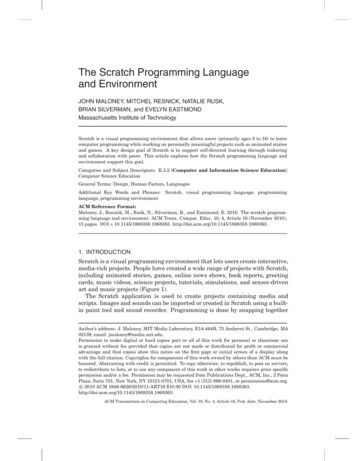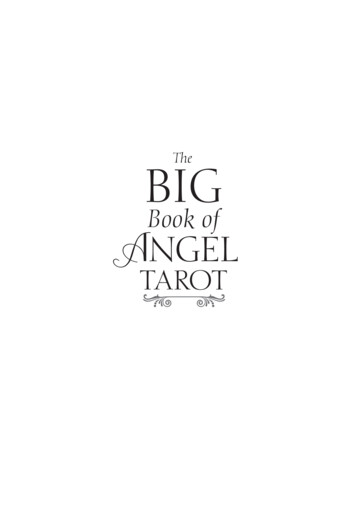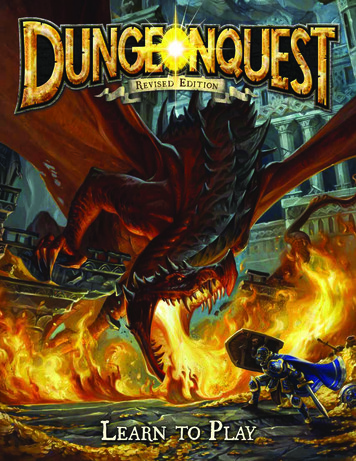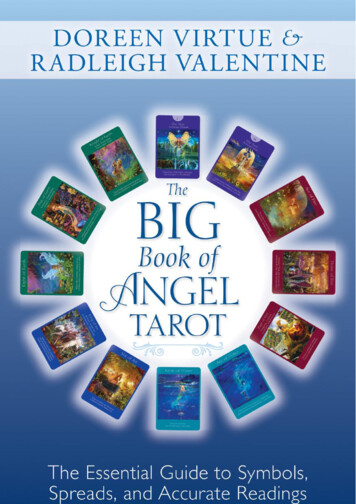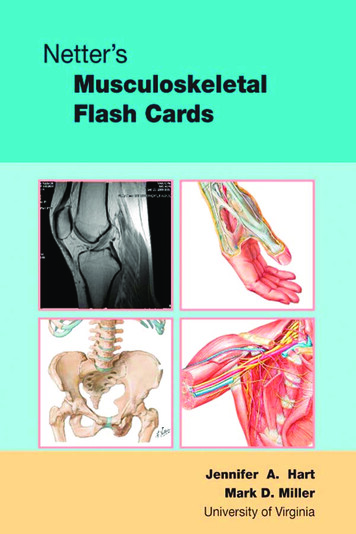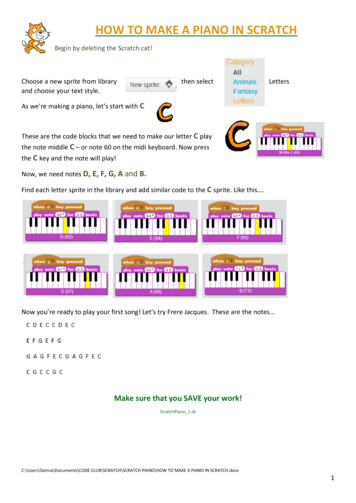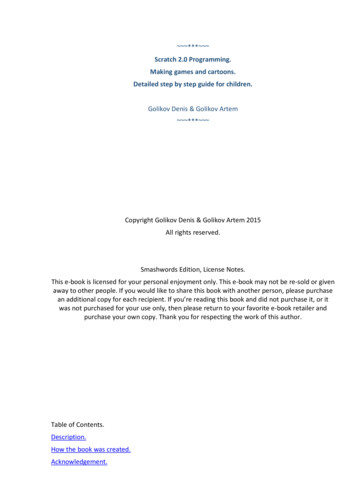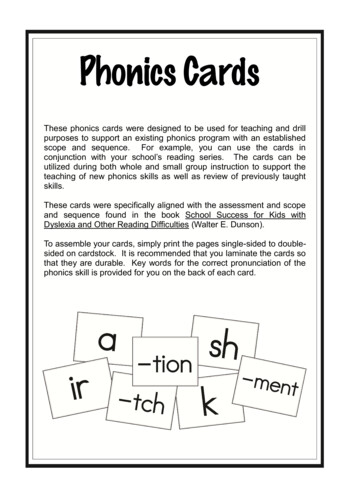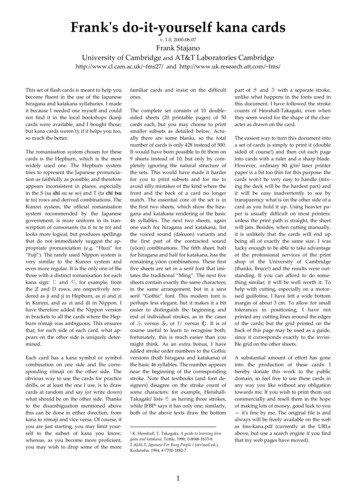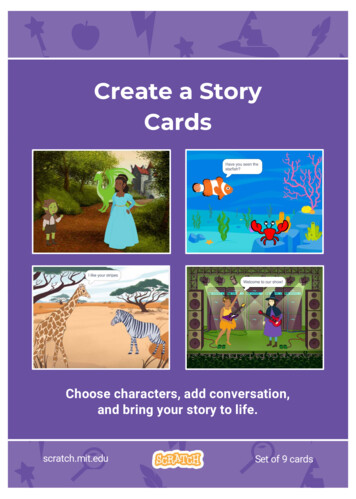
Transcription
Create a StoryCardsChoose characters, add conversation,and bring your story to life.scratch.mit.eduSet of 9 cards
Create a StoryCardsStart with the first card, and then try theother cards in any order: Start a Story Start a Conversation Switch Backdrops Click a Character Add Your Voice Glide to a Spot Walk onto the Stage Respond to a Character Add a Scenescratch.mit.eduSet of 9 cards
Start a StorySet the scene and have a charactersay something.Create a Story1
Start a Storyscratch.mit.eduGET READYChoose abackdrop.Witch HouseChoose acharacter.ADD THIS CODEWizardType what you want your character to say.TRY ITClick the green flag to start.Wizard
Start a ConversationMake two characters talk to each other.Create a Story2
Start a Conversationscratch.mit.eduGET READYChoose two characters,like Witch and Elf.WitchElfADD THIS CODEClick the thumbnail for each character, and then add its code.WitchType what you wanteach character to say.ElfTIPTo change the direction a character is facing, clickthe Costumes tab, then click Flip Horizontal.
Switch BackdropsChange from one backdrop to another.Create a Story3
Switch Backdropsscratch.mit.eduGET READYChoose two backdrops.Choose a character.Witch HouseElfMountainADD THIS CODEChoose the backdrop youwant to start with.ElfChoose the secondbackdrop.TRY ITClick the green flag to start.Create a Story
Click a CharacterMake your story interactive.Create a Story4
Click a Characterscratch.mit.eduGET READYChoose abackdrop.Choose acharacter.MountainUnicornADD THIS CODEYou can choosedifferent effects.UnicornSelect a sound fromthe menu.TRY ITClick your character.
Add Your VoiceRecord your voice to make a character talk.Create a Story5
Add Your Voicescratch.mit.eduGET READYClick the Sounds tab.Click Record.Choose asprite.When you’redone, click Save.PrincessChoose Record fromthe pop-up menu.ADD THIS CODEClick the Code tab.PrincessTRY ITClick the green flag to start.Create a StorySelect yourrecording fromthe menu.
Glide to a SpotMake a character move across the Stage.Create a Story6
Glide to a Spotscratch.mit.eduGET READYChoose abackdrop.Choose acharacter.MountainOwlADD THIS CODEOwlTRY ITClick the green flag to start.TIPCreate a StoryWhen you drag a sprite, thenumbers for x and y will updatein the blocks palette.
Walk onto the StageHave a character enter the scene.Create a Story7
Walk onto the Stagescratch.mit.eduGET READYChoose abackdrop.Choose acharacter.MountainDragonADD THIS CODEType -240 to place your spriteat the left edge of the Stage.DragonChange this number to glide faster or slower.TIPChange the size of a sprite by typinga smaller or larger number.Create a Story
Respond to a CharacterCoordinate a conversation so thatone character talks after another.Create a Story8
Respond to a Characterscratch.mit.eduGET READYChoose abackdrop.MountainChoose twocharacters.GoblinPrincessADD THIS CODEClick the thumbnail for each character, and then add its code.GoblinBroadcast a message.Tell this characterwhat to do when itreceives the broadcast.PrincessTIPYou can click the menu to adda new message.Create a Story
Add a SceneCreate multiple scenes withdifferent backdrops and characters.Create a Story9
Add a Scenescratch.mit.eduGET READYChoose two backdrops.Witch HouseChoose a character.MountainFoxADD THIS CODEFoxChoose the backdrop namefrom the menu.TRY ITClick the green flag to start.
Create a Story 1 Set the scene and have a character say something. Start a Story. Choose a character. TRY IT Click the green flag to start. ADD THIS CODE GET READY Type what you want your character to say. Choose a Witch House backdrop. Wizard Wizard Start a Story scratch.mit.edu. Create a Story