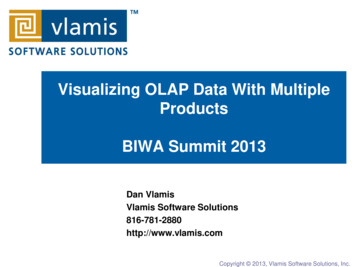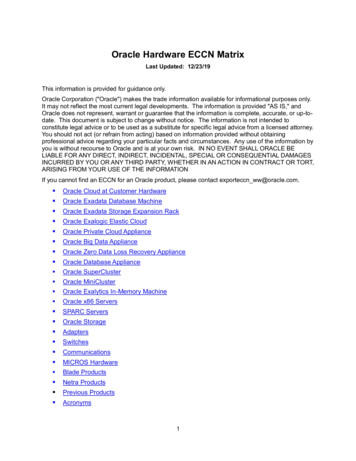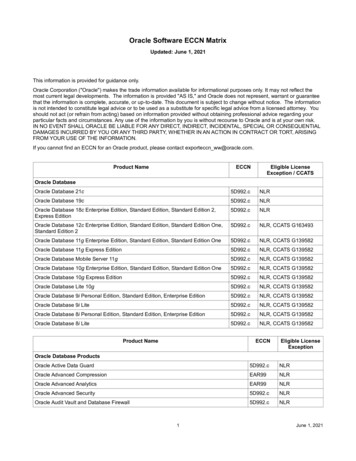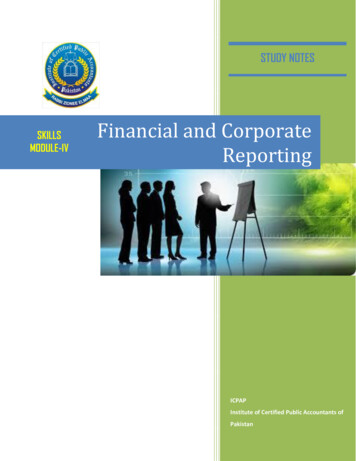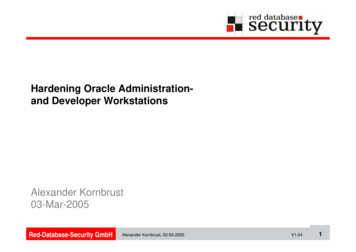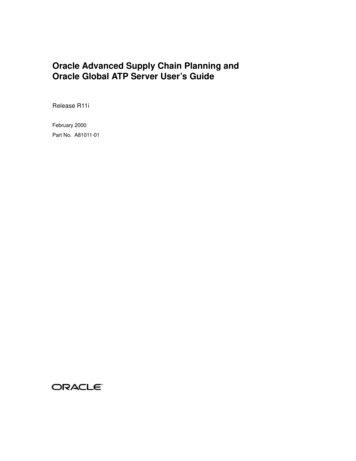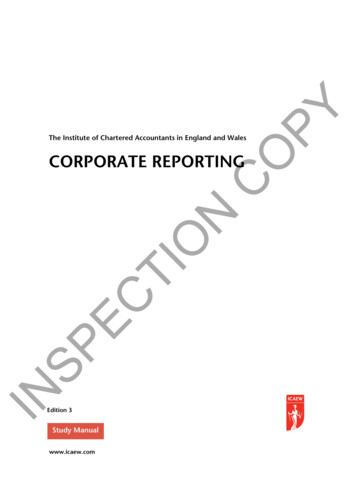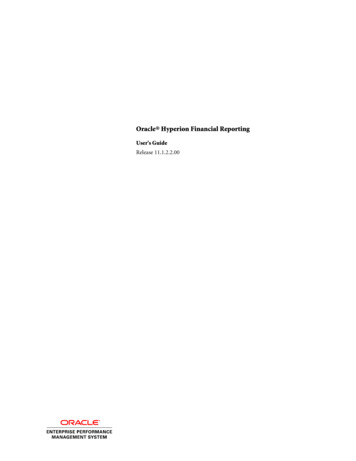
Transcription
Oracle Hyperion Financial ReportingUser's GuideRelease 11.1.2.2.00
Financial Reporting User's Guide, 11.1.2.2.00Copyright 1989, 2012, Oracle and/or its affiliates. All rights reserved.Authors: EPM Information Development TeamOracle and Java are registered trademarks of Oracle and/or its affiliates. Other names may be trademarks of their respectiveowners.This software and related documentation are provided under a license agreement containing restrictions on use anddisclosure and are protected by intellectual property laws. Except as expressly permitted in your license agreement orallowed by law, you may not use, copy, reproduce, translate, broadcast, modify, license, transmit, distribute, exhibit,perform, publish, or display any part, in any form, or by any means. Reverse engineering, disassembly, or decompilationof this software, unless required by law for interoperability, is prohibited.The information contained herein is subject to change without notice and is not warranted to be error-free. If you findany errors, please report them to us in writing.If this is software or related documentation that is delivered to the U.S. Government or anyone licensing it on behalf ofthe U.S. Government, the following notice is applicable:U.S. GOVERNMENT RIGHTS:Programs, software, databases, and related documentation and technical data delivered to U.S. Government customersare "commercial computer software" or "commercial technical data" pursuant to the applicable Federal AcquisitionRegulation and agency-specific supplemental regulations. As such, the use, duplication, disclosure, modification, andadaptation shall be subject to the restrictions and license terms set forth in the applicable Government contract, and, tothe extent applicable by the terms of the Government contract, the additional rights set forth in FAR 52.227-19, CommercialComputer Software License (December 2007). Oracle America, Inc., 500 Oracle Parkway, Redwood City, CA 94065.This software or hardware is developed for general use in a variety of information management applications. It is notdeveloped or intended for use in any inherently dangerous applications, including applications that may create a risk ofpersonal injury. If you use this software or hardware in dangerous applications, then you shall be responsible to take allappropriate fail-safe, backup, redundancy, and other measures to ensure its safe use. Oracle Corporation and its affiliatesdisclaim any liability for any damages caused by use of this software or hardware in dangerous applications.This software or hardware and documentation may provide access to or information on content, products, and servicesfrom third parties. Oracle Corporation and its affiliates are not responsible for and expressly disclaim all warranties of anykind with respect to third-party content, products, and services. Oracle Corporation and its affiliates will not be responsiblefor any loss, costs, or damages incurred due to your access to or use of third-party content, products, or services.
ContentsDocumentation Accessibility . . . . . . . . . . . . . . . . . . . . . . . . . . . . . . . . . . . . . . . . . . . . . . . . . . . . . . . . . . . 7Chapter 1. Using EPM Workspace . . . . . . . . . . . . . . . . . . . . . . . . . . . . . . . . . . . . . . . . . . . . . . . . . . . . . . . 9About EPM Workspace . . . . . . . . . . . . . . . . . . . . . . . . . . . . . . . . . . . . . . . . . . . . . . . . . . 9Chapter 2. Setting Preferences for Financial Reporting . . . . . . . . . . . . . . . . . . . . . . . . . . . . . . . . . . . . . . . . 11Setting Annotation Printing Preferences . . . . . . . . . . . . . . . . . . . . . . . . . . . . . . . . . . . . . 12Chapter 3. Setting Up the User POV for Financial Reporting Documents . . . . . . . . . . . . . . . . . . . . . . . . . . . . 15Managing Dimension Members . . . . . . . . . . . . . . . . . . . . . . . . . . . . . . . . . . . . . . . . . . . 16Showing Dimension Properties . . . . . . . . . . . . . . . . . . . . . . . . . . . . . . . . . . . . . . . . 16Arranging the Selected Members . . . . . . . . . . . . . . . . . . . . . . . . . . . . . . . . . . . . . . . 16Chapter 4. Displaying Aliases and Descriptions in the User POV for Financial Reporting . . . . . . . . . . . . . . . . . 17Chapter 5. Importing Artifacts . . . . . . . . . . . . . . . . . . . . . . . . . . . . . . . . . . . . . . . . . . . . . . . . . . . . . . . . . 19Importing . . . . . . . . . . . . . . . . . . . . . . . . . . . . . . . . . . . . . . . . . . . . . . . . . . . . . . . . . . 19How to Import Artifacts . . . . . . . . . . . . . . . . . . . . . . . . . . . . . . . . . . . . . . . . . . . . . 19Chapter 6. Exporting Financial Reporting Reports and Snapshots to Microsoft Office . . . . . . . . . . . . . . . . . . . 23Chapter 7. Changing Related Content Servers for Financial Reporting . . . . . . . . . . . . . . . . . . . . . . . . . . . . . 25Chapter 8. Changing Financial Reporting Database Connections . . . . . . . . . . . . . . . . . . . . . . . . . . . . . . . . . 27Chapter 9. Managing Database Connections for Financial Reporting . . . . . . . . . . . . . . . . . . . . . . . . . . . . . . 29Adding Database Connections . . . . . . . . . . . . . . . . . . . . . . . . . . . . . . . . . . . . . . . . . . . . 30Various ways to access an Essbase Server . . . . . . . . . . . . . . . . . . . . . . . . . . . . . . . . . 30Selecting an Application and Database Name . . . . . . . . . . . . . . . . . . . . . . . . . . . . . . . . . 31Editing Database Connections . . . . . . . . . . . . . . . . . . . . . . . . . . . . . . . . . . . . . . . . . . . . 31Deleting Database Connections . . . . . . . . . . . . . . . . . . . . . . . . . . . . . . . . . . . . . . . . . . . 31Chapter 10. Using Financial Reporting . . . . . . . . . . . . . . . . . . . . . . . . . . . . . . . . . . . . . . . . . . . . . . . . . . . 33Overview . . . . . . . . . . . . . . . . . . . . . . . . . . . . . . . . . . . . . . . . . . . . . . . . . . . . . . . . . . . 33EPM Workspace Tasks . . . . . . . . . . . . . . . . . . . . . . . . . . . . . . . . . . . . . . . . . . . . . . . . . 33Contentsiii
Interacting with Documents . . . . . . . . . . . . . . . . . . . . . . . . . . . . . . . . . . . . . . . . . . . . . 34Enabling Viewing . . . . . . . . . . . . . . . . . . . . . . . . . . . . . . . . . . . . . . . . . . . . . . . . . . . . . 34Preview Preferences . . . . . . . . . . . . . . . . . . . . . . . . . . . . . . . . . . . . . . . . . . . . . . . . . . . 35Logging On to Database Connections . . . . . . . . . . . . . . . . . . . . . . . . . . . . . . . . . . . . . . . 35Changing User POV . . . . . . . . . . . . . . . . . . . . . . . . . . . . . . . . . . . . . . . . . . . . . . . . 35Responding to Prompts . . . . . . . . . . . . . . . . . . . . . . . . . . . . . . . . . . . . . . . . . . . . . . 36Using Expansions . . . . . . . . . . . . . . . . . . . . . . . . . . . . . . . . . . . . . . . . . . . . . . . . . . 37Using Related Content . . . . . . . . . . . . . . . . . . . . . . . . . . . . . . . . . . . . . . . . . . . . . . 37Selecting Members . . . . . . . . . . . . . . . . . . . . . . . . . . . . . . . . . . . . . . . . . . . . . . . . . 38Changing Members for Grid POVs . . . . . . . . . . . . . . . . . . . . . . . . . . . . . . . . . . . . . 40Viewing Snapshots . . . . . . . . . . . . . . . . . . . . . . . . . . . . . . . . . . . . . . . . . . . . . . . . . . . . 40Viewing Books . . . . . . . . . . . . . . . . . . . . . . . . . . . . . . . . . . . . . . . . . . . . . . . . . . . . . . . 40Viewing Snapshot Books . . . . . . . . . . . . . . . . . . . . . . . . . . . . . . . . . . . . . . . . . . . . . . . . 41Chapter 11. Designing Documents for Financial Reporting Batches and Books . . . . . . . . . . . . . . . . . . . . . . . 43About . . . . . . . . . . . . . . . . . . . . . . . . . . . . . . . . . . . . . . . . . . . . . . . . . . . . . . . . . . . . . 43About Designing Documents . . . . . . . . . . . . . . . . . . . . . . . . . . . . . . . . . . . . . . . . . . . . . 43Designing Documents . . . . . . . . . . . . . . . . . . . . . . . . . . . . . . . . . . . . . . . . . . . . . . . . . . 45Creating Books . . . . . . . . . . . . . . . . . . . . . . . . . . . . . . . . . . . . . . . . . . . . . . . . . . . . . . . 45Selecting Members . . . . . . . . . . . . . . . . . . . . . . . . . . . . . . . . . . . . . . . . . . . . . . . . . . . . 48Available Area . . . . . . . . . . . . . . . . . . . . . . . . . . . . . . . . . . . . . . . . . . . . . . . . . . . . 49Assigning Special Members . . . . . . . . . . . . . . . . . . . . . . . . . . . . . . . . . . . . . . . . . . . 50Prompt Details . . . . . . . . . . . . . . . . . . . . . . . . . . . . . . . . . . . . . . . . . . . . . . . . . . . . 50Selecting the User Point of View as a Member in the Book Point of View . . . . . . . . . . 51Assigning Members Using Functions . . . . . . . . . . . . . . . . . . . . . . . . . . . . . . . . . . . . 51Selecting Multiple Members Based on Criteria . . . . . . . . . . . . . . . . . . . . . . . . . . . . . 51Searching for Members . . . . . . . . . . . . . . . . . . . . . . . . . . . . . . . . . . . . . . . . . . . . . . 52Previewing Selected Members . . . . . . . . . . . . . . . . . . . . . . . . . . . . . . . . . . . . . . . . . 53FRExecute Syntax . . . . . . . . . . . . . . . . . . . . . . . . . . . . . . . . . . . . . . . . . . . . . . . . . . 53Considerations and Recommendations when using FRExecute . . . . . . . . . . . . . . . . . 55Creating Hyperlinks in Microsoft Word . . . . . . . . . . . . . . . . . . . . . . . . . . . . . . . . . . . . . 55Saving Books . . . . . . . . . . . . . . . . . . . . . . . . . . . . . . . . . . . . . . . . . . . . . . . . . . . . . . . . 58Opening Books or Snapshot Books . . . . . . . . . . . . . . . . . . . . . . . . . . . . . . . . . . . . . . . . . 59Previewing and Printing Books and Snapshot Books . . . . . . . . . . . . . . . . . . . . . . . . . . . . 59Features of a PDF File Generated from a Book . . . . . . . . . . . . . . . . . . . . . . . . . . . . . 59Setting Book Properties . . . . . . . . . . . . . . . . . . . . . . . . . . . . . . . . . . . . . . . . . . . . . . . . . 60Behavior of Related Content in Books . . . . . . . . . . . . . . . . . . . . . . . . . . . . . . . . . . . 61Processing Behavior of Hyperlinks and FRExecute . . . . . . . . . . . . . . . . . . . . . . . . . . 62Editing Book Content and Design . . . . . . . . . . . . . . . . . . . . . . . . . . . . . . . . . . . . . . . . . 64ivContents
Adding Documents to a Book . . . . . . . . . . . . . . . . . . . . . . . . . . . . . . . . . . . . . . . . . . . . 65Adding Heading Text to a Book's Table of Content . . . . . . . . . . . . . . . . . . . . . . . . . . . . . 65Setting Table of Contents Text . . . . . . . . . . . . . . . . . . . . . . . . . . . . . . . . . . . . . . . . . . . . 66Adding URLs in Book Editor . . . . . . . . . . . . . . . . . . . . . . . . . . . . . . . . . . . . . . . . . . . . . 67Adding General URLs . . . . . . . . . . . . . . . . . . . . . . . . . . . . . . . . . . . . . . . . . . . . . . . 68Printing Text Files . . . . . . . . . . . . . . . . . . . . . . . . . . . . . . . . . . . . . . . . . . . . . . . . . . . . . 68Microsoft Word Template . . . . . . . . . . . . . . . . . . . . . . . . . . . . . . . . . . . . . . . . . . . . 68Exporting Books and Snapshot Books . . . . . . . . . . . . . . . . . . . . . . . . . . . . . . . . . . . . . . 69Designing Batches . . . . . . . . . . . . . . . . . . . . . . . . . . . . . . . . . . . . . . . . . . . . . . . . . . . . . 69Defining Prompts for a Batch . . . . . . . . . . . . . . . . . . . . . . . . . . . . . . . . . . . . . . . . . . . . 69Opening Batches . . . . . . . . . . . . . . . . . . . . . . . . . . . . . . . . . . . . . . . . . . . . . . . . . . . . . . 70Chapter 12. Scheduling Batches . . . . . . . . . . . . . . . . . . . . . . . . . . . . . . . . . . . . . . . . . . . . . . . . . . . . . . . 71Scheduling Batches to Run . . . . . . . . . . . . . . . . . . . . . . . . . . . . . . . . . . . . . . . . . . . . . . 71Selecting a Member for the Batch Point of View . . . . . . . . . . . . . . . . . . . . . . . . . . . . 72Scheduling Job Bursting . . . . . . . . . . . . . . . . . . . . . . . . . . . . . . . . . . . . . . . . . . . . . 73Specifying the Batch Destination and Bursted Output Labels . . . . . . . . . . . . . . . . . . . 73Setting Up Email Notifications . . . . . . . . . . . . . . . . . . . . . . . . . . . . . . . . . . . . . . . . . . . . 76Selecting Email Addresses for Batch Scheduling . . . . . . . . . . . . . . . . . . . . . . . . . . . . . . . 77Select Bursting File . . . . . . . . . . . . . . . . . . . . . . . . . . . . . . . . . . . . . . . . . . . . . . . . . . . . 77Preview Bursting List . . . . . . . . . . . . . . . . . . . . . . . . . . . . . . . . . . . . . . . . . . . . . . . . . . 77Batch Deletion . . . . . . . . . . . . . . . . . . . . . . . . . . . . . . . . . . . . . . . . . . . . . . . . . . . . . . . 78Deleting Batches from the Batch Scheduler . . . . . . . . . . . . . . . . . . . . . . . . . . . . . . . . 78Automatic Removal of Batch Scheduler Results . . . . . . . . . . . . . . . . . . . . . . . . . . . . . 79Retrieving the Exported Output . . . . . . . . . . . . . . . . . . . . . . . . . . . . . . . . . . . . . . . . . . . 79Viewing the Status of Scheduled Batches . . . . . . . . . . . . . . . . . . . . . . . . . . . . . . . . . . . . . 79Viewing Details of a Scheduled Batch . . . . . . . . . . . . . . . . . . . . . . . . . . . . . . . . . . . . . . . 79Launching an HTML Book for Web Viewing . . . . . . . . . . . . . . . . . . . . . . . . . . . . . . . . . 79Viewing an Example of HTML Web Output . . . . . . . . . . . . . . . . . . . . . . . . . . . . . . . . . . 80Chapter 13. Annotation Service . . . . . . . . . . . . . . . . . . . . . . . . . . . . . . . . . . . . . . . . . . . . . . . . . . . . . . . . 83Showing Annotations . . . . . . . . . . . . . . . . . . . . . . . . . . . . . . . . . . . . . . . . . . . . . . . . . . 84Creating Annotations . . . . . . . . . . . . . . . . . . . . . . . . . . . . . . . . . . . . . . . . . . . . . . . . . . 84Behavior of Annotations on Formula Cells . . . . . . . . . . . . . . . . . . . . . . . . . . . . . . . . . . . 85Viewing an Annotation Summary . . . . . . . . . . . . . . . . . . . . . . . . . . . . . . . . . . . . . . . . . 86Viewing Annotation Details . . . . . . . . . . . . . . . . . . . . . . . . . . . . . . . . . . . . . . . . . . . . . . 86Searching for Annotations . . . . . . . . . . . . . . . . . . . . . . . . . . . . . . . . . . . . . . . . . . . . . . . 87Context Lookup . . . . . . . . . . . . . . . . . . . . . . . . . . . . . . . . . . . . . . . . . . . . . . . . . . . 87Advanced Search . . . . . . . . . . . . . . . . . . . . . . . . . . . . . . . . . . . . . . . . . . . . . . . . . . . 88Setting Annotation Permissions . . . . . . . . . . . . . . . . . . . . . . . . . . . . . . . . . . . . . . . . . . . 88Contentsv
Responding to Annotations . . . . . . . . . . . . . . . . . . . . . . . . . . . . . . . . . . . . . . . . . . . . . . 89Deleting Annotations . . . . . . . . . . . . . . . . . . . . . . . . . . . . . . . . . . . . . . . . . . . . . . . . . . 89Setting Preferences for Printing Annotations . . . . . . . . . . . . . . . . . . . . . . . . . . . . . . . . . 90Glossary . . . . . . . . . . . . . . . . . . . . . . . . . . . . . . . . . . . . . . . . . . . . . . . . . . . . . . . . . . . . . . . . . . . . . . . . 91Index . . . . . . . . . . . . . . . . . . . . . . . . . . . . . . . . . . . . . . . . . . . . . . . . . . . . . . . . . . . . . . . . . . . . . . . . . 115viContents
Documentation AccessibilityFor information about Oracle's commitment to accessibility, visit the Oracle Accessibility Program website athttp://www.oracle.com/pls/topic/lookup?ctx acc&id docacc.Access to Oracle SupportOracle customers have access to electronic support through My Oracle Support. For information, visit http://www.oracle.com/pls/topic/lookup?ctx acc&id info or visit http://www.oracle.com/pls/topic/lookup?ctx acc&id trs if you are hearing impaired.7
8Documentation Accessibility
1Using EPM WorkspaceIn This ChapterAbout EPM Workspace . 9About EPM WorkspaceEPM Workspace is the Web user interface that is used to access Financial Reporting contentproviding scheduled or on-demand highly formatted financial and operational reporting fromalmost any data source, including Oracle Hyperion Planning, Fusion Edition, Oracle HyperionFinancial Management, Fusion Edition, Oracle Hyperion Profitability and Cost Management,Fusion Edition, Oracle BI Answers, Oracle BI Interactive Dashboards, Oracle BI Delivers, andBI Publisher.The location of web application deployment has changed. All references to this location in thedocumentation should be updated from: MIDDLEWARE HOME/user projects/epmsystem1/domains/domainName To: EPM ORACLE INSTANCE/domains/domainNamewhere domainName is the name of the WebLogic domain. The ODL logging location for webapplications has changed. All references in the documentation should be updated from:MIDDLEWARE HOME/user projects/epmsystem1/diagnostics/logs/ To:EPM ORACLE INSTANCE/domains/EPMSystem/servers/serverName/logs whereserverName is the name of the WebLogic managed server.Note: Please ignore any references to third-party product release numbers or version numbersin the product guides. Review the Oracle Hyperion Enterprise Performance ManagementSystem Certification Matrix for information on system requirements. You can find it ts/ias/files/fusion certification.html (under Business Intelligence).About EPM Workspace9
10Using EPM Workspace
Setting Preferences forFinancial Reporting2In This ChapterSetting Annotation Printing Preferences .12The Oracle Hyperion Financial Reporting Preferences dialog box contains two tabs; the Generaltab for setting Oracle Hyperion Enterprise Performance Management Workspace preferencesand the Financial Reporting Studio tab for setting client preferences.ä To set Financial Reporting preferences:1Select File, then Preferences, and then Financial Reporting.2From the General tab, select HTML Preview or PDF Preview to indicate default preference whenpreviewing documents.3From User Point of View:ll4Select On to enable the User Point of View to display prior to running a report, or Off todisable the display of the User Point of View. Off is the default setting.Select Setup Members to select a database connection and members you want to haveavailable when using the User Point of View. The Setup User POV dialog is displayed.See the “Setting Up the User POV for Financial Reporting Documents ” on page 15for more information.Select Merge Equivalent Prompts to respond only once or deselect to respond consecutively to promptsand variables that are repeated multiple times.Note: The setting for Merge Equivalent Prompts takes precedence in the EPM Workspace.However, if the Merge Equivalent Prompt is not set in EPM Workspace, the defaultsetting in the JConsol.exe file is used. For information on JConsole, see the“Property Information” topic in the Oracle Hyperion Financial Reporting WorkspaceAdministrator's Guide.5Select Annotation Print Details to specify how annotations should print. See “Setting AnnotationPrinting Preferences” on page 12.6From Export to Office Application, select the approved version of Microsoft Office that you have installed.7Select a character for the Thousands Separator. The options are Comma (,), Period (.), Underscore ( ),and Space.11
8Select a character to represent decimal points (for example, 1,000.06) for the Decimal Separator. Theoptions are Comma (,), Period (.), Underscore ( ), and Space.9To render Oracle Essbase date values correctly when encountered in a Financial Reporting, report, selecta date value format from the Date Value Format drop-down. This option supports Essbase data valueswhich return a date value. You can specify how you want to format such a value. A cell within a grid canreturn a date value (which in Essbase internally is stored as a numeric value). When the cell returns thatvalue Financial Reporting needs to show it as a date (in mm/dd/yyyy format. This preference specifieswhat format to use.10 From the Financial Reporting Studio tab, use the drop-down menus to activate default FinancialReporting Studio settings.lLanguage—The language to display on the designer labels.Note: Your web browser language defaults to your computer language setup. To changethe language, Select Help from the web browser menu and search on how tochange the language.lllUnits—The default units setting on the report designer; Inches or CentimetersGuidelines—The background settings on the report designer; Color, Style (dot or line),and Snap to Guide Line settingsTo use the XBRL functionality in Financial Reporting, select Enable XBRL Editing. Seethe Oracle Hyperion Financial Reporting Studio, Fusion Edition User's Guide.11 Select OK.Setting Annotation Printing PreferencesFinancial Reporting preferences lets you specify how or whether annotations should print.lllDetails — When selected, a system-defined footnote is created. The Use Footnote Detailsarea is enabled where print options such as the annotation elements to print and the numberof annotation replies to print can be selected. Generic formatting is applied and systemdefined size and fonts are used.Text Object — When selected, the footnote function in the report's text object is used toprint annotations. Footnote functions are created by the report designer. This optionprovides more flexibility in terms of formatting and printing of annotations. For example,the footnote function may specify to print only grid annotations with different size, font,and color to be applied to the heading and content.None — When selected, annotations will not be printed in the PDF as footnotes.ä To set annotation printing preferences:1Select File, then Preferences, and then Financial Reporting.2On the General tab, select Annotation Print Details to display the Annotation Printing Preferencesdialog.3In the Annotation Printing Preferences drop-down, select one:12Setting Preferences for Financial Reporting
lDetails - Use system-defined footnote details and printing of annotations. Genericformatting is applied.mIn Use Footnote Details, select the annotation elements to print.Note: If you select Include replies, indicate to include All replies, Top number of repliesor Bottom number of replies. Enter the number of replies to print in the spaceprovided.lText Object — Use customized formatting and printing of annotationsml4In Use Footnote text object, click Select and search for a text object in the repository.None - Do not print any annotation text object as footnotes in PDF.Click OK.Setting Annotation Printing Preferences13
14Setting Preferences for Financial Reporting
3Setting Up the User POV forFinancial Reporting DocumentsIn This ChapterManaging Dimension Members.16Dimensions often contain members that you may never access. Setting up the user POV enablesyou to create a choices list for any dimension in a specified data source, where only the membersin the choices list are displayed when the dimension is accessed from the user POV. See“Displaying Aliases and Descriptions in the User POV for Financial Reporting” on page 17.ä To set up user POVs for Financial Reporting in the EPM Workspace:1Select File, then Preferences, and the Financial Reporting.2From the User Point of View area of the General tab, select the Setup Members button.Tip: Click Refresh to update the list of database connections.3Select a data source from Database Connection.4If prompted, enter logon credentials, and select OK.Note:5Click Go to Member Selection button,to select the members you want to be available when usingthe User Point of View. The Preview User POV page is displayed.6Expand the views to select available members, then click the Add to Selected button,selected members to the Choices list., to add theNote: The Choices list is displayed whenever you use the specified data base connection ina member selection.7Click OK.8Optional. In the Setup User POV, select Apply to set up User POVs for another data source.9Click OK to accept all changes and return to the Preferences dialog.15
Managing Dimension MembersThe procedures for managing members are found here:lShowing Dimension PropertieslArranging the Selected MembersShowing Dimension PropertiesDetermine the properties to display for dimension members by performing the following.Note: The changes made apply only to the dimension selected. Each dimension has differentdisplay properties. The properties list varies from one dimension to another.ä To modify the properties displayed for dimensions:1Navigate to the Preview User Point of View dialog. See step 1 on page 152On the Members tab of the Preview User POV dialog, click Show Properties.properties list is displayed.3Perform one of the following:lSelect an unchecked property to add the column to the table.lSelect a checked property to remove the column from the table.4Repeat step 3 until only the desired columns are displayed.5Click OK to retain the changes.6The dimension properties table displays the choices you made. The dimensionArranging the Selected MembersThe members in the Preview User Point of View dialog can be arranged in a particular order.ä To change the order in which members are displayed in the selected member list:1Navigate to the Preview User Point of View dialog. See step 1 on page 152From the Selected column of the Preview User POV member dialog, select a member to move.3Perform one of the following:lClickto move members up.lClickto move members down.4Repeat the steps to move additional members.5Click OK to save all changes.16Setting Up the User POV for Financial Reporting Documents
4Displaying Aliases andDescriptions in the User POVfor Financial ReportingSelect how members display in the user POV Financial Reporting documents in EPMWorkspace. Members are displayed by name of member, by alias/description, or both membername and alias/description. Specify how to display the member label or whether dimensionlabels are included.ä To Display aliases/descriptions in the user POV:1Select File, then Preferences, and then Financial Reporting2From the User Point of View area of the General tab, select the Setup Members button.Tip: Click Refresh to update the list of database connections.3Select data sources from Database Connection.4If prompted enter your log on credentials, click OK.5From the Display Member Label as: drop-down, select the member label. The available label selectionis based on the data source you are using.6From the Dimension Labels are: drop-down, select whether to include or not include dimension labels.7Perform one of the following tasks:lClick OK to save your current changes and return to the repository screen.lClick Cancel to cancel your current changes.lClick Apply to save the changes and continue manipulating dimensions for otherdatabase connections.17
18Displaying Aliases and Descriptions in the User POV for Financial Reporting
Importing Artifacts5In This ChapterImporting.19ImportingImporting artifacts to the repository makes them available to others. You might give users theability to modify one artifact, while limiting others.Note: If you try to import an artifact whose MIME type is not defined, you get an error message.Contact your administrator to create the MIME type.Table 1 shows the Oracle Hyperion Reporting and Analysis products and artifacts you canimport:Table 1Reporting and Analysis ProductDescriptionFinancial ReportinglDynamic report (*.des)lSnapshot reports (*.rpt)lBooks (*.kbk)lSnapshot Books (*.kbt)lBatch files (*.bch)Note: To import these files, you must use the Import, then Financial Reports menu item.How to Import ArtifactsImporting FilesImport files into the repository with the following exceptions:lFor Financial Reporting files, see Importing a File.lFor importing URLs, see “Importing a URL” on page 21.Importing19
ä To import files:1Browse to the file you want to import.2Optional: Enter a description, and click Finish to complete the import without specifying any advancedoptions, or click Next to set advanced properties. If you select Finish, skip the following steps.3Enter Advanced properties:l4Complete Permissions:l5For information, search on “Advanced Properties” in the Oracle Hyperion Reportingand Analysis Framework guide.For information on setting Permissions, search on “Advanced Permissions” in theReporting and Analysis Framework guide.Click Finish.Note: To return to a previous pages, click Back.Importing Multiple FilesllFiles must be imported to the current folderImport different file types together, for example, import text files, HTML files and imagefiles.ä To import multiple files:1Click Multiple Files.2Select the files you want to import.Browse for the first file. Click (right-facing arrows) to add the file to the list. To deletefiles from the list, select the file and click (left-facing arrows).3Optional: Enter a description, and click Finish to complete the import without specifying any advancedoptions, or click Next to set advanced properties. If you select Finish, skip the following steps.4Click Next.5Enter Advanced properties:l6Complete Permissions:l7For information, search on “Advanced Properties” in the Reporting and AnalysisFramework guide.For inf
l To use the XBRL functionality in Financial Reporting, select Enable XBRL Editing . See the Oracle Hyperion Financial Reporting Studio, Fusion Edition User's Guide. 11 Select OK. Setting Annotation Printing Preferences Financial Reporting preferences