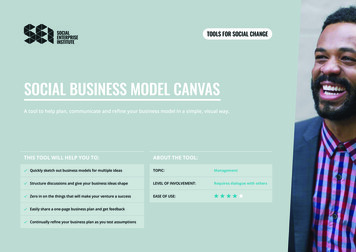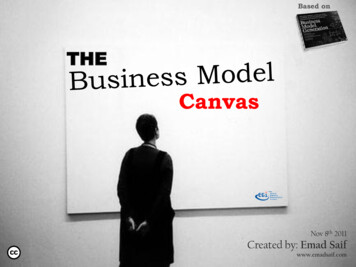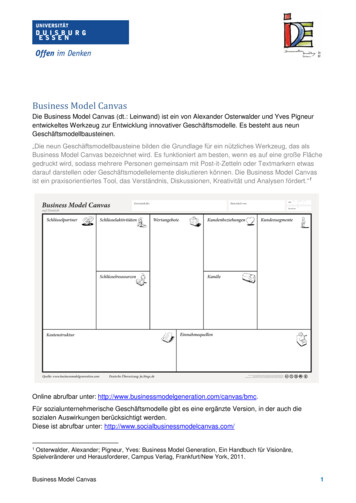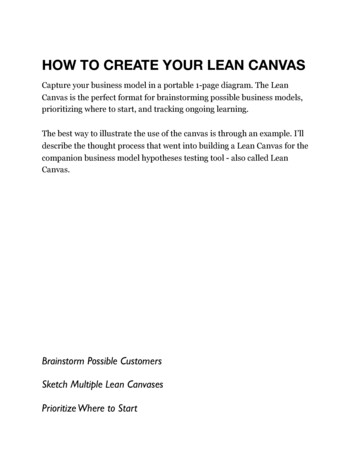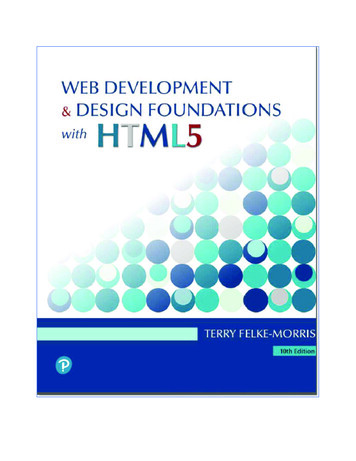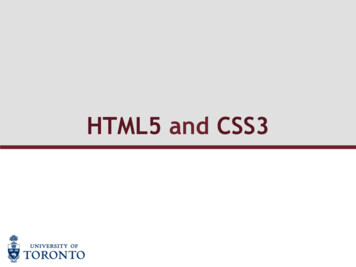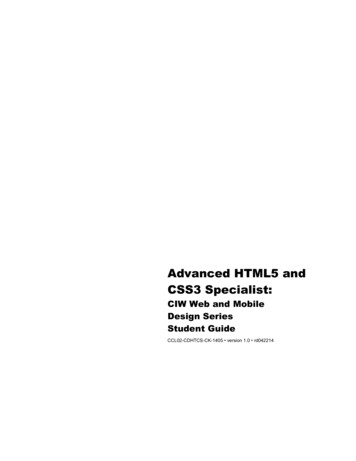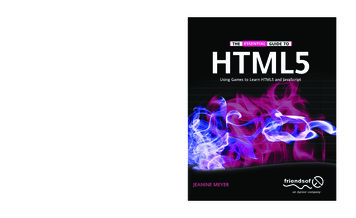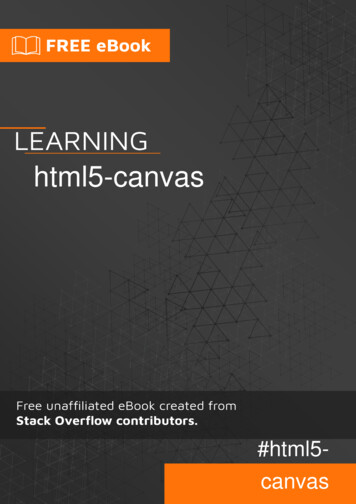
Transcription
html5-canvas#html5canvas
Table of ContentsAbout1Chapter 1: Getting started with html5-canvas2Examples2How to add the Html5 Canvas Element to a webpage2Canvas size and resolution2Off screen canvas3Detecting mouse position on the canvas4Hello World4An index to Html5 Canvas Capabilities & Uses5Capabilities of the Canvas5Uses of the Canvas5Rotate6Save canvas to image file7Chapter 2: AnimationExamples88Simple animation with 2D context and requestAnimationFrame8Animate at a specified interval (add a new rectangle every 1 second)8Animate at a specified time (an animated clock)9Use requestAnimationFrame() NOT setInterval() for animation loops11Animate an image across the Canvas12Don't draw animations in your event handlers (a simple sketch app)13Easing using Robert Penners equations15Set frame rate using requestAnimationFrame18Animate from [x0,y0] to [x1,y1]19Chapter 3: Charts & DiagramsExamples2121Line with arrowheads21Cubic & Quadratic Bezier curve with arrowheads21Wedge23Arc with both fill and stroke24
Pie Chart with DemoChapter 4: Clearing the aw image data27Complex shapes28Clear canvas with gradient.28Clear canvas using composite operation28Chapter 5: Collisions and IntersectionsExamples2929Are 2 circles colliding?29Are 2 rectangles colliding?29Are a circle and rectangle colliding?29Are 2 line segments intercepting?30Are a line segment and circle colliding?31Are line segment and rectangle colliding?31Are 2 convex polygons colliding?32Are 2 polygons colliding? (both concave and convex polys are allowed)34Is an X,Y point inside an arc?35Is an X,Y point inside a wedge?35Is an X,Y point inside a circle?36Is an X,Y point inside a rectangle?36Chapter 6: CompositingExamples3838Draw behind existing shapes with "destination-over"38Erase existing shapes with "destination-out"38Default compositing: New shapes are drawn over Existing shapes39Clip images inside shapes with "destination-in"39Clip images inside shapes with "source-in"40Inner shadows with "source-atop"40
Invert or Negate image with "difference"41Black & White with "color"41Increase the color contrast with "saturation"42Sepia FX with "luminosity"43Change opacity with "globalAlpha"43Chapter 7: Dragging Path Shapes & Images on CanvasExamples4545How shapes & images REALLY(!) "move" on the Canvas45Dragging circles & rectangles around the Canvas46What is a "Shape"?46Using mouse events to do Dragging47Demo: Dragging circles & rectangles on the canvas47Dragging irregular shapes around the Canvas50Dragging images around the Canvas53Chapter 8: ImagesExamples5757Image cropping using canvas57The Tained canvas57Is "context.drawImage" not displaying the image on the Canvas?58Scaling image to fit or fill.58Example Scale to fit59Example Scale to fill60Chapter 9: Media types and the canvas61Remarks61Examples62Loading and displaying an Image62Drawing an svg image63Basic loading and playing a video on the canvas.64Just an image64Get canvas and basic setup64Creating and loading the video64The can play event (equivalent to image onload)65
Displaying65Basic play pause control66Now the play pause event66Summary67Capture canvas and Save as webM video67Example capture and play canvasChapter 10: Navigating along a PathExamples677373Finding points along a cubic Bezier curve73Finding points along a quadratic curve74Finding points along a line74Finding points along an entire Path containing curves and lines75Length of a Quadratic Curve81Split bezier curves at position82Example usage82The split function83Trim bezier curve.85Example Usage85Example Function86Length of a Cubic Bezier Curve (a close approximation)87Find point on curve88Example usage89The function89Finding extent of Quadratic CurveChapter 11: Path (Syntax only)9092Syntax92Examples92Overview of the basic path drawing commands: lines and curvesDescription of the basic drawing commands:9293lineTo (a path command)95arc (a path command)96quadraticCurveTo (a path command)98
bezierCurveTo (a path command)99arcTo (a path command)100rect (a path command)101closePath (a path command)103beginPath (a path command)104lineCap (a path styling attribute)107lineJoin (a path styling attribute)108strokeStyle (a path styling attribute)109fillStyle (a path styling attribute)111lineWidth (A path styling attribute)113shadowColor, shadowBlur, shadowOffsetX, shadowOffsetY (path styling attributes)114createLinearGradient (creates a path styling object)117createRadialGradient (creates a path styling object)119The scary official details123createPattern (creates a path styling object)124stroke (a path command)126The unusual way strokes are drawn126fill (a path command)130clip (a path command)130Chapter 12: Paths133Examples133Ellipse133Line without blurryness134Chapter 13: Pixel Manipulation with "getImageData" and "putImageData"ExamplesIntroduction to "context.getImageData"136136136An Illustration showing how the pixel data array is structured137Chapter 14: Polygons139Examples139Stars139Regular Polygon140
Render a rounded polygon.Chapter 15: Responsive DesignExamples140143143Creating a responsive full page canvas143Mouse coordinates after resizing (or scrolling)143Responsive canvas animations without resize events.144Debounced resize event144Simple and the best resize145Chapter 16: ShadowsExamples147147Sticker effect using shadows147How to stop further shadowing148Shadowing is computationally expensive -- Cache that shadow!148Add visual depth with shadows149Inner shadows150Strokes with an inner-shadow150Stroked Fills with an inner-shadow151Non-stroked Fills with an inner-shadow152Chapter 17: Text154Examples154Drawing Text154Formatting Text155Wrapping text into paragraphs156Draw text paragraphs into irregular shapes156Fill text with an image159Rendering text along an arc.159Example rendering159Example code160Function Text(text, x, y, radius, start, [end, leText(text, x, y, radius, start, [end, [forward]]);163
CanvasRenderingContext2D.measureCircleText(text, radius);Usage examples163164Text on curve, cubic and quadratic beziers165Example usage:165Justified text168Example rendering.168The Example168How to use171Function arguments171USAGE Examples172Justified paragraphs.173Example render173Example code174How to use177Return object177Usage example178Chapter 18: TransformationsExamples179179Drawing many translated, scaled, and rotated images quickly179Rotate an Image or Path around it's centerpoint180Introduction to Transformations181A Transformation Matrix to track translated, rotated & scaled shape(s)182Why use a transformation matrix?183A Transformation Matrix "Class"183Credits190
AboutYou can share this PDF with anyone you feel could benefit from it, downloaded the latest versionfrom: html5-canvasIt is an unofficial and free html5-canvas ebook created for educational purposes. All the content isextracted from Stack Overflow Documentation, which is written by many hardworking individuals atStack Overflow. It is neither affiliated with Stack Overflow nor official html5-canvas.The content is released under Creative Commons BY-SA, and the list of contributors to eachchapter are provided in the credits section at the end of this book. Images may be copyright oftheir respective owners unless otherwise specified. All trademarks and registered trademarks arethe property of their respective company owners.Use the content presented in this book at your own risk; it is not guaranteed to be correct noraccurate, please send your feedback and corrections to info@zzzprojects.comhttps://riptutorial.com/1
Chapter 1: Getting started with html5-canvasExamplesHow to add the Html5 Canvas Element to a webpageHtml5-Canvas . Is an Html5 element.Is supported in most modern browsers (Internet Explorer 9 ).Is a visible element that is transparent by defaultHas a default width of 300px and a default height of 150px.Requires JavaScript because all content must be programmatically added to the Canvas.Example: Create an Html5-Canvas element using both Html5 markup and JavaScript: !doctype html html head style body{ background-color:white; }#canvasHtml5{border:1px solid red; }#canvasJavascript{border:1px solid blue; } /style script window.onload (function(){// add a canvas element using javascriptvar canvas document.createElement('canvas');canvas.id );}); // end (function(){}); /script /head body !-- add a canvas element using html -- canvas id 'canvasHtml5' /canvas /body /html Canvas size and resolutionThe size of a canvas is the area it occupies on the page and is defined by the CSS width andheight properties.canvas {width : 1000px;height : 1000px;}https://riptutorial.com/2
The canvas resolution defines the number of pixels it contains. The resolution is set by setting thecanvas element width and height properties. If not specified the canvas defaults to 300 by 150pixels.The following canvas will use the above CSS size but as the width and height is not specified theresolution will be 300 by 150. canvas id "my-canvas" /canvas This will result in each pixel being stretched unevenly. The pixel aspect is 1:2. When the canvas isstretched the browser will use bilinear filtering. This has an effect of blurring out pixels that arestretched.For the best results when using the canvas ensure that the canvas resolution matches the displaysize.Following on from the CSS style above to match the display size add the canvas with the widthand height set to the same pixel count as the style defines. canvas id "my-canvas" width "1000" height "1000" /canvas Off screen canvasMany times when working with the canvas you will need to have a canvas to hold some intrumpixel data. It is easy to create an offscreen canvas, obtain a 2D context. An offscreen canvas willalso use the available graphics hardware to render.The following code simply creates a canvas and fills it with blue pixels.function createCanvas(width, height){var canvas document.createElement("canvas"); // create a canvas elementcanvas.width width;canvas.height height;return canvas;}var myCanvas createCanvas(256,256); // create a small canvas 256 by 256 pixelsvar ctx myCanvas.getContext("2d");ctx.fillStyle "blue";ctx.fillRect(0,0,256,256);Many times the offscreen canvas will be used for many tasks, and you may have many canvases.To simplify the use of the canvas you can attach the canvas context to the canvas.function createCanvasCTX(width, height){var canvas document.createElement("canvas"); // create a canvas elementcanvas.width width;canvas.height height;canvas.ctx canvas.getContext("2d");return canvas;}https://riptutorial.com/3
var myCanvas createCanvasCTX(256,256); // create a small canvas 256 by 256 pixelsmyCanvas.ctx.fillStyle g mouse position on the canvasThis example will show how to get the mouse position relative to the canvas, such that (0,0) willbe the top-left hand corner of the HTML5 Canvas. The e.clientX and e.clientY will get the mousepositions relative to the top of the document, to change this to be based on the top of the canvaswe subtract the left and right positions of the canvas from the client X and Y.var canvas document.getElementById("myCanvas");var ctx canvas.getContext("2d");ctx.font "16px Arial";canvas.addEventListener("mousemove", function(e) {var cRect canvas.getBoundingClientRect();//var canvasX Math.round(e.clientX - cRect.left); //var canvasY Math.round(e.clientY - cRect.top);//ctx.clearRect(0, 0, canvas.width, canvas.height); //ctx.fillText("X: " canvasX ", Y: " canvasY, 10, 20);});Gets CSS pos, and width/heightSubtract the 'left' of the canvasfrom the X/Y positions to make(0,0) the top left of the canvasRunnable ExampleThe use of Math.round is due to ensure the x,y positions are integers, as the bounding rectangle ofthe canvas may not have integer positions.Hello WorldHTML canvas id "canvas" width 300 height 100 style "background-color:#808080;" /canvas Javascriptvar canvas document.getElementById("canvas");var ctx canvas.getContext("2d");ctx.font "34px serif";ctx.textAlign "center";ctx.textBaseline "middle";ctx.fillStyle "#FFF";ctx.fillText("Hello World",150,50);Resulthttps://riptutorial.com/4
An index to Html5 Canvas Capabilities & UsesCapabilities of the CanvasCanvas lets you programmatically draw onto your webpage: Images, Texts, Lines and Curves.Canvas drawings can be extensively styled: stroke width,stroke color,shape fill color,opacity,shadowing,linear gradients and radial gradients,font face,font size,text alignment,text may be stroked, filled or both stroked & filled,image resizing,image cropping,compositingUses of the CanvasDrawings can be combined and positioned anywhere on the canvas so it can be used to create: Paint / Sketch applications,Fast paced interactive games,Data analyses like charts, graphs,Photoshop-like imaging,Flash-like advertising and Flashy web content.Canvas allows you to manipulate the Red, Green, Blue & Alpha component colors of images. Thisallows canvas to manipulate images with results similar to Photoshop. Recolor any part of an image at the pixel level (if you use HSL you can even recolor anhttps://riptutorial.com/5
image while retaining the important Lighting & Saturation so the result doesn't look likesomeone slapped paint on the image),"Knockout" the background around a person/item in an image,Detect and Floodfill part of an image (eg, change the color of a user-clicked flower petal fromgreen to yellow -- just that clicked petal!),Do Perspective warping (e.g. wrap an image around the curve of a cup),Examine an image for content (eg. facial recognition),Answer questions about an image: Is there a car parked in this image of my parking spot?,Apply standard image filters (grayscale, sepia, etc)Apply any exotic image filter you can dream up (Sobel Edge Detection),Combine images. If dear Grandma Sue couldn't make it to the family reunion, just"photoshop" her into the reunion image. Don't like Cousin Phil -- just "photoshop him out,Play a video / Grab a frame from a video,Export the canvas content as a .jpg .png image (you can even optionally crop or annotatethe image and export the result as a new image),About moving and editing canvas drawings (for example to create an action game): After something has been drawn on the canvas, that existing drawing cannot be moved oredited. This common misconception that canvas drawings are movable is worth clarifying:Existing canvas drawings cannot be edited or moved! Canvas draws very, very quickly. Canvas can draw hundreds of images, texts, lines & curvesin a fraction of a second. It uses the GPU when available to speed up drawing. Canvas creates the illusion of motion by quickly and repeatedly drawing something and thenredrawing it in a new position. Like television, this constant redrawing gives the eye theillusion of motion.RotateThe rotate(r) method of the 2D context rotates the canvas by the specified amount r of radiansaround the origin.HTML canvas id "canvas" width 240 height 240 style "background-color:#808080;" /canvas button type "button" onclick "rotate ctx();" Rotate context /button Javascriptvar canvas document.getElementById("canvas");var ctx canvas.getContext("2d");var ox canvas.width / 2;var oy canvas.height / 2;ctx.font "42px serif";ctx.textAlign "center";ctx.textBaseline "middle";ctx.fillStyle "#FFF";ctx.fillText("Hello World", ox, oy);https://riptutorial.com/6
rotate ctx function() {// translate so that the origin is now (ox, oy) the center of the canvasctx.translate(ox, oy);// convert degrees to radians with radians (Math.PI/180)*degrees.ctx.rotate((Math.PI / 180) * 15);ctx.fillText("Hello World", 0, 0);// translate backctx.translate(-ox, -oy);};Live demo on JSfiddleSave canvas to image fileYou can save a canvas to an image file by using the method canvas.toDataURL(), that returns thedata URI for the canvas' image data.The method can take two optional parameters canvas.toDataURL(type, encoderOptions): type is theimage format (if omitted the default is image/png); encoderOptions is a number between 0 and 1indicating image quality (default is 0.92).Here we draw a canvas and attach the canvas' data URI to the "Download to myImage.jpg" link.HTML canvas id "canvas" width 240 height 240 style "background-color:#808080;" /canvas p /p a id "download" download "myImage.jpg" href "" onclick "download img(this);" Download tomyImage.jpg /a Javascriptvar canvas document.getElementById("canvas");var ctx canvas.getContext("2d");var ox canvas.width / 2;var oy canvas.height / 2;ctx.font "42px serif";ctx.textAlign "center";ctx.textBaseline "middle";ctx.fillStyle "#800";ctx.fillRect(ox / 2, oy / 2, ox, oy);download img function(el) {// get image URI from canvas objectvar imageURI canvas.toDataURL("image/jpg");el.href imageURI;};Live demo on JSfiddle.Read Getting started with html5-canvas online: com/7
Chapter 2: AnimationExamplesSimple animation with 2D context and requestAnimationFrameThis example will show you how to create a simple animation using the canvas and the 2Dcontext. It is assumed you know how to create and add a canvas to the DOM and obtain thecontext// this example assumes ctx and canvas have been createdconst textToDisplay "This is an example that uses the canvas to animate some text.";const textStyle "white";const BGStyle "black"; // background styleconst textSpeed 0.2;// in pixels per millisecondconst textHorMargin 8;// have the text a little outside the canvasctx.font Math.floor(canvas.height * 0.8) "px arial"; // size the font to 80% of canvasheightvar textWidth ctx.measureText(textToDisplay).width; // get the text widthvar totalTextSize (canvas.width textHorMargin * 2 textWidth);ctx.textBaseline "middle";// not put the text in the vertical centerctx.textAlign "left";// align to the leftvar textX canvas.width 8;// start with the text off screen to the rightvar textOffset 0;// how far the text has movedvar startTime;// this function is call once a frame which is approx 16.66 ms (60fps)function update(time){// time is passed by requestAnimationFrameif(startTime undefined){// get a reference for the start time if this is the firstframestartTime time;}ctx.fillStyle BGStyle;ctx.fillRect(0, 0, canvas.width, canvas.height);// clear the canvas bydrawing over ittextOffset ((time - startTime) * textSpeed) % (totalTextSize); // move the text leftctx.fillStyle textStyle;// set the text stylectx.fillText(textToDisplay, textX - textOffset, canvas.height / 2); // render the textrequestAnimationFrame(update);// all done request the next frame}requestAnimationFrame(update);// to start request the first frameA demo of this example at jsfiddleAnimate at a specified interval (add a new rectangle every 1 second)This example adds a new rectangle to the canvas every 1 second ( a 1 second interval)Annotated Code:https://riptutorial.com/8
!doctype html html head style body{ background-color:white; }#canvas{border:1px solid red; } /style script window.onload (function(){// canvas related variablesvar canvas document.getElementById("canvas");var ctx canvas.getContext("2d");var cw canvas.width;var ch canvas.height;// animation interval variablesvar nextTime 0;// the next animation begins at "nextTime"var duration 1000;// run animation every 1000msvar x 20;// the X where the next rect is drawn// start the animationrequestAnimationFrame(animate);function animate(currentTime){// wait for nextTime to occurif(currentTime nextTime){// request another loop of animationrequestAnimationFrame(animate);// time hasn't elapsed so just returnreturn;}// set nextTimenextTime currentTime duration;// add another rectangle every 1000msctx.fillStyle '#' x.fillRect(x,30,30,30);// update X position for next rectanglex 30;// request another loop of animationrequestAnimationFrame(animate);}}); // end (function(){}); /script /head body canvas id "canvas" width 512 height 512 /canvas /body /html Animate at a specified time (an animated clock)This example animates a clock showing the seconds as a filled wedgehttps://riptutorial.com/9
Annotated Code: !doctype html html head style body{ background-color:white; }#canvas{border:1px solid red; } /style script window.onload (function(){// canvas related variablesvar canvas document.getElementById("canvas");var ctx canvas.getContext("2d");var cw canvas.width;var ch canvas.height;// canvas styling for the clockctx.strokeStyle 'lightgray';ctx.fillStyle 'skyblue';ctx.lineWidth 5;// cache often used valuesvar PI Math.PI;var fullCircle PI*2;var sa -PI/2;// the 12 o'clock angle in context.arc// start the animationrequestAnimationFrame(animate);function animate(currentTime){// get the current seconds value from the system clockvar date new Date();var seconds date.getSeconds();// clear the canvasctx.clearRect(0,0,cw,ch);// draw a full circle ( the clock 100,100,75,0,fullCircle);ctx.stroke();// draw a wedge representing the current seconds 00,100,75,sa,sa fullCircle*seconds/60);ctx.fill();// request another loop of animationrequestAnimationFrame(animate);}}); // end (function(){}); /script /head body canvas id "canvas" width 512 height 512 /canvas /body /html https://riptutorial.com/10
Use requestAnimationFrame() NOT setInterval() for animation loopsrequestAnimationFrameis similar to setInterval, it but has these important improvements: The animation code is synchronized with display refreshes for efficiency The clear redrawcode is scheduled, but not immediately executed. The browser will execute the clear redraw code only when the display is ready to refresh. This synchronization with the refreshcycle increases your animation performance by giving your code the most available time inwhich to complete. Every loop is always completed before another loop is allowed to start. This prevents"tearing", where the user sees an incomplete version of the drawing. The eye particularlynotices tearing and is distracted when tearing occurs. So preventing tearing makes youranimation appear smoother and more consistent. Animation automatically stops when the user switches to a different browser tab. This savespower on mobile devices because the device is not wasting power computing an animationthat the user can't currently see.Device displays will refresh about 60 times per second so requestAnimationFrame cancontinuously redraw at about 60 "frames" per second. The eye sees motion at 20-30 frames persecond so requestAnimationFrame can easily create the illusion of motion.Notice that requestAnimationFrame is recalled at the end of each animateCircle. This is becauseeach 'requestAnimatonFrameonly requests a single execution of the animation function.Example: simple requestAnimationFrame !doctype html html head style body{ background-color:white; }#canvas{border:1px solid red; } /style script window.onload (function(){// canvas related variablesvar canvas document.getElementById("canvas");var ctx canvas.getContext("2d");var cw canvas.width;var ch canvas.height;// start the animationrequestAnimationFrame(animate);function animate(currentTime){// draw a full randomly circlevar x Math.random()*canvas.width;var y Math.random()*canvas.height;var radius 10 al.com/11
ctx.arc(x,y,radius,0,Math.PI*2);ctx.fillStyle '#' x.fill();// request another loop of animationrequestAnimationFrame(animate);}}); // end (function(){}); /script /head body canvas id "canvas" width 512 height 512 /canvas /body /html To illustrate the advantages of requestAnimationFrame this stackoverflow question has a livedemoAnimate an image across the CanvasThis example loads and animates and image across the CanvasImportant Hint! Make sure you give your image time to fully load by using image.onload.Annotated Code !doctype html html head style body{ background-color:white; }#canvas{border:1px solid red; } /style script window.onload (function(){// canvas related variablesvar canvas document.getElementById("canvas");var ctx canvas.getContext("2d");var cw canvas.width;var ch canvas.height;// animation related variablesvar minX 20;// Keep the image animatingvar maxX 250;// between minX & maxXvar x minX;// The current X-coordinatevar speedX 1;// The image will move at 1px per loopvar direction 1;// The image direction: 1 righward, -1 leftwardvar y 20;// The Y-coordinate// Load a new image// IMPORTANT!!! You must give the image time to load by using img.onload!var img new Image();img.onload start;img.src ckoverflow/sun.png";function start(){// the image is fully loaded sostart animatinghttps://riptutorial.com/12
requestAnimationFrame(animate);}function animate(time){// clear the canvasctx.clearRect(0,0,cw,ch);// drawctx.drawImage(img,x,y);// updatex speedX// keep "x"if(x minX){if(x maxX){* direction;inside min & maxx minX; direction* -1; }x maxX; direction* -1; }// request another loop of animationrequestAnimationFrame(animate);}}); // end (function(){}); /script /head body canvas id "canvas" width 512 height 512 /canvas /body /html Don't draw animations in your event handlers (a simple sketch app)During mousemove you get flooded with 30 mouse events per second. You might not be able toredraw your drawings at 30 times per second. Even if you can, you're probably wasting computingpower by drawing when the browser is not ready to draw (wasted across display refreshcycles).Therefore it makes sense to separate your users input events (like mousemove) from the drawingof your animations. In event handlers, save all the event variables that control where drawings are positioned onthe Canvas. But don't actually draw anything. In a requestAnimationFrame loop, render all the drawings to the Canvas using the savedinformation.By not drawing in the event handlers, you are not forcing Canvas to try to refresh complexdrawings at mouse event speeds.By doing all drawing in requestAnimationFrame you gain all the benefits described in here Use'requestanimationFrame' not 'setInterval' for animation loops.Annotated Code: !doctype html https://riptutorial.com/13
html head style body{ background-color: ivory; }#canvas{border:1px solid red; } /style script window.onload (function(){function log(){console.log.apply(console,arguments);}// canvas variablesvar canvas document.getElementById("canvas");var ctx canvas.getContext("2d");var cw canvas.width;var ch canvas.height;// set canvas stylingctx.strokeStyle 'skyblue';ctx.lineJoint 'round';ctx.lineCap 'round';ctx.lineWidth 6;// handle windows scrolling & resizingfunction reOffset(){var BB canvas.getBoundingClientRect();offsetX BB.left;offsetY BB.top;}var offsetX,offsetY;reOffset();window.onscroll function(e){ reOffset(); }window.onresize function(e){ reOffset(); }// vars to save points created during mousemove handlingvar points [];var lastLength 0;// start the animation looprequestAnimationFrame(draw);canvas.onmousemove function(e){handleMouseMove(e);}function handleMouseMove(e){// tell the browser we're handling this evente.preventDefault();e.stopPropagation();// get the mouse positionmouseX parseInt(e.clientX-offsetX);mouseY parseInt(e.clientY-offsetY);// save the mouse position in the points[] array// but don't draw anythingpoints.push({x:mouseX,y:mouseY});}function draw(){// No additional points? Request another frame an returnvar length points.length;if(length tps://riptutorial.com/14
// draw the additional pointsvar point t.x,point.y)for(var i lastLength;i length;i ){point );// request another animation looprequestAnimationFrame(draw);}}); // end window.onload /script /head body h4 Move mouse over Canvas to sketch /h4 canvas id "canvas" width 512 height 512 /canvas /body /html Easing using Robert Penners equationsAn easing causes some variable to change unevenly over a duration."variable" must be able to be expressed as a number, and can represent a remarkable variety ofthings: an X-coordinate,a rectangle's width,an angle of rotation,the red component of an R,G,B color.anything that can be expressed as a number."duration" must be able to be expressed as a number and can also be a variety of things: a period of time,a distance to be travelled,a quantity of animation loops to be executed,anything that can be expressed as"unevenly" means that the variable progresses from beginning to ending values unevenly: faster at the beginning & slower at the ending -- or visa-versa,overshoots the ending but backs up to the ending as the duration finishes,repeatedly advances/retreats elastically during the duration,"bounces" off the ending while coming to rest as the duration finishes.Attribution: Robert Penner has created the "gold standard" of easing functions.https://riptutorial.com/15
Cite: /jquery.easing.js// t: elapsed time inside duration (currentTime-startTime),// b: beginning value,// c: total change from beginning value (endingValue-startingValue),// d: total durationvar Easings {easeInQuad: function (t, b, c, d) {return c*(t/ d)*t b;},easeOutQuad: function (t, b, c, d) {return -c *(t/ d)*(t-2) b;},easeInOutQuad: function (t, b, c, d) {if ((t/ d/2) 1) return
from: html5-canvas It is an unofficial and free html5-canvas ebook created for educational purposes. All the content is extracted from Stack Overflow Documentation, which is written by many hardworking individuals at Stack Overflow. It is neither affiliated with S
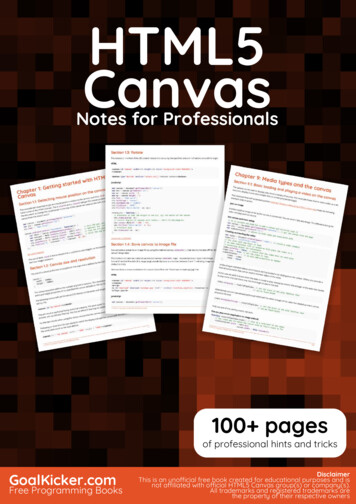

![[MS-HTML5]: Microsoft Edge / Internet Explorer HTML5 .](/img/13/ms-html5-170314.jpg)