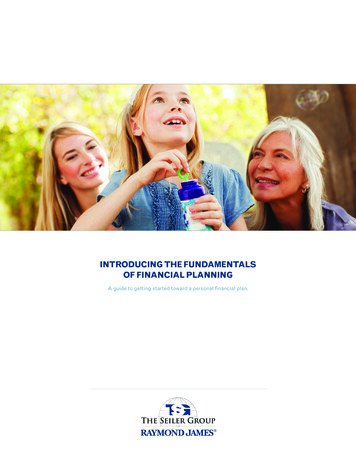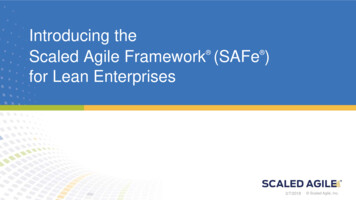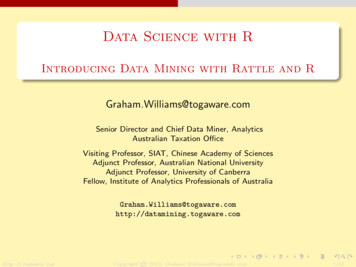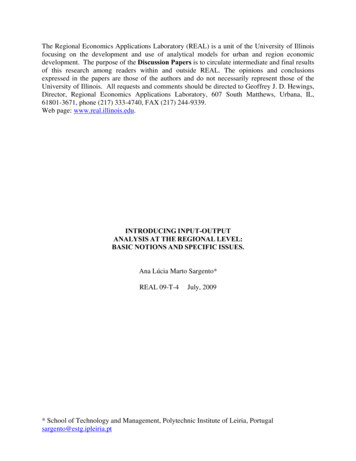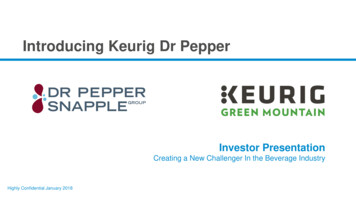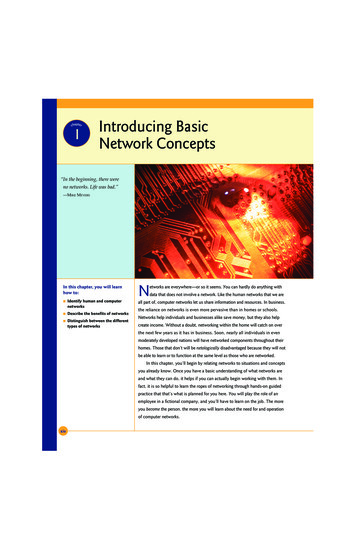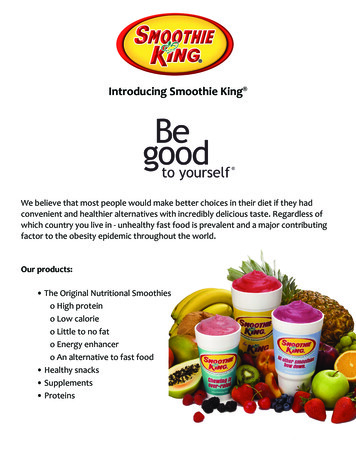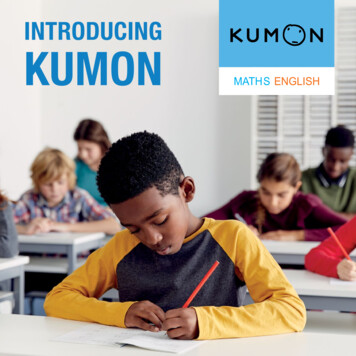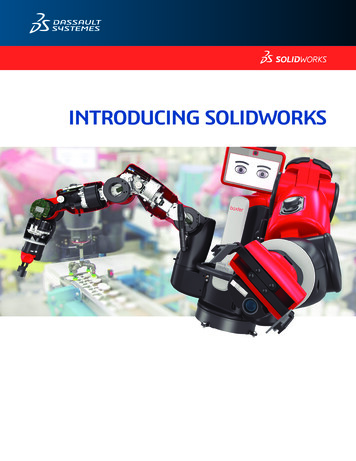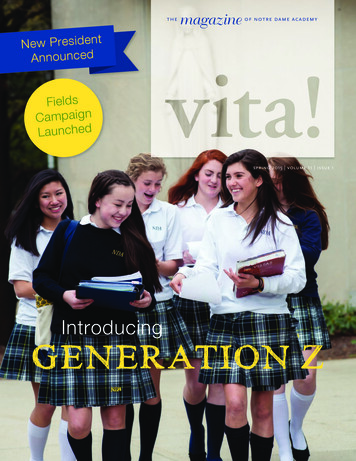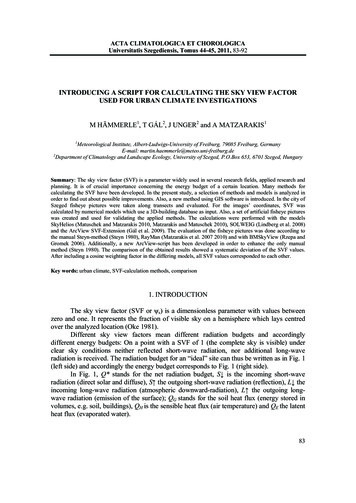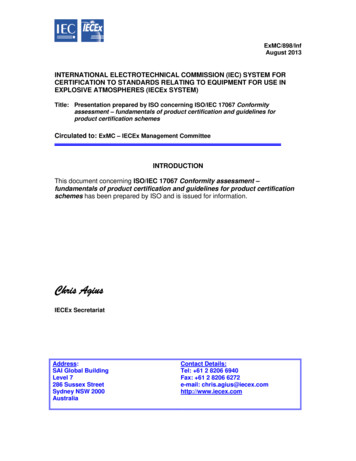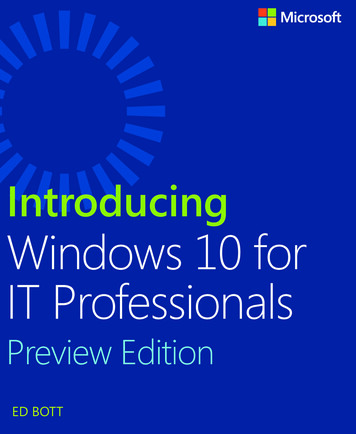
Transcription
IntroducingWindows 10 forIT ProfessionalsPreview EditionED BOTT
Visit us today atmicrosoftpressstore.com Hundreds of titles available – Books, eBooks, and onlineresources from industry experts Free U.S. shipping eBooks in multiple formats – Read on your computer,tablet, mobile device, or e-reader Print & eBook Best Value Packs eBook Deal of the Week – Save up to 60% on featured titles Newsletter and special offers – Be the first tohear about new releases, specials, and more Register your book – Get additional benefits
Hear aboutit first.Get the latest news from Microsoft Press sent toyour inbox. New releases and upcoming products Special offers Free eBooks How-to articlesSign up today at microsoftpressstore.com/newsletters
Wait, there’s more.Find more great content and resources in theMicrosoft Press Guided Tours app.The Microsoft Press Guided Tours app providesinsightful tours by Microsoft Press authors of new andevolving Microsoft technologies. Share text, code, illustrations, videos, and links withpeers and friendsCreate and manage highlights and notesView resources and download code samplesTag resources as favorites or to read laterWatch explanatory videosCopy complete code listings and scriptsDownload fromWindows Store
Introducing Windows 10for IT Professionals,Preview EditionEd Bott
PUBLISHED BYMicrosoft PressA Division of Microsoft CorporationOne Microsoft WayRedmond, Washington 98052-6399Copyright 2015 Microsoft CorporationAll rights reserved. No part of the contents of this book may be reproduced or transmitted in any form orby any means without the written permission of the publisher.ISBN: 978-0-7356-9696-9Printed and bound in the United States of America.First PrintingMicrosoft Press books are available through booksellers and distributors worldwide. If you need supportrelated to this book, email Microsoft Press Support at mspinput@microsoft.com. Please tell us what youthink of this book at http://aka.ms/tellpress.This book is provided “as-is” and expresses the author’s views and opinions. The views, opinions andinformation expressed in this book, including URL and other Internet website references, may changewithout notice.Some examples depicted herein are provided for illustration only and are fictitious. No real association orconnection is intended or should be inferred.Microsoft and the trademarks listed at http://www.microsoft.com on the “Trademarks” webpage aretrademarks of the Microsoft group of companies. All other marks are property of their respective owners.Acquisitions Editor: Rosemary CapertonProject Editor: Christian Holdener; S4Carlisle Publishing ServicesEditorial Production: S4Carlisle Publishing ServicesCopyeditor: Roger LeBlanc
ContentsIntroductionChapter 1An overview of the Windows 10 Technical Previewvii1What is Windows 10? . 1A new approach to updates and upgrades . 2The evolution of the Windows user experience . 3User accounts and synchronization . 4Windows apps . 6A new default browser. 8What’s new for IT pros? . 9Security enhancements . 9Deployment and manageability . 12Virtualization . 13Chapter 2The Windows 10 user experience15An overview of the new Windows user experience . 15The Settings app. 17Notifications Center and action buttons . 18Cortana . 19Modern apps in resizable windows . 21Navigation. 22Tablet Mode . 23File Explorer . 24Cloud connections . 26iii
Chapter 3Installing and deploying the Windows 10Technical Preview29Compatibility and preparation . 30Enterprise deployment tools: A roadmap . 31Windows 10 installation options . 32Upgrade or clean install? . 32Choosing an account type . 34Which account type should you use? . 39Chapter 4Security in Windows 1041The evolution of the threat landscape . 41Securing hardware. 42Securing the boot process . 43Locking down enterprise PCs . 45Securing data on local storage devices . 45Device encryption . 46BitLocker Drive Encryption . 46Remote business data removal. 47Securing identities . 47Blocking malware. 51Windows Defender . 51SmartScreen and phishing protection . 51Chapter 5Deploying and managing Windows Store apps53Introducing the new Windows Store . 53How universal apps work . 55Distributing line-of-business apps . 58ivContents
Chapter 6Web browsing and Windows 1059A brief history of Internet Explorer. 59Browsing options in Windows 10 . 60Project Spartan . 62Configuring Enterprise Mode in Windows 10 . 67Chapter 7Windows 10 networking71Wireless networking enhancements . 71Connecting to remote corporate networks. 72Managing network connections . 74Support for IPv6 . 76Chapter 8Virtualization and remote access77Client Hyper-V . 77Desktop virtualization options . 81Application virtualization . 84User Experience Virtualization (UE-V) . 86Chapter 9Backup and recovery options in Windows 1087Using Windows Recovery Environment . 87Windows 10 and push-button reset options . 90Refresh Your PC Without Affecting Your Files option . 92Remove Everything And Reinstall Windows option . 93Microsoft Diagnostics and Recovery Toolset . 95Chapter 10Windows 10 on phones and small tablets97The evolution of Windows 10 Mobile . 97Installing the Windows 10 Technical Preview for phones . 98What’s inside Windows 10 Mobile . 99Contentsv
IntroductionI’ve written about Microsoft Windows for nearly a quarter-century, and in all that time I have never workedon a project like this one. Then again, I’ve never seen anything quite like Windows 10 from Microsoft,either.This book is a preview, a work in progress about a work in progress. It offers a snapshot of the Windows 10Technical Preview as of April 2015, on the eve of the BUILD Developers’ Conference in San Francisco.By design, this preview edition has a limited shelf life. After Microsoft releases Windows 10 to thegeneral public this summer, I’ll revise and expand the content in this edition to reflect the finished product.Windows 10 represents a major transformation of the PC landscape. For IT pros who’ve growncomfortable managing Microsoft Windows using a familiar set of tools and best practices, this versioncontains a startling amount of new. A new user experience. A new app platform. New security features andnew management tools.My goal in this book is to help you sort out what’s new in the Windows 10 Technical Preview, withadvance notice of features that will be available in the finished product but aren’t yet implemented. I’vetried to lay out those facts in as neutral a fashion as possible, starting with an overview of the operatingsystem, laying out the many changes to the user experience, and diving deep into deployment andmanagement tools where it’s necessary.Although I’ve written in-depth guides to Windows in the past, this book is not one of those. It’s also nota review. Only you can decide whether, and how and when, to incorporate Windows 10 into yourenterprise, based on your own organizational requirements. This book is designed to serve as a roughguide so that you can get more out of your evaluation of the Windows 10 Technical Preview.By design, this book focuses on things that are new, with a special emphasis on topics of interest to ITpros. So you might find fewer tips and tricks about the new user experience than your users want but moreabout management, deployment, and security—which ultimately is what matters to the long-term wellbeing of the company you work for.The Windows 10 Technical Preview offers anyone an opportunity to not just try out the next version ofWindows but to provide feedback about the new operating system, in real time, to the team that isbuilding it. I encourage you to share your feedback about this book directly with me. E-mail yourcomments to me at feedback@realworldwindows.com.Ed BottApril 24, 2015vii
AcknowledgmentsI’d like to thank Michael Niehaus, Chris Hallum, and Fred Pullen, who reviewed the content for this previewedition. I’d also like to thank the good folks at Microsoft Press—Anne Hamilton, Rob Linsky, and RosemaryCaperton—for their efforts at making this project happen on very short notice.About the authorEd Bott is an award-winning technology journalist and author who has been writing about Microsofttechnologies for more than two decades. He is the author of more than 25 books on Microsoft Windowsand Office and writes regularly about technology for The Ed Bott Report at ZDNet.Free ebooks from Microsoft PressFrom technical overviews to in-depth information on special topics, the free ebooks from Microsoft Presscover a wide range of topics. These ebooks are available in PDF, EPUB, and Mobi for Kindle formats, readyfor you to download at:http://aka.ms/mspressfreeCheck back often to see what is new!Errata, updates, & book supportWe’ve made every effort to ensure the accuracy of this book and its companion content. You can accessupdates to this book—in the form of a list of submitted errata and their related rrataIf you discover an error that is not already listed, please submit it to us at the same page.If you need additional support, email Microsoft Press Book Support at mspinput@microsoft.com.Please note that product support for Microsoft software and hardware is not offered through theprevious addresses. For help with Microsoft software or hardware, go to http://support.microsoft.com.viii
We want to hear from youAt Microsoft Press, your satisfaction is our top priority, and your feedback our most valuable asset. Pleasetell us what you think of this book at:http://aka.ms/tellpressThe survey is short, and we read every one of your comments and ideas. Thanks in advance for yourinput!Stay in touchLet's keep the conversation going! We're on Twitter: http://twitter.com/MicrosoftPress.ix
CHAPTER 1An overview of the Windows 10Technical PreviewThrough the years, IT professionals have approached each new release of Microsoft Windows with mixedemotions.The first reaction is, of course, eager anticipation. Most IT pros are in their line of work because they lovetechnology, and a new version of Windows holds the promise of exciting new features and capabilities.There’s also a bit of trepidation. Historically, migrating an enterprise to a new version of Windows is aslow, cautious operation, with careful planning and staged deployments that can take years. As a result ofthat conservatism, many enterprises provide their workers with PCs that lag far behind the devices thoseworkers use at home.Windows 10 brings a long list of important changes that any IT pro should look forward to, includingmajor improvements in the user experience, significant security enhancements, and a new web browser.But the most significant change is designed to remove the anxiety that accompanies enterpriseupgrades. The goal of Windows 10 is to deliver new features when they’re ready, rather than saving themfor the next major release. In fact, the very concept of a major release goes away—or at least recedes intothe distant background—with Windows 10.Terry Myerson, the Microsoft executive in charge of the operating systems division, calls it “Windows asa Service.” In fact, he argues, “One could reasonably think of Windows in the next couple of years as one ofthe largest Internet services on the planet. And just like any Internet service, the idea of asking ‘Whatversion are you on?’ will cease to make sense . . . ”That process has already begun, with the launch in late 2014 of a Windows 10 Technical Preview aimedat IT pros and consumers. Those who have opted into the Windows 10 preview program are receivingmajor new features, bug fixes, and security updates through the tried-and-true Windows Update channel,with new updates arriving, on average, monthly.In this chapter, I provide an overview of the Windows 10 Technical Preview, with a special emphasis onfeatures and capabilities of interest to IT pros.What is Windows 10?When you think of Windows, you probably think first of conventional desktop PCs and laptops. TheWindows 10 release encompasses a much broader range of devices, as Figure 1-1, taken from a Microsoftpresentation, makes clear.1
FIGURE 1-1 The Windows 10 family spans a wide range of devices, from phones to game consoles and the newHoloLens headset, with PCs in the middle.Although all these devices share a great deal of common code, it’s not the case that the same code willrun on each device. The version of Windows 10 Enterprise for a 64-bit desktop PC, for example, is verydifferent from Windows 10 Mobile or the Xbox OS.But that common code has a big payoff when it comes to app development. Apps that are built on theWindows universal app platform can run on all Windows device families. They are also easier to manageand more secure than conventional Windows desktop applications, which run only on PCs.A new approach to updates and upgradesAs I mentioned, the most revolutionary change in Windows 10 is the concept of continuous improvement.New features are delivered through Windows Update rather than being set aside for the next majorrelease. In a major change of longstanding best practices, Microsoft now recommends that enterprisecustomers enable Windows Update for the majority of users, although the option to use Windows ServerUpdate Services (WSUS) might still be available for some configurations.In the Windows 10 Technical Preview, the more-or-less monthly new builds are delivered throughWindows Update. Participants in the preview program can choose between two update speeds, alsoknown as rings. Choosing the Fast ring makes new builds available as soon as they’re released byMicrosoft; opting for the Slow ring delays the availability of a new build until it’s been thoroughly vettedby the Fast ring, with any bugs addressed via interim updates.When Microsoft officially releases Windows 10 to the public, the preview program won’t end. Membersof the Windows Insider program will continue to receive early access to new updates, using the same Fastand Slow rings. Windows users who are not part of the preview program will receive updates for what’sknown as the “Current Branch.” In addition, Microsoft has committed to an additional approach forenterprise customers who want a more stable environment, with a “Current Branch for Business” that isseveral months behind the consumer releases as well as “Long Term Servicing” branches that areappropriate for mission-critical applications.2Introducing Windows 10 for IT Professionals, Preview Edition
The evolution of the Windows user experienceIn the beginning, there was the Windows 95 Start button, which actually included the word Start. Clickingthat button led to the Start menu, which was chock-full of shortcuts to programs, utilities, and settings. Bothof these crucial parts of the user experience evolved significantly in appearance and functionality over theyears, but a time traveler from 1995 would have no trouble recognizing the Start menu in Windows 7.In a singularly controversial decision, the designers of Windows 8 removed the Start button and Startmenu completely, replacing them with a full screen filled with live tiles instead of icons. The Start buttonreturned in Windows 8.1, although its main function was to provide access to the Start screen. Now, bypopular demand, the Start menu returns in Windows 10.In the Windows 10 Preview (the April 2015 update), clicking the Start button opens a menu similar tothe one shown in Figure 1-2.FIGURE 1-2 The Windows 10 Start menu blends elements of its Windows 7 predecessor with Windows 8 live tiles.CHAPTER 1An overview of the Windows 10 Technical Preview3
This Start menu design (which will undoubtedly change before the final Windows 10 release) containssome familiar elements, including links to common locations, a list of frequently used apps and programs,and power controls. The items on the right are live tiles, which work like their equivalents from theWindows 8.1 Start screen.The search box, just to the right of the Start button, offers quick access to the local file system and tothe web. With a few quick configuration steps, you can enable Cortana, the voice-powered personalassistant that debuted in Windows Phone and is now moving to the larger Windows 10 platform.The double-headed diagonal arrow in the top-right corner expands the Start menu to fill the full screen.A separate option, called Tablet Mode, also expands the Start screen but makes additional changes designedto make Windows 10 more usable on tablets and hybrid PCs. Figure 1-3 shows Tablet Mode in action.FIGURE 1-3 In Tablet Mode, the search box shrinks and the Start menu and apps fill the entire screen.Several navigation elements that were added to Windows 8 have been removed for Windows 10. TheCharms menu is gone, replaced on the right side of the screen by an Action Center that shows notificationsand includes shortcuts to common tasks. Likewise, the Windows 8 navigation controls based on aiming amouse pointer at corners are replaced by a new Task View, which also supports multiple virtual desktops.For a more detailed look at how Windows 10 works, see Chapter 2, “The Windows 10 user experience.”User accounts and synchronizationAnyone migrating to Windows 10 from Windows 7 should pay special attention to a new user accounttype, introduced in Windows 8. Signing in with a Microsoft account instead of a local account providestightly integrated support for cloud-based services, along with easy synchronization of settings and appsbetween devices.4Introducing Windows 10 for IT Professionals, Preview Edition
Figure 1-4 shows part of the new Sync Your Settings control, found in the Settings app.FIGURE 1-4 On devices where the user signs in with a Microsoft account, settings can be synchronized with otherdevices. Note the new visual design for the Windows 10 Settings app.The list of settings that can be synchronized includes the layout of the Start screen as well as apps;previously purchased apps can be automatically downloaded and installed from the Store when you signin with a Microsoft account on a new device. This feature makes it possible to roam easily between devices,with personal settings, apps, and browser tabs, history, and favorites available from each device on whichyou sign in using a synced Microsoft account. In an enterprise setting, Windows 10 will includeprovisioning features that allow IT pros to manage this process.CHAPTER 1An overview of the Windows 10 Technical Preview5
One of the key features planned for Windows 10 is integrated access to cloud-based file storage inOneDrive and OneDrive for Business. Microsoft announced plans to release a unified synchronizationutility that will handle both services, but that tool is not yet available for the Windows 10 Preview.In enterprise deployments, you can link a Windows domain account with a Microsoft account to allowrobust security and effective network management while still getting the benefits of synchronization with aMicrosoft account.Windows appsWindows 10 includes support for virtually all desktop applications that are compatible with Windows 7. It alsosupports the latest generation of Windows apps (sometimes referred to as modern apps), which debuted inWindows 8 and have evolved significantly since that time. These apps are distributed through the WindowsStore. (In enterprise deployments, IT pros can leverage the Windows Store to deliver line-of-business apps tousers.)In Windows 8 and 8.1, modern apps run in one of two modes: full-screen, or snapped to the side of thedisplay. In Windows 10, these apps can run in a window. Figure 1-5, for example, shows a preview releaseof Microsoft Excel running in a resizable window on a Windows 10 PC.FIGURE 1-5 This Excel Preview app is available through the Windows Store and, like other modern apps in Windows 10,it can run in a resizable window.6Introducing Windows 10 for IT Professionals, Preview Edition
As is the case with most modern apps, the Excel Preview (and its Office-mates Word and PowerPoint,which are also available as preview releases) is designed to deliver an excellent experience on touchscreendevices with small screens. These modern apps don’t have the full feature set of their Windows desktopcounterparts, but they’re surprisingly useful nonetheless.The Windows Store is in the process of being completely redesigned for Windows 10. In builds up toand including the March Update, the original Store and the new Store (labeled as “Beta”) coexist side byside. Figure 1-6 shows a typical listing in the new Store, which has a cleaner design and offers a broadervariety of products than just apps.FIGURE 1-6 The Windows 10 Store (shown here in a Beta version) offers more than just apps.MORE INFO For more details on these apps and on the changes to the Windows Store, see Chapter 5,“Deploying and managing Windows Store apps.”CHAPTER 1An overview of the Windows 10 Technical Preview7
A new default browserOne of the signature features of Windows 10 will be a new default browser, code-named “Project Spartan.”The new browser was not in early builds of the Windows 10 Technical Preview, making its firstappearance (with an incomplete feature set) in April 2015. However, Microsoft has demonstrated itsfeatures publicly and has described its long-term goals. As Figure 1-7 shows, the “Project Spartan” browserhas an uncluttered, touch-friendly interface with a few hidden features that include the ability to annotatewebpages and integrate with Cortana, the Windows 10 personal assistant.FIGURE 1-7 This “Project Spartan” browser will eventually be the default for Windows 10 devices.If you’re wondering what happened to Internet Explorer, you’re not alone. Many line-of-business appsin enterprise deployments require Inter
Apr 24, 2015 · There’s also a bit of trepidation. Historically, migrating an enterprise to a new version of Windows is a slow, cautious operation, with careful planning and staged deployments that can take years. As a result of that conservatism, many enterprises provide their workers with PCs t