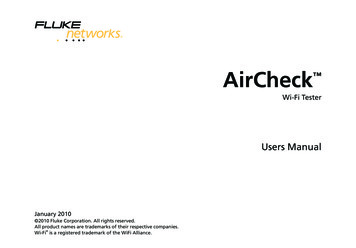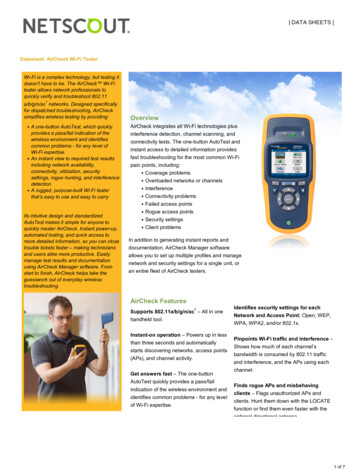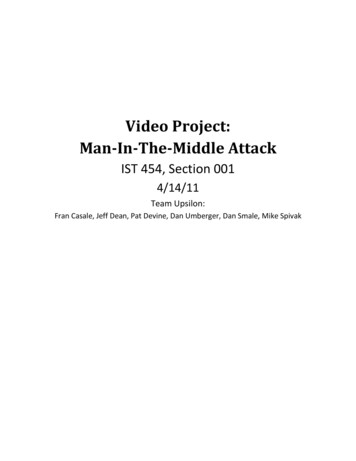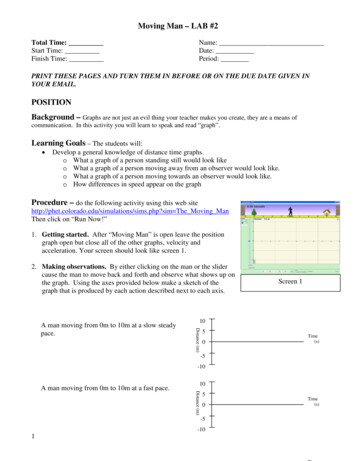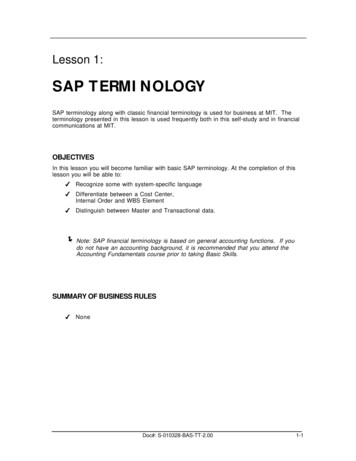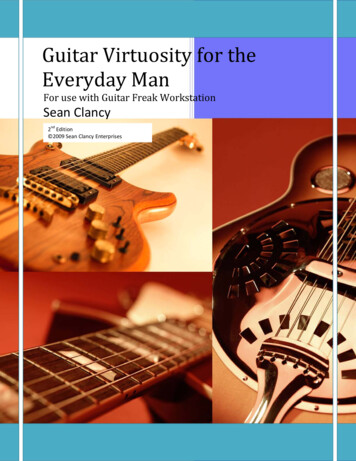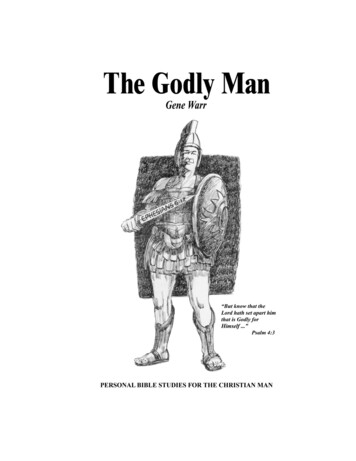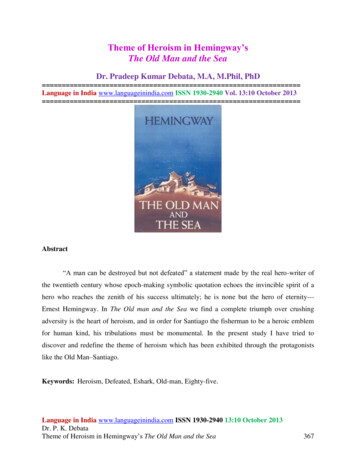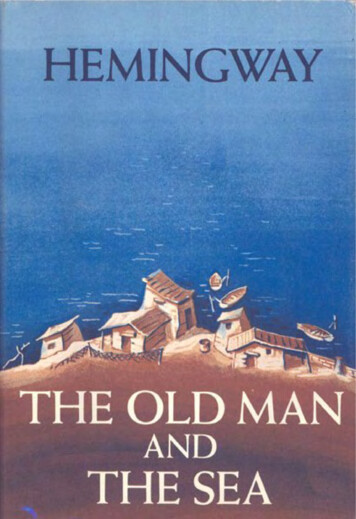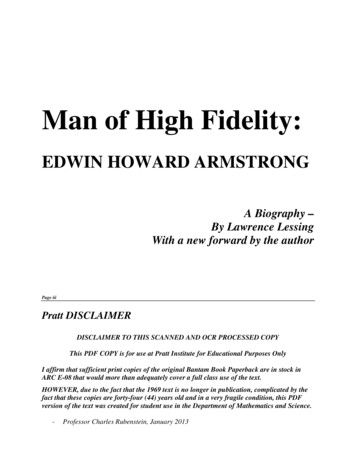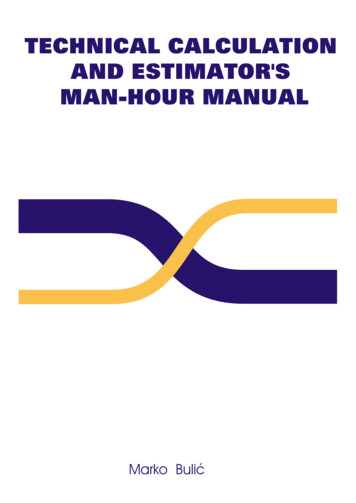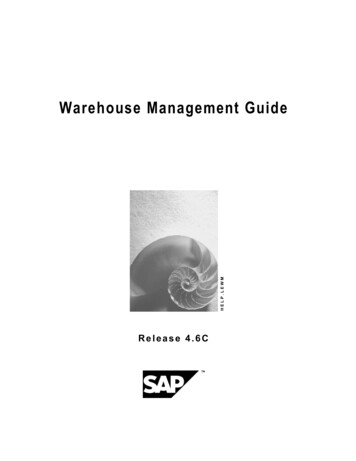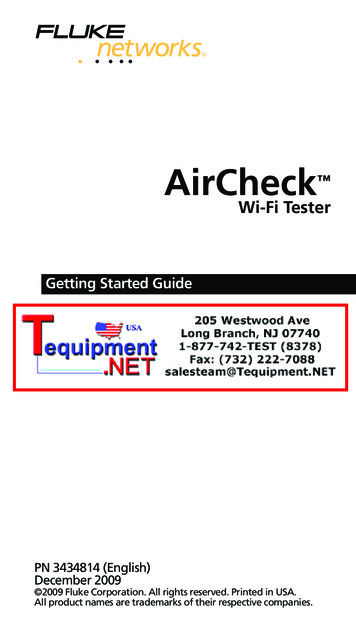
Transcription
AirCheckWi-Fi Tester Getting Started GuidePN 3434814 (English)December 2009 2009 Fluke Corporation. All rights reserved. Printed in USA.All product names are trademarks of their respective companies.
LIMITED WARRANTY ANDLIMITATION OF LIABILITYFluke Networks guarantees this product to be freefrom defects in material and workmanship for oneyear from the date of purchase. Parts, accessories,product repairs and services are warranted for 90 days,unless otherwise stated. Ni-Cad, Ni-MH and Li-Ionbatteries, cables or other peripherals are all consideredparts or accessories.This warranty does not cover damage from accident,neglect, misuse, alteration, contamination, orabnormal conditions of operation or handling.Resellers are not authorized to extend any otherwarranty on Fluke Networks’ behalf.To obtain service during the warranty period, contactyour nearest Fluke Networks authorized service centerto obtain return authorization information, then sendyour defective product to that Service Center with adescription of the problem.THIS WARRANTY IS YOUR ONLY REMEDY. NO OTHERWARRANTIES, SUCH AS FITNESS FOR A PARTICULARPURPOSE, ARE EXPRESSED OR IMPLIED. FLUKENETWORKS IS NOT LIABLE FOR ANY SPECIAL,INDIRECT, INCIDENTAL OR CONSEQUENTIALDAMAGES OR LOSSES, ARISING FROM ANY CAUSE ORTHEORY.Since some states or countries do not allow theexclusion or limitation of an implied warranty or ofincidental or consequential damages, this limitation ofliability may not apply to you.4/04Fluke NetworksPO Box 777Everett, WA 98206-0777USA
ContentsAccessing the Users Manual.1Battery Charging and Life.1Minimum Configuration for the BestPerformance.2Discover Networks and Access Points .2What You Can Learn About YourWireless Network .7What is in the Wireless LAN? .7Can Devices Connect to the WirelessNetwork? .8What Causes Slow Network Performanceor Dropped Connections? .9Are There Security Risks in the Network? . 10Where is an Access Point?. 10How Can I Document My Networkand My Test Session?. 11Contact Fluke Networks .11i
AirCheck Getting Started Guideii
Accessing the Users ManualThis guide provides basic information to help you getstarted using the tester. For additional information, seethe AirCheck Users Manual on the Product CD.WWarningXTo prevent possible fire, electric shock,personal injury, damage to equipment, orinaccurate test results, read the safetyinformation in the AirCheck Users Manualbefore using the tester.Battery Charging and LifeCharge the battery for 4 hours before you use it for thefirst time. To charge the battery, connect the ac adapterto the battery connector.The battery life is approximately 5.5 hours duringtypical operation.Shows the battery status. When the batterycharge is low, the icon blinks.Shows that the ac adapter is connected.1
AirCheck Getting Started GuideMinimum Configuration for the BestPerformanceTo change the language and country settings1Select Tools.2To change the language for the screens, select SetLanguage. Highlight a language, then press !Save.To change the country, select Set Country, then selectthe country where you will use the tester.To get themost performance from your tester, use AirCheck Manager software to configure a profile and upload itto the tester. A profile contains data that lets the testerdo these tasks: Connect to networks that require securitycredentials Show the correct authorization status for eachaccess point. This lets you quickly see which accesspoints are authorized parts of the network. Ping key network devices.Discover Networks and Access PointsTo discover networks or access points, select Networksor Access Points from the home screen. Figure 1 showsthe Networks list.To see details about a network or access point, use "# to highlight the network or access point, then press .2
Discover Networks and Access PointsIA B C DEJKFLGHMgdp03.epsFigure 1. Networks ListA: The time when the tester first heard thenetworks. To see networks that come into range asyou move through an area, sort the list indescending sequence for the timestamp column.Press %, then move through an area. Networksthat come into range are added to the top of thelist. Networks that become out of range becomegray if Gray inaudible access points is enabled.B ACL: The authorization status of the access point.The default status isUnauthorized device.Change the status of each access point to show howit is related to your network. To change the status,select Access Points from the home screen, select anaccess point, then press ! ACL.(.): All access points in the network do not have thesame authorization status.C: The maximum signal strength of all theaccess points for a network SSID.3
AirCheck Getting Started GuideD: The security status of the network:Red open lock: The network does not havesecurity enabled.Yellow closed lock: One or more access pointsuse WEP or Cisco LEAP security protocol. These areless secure than other protocols.Green closed lock: All access points use securityprotocols that are more secure than WEP, forexample, WPA or WPA2.(.): All access points in the network do not use thesame type of security. For example, one uses WEPand another uses WPA.E: The number of access points the tester hears atyour location.F SSID: Service Set Identifier. The name of the wirelessnetwork.: The network has ad hoc devices. These aredevices that communicate directly with otherdevices, not through an access point. Ad hoc devicescan give hackers access to data transmitted on thenetwork. (Some IT policies for networks allow adhoc devices.)[Hidden]: The network does not broadcast its SSID.4
Discover Networks and Access PointsG 802.11: The 802.11 standards that the access pointsin the network use:802.11a: Uses the 5 GHz band.802.11b: Uses the 2.4 GHz band.802.11g: Uses the 2.4 GHz band.802.11n: Can be used in the 2.4 GHz or 5 GHzbands.Red bars: The tester received a country codethat is different from the setting in Tools Setcountry. To identify the network or access point thattransmits the code, select Networks or Access Points,then look for the red bars in the 802.11 column.: One or more access points use abonded channel. Access points that use the 802.11nstandard can bond a channel with an extensionchannel above () or below it () to makeone 40 MHz channel. This wider channel gives thenetwork higher throughput.(.): All access points in the network do not use thesame 802.11 standard.H Notes: Press & to scroll to the notes field. The testeradds notes automatically. Networks that have notesare purple.(.): The network has multiple notes. To see all thenotes, highlight the network, then press twiceto go to the Access Point Details screen.5
AirCheck Getting Started GuideI: Sort 1, descending and ascendingsequences: Sort 2, descending and ascendingsequencesTo sort the list in ascending or descending sequence,use " and '& to highlight a column heading, thenpress or ( Sort 1. For example, to quickly findthe access point that has the strongest signal,highlightat the top of the column, thenpress or ( Sort 1.This puts the access point with the strongest signalat the top of the list.To sort in a secondary sequence, highlight adifferent column heading, then press ! Sort 2.J Press ( Connect to connect to the highlightednetwork.The connect button shows as “Connect*” if thetester cannot connect to the highlighted network.To see the reason, press ( Connect*.NoteTo connect to a secure network, the tester musthave a profile that includes security credentials.You cannot make or edit security credentialson the tester. You can make or edit them onlywith AirCheck Manager.K6: The channel the tester currently monitors.The color of the bars shows the status of thecountry code for the regulatory domain.
What You Can Learn About Your Wireless NetworkL: The number of access points the tester hearsat your location. This number does not includevirtual access points if Group virtual access points isselected.M To see descriptions of the icons on the Networksscreen, press ! Legend.To see details about the access points in a network, use" # to highlight a network, then press .What You Can Learn About YourWireless NetworkWhat is in the Wireless LAN?! What wireless LANs are available?Select Networks to see a list of wireless LANs andthe access points that connect to each network. Tosee all access points that are available at yourlocation, select Access Points.! What access points are available? Are the signalstrengths sufficient?Select Access Points to see a list of access pointsavailable at your location and the signal strength ofthe access points. To see bar graphs of the signalstrength and noise for an access point, highlight theaccess point, then press .! Is the access point configured correctly?Select Access Points, highlight an access point, thenpress .7
AirCheck Getting Started Guide! Are there new access points in the area? Areaccess points inaudible?Save the test session, then use AirCheck Manager tocompare the access point list to another list saved inAirCheck Manager.Can Devices Connect to the Wireless Network?Use the tester to verify connectivity.! Can a device connect as a client to the network(SSID)?Select Networks, highlight a network, then press( Connect.NoteTo connect to a secure network, the tester musthave a profile that includes security credentials.You cannot make or edit security credentialson the tester. You can make or edit them onlywith AirCheck Manager.! Can a device connect to an access point (BSSID)?Select Access Points, highlight an access point, thenpress ( Connect.! If a device cannot connect to a network or accesspoint, where does the connection procedure fail?Look at the connection log. Press ! Log from theConnect to Network or Connect to Access Pointscreen.8
What You Can Learn About Your Wireless Network! Can a device ping a network device?Do a ping test. Connect to a network or accesspoint, then press ( Start tests.! Does the network interface card in a client operatecorrectly?Select Tools, then select List Probing Clients to see ifthe client transmits probe request frames and to seebasic settings such as the channel and SSIDs theclient uses in probes.What Causes Slow Network Performance or DroppedConnections?! Is the signal strength sufficient?Select Access Points. The Access Points screen showsthe signal strength for each access point. Select anaccess point to see more details about the signalstrength and congestion.! Is the network too busy?Select Channels to see an overview of channelusage and the number of access points that useeach channel. To see a graph, highlight a channel,then press .! Is there non-802.11 interference on a channel?Select Channels. Non-802.11 interference is gray.This noise can interfere with WLAN connections orperformance. Non-802.11 noise can come frommicrowave ovens, wireless telephones, Bluetooth devices, motion detectors, wireless cameras andother wireless devices.9
AirCheck Getting Started GuideAre There Security Risks in the Network?! Do networks have the expected level of security?Select Networks. Networks that have unsecuredaccess points show a red lock ( ).! Are there any ad hoc networks in the area?Select Networks. Networks that have ad hocstations show the ad hoc icon () in the SSIDcolumn. Ad hoc stations can be risks to networksecurity or can violate network policies.! Are there rogue access points in the area? Whereare they?Access points have the status “Unauthorizeddevice” until you change the status. If you give allaccess points in the network a status, then newaccess points that can be rogues show the status. If you know that an access point is a rogue, youcan give it the statusFlagged Device.To give an authorization status, select Access Points,highlight an access point, then press ! ACL.To locate an access point select it, then press !Locate on the Access Point Details screen.Where is an Access Point?Select Access Points, select one access point, thenpress ! Locate on the Access Point Detailsscreen. Use the optional Fluke Networks externaldirectional antenna to help you find access pointsfaster.10
Contact Fluke NetworksHow Can I Document My Network and My Test Session?Save the session (press )), then use AirCheckManager software to download the data to a PCand make a report.Contact Fluke Networkssupport@flukenetworks.com 1-425-446-4519 Australia: 61 (2) 8850-3333 or 61 (3) 9329 0244 Beijing: 86 (10) 6512-3435Brazil: 11 3759 7600Canada: 1-800-363-5853Europe: 44-(0)1923 281 300Hong Kong: 852 2721-3228Japan: 03-3434-0510Korea: 82 2 539-6311Singapore: 65-6799-5566Taiwan: (886) 2-227-83199USA: 1-800-283-5853Visit our website for a complete list of phone numbers.11
the AirCheck Users Manual on the Product CD. WWarning X To prevent possible fire, electric shock, personal injury, damage to equipment, or inaccurate test results, read the safety information in the AirCheck Users Manual before using the tester. Battery Charging and Life Charge the