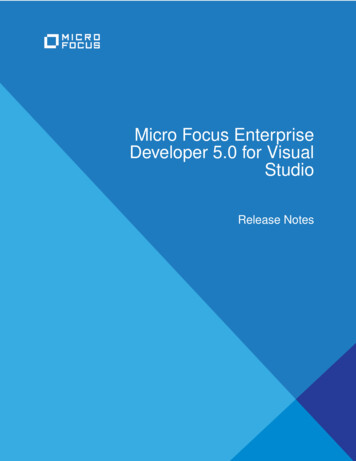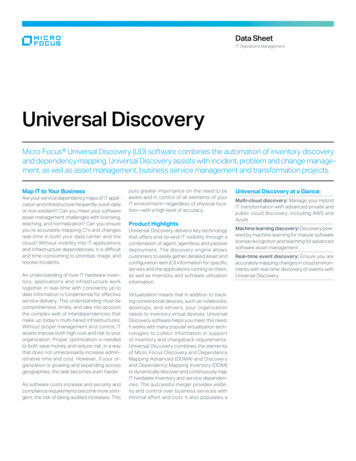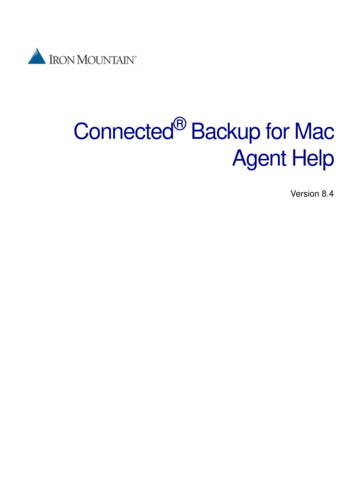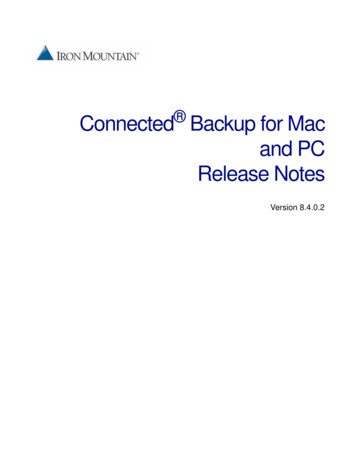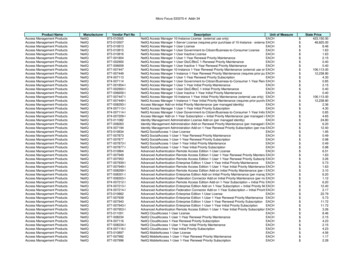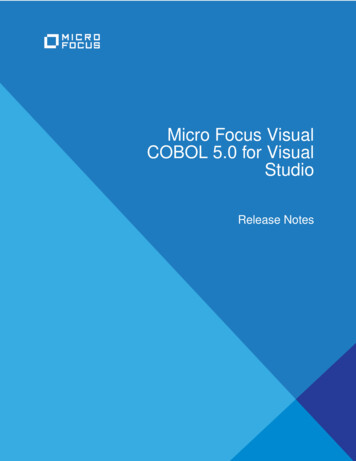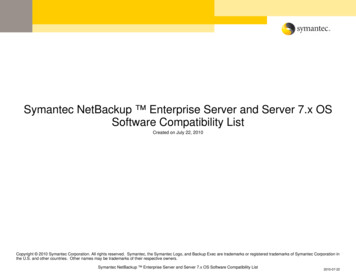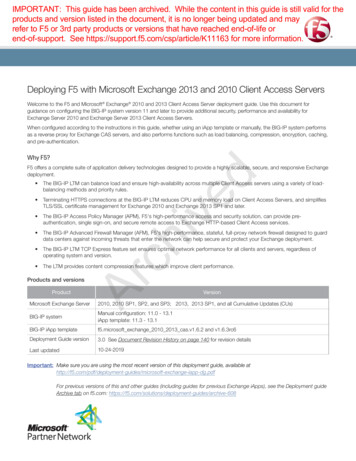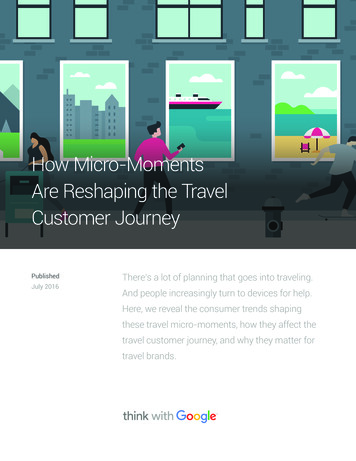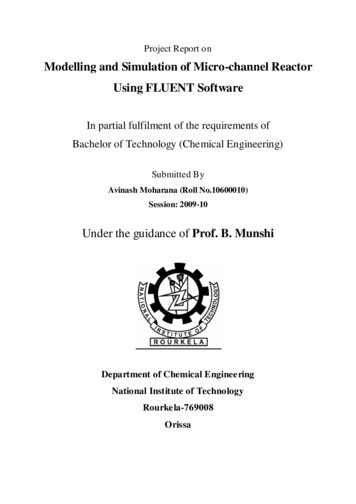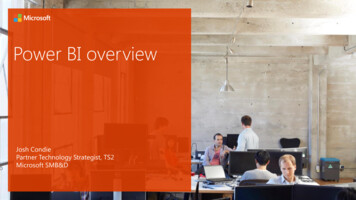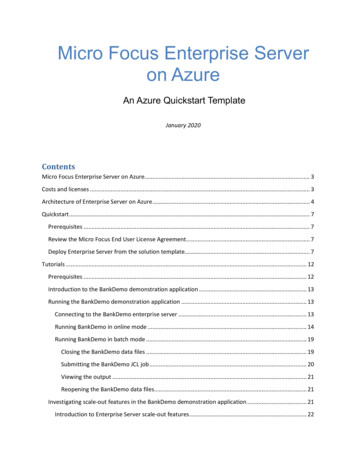
Transcription
Micro Focus Enterprise Serveron AzureAn Azure Quickstart TemplateJanuary 2020ContentsMicro Focus Enterprise Server on Azure. 3Costs and licenses . 3Architecture of Enterprise Server on Azure . 4Quickstart . 7Prerequisites . 7Review the Micro Focus End User License Agreement . 7Deploy Enterprise Server from the solution template. 7Tutorials . 12Prerequisites . 12Introduction to the BankDemo demonstration application . 13Running the BankDemo demonstration application . 13Connecting to the BankDemo enterprise server . 13Running BankDemo in online mode . 14Running BankDemo in batch mode . 19Closing the BankDemo data files . 19Submitting the BankDemo JCL job . 20Viewing the output . 21Reopening the BankDemo data files. 21Investigating scale-out features in the BankDemo demonstration application . 21Introduction to Enterprise Server scale-out features . 22
Micro Focus Enterprise Server on AzureJanuary 2020Multiple Enterprise Server virtual machines acting as a single logical entity. 22Updating modules in a live application. 23Housekeeping after running BankDemo . 26Stopping the BankDemo enterprise server . 26Starting the BankDemo enterprise server manually . 27Commonly performed tasks for use in the tutorials . 29Connecting to a Remote Desktop Gateway virtual machine . 29Connecting to an Enterprise Server virtual machine on Linux . 30Connecting to an Enterprise Server virtual machine on Windows . 32Additional resources . 33Azure . 33Best practices using Enterprise Server on Azure . 33Micro Focus documentation . 33Security . 35Troubleshooting . 35Notices . 37Page 2 of 37
Micro Focus Enterprise Server on AzureJanuary 2020This quickstart deployment guide provides step-by-step instructions for you to quickly and confidentlydeploy Micro Focus Enterprise Server 5.0 on Microsoft Azure.This quickstart is for you if you are: A system integrator (SI) who is used to installing and configuring Enterprise Server deployments onpremises, and want a template to use as a starting point for installing and configuring EnterpriseServer deployments on Azure. An existing Micro Focus customer who has already deployed an IBM mainframe workload toEnterprise Server on premises and want to see how easy it is to migrate these rehosted applicationsto Azure. Interested in exploring the feasibility of moving an IBM mainframe workload to Azure and want toexperience a fully functioning production server for running mainframe applications that can bedeployed with a single click.The quickstart creates the required infrastructure for both Azure and Enterprise Server. This makes it easyfor you to see a fully-functioning demonstration application called BankDemo—using COBOL, CICS, JobControl Language (JCL), and Virtual Storage Access Method (VSAM) files—running under Enterprise Serveron Azure.Micro Focus Enterprise Server on AzureMicro Focus Enterprise Server is an application deployment environment for IBM mainframe applicationsthat have been running on the IBM z/OS operating system. Enterprise Server enables you to modernize andintegrate mainframe applications with technologies such as .NET and Java. It also gives you applicationflexibility across Linux and Microsoft Windows, containerized or virtual, on Azure.Using Enterprise Server, your organization can: Support mainframe application deployment to Linux or Windows on Azure. Rapidly replicate business-critical functionality to new platforms to support geographic, regulatory, lineof-business, or other key requirements. Reduce your ongoing IT application costs by as much as 90%. Meet and exceed your application reliability, availability, and serviceability requirements. Integrate with your security infrastructure, for appropriate application and system security.Costs and licensesYou are responsible for the cost of the Azure services used while running this quickstart referencedeployment. There is no additional cost for using the quickstart.Page 3 of 37
Micro Focus Enterprise Server on AzureJanuary 2020The Azure template for this quickstart includes configuration parameters that you can customize. Some ofthese parameters, such as the specification of the virtual machines, will affect the cost of deployment. Forcost estimates, see the pricing pages for each resource you will be using. Prices are subject to change. Seethe Azure Pricing Calculator.This quickstart uses a Bring Your Own License (BYOL) model for Enterprise Server. How you licenseEnterprise Server for use with this quickstart depends on what sort of license you have: If you are an existing user of Enterprise Server you should contact your Micro Focus sales representativeto discuss how you can evaluate the quickstart using one of your existing licenses. If you are not an existing user of Enterprise Server you can request a trial license from Micro Focus.This trial license for Enterprise Server on Azure is only intended to be used for a maximum of 90 days,and is not intended for production use. After the trial period, you are responsible for acquiring thenecessary licenses directly from Micro Focus to continue using Enterprise Server on Azure.Architecture of Enterprise Server on AzureThis section gives detailed information on the structure deployed by this quickstart on Azure.When you deploy this quickstart, you must specify at least one version of the BankDemo demonstrationapplication, but otherwise, you can use the default parameters to build the following Enterprise Serverenvironment in Azure.Page 4 of 37
Micro Focus Enterprise Server on AzureJanuary 2020Figure 1: Quickstart architecture for Enterprise Server on AzureNote: If you customize the supplied template to deploy your own Enterprise Server applications toAzure, the resulting Azure architecture could be very different to the one described in this section.The quickstart sets up the following: A network load balancer to automatically distribute requests for the BankDemo demonstrationapplications to the deployed Enterprise Server virtual machines and to handle 3270 traffic exposed via apublic IP address. A subnet containing administration and management utilities: A virtual machine to host Enterprise Server Common Web Administration (ESCWA). ESCWA is autility for viewing and managing enterprise servers running on different machines.The default name of this virtual machine is mfes-esadmin.Page 5 of 37
Micro Focus Enterprise Server on Azure January 2020 Up to four Remote Desktop Gateway (RD Gateway or RDG) virtual machines for administrativeaccess. These instances also provide SSH access for when the enterprise server instances aredeployed on Linux. The default names of these virtual machines are mfes-rdg01 through mfes-rdg04.A subnet containing an availability set that contains primary and backup Active Directory domaincontrollers.The default names of the primary and backup domain controllers are mfes-adp and mfes-adbrespectively. A subnet containing an availability set that contains up to nine virtual machines running EnterpriseServer.The default names of these virtual machines are mfes-es01 through mfes-es09. A subnet that contains an Azure Cache for Redis instance.This subnet is only deployed if you choose to install the Performance and Availability Cluster (PAC)version of the BankDemo demonstration application. A subnet containing data-related resources: A virtual machine running Fileshare and with a shared network drive that is used when running theBankDemo demonstration application in batch mode.This is only deployed if you choose to install the Fileshare version of the BankDemo demonstrationapplication. An availability set that contains the following SQL Server resources: Two SQL Server nodes.The default names of these nodes are mfes-sqls0 and mfes-sqls1. A SQL Server witness to monitor the performance of the SQL Server nodes.The default name of the SQL Server witness is mfes-sqlw.This availability set is only deployed if you choose to install the SQL Server or PAC version of theBankDemo demonstration application. A SQL Server load balancer to automatically distribute the load between the two SQL Server nodesused by the BankDemo demonstration application.The default name of the SQL load balancer is mfes-sqlLb.This subnet is installed if you choose to install any version of the BankDemo demonstration application.Page 6 of 37
Micro Focus Enterprise Server on AzureJanuary 2020QuickstartThis quickstart shows how to deploy Enterprise Server (including one or more versions of a demonstrationapplication) into Azure. When you have deployed Enterprise Server, we recommend that you read thesection Running the BankDemo demonstration application in order to validate that Enterprise Server wassuccessfully deployed and also to familiarize yourself with it.PrerequisitesBefore deploying the Enterprise Server template ensure that you have the following: An Azure subscription.If you don't already have one you can create one for free. A valid license for Enterprise Server.This quickstart uses a Bring Your Own License (BYOL) model for Enterprise Server. If you are anexisting user of Enterprise Server, you should contact your Micro Focus sales representative todiscuss using one of your existing licenses. If you are not an existing user of Enterprise Server, youneed to request a trial license from Micro Focus. For more information, see the section Costs andlicenses.Review the Micro Focus End User License AgreementBefore launching this quickstart for Enterprise Server, you must review the terms of the Micro Focus EndUser License Agreement. You will be asked to accept the terms of the End User License Agreement duringdeployment.Deploy Enterprise Server from the solution templateThis section describes how to use the Azure portal to deploy Enterprise Server using the supplied template.The parameters described in this section are not the only parameters that you can specify when deployingEnterprise Server. Additional parameters are specified in the JSON files that comprise the solution template.If you have experience working with Azure template files and are familiar with Enterprise Serverdeployments, you could edit the JSON files to customize the Enterprise Server deployment. You should beaware that doing so is at your own risk and could result in behavior that is significantly different from thebehavior of the unmodified solution template.Note: You are responsible for the cost of the Azure services used while running this quickstartreference deployment. There is no additional cost for using this quickstart. For full details, see thepricing pages for each Azure service you will be using in this quickstart. Prices are subject to change.1. Sign in to the Azure portal at https://portal.azure.com.2. On the top left-hand side of the screen, click Create a resource.The New page is displayed.Page 7 of 37
Micro Focus Enterprise Server on AzureJanuary 20203. Enter Micro Focus Enterprise Server in the Search the marketplace field.The Marketplace lists all options containing "Micro Focus Enterprise Server".4. Select Enterprise Server.5. Click Create.6. On the Basics tab, specify values for the following parameters (accepting default settings where they areappropriate) then click Next: Virtual Network Configuration:Project details:SubscriptionThe Azure subscription to be billed for any chargesincurred for this deployment.Resource groupThe name of the resource group to use for thisdeployment. You can select an existing resource groupfrom the drop-down menu or use the Create new link.Instance details:RegionThe Azure region to use.Cluster prefixThe string to use as the prefix for the names of thevarious resources that will be created for thisdeployment.Operating systemThe operating system to use for the virtual machineshosting Enterprise Server.License fileA valid license file for Enterprise Server.See Costs and licenses for more information on EnterpriseServer license files.7. On the Virtual Network Configuration tab, specify values for the following parameters (acceptingdefault settings where they are appropriate) then click Next: Virtual Machine Settings:Page 8 of 37
Micro Focus Enterprise Server on AzureJanuary 2020Domain settings:Domain DNS nameThe fully qualified domain name to use for thedeployment.Administrator user nameThe user name to use for the administrator of the domainand virtual machines created for this deployment.Administrator user password andConfirm passwordThe password for user name Administrator user name.The password must contain: at least 12 characters in total at least one numeric character at least one uppercase character at least one lowercase character8. On the Virtual Machine Settings tab, specify values for the following parameters (accepting defaultsettings where they are appropriate) then click Next: Demo Settings:Page 9 of 37
Micro Focus Enterprise Server on AzureJanuary 2020General machine settings:SSH public key for VM admin userThe SSH public key for Administrator user name(specified on the previous tab). For information oncreating SSH key pairs see Create and use an SSH publicprivate key pair for Linux VMs in Azure.Remote desktop gateway host countThe number of Remote Desktop Gateway hosts to use.Remote desktop gateway VM sizeThe size of the virtual machines to be used for theRemote Desktop Gateway hosts.Active Directory VM sizeThe size of the virtual machine to be used for the primaryand backup domain controllers.Enterprise Server machines:Enterprise Server host countThe number of Enterprise Server virtual machines to bedeployed. This can be from 1 - 9.Enterprise Server hosting VM sizeThe size of the virtual machines to be used for runningEnterprise Server.Data disk size for VMsThe amount of data to use for the virtual machines to beused for running Enterprise Server.Application user nameThe user name to use when running applications usingEnterprise Server.Application user password andConfirm passwordThe password for user name Application user name. Thepassword must contain: at least 12 characters in total at least one numeric character at least one uppercase character at least one lowercase character9. On the Demo Settings tab, specify values for the following parameters (accepting default settings wherethey are appropriate) then click Next: Review create:Page 10 of 37
Micro Focus Enterprise Server on AzureJanuary 2020Deploy Fileshare demoWhether the Fileshare version of the BankDemodemonstration application is to be installed.Deploy PAC demoWhether the PAC version of the BankDemodemonstration application is to be installed.Deploy database demoWhether the SQL Server version of the BankDemodemonstration application is to be installed.Fileshare settings:Fileshare VM sizeThe size of the virtual machine to be used for runningFileshare.Data disk size for VMThe amount of data to use for the virtual machine to beused for running Fileshare.Fileshare portThe port that Fileshare will use to listen for requests.Fileshare administrator password andConfirm passwordThe password for the Fileshare administrator. Thepassword must contain: between 8 and 32 characters in total at least one numeric character at least one uppercase character at least one lowercase characterDatabase settings:SQL witness VM sizeThe size of the virtual machine to be used for running theSQL Server AlwaysOn witness.SQL node VM sizeThe size of the virtual machine to be used for running SQLServer.Note: This quickstart is configured to install all three (Fileshare, SQL Server, and PAC) versions of theBankDemo demonstration application by default. In order to avoid deploying (and possibly payingfor) resources that you do not need, you should ensure that you only install the versions of thedemonstration application that you are interested in.If you deselect all three of Deploy Fileshare demo, Deploy database demo, and Deploy PAC demo,the demonstration application is not installed at all, and you will not be able to test the deploymentas described in the section Running the BankDemo demonstration application.Page 11 of 37
Micro Focus Enterprise Server on AzureJanuary 2020The information you specified so far is validated. Assuming there were no validation issues, the Review create tab shows a "Validation Passed" message and a summary of the parameters that are to beused.10. Click Create to deploy Enterprise Server.A screen is displayed informing you that the deployment is underway.How long the deploym
Micro Focus Enterprise Server on Azure January 2020 Page 5 of 37 Figure 1: Quickstart architecture for Enterprise Server on Azure Note: If you customize the supplied template to deploy your own Enterprise Server applicati