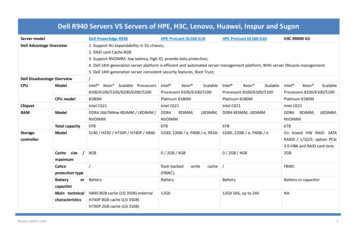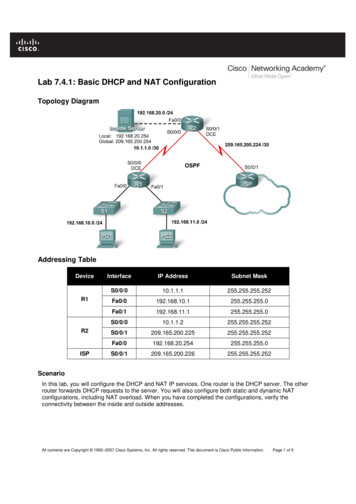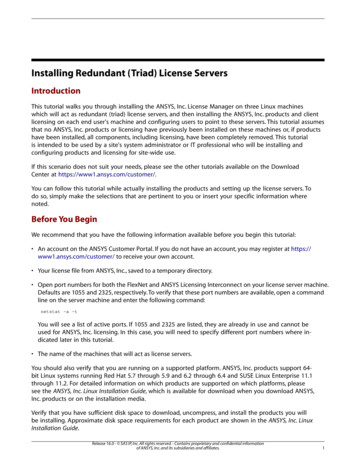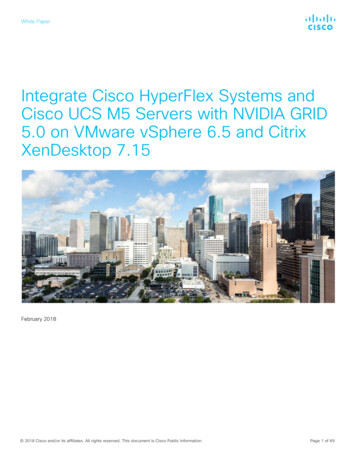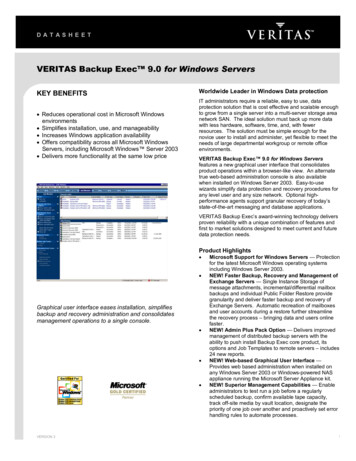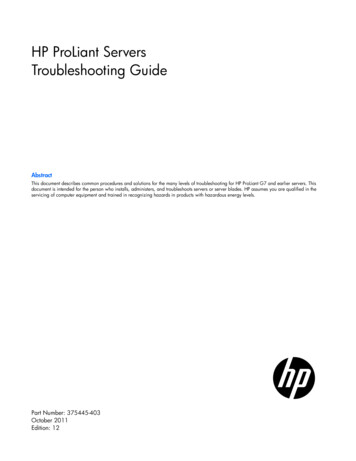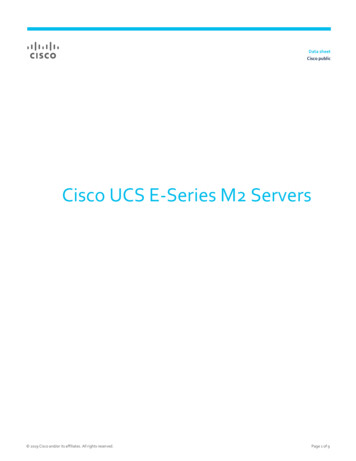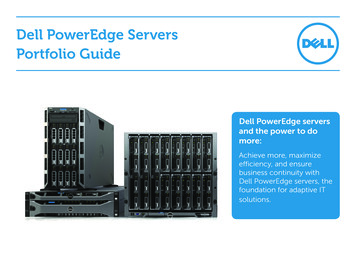Transcription
How to Manage DHCP Serversusing SolarWinds IP Address ManagerShare:
How to Manage DHCP Servers using SolarWinds IPAMSolarWinds IP Address Manager (IPAM) offers powerful and centralized management of Microsoft DHCPservers. Using SolarWinds IPAM you can easily: Add new or edit existing Microsoft DHCP servers and scopes Set, update or delete reservations, reservation status and DHCP properties, including IP ranges andexclusionsSolarWinds IPAM solution allows you to manage both Microsoft DHCP servers and monitor Cisco IOS DHCPservers.Adding a DHCP ServerAll DHCP servers must already exist as nodes before IPAM can monitor them. There are two options foradding nodes. Entering nodes manually one at a time Using the Network Discovery Wizard to add multiple nodesOnce the DHCP server is added as a node in Orion server, you can add it to the IPAM web console byclicking the IP Addresses tab DHCP & DNS Monitoring DHCP Servers Add New DHCP ServerAdding DHCP Server in SolarWinds IPAM (Step 1)This will open up the Add DHCP Server page. Now, you can choose the required DHCP server from the list ofnodes (already discovered by Network Discovery Wizard or manually added) and create or choose credentials.Share:2
Click Test, and once the test is successful, click Add DHCP Server to the IPAM web console.Adding DHCP Server in SolarWinds IPAM (Step 2)Share:3
Managing DHCP Server from SolarWinds IPAM Web ConsoleSolarWinds IP Address Manager helps to quickly and easily edit your DHCP server properties and credentialsfrom a single centralized web console from any location on your network. With SolarWinds’ IPAM tool, you canedit your DHCP server details, as well as edit your DHCP scopes to change settings, set, update, or delete IPaddress reservations on your Microsoft DHCP servers.#1 Editing DHCP ServerOn the DHCP & DNS Monitoring tab, select the DHCP server you want to manage and click Edit Server.Editing DHCP Server in SolarWinds IPAM (Step 1)This will open the DCHP Server Edit Properties window where you can: Add/edit DHCP Server Description, VLAN ID, Location, etc. Create Custom Fields to add descriptive text fields to IP addresses, subnets, supernets, groups, DHCPservers, and scopes. Change DHCP Server Credentials Modify DHCP Server Scan SettingsShare:4
Editing DHCP Server Settings in SolarWinds IPAM (Step 2)#2 Managing DHCP Scopes on DHCP ServerSolarWinds IPAM software enables you to make changes in your DHCP server from the IPAM web consolewithin just a few clicks. From the DHCP & DNS Management tab, select the DHCP Scopes tab, select theDHCP scopes as required, and click Edit Scope Details which will open up the Edit DHCP Scope page.Share:5
Editing Scopes in SolarWinds IPAMOn the Edit DHCP Scope page, you can: Define DHCP scope by specifying the DHCP server details Specify IP Address range by providing a set of consecutive IP addresses Define how long the scope lease should lastOnce finished, click the Update Scope button to have these updates reflected in the DHCP server.Updating DHCP Scope Details in Microsoft DHCP Server from SolarWinds IPAMShare:6
Note: A network with many mobile devices should have a shorter duration A network with computers at fixed locations may have a longer durationThis functionality allows you to add DHCP scopes, edit the properties, and remove them on your DHCP Serverfrom one single centralized management console.#3 Making IP Address Reservations on DHCP ServerTo change the status of IP addresses and reserve them on the DHCP Server, go to the Manage Subnets & IPAddresses tab, select the required DHCP scope on the left pane. Now, on the right pane where the IPaddresses are listed with their current status, choose the required one(s) with “Available” status to have itreserved on the DHCP server, and click Edit.On the Edit IP Address window that just opened, enter the Node Alias, Hostname, and the DHCP serverdetails required and click Save. This will have the changes effected on the DHCP server immediately. Withinjust a few clicks, you can make IP address reservations on your DHCP server.Editing IP Address Status on DHCP Server from SolarWinds IPAM consoleShare:7
The reverse is also possible with SolarWinds’ IPAM solution. Once you’ve made the changes on your DHCPServer you can open the DHCP & DNS Management tab DHCP Servers click Scan. SolarWinds IPAMwill scan the DHCP server for changes and update the Orion server immediately.Synchronizing DHCP Server Updates on SolarWinds IPAM#4 DHCP Graph ViewThe Graph View presents a graphical representation of the IP address utilization percentage for a single or agroup of DHCP Servers.Click on the IP Address tab DHCP & DNS Monitoring DHCP Servers Graph View to get thesestatistics.Graph showing Percentage IP Utilization for the selected DHCP Server(s)Share:8
#5 Customizable Alerts & Intuitive DashboardSolarWinds IP Address Manager is an effective IP scanner tool that offers many customizable alerts that youcan configure to alert you when DHCP scopes begin to reach their limit, or when they reach a certainpercentage of utilization, so you can better manage and allocate your IP addresses.You can also leverage the intuitive dashboard and the Top 10 Views from SolarWinds IPAM to quickly viewDHCP scopes, IP address utilization, and availability.SolarWinds IPAM View of Top 10 DHCP Scopes by UtilizationSolarWinds IP Address Manager helps you with centralized DHCP management of all your Microsoft DHCPservers and comprehensive monitoring of your Cisco DHCP servers.ISC DHCP with SolarWinds IPAMSolarWinds IPAM solution also provides support for ISC (Internet Systems Consortium) DHCP. It simplifies thecreation and addition of ISC subnets to a few clicks. This means you’ll no longer need to log on to CLI everytime you need to make a change. Click here to learn more about ISC DHCP- Quick Install with IPAM.Why SolarWinds IP Address Manager?Eliminate Complexity, Improve Reliability, Save Time, and Money! Manage & monitor Microsoft DHCP/DNS, ISC DHCP/DNS, and Cisco DHCP serversShare:9
Automatic subnet discovery and IP address scanning for the most accurate real-time discovery andverification Easily search an address for history, op status, MAC, device type, DHCP, DNS properties, and more Optional UDT integration shows where an end-point device is connected to the network and who isusing the device Delegate tasks to network and system administrators based on role Supports IPv4 and IPv6 networks Alert notifications help prevent your subnets & DHCP scopes from filling up Automatically discovers used & unused addresses and typically deploys in less than an hourSolarWinds Network Performance MonitorSolarWinds IP Address ManagerSolarWinds (NYSE: SWI) provides powerful and affordable IT management software tocustomers worldwide - from Fortune 500 enterprises to small businesses. The companyworks to put its users first and remove the obstacles that have become “status quo” intraditional enterprise software. SolarWinds products are downloadable, easy to use andmaintain, and provide the power, scale, and flexibility needed to address users’management priorities. SolarWinds online user community, http://thwack.com, is agathering-place where tens of thousands of IT pros solve problems, share technology, andparticipate in product development for all of the company’s products. Learn more today athttp://solarwinds.com.Share:10
For additional information, please contact SolarWinds at 866.530.8100 or e-mailsales@solarwinds.com.To locate an international reseller near you, visithttp://www.solarwinds.com/partners/reseller locator.aspxShare:11
SolarWinds Network Performance Monitor SolarWinds IP Address Manager SolarWinds (NYSE: SWI) provides powerful and affordable IT management software to customers worldwide - from Fortune 500 enterprises to small businesses. The company works to put its users first