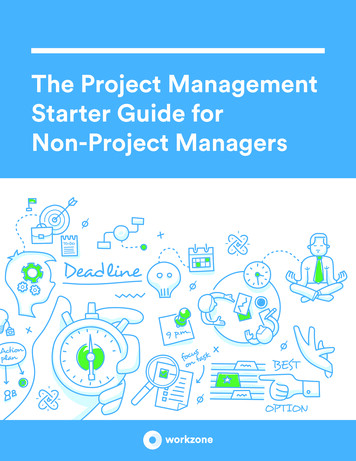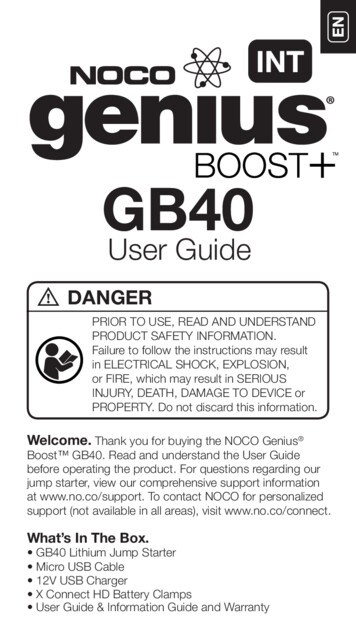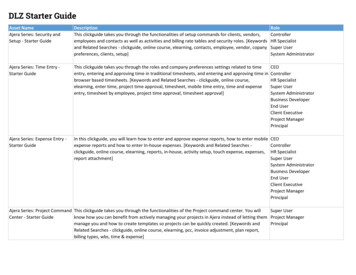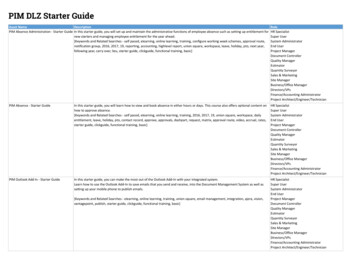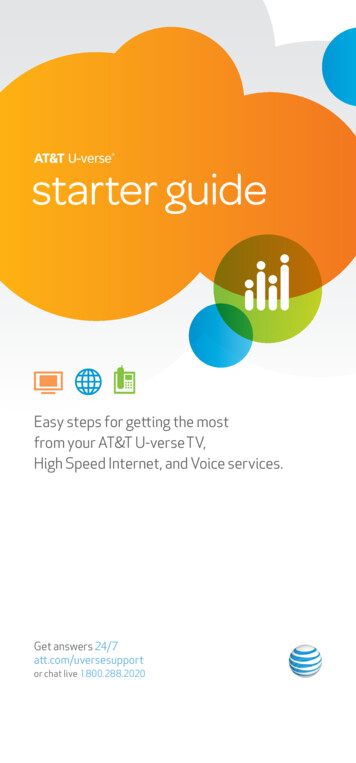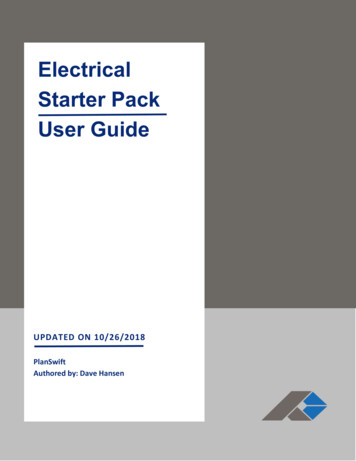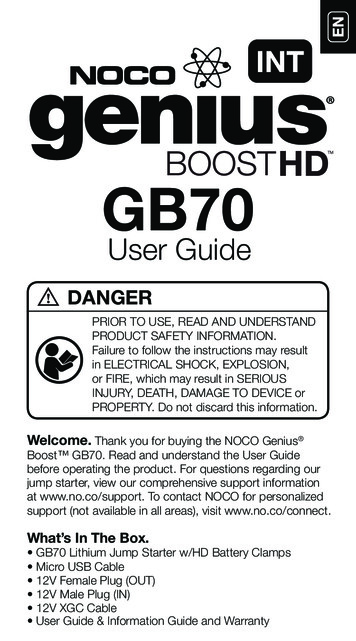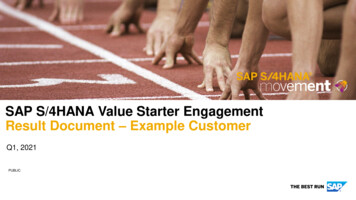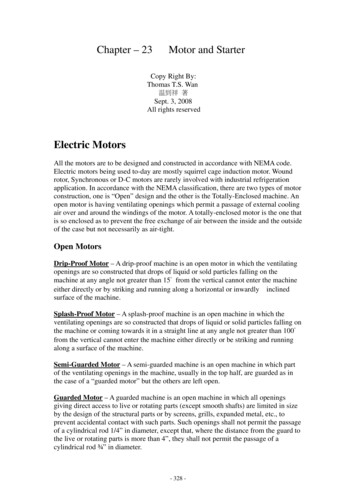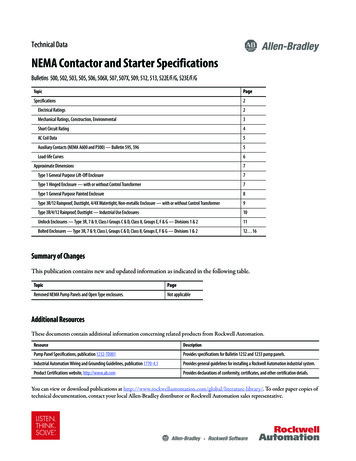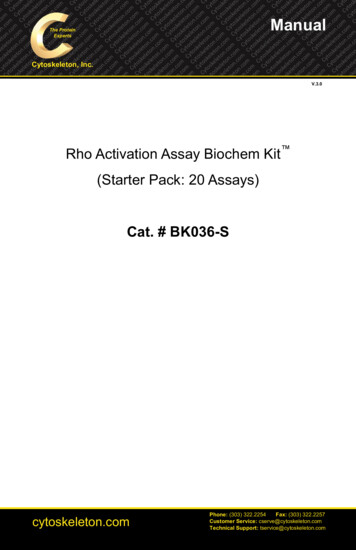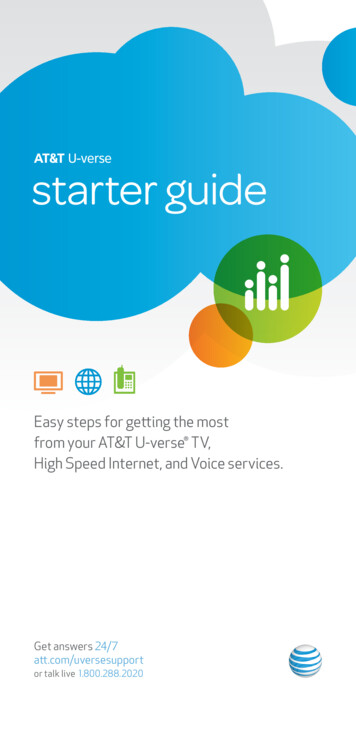
Transcription
starter guideEasy steps for getting the mostfrom your AT&T U-verse TV,High Speed Internet, and Voice services.Get answers 24/7att.com/uversesupportor talk live 1.800.288.2020
table of contentsstarter guideAT&T U-verse TV. 3 How to use your remote control Direct the show with your Total Home DVR Program the DVR from your mobile phone or computer AT&T U-verse MobileSM Find shows fast with Channel Shortcuts Watch four of your favorite shows at once withMy Multiview Other Multiview choices How to use Parental Controls On Demand and Pay Per View programming Options menus offer bigger convenience Interactive features for TV, Internet, and Voice Quick tips about your AT&T U-verse serviceAT&T U-verse High Speed Internet. 11 Access your email from the Web Set up email on your home computer Access the entire AT&T national Wi-Fi network Get online protection with advanced safety featuresAT&T U-verse VoiceSM. 15 Set up your voice mailbox Access your mailbox online and by phone Turn off AT&T U-verse MessagingSM Change your PINquick fix guidetvuser guide How to use your remote control Direct the show with your Total Home DVR Program the DVR from your mobile phoneor computer AT&T U-verse Mobile Find shows fast with Channel Shortcuts Watch four of your favorite shows at oncewith My Multiview Other Multiview choices How to use Parental Controls On Demand and Pay Per View programming Options menus offer bigger convenience Interactive features for TV, Internet, and Voice Quick tips about your AT&T U-verse serviceAT&T U-verse TV. 20 Resolve problems with your services Switch your TV screen setting from standard towidescreen Program your remote to control up to four devices Change your TV’s input selection to match itsvideo source Three ways to connect your receiver to your TVAT&T U-verse High Speed Internet. 25 Security for your wireless home network Connect more computers to your wireless home networkAT&T U-verse Voice.26 Create sub account voice mailboxes online Link your wireless number and your voice mailbox Change your PINYour important information.26–27 Support questions/additional resources For quick reference, record information here aboutyour AT&T U-verse account, gateway, and more3
TV user guideHow to use the AT&T U‑verse remote controlTV like you’ve never seen beforeControl deviceswith modebuttonsRecord TV withone clickFast-forward in setincrementsReplay the lastfew seconds ofa programGo to recordedTV programs listGo to the OnDemand libraryReturn topreviousmenu screenAccess onlinephotos, yourhomepage info,games & more on TVNavigate channels,menus, and screensPiP browsingGo to Program InfoscreenEdit text on theSearch screen Record up to four shows at once on a single DVR and record and play back from anyreceiver in your home Pause your recorded show in one room and pick it up where you left off in another Pause, fast-forward, and rewind recorded shows on any TV in your homeGo to Guide screenChange channelMute the soundon your TVAT&T U-verse can advance your TV by letting you record up to four shows at once andrecord and play back shows in any room from a single DVR.* Take advantage of yourAT&T U-verse HD-ready receiver with Total Home DVR.1 Now you can: Schedule, update, or delete your recordings from any room in your homeGo to mainMenu screenExit from amenu screen orreturn to live TVDirect the show with your Total Home DVRReturn to previouslyviewed live TVchannelAccess theOptions menuUpgrade to ourrechargeable Easy FindRemote Control orPoint Anywhere RemoteControl for even moreconvenience and coolfeatures. Learn more atatt.com/remotes.Your remote can control up to four devicesAt the time of installation, your remote was set up to control your AT&T HD-readyreceiver. You can access step-by-step instructions on how to program your TV or other Set Parental Controls for On Demand, Pay Per View, and live or recorded shows To learn more, visit att.com/uversesupportPause or rewind live TV from your DVR receiverYour Total Home DVR stores up to 60 minutes of the live TV channel you’re watching(when you change channels, it will begin storing the new program instead). Whilewatching the TV connected to your DVR receiver, you can rewind live TV by pressingREW. You can also freeze live TV for up to 60 minutes by pressing PAUSE (press PLAYto restart).Record the program you’re watching from any receiverPress RECORD on your remote control to begin recording the program you’rewatching. The Record light on your receiver remains lit until recording stopsautomatically at the program’s scheduled end time. You can also press STOP to endrecording at any time; press OK to confirm.Schedule program or series recordings from the Guide from any receiverPress GUIDE, then use UP/DOWN arrows to scroll to the program you want torecord. Press RECORD once to record a single show (one red dot appears); pressRECORD twice to record the whole series (three red dots appear); press RECORDthree times to cancel recording.Search for a show or series you want to record from any receiverPress MENU, select Live TV, and use the down arrow to select Search. PressOK. Choose Options to narrow your search, or type the show title (use arrowsto highlight a letter, then press OK to select it). Highlight the show you want when itappears, and press INFO to record a single episode or the whole series.Watch your recordings from any receiverPress RECORDED TV and select Browse Recordings to see a list of your recordedSD or HD programs and series. Highlight a show and press OK to see a Program Infoscreen, then select Play to watch the program.devices on page 21 of this guide, or by pressing MENU on your remote control andscrolling to Help and selecting System Setup.*DVR not included with U100 or U-basic packages. 1 Total Home DVR functionality is available on up to eight TVs andrequires a receiver for each additional TV at 7/mo. Pricing subject to change. Models may vary.Find answers 24/7: att.com/uversesupport5
TV user guideProgram the DVR from yourmobile phoneThe AT&T U-verse MobileSM App lets you manage your DVRschedule and recordings, browse the TV guide, and downloadand watch from a library of hit TV shows on select smartphoneswhen you have a qualifying AT&T U-verse TV plan.* Take the AT&TU-verse experience with you! Learn more at att.com/getuversemobile.1 Through the guide, browse to find the show you wouldlike to record.2 Select the show to bring up the Show Details page.Watch four of your favorite shows at oncewith My Multiview 2See only the channels you watch most (you’ll still see all channels in the Guide screen).1 Press MENU and use the DOWN arrow to select My Multiview and press OK.Begin watching four of your Favorites (if already set). Press INFO and selectAdd/Remove Channels and press OK to set or change your Favorites.2 Scroll using up/down arrows and press OK to check channels you want to see.3 See checked channels by selecting View Checked, then press OK. (SelectUncheck All and press OK to clear the whole Favorite Channels list.)4 Done? Select Save and then press OK.3 Select Record This Episode to record only this one episode or Record Seriesto record the entire series.4 You’ll receive confirmation your recording is set when the Show Detail pageupdates, replacing Record This Episode with Cancel This Episode.If you don’t have an AT&T U-verse Mobile–supported device, you can stillprogram the DVR from your mobile phone:11 Go to us.m.yahoo.com/p/wra and log into AT&T Mobile Remote Accessusing your AT&T High Speed Internet ID and password.2 Start typing a program title in the search field on the Mobile Remote screen.Press Search.3 Use your phone’s Arrows to select a program from the results list.4 Select Record This Episode or Record Series and press OK to finish; you’ll geta confirmation. Scheduled recording(s) can be seen in the Recorded TV and Guidescreens on your TV.Program the DVR from your computer:1 Go to uverseonline.att.net and log into your account by clicking the U-verseMember Login button.2 Click the What’s on U-verse TV link to see the Guide screen.3 Here, you can use the onscreen Arrows to scroll the TV listings; click Select Day orPrime Time to jump to a specific day or evening-only viewing. You can also type atitle into the Search field to find a specific program.4 Click a program to see a Program Info screen; use the Radio Buttons andPop-Up Menus to choose recording options.5 Click Schedule Recording to finish.Other Multiview3 choicesTune to one channel to see available programming in a single genre—choose NewsMultiview (ch-201, or 1201 HD), Kids Multiview (ch-301, or 1301 HD), or SportsMultiview (ch-601, or 1601 HD). Subscribers to ESPN GamePlan can tune to channels620 and 4400. Multiview will display all available channels in your TV package.In any Multiview, you can: Press up/down arrows to scroll through the available channels or toselect a channel Press OK to replace the channel in the viewport with the selected channel Record a program by selecting one of the Multiview screens and pressing RECORDCheck out ch-400 for seasonal Multiviews.Note: If you hide channels from view in the Guide screen, they will still displayin Multiview windows unless you block them with Parental Controls.How to use Parental ControlsOnce you have a personal identification number (PIN), you can restrict viewing by TV ormovie rating, all adult-only programming, who can rent On Demand, and more.1 Press MENU, then right arrow to Options, then down to Parental Locking.Press OK.2 Use the remote’s number pad to enter your four-digit PIN and press OK (pressFind shows fast with Channel ShortcutsBrowse channels grouped by category and easily find the type of programming you like.Access Channel Shortcuts two ways:DELETE to clear an entry). You’ll have to enter your PIN twice. The ParentalLocking screen will appear with your locking options.Be sure to scroll down to the second page if you want to lock adult-only content, titlesand posters from the standard channels, and On Demand.1 Press MENU. With Live TV selected, use down arrow to select ChannelShortcuts. Press OK and use down arrow to select your category.2 From the Guide screen, press ENTER. WithDisplay Channels selected, use DOWNarrow to pick a category and press OK.Find answers 24/7: att.com/uversesupportNOTE: BLUE CAPITAL LETTERS refer to buttons on the remote control.*Download and watch capability available for select shows and requires select smartphones, Wi-Fi connection, andqualifying AT&T U-verse TV plan or monthly subscription fee. Downloaded shows are available for viewing for limited timeperiods. Ability to browse the TV guide and manage DVR available to all AT&T U-verse TV customers. Standard data chargesmay apply. 1 AT&T U-verse High Speed Internet account required. Wireless phone with Internet access required, andstandard data charges may apply. 2 A limited number of HD channels are not supported for display within My Multiview.3 Channels/content available for viewing in Multiview are based on TV package and additional programming purchased.7
TV user guideOn Demand and Pay Per View programmingInteractive features for TV, Internet, and VoiceAccess your TV’s interactive features:AT&T U-verse Entertainment On Demand offers Free On Demand,* a huge selection of MoviesOn Demand1 rentals, plus Premium On Demand when you subscribe to HBO , Cinemax ,Starz , or SHOWTIME . Pay Per View offers you a front-row seat at exciting live sportingevents, concerts, and more.2 Visit att.net/uverseonline to see clips of upcoming shows.1 Add AT&T U-verse High Speed InternetThree ways to access On Demand:and AT&T U-verse VoiceSM digital homephone service to your AT&T U-verse TVservice—they work together.1 Press ON DEMAND on your remote2 Press MENU and use Right Arrowto select Interactive.control for one-touch access.3 Use ARROWS to select More2 Press MENU and use arrows toInteractive and then the applicationyou want to use. Learn more aboutthese innovative features below.select On Demand, then Video Store.Press OK.3 Press GUIDE, then use arrows orCH/PG to select Channel 1. Press OK.How to order Pay Per View:1 Press 1 0 2 on your remote to accessPay Per View Channel 102, or press 1 0 6to see PPV HD Channel 106, then pressOK. (You can also press GUIDE and useARROWS to select Channel 102 or 106.)AT&T U-bar3See the customized sports, stocks,and weather content you’ve selectedon your AT&T U-verse Internethomepage without leaving the TVprogram you’re watching. Press theGO INTERACTIVE button on yourremote control to launch U-bar.2 Select the program you want to order,and press OK to reach a Program Infoscreen with event time, pricing, andhow to order.Options menus offer bigger convenienceWatch TV the way you want by customizing your Guide screen view, what channels you see,your onscreen language, sound settings, and more. There are two ways to access Options:AT&T Weather On Demand ch-227Tune to Channel 227 using yourremote control or select it from theInteractive screen. Choose any cityin the U.S. to see local conditions,hourly temperatures, and a six-dayforecast, plus video, radar, andsatellite images.Access Options from the Menu screento customize all your preferencesHere you can set favorite channels orchannels to hide, choose a parental lockingPIN, set your audio preferences, aspect ratio,closed captioning, language settings, andmore. Press MENU on your remote. UseARROWS to select Options. Use ARROWSto select the category of preferences youwant to change, and press OK.Caller ID notifications on TV4With AT&T U-verse Voice, you cansee who’s calling on your TV screenwithout changing the channel.Includes Message Waiting Indicatorso you know if they’ve left a message.Tune to ch-9901 or select Servicesfrom the Menu screen to set it up.Access Options without changing thechannel or leaving the Guide screenChange your onscreen language or enlargeyour view while watching live TV. Changeyour Guide view, see your favorite channels,or access Shortcuts to view the category ofchannels you want to watch while the Guideis visible. Press ENTER on your remote whilewatching TV or from the Guide, use ARROWSto choose the category of preferences youwant to change, and press OK.Call History ch-9900Also with AT&T U-verse Voice, youcan view recent incoming calls onyour TV screen and initiate a call byhighlighting a number and pressingOK on your remote control. Yourphone will ring and when you answerit, your call will be connected.HBO , Cinemax and related channels and service marks are the property of Home Box Office, Inc. Features subject to change.Simulated screen images for demonstration purposes only. *Free on Demand programming varies by package subscription. Subscriptionto appropriate package and HD Technology Fee are required to access FREE and/or PREMIUM HD On Demand titles. 1 Customerresponsible for applicable On Demand charges. Once an On Demand is ordered, it cannot be cancelled by remote or customer care.2 Event schedules subject to change. Once a Pay Per View is ordered, it cannot be cancelled by remote or customer care. You willbe billed and the event will air on your TV set. 3 AT&T U-verse High Speed Internet account required. 4 A small window willappear on the TV screen for six seconds when a new call comes in or when a new voicemail message is received. Caller IDon TV requires subscription to U-verse TV and U-verse Voice.Find answers 24/7: att.com/uversesupport9
TV user guideQuick tips about your AT&T U-verse TV serviceBest ways to locate channels quickly: Press any ARROW to access your onscreen Picture-in-Picture browse bar Print a channel lineup guide for your area at att.com/channellineupSee what’s hot to watch now: Press ON DEMAND on your remote control to access your On Demand libraryChat with other members online: Visit utalk.att.com to post messages andtalk with other AT&T U-verse membersabout TV features, programming, and moreWatch exclusive AT&T U-verse channels: Front Row Channel 100/102Learn what’s coming up on Pay Per View Theatre Channel 200/1200internetuser guide Access your email from the Web Set up email on your home computer Access the entire AT&T national Wi-Fi network Get online protection with advanced safety featuresWatch On Demand trailers,interviews, and more Buzz Channel 300/1300Go behind the scenes ofyour favorite TV shows Help Channel 411Get AT&T U-verse TV service help ATTention Channel 400See news about our latestenhancements and moreEasy system setupYou can program your AT&T U-verse remote and set viewing aspect ratio and ParentalControls using the System Set-up Tool: Press MENU on your remote and use ARROWS to select Help Press OK to select System Set-up ee the complete AT&T U-verse TV Features Guide andSmore user guides at support.att.com/userguides.Have TV, will travelWith AT&T U-verse OnlineSM you can watch TV shows, movies, and videos onyour computer, with over 100,000 titles to choose from, at no extra charge.Log on to att.net/uverseonline and you can: Watch hit TV shows, classic TV series, movies,trailers, and other video clips online Search online to learn about TV programmingyou can watch on AT&T U-verse TV Watch exclusive videos from AT&T U-verse Buzz,Front Row, Sports, and Theatre channels Manage your AT&T U-verse accountand check your local TV listingsFind answers 24/7: att.com/uversesupport11
internet user guideAccess the entire AT&T nationalWi-Fi network1Check your email, surf, shop, andwork on the go. If you’re runningMicrosoft Windows XP on yourlaptop, connecting to an AT&TWi-Fi Hot Spot is quick and easy: On your laptop, go to yourcontrol panel and clickNetwork Connections.Features and screen appearance subject to change.AT&T U-verse High Speed InternetNow that your AT&T High Speed Internet service is installed, every networked computerin your home can share the same fast connection on a wireless home network. Usethis Starter Guide to access your email from the Web, set email up at home, use Wi-Fihotspots, and add free security software.Access your email from the WebReading AT&T Mail via the Web is the preferred and recommended method for emailaccess. AT&T Mail via the Web lets you log into your email account anytime at homeand on the go from any computer via the Internet. Your emails, contacts, and calendarare stored online without using space on your hard drive. Plus, you can set up yourAT&T Mail to collect messages from other email accounts so they’re all in one place.Log in at att.net using your AT&T master ID or sub account member ID (email address)and password, and click the Mail button. Double-click Wireless NetworkConnection and select ViewWireless Network.Find thousands of AT&T Wi-Fi Hot Spots Choose the “attwifi” networkat attwifi.com/locations.from the list of availablenetworks shown. Note: You may see an alert that the Wi-Fi hotspot is an unsecured wireless network.This is normal for public Wi-Fi hotspots. C lick the Connect button at the bottom of the screen. Notice that the “attwifi”network changes status to “Connected.” Open your browser. You’ll see an AT&T Wi-Fi login page. Log in using your AT&T master account ID (your email address) and select yourdomain name (the name to the right of the @ symbol in your account ID). Enter your password, click to agree to the Terms of Service and AcceptableUse Policy, and click the login button. That’s it! You’re now connected.For information on how to connect using other operating systems and devices,please visit attwifi.com and click on Learn More to v
Tune to one channel to see available programming in a single genre—choose News Multiview (ch-201, or 1201 HD), Kids Multiview (ch-301, or 1301 HD), or Sports Multiview (ch-601, or 1601 HD). Subscribers to ESPN GamePlan can tune to channels 620 and