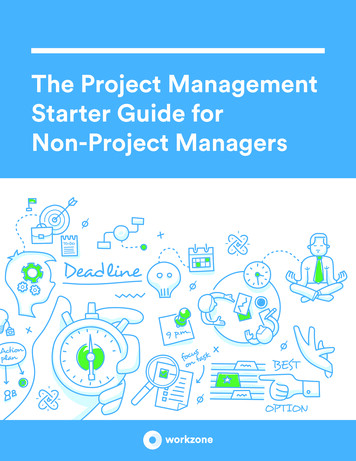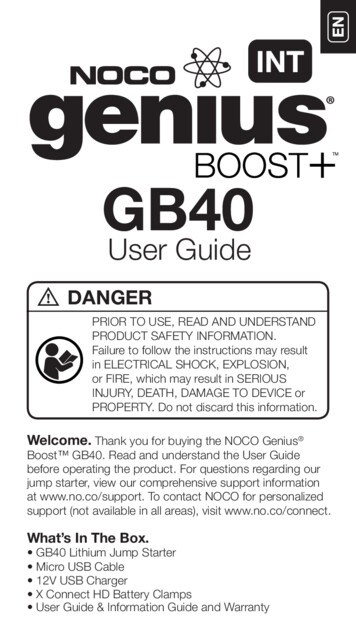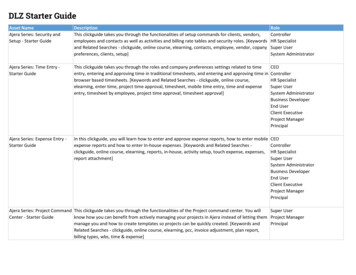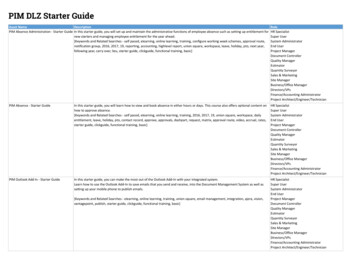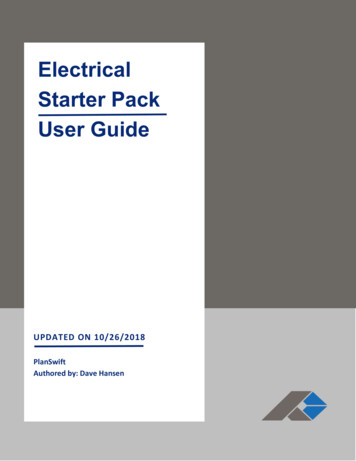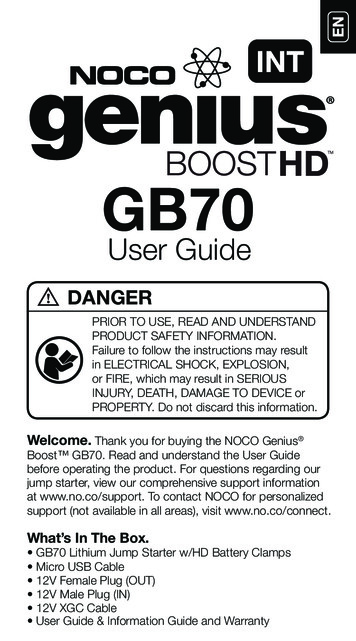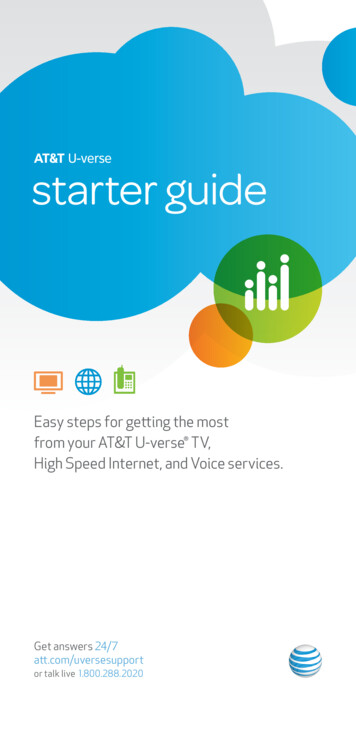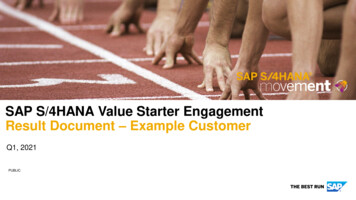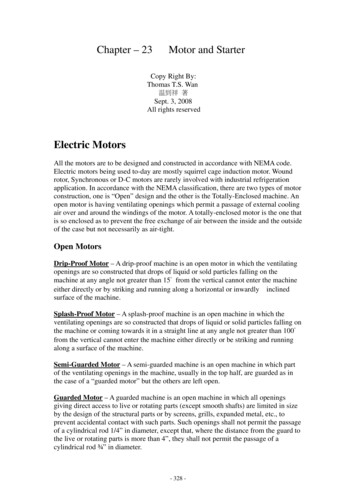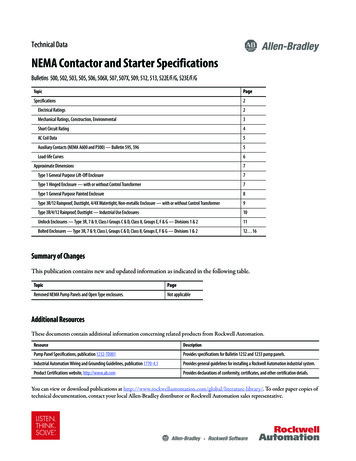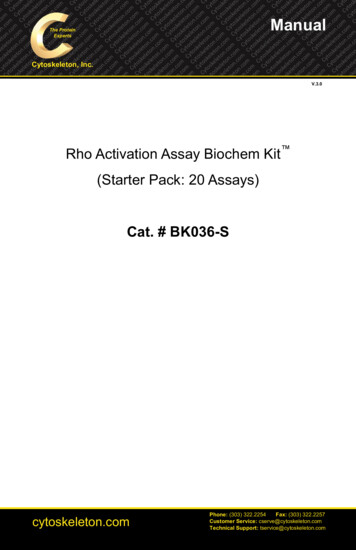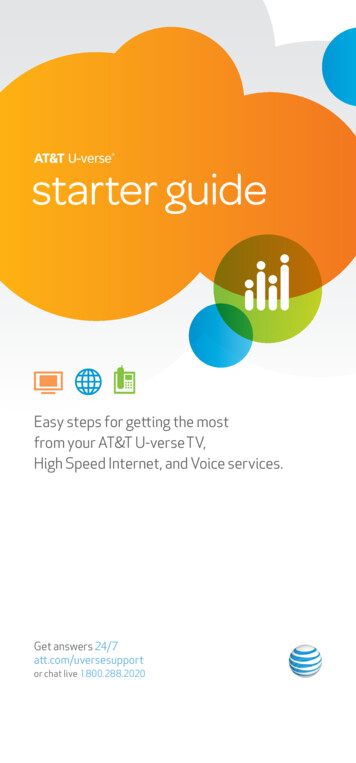
Transcription
starter guideEasy steps for getting the mostfrom your AT&T U-verse TV,High Speed Internet, and Voice services.Get answers 24/7att.com/uversesupportor chat live 1.800.288.2020FC UVE338 PostSaleStarter WelcomeKit RELEASE
Create sub account voice mailboxes online Link your wireless number and your voice mailbox Change your PIN Get fast, affordable tech supportSupport questions/additional resources.27pg 2 UVE338 PostSaleStarter WelcomeKit RELEASEPlease have your four-digit passcode available when calling.click att.com/myuversecall 1.800.288.2020Upgrade or add services anytime.AT&T U-verse TV, Internet, and phone.Learn more at att.com/referUverse., AT&T UIDYour award-winning U-verse service wasinstalled byTech’s ID for promo code (P2R)Router passwordAT&T U-verse password hintNote: Password is the same as your AT&T email password.For your security, record account passwords separatelyand keep them in a safe place.Love your U-verse?Tell a friend, and you’ll BOTH get up to 75in gift cards when your friend ordersYour AT&T U-verse primary member IDallows you to manage your account online.You can view and pay your bill, enroll inpaperless billing, sign up for Autopay,upgrade your account, get updatesregarding your AT&T U-verse service, andso much more. Help Channel:Tune your TV to ch-411AT&T U-verse Voice.27 24/7 care:1.800.288.2020 Please have your four-digitpasscode available when calling. Assure reliable security for your wireless home network Connect more computers to your wireless home network Getting started:att.com/uversesupportAT&T U-verse High Speed Internet. 26VM Pin # and authentication code Resolve problems with your services Switch your TV screen setting from standard towidescreen Program your remote to control up to four devices Change your TV’s input selection to match itsvideo source Three ways to connect your receiver to your TV Watch Help on DemandWe’re alwayshere to help:AT&T U-verse TV. 21Wireless key # (required for home Wi-Fi access)quick fix guideAT&T U-verse primary member ID(online account access ID) Set up your voice mailbox Listen to messages or change settings Access your mailbox online and by phone Turn off AT&T U-verse MessagingSM Change your PIN Link your wireless number and voice mailbox Important informationSSID #AT&T U-verse VoiceSM. 16Billing account number (BAN) Access your email from the Web Set up email on your home computer Access the entire national AT&T Wi-Fi Hot Spot network Get online protection with advanced safety featuresManufacturerAT&T U-verse High Speed Internet. 12Customer name on account How to use the AT&T U-verse remote control Direct the show with your Total Home DVR Program the DVR from your computer or mobile phone AT&T U-verse OnlineSM AT&T U-verse MobileSM Find shows fast with Channel Shortcuts Watch four of your favorite shows at once withMy Multiview Other Multiview choices How to use Parental Controls Options menus offer bigger convenience U-verse Movies and Pay Per View programming Interactive features for TV, Internet, and Voice Quick tips about your AT&T U-verse serviceRESIDENTIAL gateway informationAT&T U-verse TV. 4general information For quick reference, record your important AT&T U-verseinformation hereWith all your key information in one place, it’s a snap to manage your account and get support when you need it.Your important AT&T U-verse information.3For your own security, if you needto record account passwords, writethem down separately and keepthem in a safe place.starter guideRecord your important AT&T U-verse information here for easy reference.table of contents3pg 3 UVE338 PostSaleStarter WelcomeKit RELEASE
TV user guideHow to use the AT&T U‑verse remote controlPower on/off devicesTV user guideControl devices withmode buttonsRewind or fast-forwardprogramInitiate programrecordingAllow navigation betweenTV components (RGB,HDMI, analog, other)Stop program playStart or resumeprogram playPause program play How to use the AT&T U-verse remote control Direct the show with your Total Home DVR Program the DVR from your computer or mobile phone AT&T U-verse OnlineSM AT&T U-verse MobileSM Find shows fast with Channel Shortcuts Watch four of your favorite shows at oncewith My Multiview Other Multiview choices How to use Parental Controls Options menus offer bigger convenience U-verse Movies and Pay Per View programming Interactive features for TV, Internet, and Voice Quick tips about your AT&T U-verse TV serviceGo to Recorded TVprogram listJump forwardor backward byintervalView online weather,sports, stocks, and trafficinfo in the U-barGo to OnDemand libraryGo to main menuscreenReturn to previousmenu screenNavigate channels,menus, and screensSelect onscreenoptionDisplay programinfo screenReturn to live TVAccess applications(if available)Change volumeChannel/page guideup or downGo to interactiveprogram guide screenMute audioReturn to previouslyviewed live TVchannelKeypad for channeland search functionsEdit text on theSearch screenAccess screenviewing optionsUpgrade to ourrechargeable EasyFind Remote or ourRF Point AnywhereRemote Controlfor even moreconvenience and coolfeatures. Learn moreat att.com/remotes.Your remote can control up to four devicesAt the time of installation, your remote was set up to control your AT&T HD-ready receiver.The remote is also capable of controlling up to three other devices, such as the TV, DVDplayer, or home theater system. You can access step-by-step instructions on how toprogram your TV or other devices by pressing MENU on your remote control and scrollingto Help and selecting System Set-up.Visit att.com/uverse/newcustomer to learn morepg 4 UVE338 PostSaleStarter WelcomeKit RELEASEFind answers 24/7: att.com/uversesupportpg 5 UVE338 PostSaleStarter WelcomeKit RELEASE5
TV user guideTV like you’ve never seen beforeHave TV, will travelTake the U-verse experience with you on your computer or mobile phone.Watch hit TV shows and program the DVRfrom your computerOne DVR, one experience, any receiverRecord up to four shows at once and record and play back shows in any room from asingle DVR.* Your AT&T U-verse HD-ready receiver with Total Home DVR 1 lets you: Record up to four shows at once on a single DVR and record and play back yourshows from any room in your home Schedule, update, or delete your recordings from any room in your home Pause your recorded show in one room and pick it up where you left off in another Pause, fast-forward, and rewind live TV2 or recorded shows from any receiver Set Parental Controls for U-verse Movies, Pay Per View, and live or recorded shows To learn more, visit att.com/uversesupportWith AT&T U-verse OnlineSM you can watch TV shows, movies, and videos onyour computer, with thousands of titles to choose from, at no extracharge. Log on to att.net/uverseonline and you can: Watch hit TV shows, classic TV series, movies,trailers, and other video clips online Manage your DVR recordings and settings Manage your AT&T U-verse account andcheck your local TV listingsHere are the steps to program your DVR:1 Go to att.net/uverseonline and log into your account byclicking the U-verse Member Login button.2 Click the What’s on U-verse TV link to see the Guide screen.3 Here, you can use the onscreen Arrows to scroll the TV listings; select the dayor click Prime Time to jump to a specific day or evening-only viewing. You can alsotype a title into the Search field to find a specific program.NOTE: BLUE CAPITAL LETTERS refer to buttons on the remote control.Pause, fast-forward, and rewind live TV from any receiverYour Total Home DVR stores up to 60 minutes of the live TV channel you’re watching,on up to four of your receiver-connected TVs2 at the same time! (When you changechannels, your DVR will begin storing the new program instead.) You can rewind live TVby pressing REW. You can also freeze live TV for up to 60 minutes by pressing PAUSE(press PLAY to restart).Record the program you’re watching from any receiverPress RECORD on your remote control to begin recording the program you’rewatching. The Record light on your receiver remains lit until recording stopsautomatically at the program’s scheduled end time. You can also press STOP to endrecording at any time; press OK to confirm.Watch hit TV shows and program the DVRfrom your mobile phoneAT&T U-verse MobileSM lets you manage your DVR schedule and recordings, browsethe TV guide, and, with a qualifying AT&T U-verse TV plan, watch from a library of hitTV shows on your smartphone.3 Take the AT&T U-verse experience with you! Learn moreat att.com/getuversemobile. The app is a free download from Apple iTunes , BlackBerry ,App World, or Android Market . Once you have the app, here’s how touse it to program your DVR:1 Through the guide, browse to find the show you wouldlike to record.Schedule program or series recordings from the Guide from any receiver2 Select the show to bring up the Show Details page.Press GUIDE, then use UP/DOWN arrows to scroll to the program you want torecord. Press RECORD once to record a single show (one red dot appears); pressRECORD twice to record the whole series (three red dots appear); press RECORDthree times to cancel recording.3 Select Record This Episode to record only this one episodeSearch for a show or series you want to record from any receiveror Record Series to record the entire series.4 You’ll receive confirmation that your recording is set when theShow Detail page updates, replacing Record This Episodewith Cancel This Episode.Press MENU, select Live TV, and use the down arrow to select Search. PressOK. Choose Options to narrow your search, or type the show title (use arrowsto highlight a letter, then press OK to select it). Highlight the show you want when itappears, and press INFO to record a single episode or the whole series.Watch your recordings from any receiverPress RECORDED TV and select Browse Recordings to see a list of your recordedSD or HD programs and series. Highlight a show and press OK to see a Program Infoscreen, then select Play to watch the program.*DVR not included with U100 or U-basic packages. Models may vary. 1 Total Home DVR functionality is available on up toeight TVs and requires a receiver for each additional TV at 7/mo. Pricing subject to change. 2 Available in select markets,and coming to all markets by fall 2011.3 Access to select content requires compatible device, qualifying U-verse TV plan or monthly subscription fee, and Wi-Ficonnection and/or cellular data connection. Available content may vary by device and/or U-verse TV subscription and issubject to change. Data charges may apply.Visit att.com/uverse/newcustomer to learn moreFind answers 24/7: att.com/uversesupportpg 6 UVE338 PostSaleStarter WelcomeKit RELEASEpg 7 UVE338 PostSaleStarter WelcomeKit RELEASE7
TV user guideFind shows fast with Channel ShortcutsHow to use Parental ControlsBrowse channels grouped by category and easily find the type of programming you like.Access Channel Shortcuts two ways:Once you have a personal identification number (PIN), you can restrict viewing by TV ormovie rating, all adult-only programming, who can rent U-verse Movies, and more.1 Press MENU. With Live TV selected, use down arrow to select ChannelShortcuts. Press OK and use down arrow to select your category.2 From the Guide screen, press ENTER.With Display Channels selected, useDOWN arrow to pick a category andpress OK.Watch four of your favorite shows at oncewith My Multiview*1 Press MENU, then right arrow to Options, then down to Parental Locking.Press OK.2 Use the remote’s number pad to enter your four-digit PIN and press OK (pressDELETE to clear an entry). You’ll have to enter your PIN twice. The ParentalLocking screen will appear with your locking options.Be sure to scroll down to the second page if you want to lock adult-only content,titles and posters from the standard channels, U-verse Movies, and purchases fromAccount Manager.Options menus offer bigger convenienceWatch TV the way you want by customizing your Guide screen view, what channelsyou see, your onscreen language, sound settings, and more. There are two ways toaccess Options:See only the channels you watch most (you’ll still see all channels in the Guide screen).Access Options from the Menu screento customize all your preferences1 Press MENU and use the DOWN arrow to select My Multiview and press OK.Begin watching four of your Favorites (if already set). Press INFO and selectAdd/Remove Channels and press OK to set or change your Favorites.Here you can set favorite channels orchannels to hide, choose a parental lockingPIN, set your audio preferences, aspect ratio,closed captioning, language settings, andmore. Press MENU on your remote. UseARROWS to select Options. Use ARROWSto select the category of preferences youwant to change, and press OK.2 Scroll using up/down arrows and press OK to check channels you want to see.3 See checked channels by selecting View Checked, then press OK. (SelectUncheck All and press OK to clear the whole Favorite Channels list.)4 Done? Select Save and then press OK.Access Options without changing thechannel or leaving the Guide screenOther Multiview1 choicesTune to one channel to see available programming in a single genre—choose NewsMultiview (ch-201, or 1201 HD), Kids Multiview (ch-301, or 1301 HD), or SportsMultiview (ch-601, or 1601 HD). Subscribers to ESPN GamePlan can tune to channels620 and 4400. Multiview will display all available channels in your TV package.In any Multiview, you can: Press up/down arrows to scroll through the available channels or toselect a channel Press OK to replace the channel in the viewport with the selected channel Record a program by selecting one of the Multiview screens and pressing RECORDCheck out ch-400 for seasonal Multiviews.Note: If you hide channels from view in the Guide screen, they will still displayin Multiview windows unless you block them with Parental Controls.Change your onscreen language or enlargeyour view while watching live TV. Changeyour Guide view, see your favorite channels,or access Shortcuts to view the category ofchannels you want to watch while the Guideis visible. Press ENTER on your remote whilewatching TV or from the Guide, use ARROWSto choose the category of preferences youwant to change, and press OK.U-verse Movies and Pay Per ViewprogrammingAT&T U-verse On Demand offers Free On Demand, 2 a huge selection of U-verse Moviesrentals, 3 plus Premium On Demand when you subscribe to HBO , Cinemax , Starz ,or SHOWTIME . Pay Per View offers you a front-row seat at exciting live sportingevents, concerts, and more.4 Visit att.net/uverseonline to see clips of some ofyour favorite shows.*A limited number of HD channels are not supported for display within My Multiview. 1 Channels/content available forviewing in Multiview are based on TV package and additional programming purchased.Features subject to change. Simulated screen images for demonstration purposes only. 2 Free on Demand programming varies bypackage subscription. Subscription to appropriate package and HD Technology Fee are required to access FREE and/or PREMIUMHD On Demand titles. 3 U-verse Movies: Customer responsible for applicable charges. Once a U-verse movie is ordered, it cannotbe cancelled by remote or customer care. HBO , Cinemax and related channels and service marks are the property of Home BoxOffice, Inc. 4 Event schedules subject to change. Once a Pay Per View is ordered, it cannot be cancelled by remote or customercare. You will be billed and the event will air on your TV set.Visit att.com/uverse/newcustomer to learn moreFind answers 24/7: att.com/uversesupportpg 8 UVE338 PostSaleStarter WelcomeKit RELEASEpg 9 UVE338 PostSaleStarter WelcomeKit RELEASE9
TV user guideThree ways to access U-verse Movies1 Press ON DEMAND on your remotecontrol for one-touch access.2 Press MENU and use arrows toselect On Demand, then U-verseMovies. Press OK.3 Press GUIDE, then use arrows orCaller ID notifications on TV1With AT&T U-verse Voice, you cansee who’s calling on your TV screenwithout changing the channel.Includes a Message Waiting indicatorso you know if they’ve left a message.Tune to ch-9901 or select Servicesfrom the Menu screen to set it up.CH/PG to select Channel 1. Press OK.How to order Pay Per View1 Press 1 0 2 on your remote to accessPay Per View Channel 102, or press 1 0 6to see PPV HD Channel 106, then pressOK. (You can also press GUIDE and useARROWS to select Channel 102 or 106.)2 Select the program you want to order,and press OK to reach a Program Infoscreen with event time, pricing, andhow to order.Call History ch-9900Also with AT&T U-verse Voice, youcan view recent incoming calls onyour TV screen and initiate a call byhighlighting a number and pressingOK on your remote control. Yourphone will ring and when you answerit, your call will be connected.Quick tips about your AT&T U-verse TV serviceBest ways to locate channels quicklyInteractive features for TV, Internet, and VoiceAccess your TV’s interactive features1 Add AT&T U-verse High Speed Internetand AT&T U-verse VoiceSM digital homephone service to your AT&T U-verse TVservice—they work together.2 Press MENU and use Right Arrowto select Interactive.3 Use ARROWS to select MoreInteractive and then the applicationyou want to use. Learn more aboutthese innovative features below.AT&T U-bar*See the customized sports, stocks,and weather content you’ve selectedon your AT&T U-verse Internethomepage without leaving the TVprogram you’re watching. Press theGO INTERACTIVE button on yourremote control to launch U-bar. Press any ARROW to access your onscreen Picture-in-Picture browse bar Print a channel lineup guide for your area at att.com/channellineupSee what’s hot to watch now Press ON DEMAND on your remote control to access U-verse MoviesChat with other members online Visit att.com/uversecommunity to postmessages and talk with other AT&T U-versemembers about TV features, programming,and moreWatch exclusive AT&T U-verse channels Front Row Channel 100Learn what’s coming up on Pay Per View Theatre Channel 200/1200Watch U-verse Movies trailers,interviews, and more Buzz Channel 300/1300Go behind the scenes ofyour favorite TV shows Sports Channel 600/1600Get previews and an in-depth lookat all kinds of sports programming Help Channel 411Get AT&T U-verse TV service helpAT&T Weather On Demand ch-227Tune to Channel 227 using yourremote control or select it from theInteractive screen. Choose a city inthe U.S. to see local conditions,hourly temperatures, and a six-dayforecast, plus video, radar, andsatellite images. ATTention Channel 400See news about our latest enhancements and moreEasy system setupYou can program your AT&T U-verse remote and set viewing aspect ratioand Parental Controls using the System Set-up Tool: Press MENU on your remote and use ARROWS to select Help Press OK to select System Set-up*AT&T U-verse High Speed Internet account required.1 Caller ID on TV requires subscription to U-verse TV and U-verse Voice.Visit att.com/uverse/newcustomer to learn moreFind answers 24/7: att.com/uversesupportpg 10 UVE338 PostSaleStarter WelcomeKit RELEASEpg 11 UVE338 PostSaleStarter WelcomeKit RELEASE11
internet user guideinternetuser guide Access your email from the Web Set up email on your home computer Access the entire national AT&T Wi-Fi Hot Spot network Get online protection with advanced safety features Important informationFeatures and screen appearance subject to change.AT&T U-verse High Speed InternetNow that your AT&T High
pg_2_UVE338_PostSaleStarter_WelcomeKit_RELEASE pg_3_UVE338_PostSaleStarter_WelcomeKit_RELEASE 3 starter guide Your important AT&T U-verse information.3 Fo