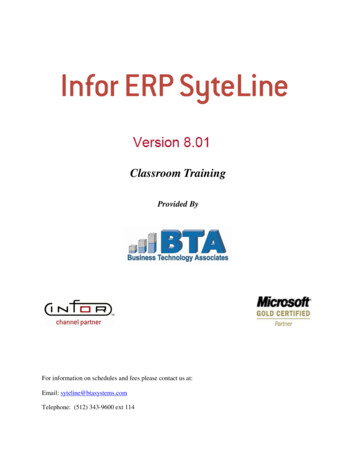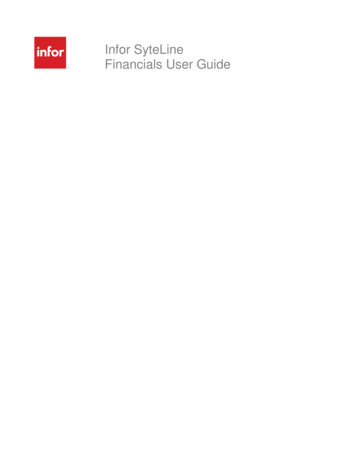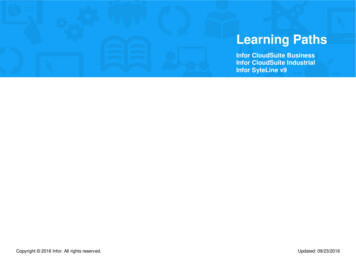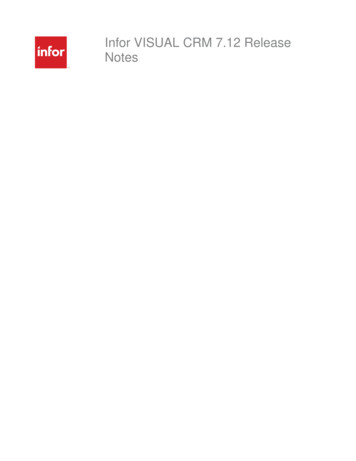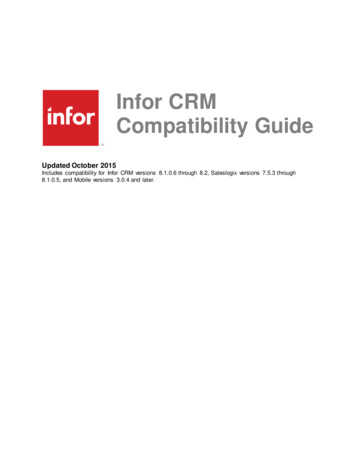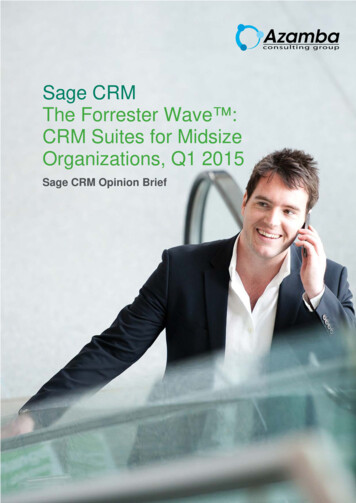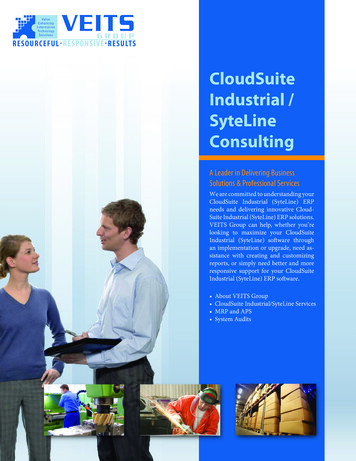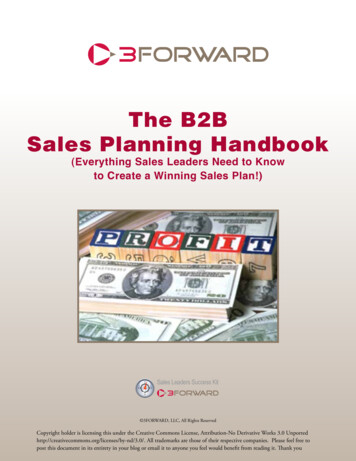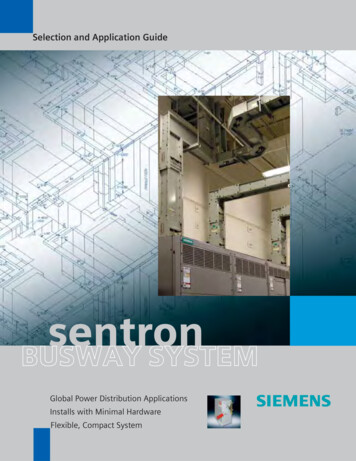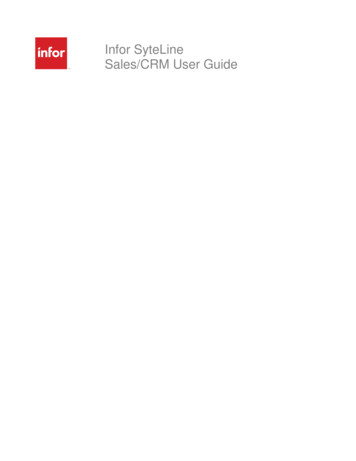
Transcription
Infor SyteLineSales/CRM User Guide
Copyright 2013 InforImportant NoticesThe material contained in this publication (including any supplementary information) constitutes andcontains confidential and proprietary information of Infor.By gaining access to the attached, you acknowledge and agree that the material (including anymodification, translation or adaptation of the material) and all copyright, trade secrets and all otherright, title and interest therein, are the sole property of Infor and that you shall not gain right, title orinterest in the material (including any modification, translation or adaptation of the material) by virtueof your review thereof other than the non-exclusive right to use the material solely in connection withand the furtherance of your license and use of software made available to your company from Inforpursuant to a separate agreement, the terms of which separate agreement shall govern your use ofthis material and all supplemental related materials ("Purpose").In addition, by accessing the enclosed material, you acknowledge and agree that you are required tomaintain such material in strict confidence and that your use of such material is limited to thePurpose described above. Although Infor has taken due care to ensure that the material included inthis publication is accurate and complete, Infor cannot warrant that the information contained in thispublication is complete, does not contain typographical or other errors, or will meet your specificrequirements. As such, Infor does not assume and hereby disclaims all liability, consequential orotherwise, for any loss or damage to any person or entity which is caused by or relates to errors oromissions in this publication (including any supplementary information), whether such errors oromissions result from negligence, accident or any other cause.Without limitation, U.S. export control laws and other applicable export and import laws govern youruse of this material and you will neither export or re-export, directly or indirectly, this material nor anyrelated materials or supplemental information in violation of such laws, or use such materials for anypurpose prohibited by such laws.Trademark AcknowledgementsThe word and design marks set forth herein are trademarks and/or registered trademarks of Inforand/or related affiliates and subsidiaries. All rights reserved. All other company, product, trade orservice names referenced may be registered trademarks or trademarks of their respective owners.
Table of ContentsAbout Surcharges . 1Surcharge Calculation . 1Reports . 1CRM Overview . 3Licensing. 3CRM Recommendations Including Order of Events . 4Technical Points . 5CRM Scenarios . 7Scenario #1. 7Scenario #2. 7Scenario #3. 8Scenario #4. 8Scenario #5. 9Scenario #6. 9Creating and Managing Opportunities . 11Creating an Opportunity . 11Creating an Opportunity Task . 11Commissions Overview . 13Hierarchical Structure . 13Setting Up Commission Information. 13Processing and Calculating Commissions . 14Commissions to Employees . 15Commissions to Vendors . 15Commissions Due . 15Altering Calculation Methods. 16Creating Sales Forecasts . 17Implementing Surcharges . 19Configure Accounting and Tax Records . 19Create Item Contents and Exchanges . 19Create Item Content References. 19Establish Surcharge Rules . 20Sending Mass Communications . 21Sending a Communication to a Group of Contacts. 21Preliminary Steps . 21Sending an E-mail to Portal Users . 21Sending a Fax or Letter to a Group of Contacts . 22v
Infor SyteLine Sales/CRM User GuideSending an E-mail “Blast” to a Group of Contacts . 23Inserting MailMerge Fields for SyteLine Contacts . 25Adding MailMerge Fields in a Word Template . 25Adding MailMerge Fields in the Communication Wizard Message Area . 26For More Information . 26Index . 27vi
About SurchargesSurcharges allow you to create a more accurate item price by accounting for fluctuating commodityprices. You may apply surcharges to: Purchase orders. Vouchers. Customer orders. Invoices.Surcharge CalculationAn estimate of commodity cost is built into the cost of the item, and is represented by the Base Pricefield. This formula accounts for market fluctuation, then applies a surcharge based on the amount ofthe commodity that is contained in the item, as well as a general surcharge factor.Unit surcharge (Actual price - Base Price) * Content Factor * Surcharge FactorReportsSurcharge information is included on these reports: Purchase Order Laser Purchase Requisition Purchase Order Requisition Estimate Response Form Order Verification Consolidated Invoicing Draft Consolidated Invoicing Laser Order Invoicing Credit Memo Draft Order Invoicing Credit Memo Laser Order Invoicing Credit Memo To Be Printed1
CRM OverviewCRM is a customer relationship management solution that provides an efficient method formanaging the entire sales process within SyteLine, from customer lead origination and salesopportunity tracking through converting prospects to customers and placing the order.The features in CRM provide an integrated solution between your front and back offices. It deliversproductivity gains by streamlining sales and customer service processes, decreasing the cost ofsales and cost to serve, and ultimately increasing revenue.CRM allows you to manage your marketing, sales, order, contact, and customer managementactivities: Marketing - Using the Opportunities form, your marketing organization can track all elementsof a marketing or sales campaign, including its effectiveness. You can also manage all tasksassociated with an opportunity using the Opportunity Tasks form. Use the Competitors form tokeep contact information and basic company information of your competitors. Create campaignswith the Campaigns form, and add items to the campaign with the Campaign Items form. Usethe Campaign Types and Campaign Statuses forms to add further detail to your campaign. Sales - Using the Prospects and Leads forms, your sales representatives can assist prospectsand customers from initial interest through order placement. They can quickly convert a prospectto a customer. All associated information is automatically transferred to the new customer andopportunity records. They can also organize prospects and customers by Territories. Use theSales Teams form to create and manage sales teams for customers, prospects, andopportunities. Use the Sales Contact Interactions form to keep track of communications withsales contacts. The Sales Contacts form allows you to keep basic information on your salescontacts. Use the Sales Forecasts form to keep track of sales forecasts and the AddOpportunities form to add opportunities to a sales forecast. Create sales periods with the SalesPeriods form. The Prospect Interactions form and Customer Interactions forms allow you tokeep track of communications with prospects and customers. Order Management - The Opportunities form also allows you to track estimate orders assignedto prospects or customers. Customer and Sales Contact Management - On the Customers form, CRM tab you canmaintain territory information, the SIC code, company revenue and number of employees foreach customer. You can also cross reference your sales contacts with customers andprospects.LicensingAny user with the SyteLineTrans license module can access the CRM forms.3
Infor SyteLine Sales/CRM User GuideCRM Recommendations Including Order of EventsWe recommend that you use CRM in a test environment first so that you become familiar with how itworks before using it in your live environment.Order of events:1Identify the base values for the various fields on the CRM forms. Several of the CRM forms eachhave dropdown fields for which values need to be defined. Some are required, and some areoptional. If possible, the dropdown values should be set up before importing CRM data orentering any data into these forms (with exception to the Customers form/table which most likelyalready has data). Those forms that have these dropdown values include: Leads,Opportunities, Opportunity Tasks, Prospects, and Customers.When defining the values, it is important to think about how you will use CRM and how you wantto track progress on leads and opportunities, as well as tracking other information such as wherethe lead or opportunity came from, what was the reason for the win or loss, and what types oftasks might there be when working with an opportunity. You also need to decide if you want totrack your data by territory. Your Infor Business Partner or the Infor PSO team can assist withdefining these values based on the needs of your organization.NOTE: Although the system won't prevent you from changing the values later, it may beundesirable as it would invalidate any existing records with those values. Scripts could bewritten though to update any existing records prior to changing the values.The values that need to be defined include: Lead Statuses (required - Leads form) Opportunity Statuses (required - Opportunities form) Opportunity Sources (optional - Leads and Opportunities forms) Opportunity Stages (optional - Opportunities form) Opportunity Won Reasons (optional - Opportunities form) Opportunity Lost Reasons (optional - Opportunities form) Opportunity Task Types (optional - Opportunity Tasks form) Territories (optional - Customers and Prospects forms)2Enter/import your Sales Contacts. You can import contacts from Outlook or set them upmanually. If you have the data defined in another database, you may want to create importscripts to import the data. We recommend you contact your Infor Business Partner or Infor PSOto assist with this process.3Set up any existing Prospects and then cross reference them to your Sales Contacts, using theProspect Sales Contact Cross References form.4Cross reference any of your existing customers to the contacts you imported or manually set up.Use the Customer Sales Contact References form to complete this.5Enter any existing leads, opportunities, opportunity tasks, and quotes that you already have andwant to begin tracking. If you need to import these, we recommend you contact your InforBusiness Partner or Infor PSO to assist with this process.4
CRM Overview6Begin using CRM.Technical Points When importing/exporting sales contacts from/to Outlook, this is not a synchronization. Recordsare duplicated if they already exist (in either direction). So, if importing from Outlook, and thecontact exists already in CRM, importing it again creates another sales contact record. Ifexporting to Outlook, if the contact exists already in Outlook, exporting it again creates anotherOutlook contact. When importing/exporting sales contacts from/to Outlook, Outlook must be open. Whenimporting, highlight all contacts in Outlook to be imported. Click the import button to bring overthose selected contacts. When exporting, either the selected record in SyteLine or all records willbe exported, depending on if you select the Export or Export All button. The ability to assign territories is used for tracking purposes only, such as reporting. It does notlimit users to only the data in their assigned territories (data is not filtered by territory). You can create your own reports with CRM data or export the data to Excel. Your Infor BusinessPartner or the Infor PSO team can assist with creating reports if this is desired. There are pre-defined query forms available under the CRM Queries folder. These forms allowyou to query your campaigns, competitors, sales contacts, sales teams, sales forecasts,prospects, leads, opportunities, and opportunity tasks based on the data of your choice. You can generate events against the forms. This can be helpful for things such as managing theprogress of opportunities and tasks, following-up on leads or opportunities, etc. For moreinformation on the SyteLine Application Event System, see the Guide to the Application EventSystem on our Support site. If needed, your Infor Business Partner or the Infor PSO team canassist with creating events to meet the needs of your company.The following chart displays how the CRM components are related to each other:5
CRM ScenariosThis topic describes the steps required for different scenarios using the CRM functionality. Somescenarios include using the Microsoft Outlook add-in piece. See the Infor SyteLine Microsoft OfficeIntegration User Guide for more information about the Outlook add-in functionality, including anyinstallation information that may be required as mentioned below.Scenario #1A customer calls about your new product line. Return the phone call from the prospective customer.1Create a new contact record on the Sales Contacts form. Be sure to set up the preferences onthe preferences tab.2Synchronize with Outlook Contact. For Contacts, Tasks, and Appointments to automatically SyncIn or Sync Out, the Auto Sync Out check box must be selected during the initial setup of theOutlook add-In. This is part of the installation for the add-in.3Create a New Prospect record and tie to the Contact.4aMake sure you are added to a team on the Sales Teams form.bCreate a new prospect on the Prospects form.cOn the Prospects form, click the Sales Contacts X-Ref button to open the Prospect SalesContact Cross References form.dOn the Prospect Sales Contact Cross References form, select yourself as the contact.Save. You should now see yourself listed as a contact on the Prospects form.On the Sales Contact Interactions form, record the content of your phone call. You can alsosend an e-mail from this form. Change the status on this form to Complete.Scenario #2A customer is interested in getting more information about your new product line.1On the Lead Statuses form, either create a new lead status or use an existing one.2On the Leads form, create a new lead tied to both the prospect and contact.3On the Leads form, click the Notes button in the toolbar. Add any relevant notes.4On the Prospect Interactions form, set a follow-up date.5Run the Prospect Interactions Report.7
Infor SyteLine Sales/CRM User GuideScenario #3Customer meeting went well. This has now turned into a Sales Opportunity.1On the Prospect Interactions form, record the meeting interaction.2Create opportunity from lead. On the Leads form, click the Opportunities button. TheOpportunities form is displayed.3On the Opportunities form, click the Tasks button. The Opportunity Tasks form is displayed.4Use the Opportunity Tasks form to record steps that have been agreed upon from meetingaSet up Discovery meetingbSet up Internal ReviewcSet up follow up demonstrationdPut together proposaleClose deal5Tie opportunity to estimate for proposal. On the Opportunities form, click the Estimates button.The Estimates form is displayed.6On the Estimates form, click the Estimate Lines button to open the Estimate Lines form sothat you can add lines.7On the Estimate Response Form Report form, ensure that Print Price is selected. Print thereport.8On the Competitors form, create a new competitor or use and existing one.9On the Opportunity Competitor Cross References form, add a record. Competitor nowappears on the Competitors tab on the Opportunities form for that opportunity.10 On the Opportunity Member Cross References form, delete or add sales people so that onlythose sales people working on this opportunity are listed. The sales team members are nowvisible on the Team Members tab on the Opportunities form for that opportunity.Scenario #4Your manager is requesting a forecast of opportunities.1Open the Sales Forecasts form and select the proper sales period and salesperson.2On the Sales Forecasts form, change the status to Submitted.8
CRM ScenariosScenario #5The deal has been won.12Record win information.aOn the Opportu
Infor SyteLine Microsoft Office Integration User Guide for more information about the Outl ook add-in functionality, including any installation information that may be required as mentioned below. Scenario #1 A customer calls about your new product line. Return the phone call from the prospective customer.File Size: 247KB