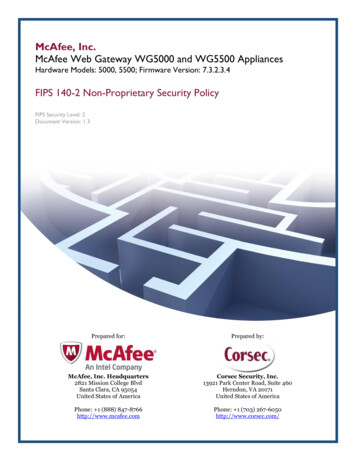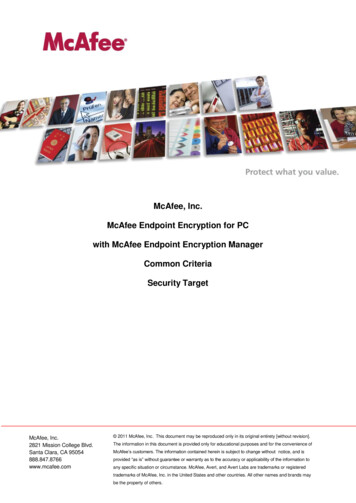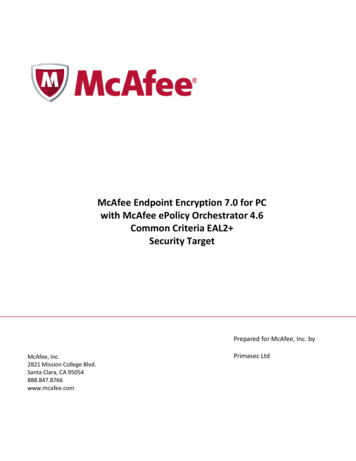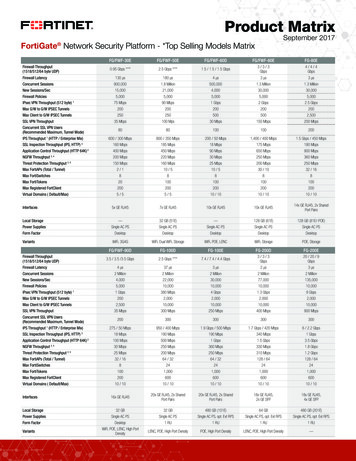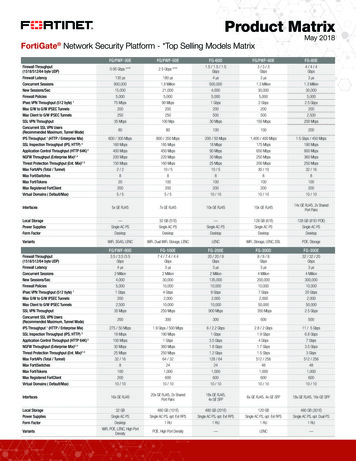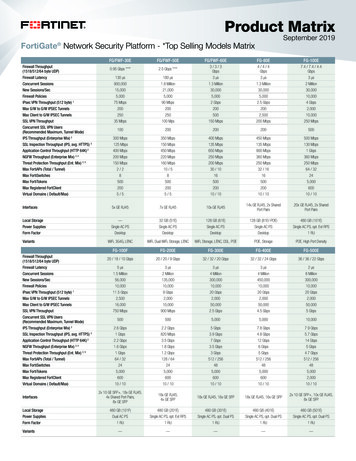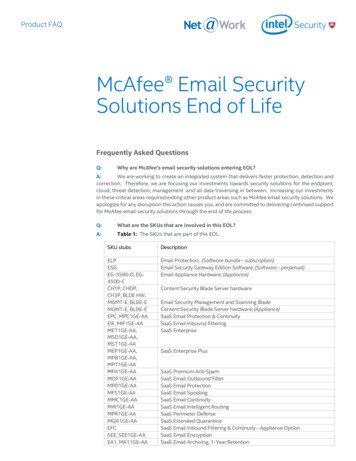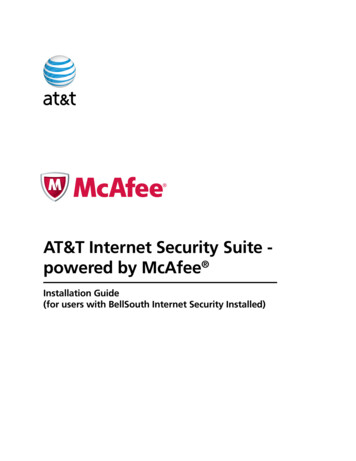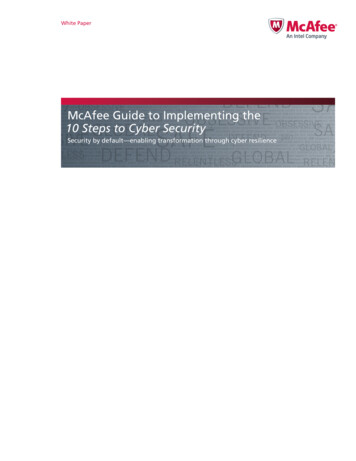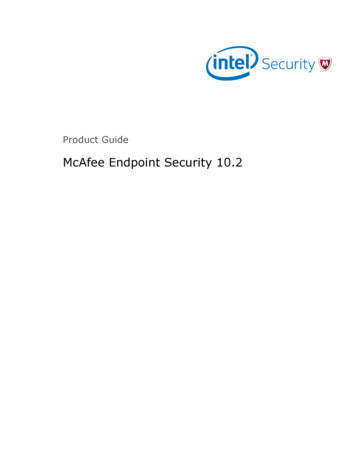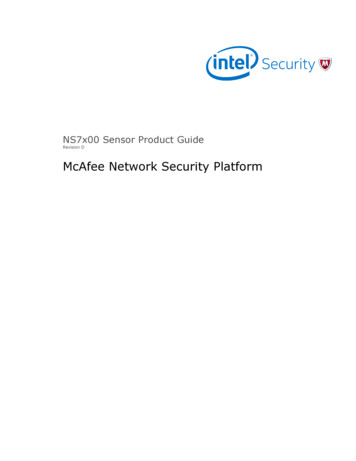
Transcription
NS7x00 Sensor Product GuideRevision DMcAfee Network Security Platform
COPYRIGHTCopyright 2015 McAfee, Inc., 2821 Mission College Boulevard, Santa Clara, CA 95054, 1.888.847.8766, www.intelsecurity.comTRADEMARK ATTRIBUTIONSIntel and the Intel logo are registered trademarks of the Intel Corporation in the US and/or other countries. McAfee and the McAfee logo, McAfee ActiveProtection, McAfee DeepSAFE, ePolicy Orchestrator, McAfee ePO, McAfee EMM, McAfee Evader, Foundscore, Foundstone, Global Threat Intelligence,McAfee LiveSafe, Policy Lab, McAfee QuickClean, Safe Eyes, McAfee SECURE, McAfee Shredder, SiteAdvisor, McAfee Stinger, McAfee TechMaster, McAfeeTotal Protection, TrustedSource, VirusScan are registered trademarks or trademarks of McAfee, Inc. or its subsidiaries in the US and other countries.Other marks and brands may be claimed as the property of others.LICENSE INFORMATIONLicense AgreementNOTICE TO ALL USERS: CAREFULLY READ THE APPROPRIATE LEGAL AGREEMENT CORRESPONDING TO THE LICENSE YOU PURCHASED, WHICH SETSFORTH THE GENERAL TERMS AND CONDITIONS FOR THE USE OF THE LICENSED SOFTWARE. IF YOU DO NOT KNOW WHICH TYPE OF LICENSE YOUHAVE ACQUIRED, PLEASE CONSULT THE SALES AND OTHER RELATED LICENSE GRANT OR PURCHASE ORDER DOCUMENTS THAT ACCOMPANY YOURSOFTWARE PACKAGING OR THAT YOU HAVE RECEIVED SEPARATELY AS PART OF THE PURCHASE (AS A BOOKLET, A FILE ON THE PRODUCT CD, OR AFILE AVAILABLE ON THE WEBSITE FROM WHICH YOU DOWNLOADED THE SOFTWARE PACKAGE). IF YOU DO NOT AGREE TO ALL OF THE TERMS SETFORTH IN THE AGREEMENT, DO NOT INSTALL THE SOFTWARE. IF APPLICABLE, YOU MAY RETURN THE PRODUCT TO MCAFEE OR THE PLACE OFPURCHASE FOR A FULL REFUND.2McAfee Network Security PlatformNS7x00 Sensor Product Guide
Contents1Preface5About this guide . . . . . . . . . . . . . . . . . . . . . . . . . . . . . . . . . .Audience . . . . . . . . . . . . . . . . . . . . . . . . . . . . . . . . . .Conventions . . . . . . . . . . . . . . . . . . . . . . . . . . . . . . . . .Find product documentation . . . . . . . . . . . . . . . . . . . . . . . . . . . . . .5556About Network Security Sensors7Functions of an NS-series Sensor . . . . . . . . . . . . . . . . . . . . . . . . . . . . 7Deployment of an NS-series Sensor . . . . . . . . . . . . . . . . . . . . . . . . . . . 82NS7x00 Sensor physical description9Components of an NS7x00 Sensor . . . . . . . . . . . . . . . . . . . . . . . . . . . 9Sensor LEDs . . . . . . . . . . . . . . . . . . . . . . . . . . . . . . . . . . . . 113Before you install13Usage restrictions . . . . . . . . . . . . . . . . . . . . . . . . . . . . . . . . .Safety measures . . . . . . . . . . . . . . . . . . . . . . . . . . . . . . . . . .About fiber-optic ports . . . . . . . . . . . . . . . . . . . . . . . . . . . . . . .Contents of the box . . . . . . . . . . . . . . . . . . . . . . . . . . . . . . . . .Unpack the Sensor . . . . . . . . . . . . . . . . . . . . . . . . . . . . . . . . .4Setting up the Sensor17Setup overview . . . . . . . . . . . . . . . . . . . . . . . . . . . . . . . . . .How to position the Sensor . . . . . . . . . . . . . . . . . . . . . . . . . . . . . .Install the slide rails and rack-mount the Sensor . . . . . . . . . . . . . . . . . . . . .Redundant power supply . . . . . . . . . . . . . . . . . . . . . . . . . . . . . . .Install a new power supply . . . . . . . . . . . . . . . . . . . . . . . . . . .Remove the power supply . . . . . . . . . . . . . . . . . . . . . . . . . . .5NS7x00 Network Interface modules.Small form-factor pluggable transceiver modules23242425252525262629SFP transceiver modules . . . . . . . . . . . . . . . . . . . . . . . . . . . . . . .SFP transceiver modules . . . . . . . . . . . . . . . . . . . . . . . . . . . . . .Install a transceiver module . . . . . . . . . . . . . . . . . . . . . . . . . . . . .Remove a transceiver module . . . . . . . . . . . . . . . . . . . . . . . . . . . . .McAfee Network Security Platform171717202021234-port 10/1 GigE SM 8.5 µm with internal fail-open Network Interface Module . .4-port 10/1 GigE MM 50 µm with internal fail-open Network Interface Module . .4-port 10/1 GigE MM 62.5 µm with internal fail-open Network Interface Module .6-port RJ-45 10/100/1000 Mbps with internal fail-open Network Interface module8-port SFP/SFP 1/10 Gigabit Network Interface module . . . . . . . . . .Installation of the interface module . . . . . . . . . . . . . . . . . . .Install the interface module during a fresh installation of the Sensor . . .Install the interface module on an up and running Sensor . . . . . . .Remove an interface module . . . . . . . . . . . . . . . . . . . . . .6131314141530303131NS7x00 Sensor Product Guide3
Contents7Attaching cables to the Sensor33Connect the cable to the Console port . . . . . . . . . . . . . . . . . . . . . . . . .Connect the cable to the Auxiliary port . . . . . . . . . . . . . . . . . . . . . . . . .Connect the cable to the Response port . . . . . . . . . . . . . . . . . . . . . . . . .Connect the cable to the Management port . . . . . . . . . . . . . . . . . . . . . . .About connecting cables to the Monitoring ports . . . . . . . . . . . . . . . . . . . . .How to use peer ports . . . . . . . . . . . . . . . . . . . . . . . . . . . . .Cable types for routers switches hubs and computers . . . . . . . . . . . . . . . .Connect the cables for in-line mode . . . . . . . . . . . . . . . . . . . . . . .Connect the cables for tap mode . . . . . . . . . . . . . . . . . . . . . . . .Connect the cables for SPAN or hub mode . . . . . . . . . . . . . . . . . . . . .Connect the cables for Sensor Fail-Open . . . . . . . . . . . . . . . . . . . . .Connect the cable for Sensor failover . . . . . . . . . . . . . . . . . . . . . . .Turning the Sensor on and off . . . . . . . . . . . . . . . . . . . . . . . . . . . . .4333434353536363637373738398Troubleshooting the Sensor419Sensor technical specifications43Index45McAfee Network Security PlatformNS7x00 Sensor Product Guide
PrefaceThis guide provides the information you need to work with your McAfee product.ContentsAbout this guideFind product documentationAbout this guideThis information describes the guide's target audience, the typographical conventions and icons usedin this guide, and how the guide is organized.AudienceMcAfee documentation is carefully researched and written for the target audience.The information in this guide is intended primarily for: Administrators — People who implement and enforce the company's security program. Users — People who use the computer where the software is running and can access some or all ofits features.ConventionsThis guide uses these typographical conventions and icons.Book title, term,emphasisTitle of a book, chapter, or topic; a new term; emphasis.BoldText that is strongly emphasized.User input, code,messageCommands and other text that the user types; a code sample; a displayedmessage.Interface textWords from the product interface like options, menus, buttons, and dialogboxes.Hypertext blueA link to a topic or to an external website.Note: Additional information, like an alternate method of accessing anoption.Tip: Suggestions and recommendations.Important/Caution: Valuable advice to protect your computer system,software installation, network, business, or data.Warning: Critical advice to prevent bodily harm when using a hardwareproduct.McAfee Network Security PlatformNS7x00 Sensor Product Guide5
PrefaceFind product documentationFind product documentationAfter a product is released, information about the product is entered into the McAfee online KnowledgeCenter.Task61Go to the Knowledge Center tab of the McAfee ServicePortal at http://support.mcafee.com.2In the Knowledge Base pane, click a content source: Product Documentation to find user documentation Technical Articles to find KnowledgeBase articles3Select Do not clear my filters.4Enter a product, select a version, then click Search to display a list of documents.McAfee Network Security PlatformNS7x00 Sensor Product Guide
1About Network Security SensorsMcAfee Network Security Sensor (Sensor) (Sensors) are high-performance, scalable, and flexiblecontent processing appliances built for the accurate detection and prevention of: Network intrusions Network misuse Distributed Denial-of-Service (DDoS) attacksSensors are specifically designed to handle traffic at wire speed, efficiently inspect and detectintrusions with a high degree of accuracy, and flexible enough to adapt to the security needs of anyenterprise environment. When deployed at key network access points, the Sensor provides real-timetraffic monitoring to detect malicious activity and respond to the malicious activity as configured bythe administrator.After you deploy a Sensor successfully, you configure and manage it using the McAfee NetworkSecurity Manager (Manager). The process of configuring a Sensor and establishing communicationwith the Manager is described in the subsequent chapters of this guide. For the details about theManager, see the McAfee Network Security Platform Manager Administration Guide.ContentsFunctions of an NS-series SensorDeployment of an NS-series SensorFunctions of an NS-series SensorThe NS-series Sensors are a third-generation hardware platform for McAfee Network Security Sensor(Sensor) designed for high bandwidth links, to provide Next Generation IPS (NGIPS) capability,providing high aggregate throughput across various Sensor models. The following models aresupported. NS7300 - The NS7300 Sensor is a 1RU unit, providing an aggregate throughput of 5 Gbps NS7200 - The NS7200 Sensor is a 1RU unit providing an aggregate throughput of 3 Gbps NS7100 - The NS7100 Sensor is a 1RU unit providing an aggregate throughput of 1.5 GbpsThe primary function of a Sensor is to analyze traffic on selected network segments and to respondwhen an attack is detected. The Sensor examines the header and data portion of every networkpacket, looking for patterns and behavior in the network traffic that indicate malicious activity. TheSensor examines packets according to user-configured policies, or rule sets, which determine whatattacks to watch for, and how to respond with countermeasures if an attack is detected.McAfee Network Security PlatformNS7x00 Sensor Product Guide7
1About Network Security SensorsDeployment of an NS-series SensorIf an attack is detected, a Sensor responds according to its configured policy. Sensor can performmany types of attack responses, including generating alerts and packet logs, resetting TCPconnections, "scrubbing" malicious packets, and even blocking attack packets entirely before theyreach the intended target.Deployment of an NS-series SensorDeployment of a Sensor requires knowledge of your network to help determine the level ofconfiguration and the number of installed Sensors. You also need to determine the number of McAfee ePolicy Orchestrator (McAfee ePO ) servers required to protect your network. The Sensor ispurpose-built for the monitoring of traffic across one or more network segments.Following is an example of a network topology using Gigabit Ethernet throughput. In the illustration,McAfee Network Security Platform (formerly McAfee IntruShield ) provides IPS protection tooutsourced servers. High port-density and virtualization provides a highly scalable solution, whileNetwork Security Platform protects against Web and eCommerce mail server exploits.Figure 1-1 A sample Network Security Platform deployment8McAfee Network Security PlatformNS7x00 Sensor Product Guide
2NS7x00 Sensor physical descriptionThe high-port density NS-series Sensor is designed for high bandwidth links. This section gives aphysical description of the NS7x00 Sensors.The NS7300, NS7200, and NS7100 Sensor models are a mid-range offering that provide 5 Gbps, 3Gbps, and 1.5 Gbps throughput respectively.ContentsComponents of an NS7x00 SensorSensor LEDsComponents of an NS7x00 SensorThe NS7x00 front and rear panel details are described below.The NS7100/NS7200/NS7300 Sensor modelFigure 2-1 Sensor front panel1Console port (1)2RJ-11 port (1) for fail-open control of two built-in SFP ports in slot G0. The RJ-11 port supports 1Gbps (SFP) copper or fiber and 10 Gbps (SFP ) (SR and LR)3SFP 1/10 Gigabit Ethernet ports (2)The RJ-11 port controls only this SFP 1/10 port pair in passive fail-open mode.4Two slots for I/O modules (Any combination of the interface modules can be used.) SFP/SFP 1/10 Gigabit Ethernet Monitoring ports (8) RJ-45 10/100/1000 Mbps with internal fail-open Ethernet Monitoring ports (6) 10/1 GigE SM 8.5 micron with internal fail-open Monitoring ports (4)McAfee Network Security PlatformNS7x00 Sensor Product Guide9
2NS7x00 Sensor physical descriptionComponents of an NS7x00 Sensor5 10/1 GigE MM 50 micron with internal fail-open Monitoring ports (4) 10/1 GigE MM 62.5 micron with internal fail-open Monitoring ports (4)RJ-45 10/100/1000 Mbps Ethernet Monitoring ports (8)The supported transceiver modules are SFP (MM and SM), SFP Fiber (MM and SM) and SFP Copper.Figure 2-2 Sensor rear panel1Auxiliary port (1)2USB ports (2)3Power supply inlet (2)The NS7x00 Sensors are shipped with one power supply unit. Second power supply (optional) issupported to enable redundancy.4RJ-45 10/100/1000 Response port (R1) (1)5RJ-45 10/100/1000 Management port (Mgmt) (1)The NS7x00 Sensors have five fan units on the top.Figure 2-3 Fan units-NS7100/NS7200/NS7300The fan units and power supplies are field replaceable.The following table gives the details of the supported ports.10PortsNS7100/NS7200/NS7300Fixed Gigabit Ethernet—Copper ports(internal fail-open)8Fixed 10 GigE/1 GigE (SFP ) ports2Network I/O slots2McAfee Network Security PlatformNS7x00 Sensor Product Guide
NS7x00 Sensor physical descriptionSensor LEDs2PortsNS7100/NS7200/NS7300Network I/O modules4-port 10/1 GigE SM 8.5 micron with internal fail-open4-port 10/1 GigE MM 50 micron with internal fail-open4-port 10/1 GigE MM 62.5 micron with internalfail-open6-port RJ-45 1 GigE with internal fail-open8-port (SFP /SFP) 10/1 GigE10 Gigabit EthernetModular up to 18Dedicated Response ports (RJ-45)1 (1G/100M/10M)Dedicated Management ports (RJ-45)1 (1G/100M/10M)Dedicated Auxiliary port (DB9)1USB ports2 Console port — Use to set up and configure the Sensor using the CLI. RJ-11 port — Controls the SFP 1/10 Gigabit Ethernet port pair in passive fail-open mode. SFP/SFP 1/10 Gigabit Ethernet ports — Enables to monitor two SPAN ports, two segmentsin-line, or a combination. RJ-45 10/100/1000 Mbps Ethernet Monitoring ports — Enables to monitor eight SPAN ports,four segments in-line, or a combination. DB9 Auxiliary port — Use to dial in remotely to set up and configure the Sensor. External USB ports — Use these in troubleshooting situations for system recovery purposes. Youneed to restart the Sensor through the USB storage device. RJ-45 10/100/1000 Management port— Use for communication with the Manager server. Youcan assign an IP address to this port during installation. RJ-45 10/100/1000 Response port — When you're operating in SPAN or tap mode, enablesyou to inject response packets back through a switch or router. Power Supply — Power supply is included with an NS7x00 Sensor. The supply uses a standard IECport (IEC320-C13). McAfee provides a standard, 2m NEMA 5-15P (US) power cable (3 wire).International customers must procure a country-appropriate power cable.The NS-series Sensor does not have internal taps; you must use it with a third-party external tap torun it in tapped mode.Sensor LEDsThe front and rear panel LEDs provide status information for the health of the Sensor and the activityon its ports. The following table describes the NS-series LEDs.McAfee Network Security PlatformNS7x00 Sensor Product Guide11
2NS7x00 Sensor physical descriptionSensor LEDsFront panel LEDsLEDStatus DescriptionStatusGreenSensor is operating in good health. Also indicates system bad health.Amber Sensor is booting up. (It could also indicate a system failure.)FanGreenAll the fans are operating.Amber One or more of the fans has failed.TempGreenInlet air temperature measured inside the chassis is normal. (ChassistemperatureOK.)AmberInlet air temperature measured inside the chassis is too high. (Chassistemperature too hot.)Gigabit Ports Act Amber Data is received or transmitted.OffNo data is being transferred.Gigabit PortsLinkGreenThe link is up.OffThe link is down.Normal/BypassGreenThe port pair is in Inline Fail-Open/Inline Fail-Close/Span/Tap Mode.Amber The Port Pair is in the Bypass Mode.Rear panel LEDsLEDStatus DescriptionPowerGreenPower supply has power feed and is functioning.AmberPower Supply is not functioning or the unit has no power feed.GreenThe port speed is 1000 Mbps.AmberThe port speed is 100 Mbps.OffThe port speed is 10 Mbps.GreenThe link is up.OffThe link is down.GreenThe port speed is 1000 Mbps.AmberThe port speed is 100 Mbps.OffThe port speed is 10 Mbps.GreenThe link is up.OffThe link is down.Management Port SpeedManagement Port LinkResponse Port SpeedResponse Port Link12McAfee Network Security PlatformNS7x00 Sensor Product Guide
3Before you installThis chapter describes the best practices for deployment of Sensors in your network. Topics includethe safety considerations for handling the Sensor, usage restrictions that apply to the Sensor model,and the contents that are shipped along with the Sensor.ContentsUsage restrictionsSafety measuresAbout fiber-optic portsContents of the boxUnpack the SensorUsage restrictionsThe following restrictions apply to the use and operation of a Sensor: You should not remove the outer shell of the Sensor. If you do so, this will invalidate your warranty. The Sensor appliance is not a general purpose workstation. McAfee prohibits the use of the Sensor appliance for anything other than operating NetworkSecurity Platform. McAfee prohibits the modification or installation of any hardware or software on the Sensorappliance that is not part of the normal operation of Network Security Platform.Safety measuresPlease read the following warnings before you install the Sensor. These safety measures apply to allSensor models unless otherwise noted. Failure to observe these safety warnings could result in seriousphysical injury.Warnings: Read the installation instructions before you connect the system to its power source. To remove all power from the Sensor, unplug all power cords, including the redundant power cord. Only trained and qualified personnel should be allowed to install, replace, or service thisequipment. Before working on the equipment that is connected to power lines, remove all jewelry includingrings, necklaces, and watches. Metal objects will heat up when connected to power and ground,and can cause serious burns or weld the metal object to the terminals.McAfee Network Security PlatformNS7x00 Sensor Product Guide13
3Before you installAbout fiber-optic ports This equipment is intended to be grounded. Ensure that the host is connected to earth groundduring normal use. Do not remove the outer shell of the Sensor. Doing so will invalidate your warranty. Do not operate the system unless all cards, faceplates, front covers, and rear covers are in place.Blank faceplates and cover panels prevent exposure to hazardous voltages and currents inside thechassis, contain electromagnetic interference (EMI) that might disrupt other equipment and directthe flow of cooling air through the chassis. To avoid electric shock, do not connect safety extra-low voltage (SELV) circuits totelephone-network voltage (TNV) circuits. LAN ports contain SELV circuits, and WAN ports containTNV circuits. Some LAN and WAN ports both use RJ-45 connectors. Use caution when connectingcables. This equipment has been tested and found to comply with the limits for a Class A digital device,pursuant to Part 15 of the FCC Rules. These limits are designed to provide reasonable protectionagainst
McAfee Network Security Platform (formerly McAfee IntruShield ) provides IPS protection to outsourced servers. High port-density and virtualization provides a highly scalable solution, while Network Security Platform protects against Web and eCommerce mail server exploits.