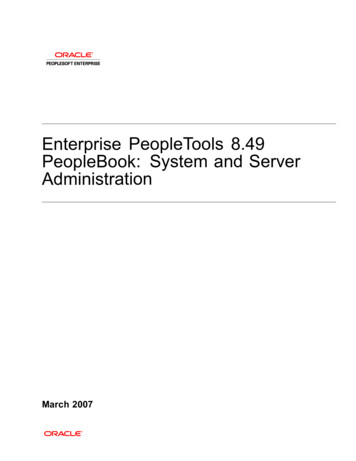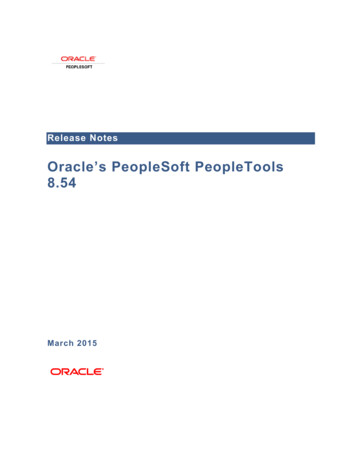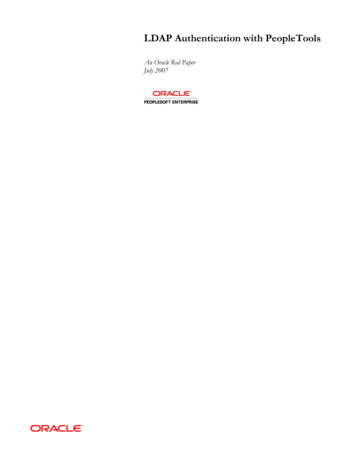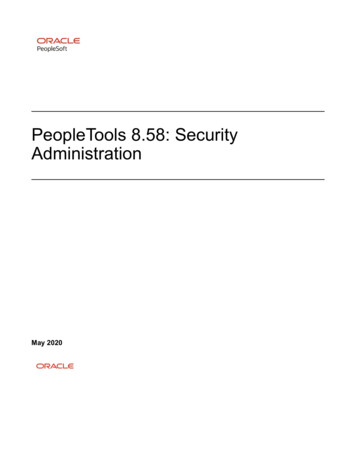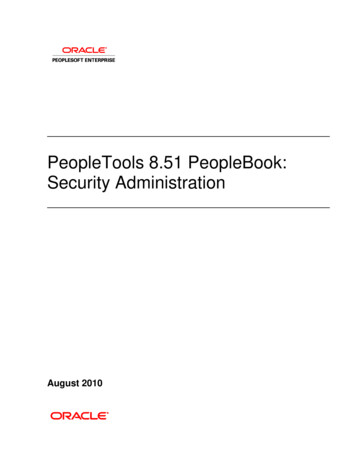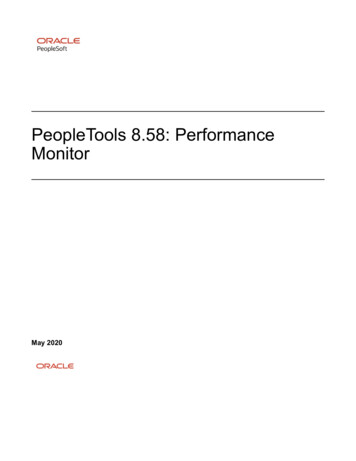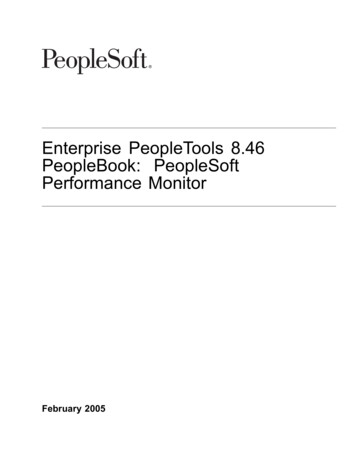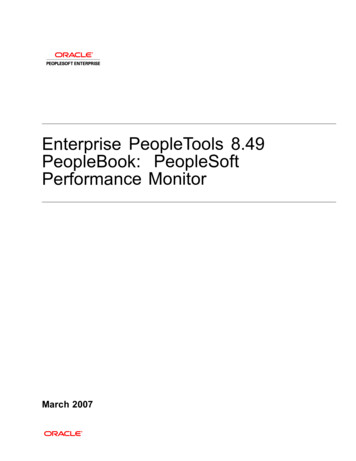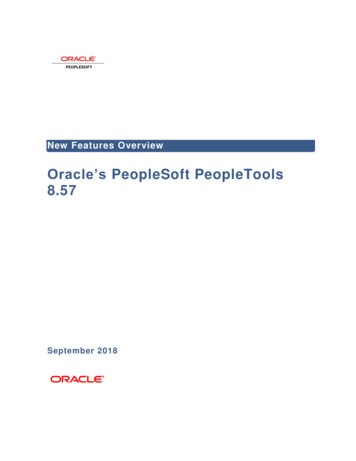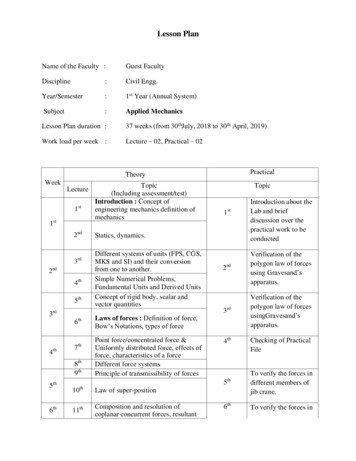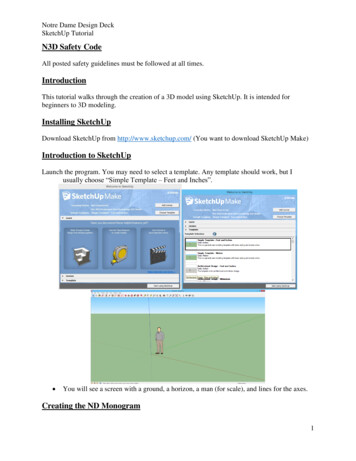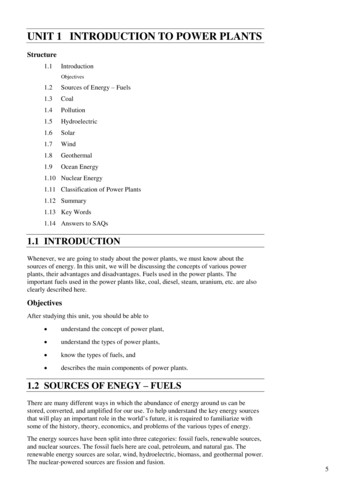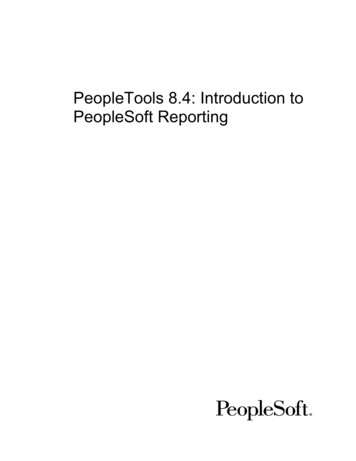
Transcription
PeopleTools 8.4: Introduction toPeopleSoft Reporting
PeopleTools 8.4: Introduction to PeopleSoft ReportingSKU Tr84ITR-B 0302PeopleBooks Contributors: Teams from PeopleSoft Product Documentation andDevelopment.Copyright 2002 PeopleSoft, Inc. All rights reserved.Printed in the United States.All material contained in this documentation is proprietary and confidential to PeopleSoft,Inc. ("PeopleSoft"), protected by copyright laws and subject to the nondisclosure provisionsof the applicable PeopleSoft agreement. No part of this documentation may be reproduced,stored in a retrieval system, or transmitted in any form or by any means, including, but notlimited to, electronic, graphic, mechanical, photocopying, recording, or otherwise without theprior written permission of PeopleSoft.This documentation is subject to change without notice, and PeopleSoft does not warrant thatthe material contained in this documentation is free of errors. Any errors found in thisdocument should be reported to PeopleSoft in writing.The copyrighted software that accompanies this document is licensed for use only in strictaccordance with the applicable license agreement which should be read carefully as itgoverns the terms of use of the software and this document, including the disclosure thereof.PeopleSoft, the PeopleSoft logo, PeopleTools, PS/nVision, PeopleCode, PeopleBooks,PeopleTalk, and Vantive are registered trademarks, and "People power the internet." and PureInternet Architecture are trademarks of PeopleSoft, Inc. All other company and productnames may be trademarks of their respective owners. The information contained herein issubject to change without notice.
ContentsIntroduction to PeopleSoft Reporting PrefaceAbout This PeopleBook.vBefore You Begin.vPeopleSoft Application Fundamentals . viRelated Documentation . viHard-copy Documentation. viPeopleBooks Standard Field Definitions. viiTypographical Conventions and Visual Cues. viiiPage and Panel Introductory Table. xComments and Suggestions. xChapter 1PeopleSoft Reporting ToolsUnderstanding PeopleSoft Reporting . 1-1Understanding the Reporting Tools. 1-2PeopleSoft Query . 1-2Crystal Reports. 1-3PS/nVision . 1-3Structured Query Reports (SQR) . 1-4PeopleSoft Tree Manager. 1-5PeopleSoft Cube Manager . 1-5PeopleSoft Process Scheduler. 1-5Choosing a Reporting Tool. 1-6Online Tools. 1-7PeopleSoft Query Link to Spreadsheets. 1-7Crystal Reports. 1-7PS/nVision . 1-8PeopleSoft Cube Manager . 1-8SQR. 1-8GlossaryIndexPEOPLESOFT PROPRIETARYANDCONFIDENTIALCONTENTSiii
Introduction to PeopleSoft ReportingPrefacePeopleSoft applications offer a wide range of query and reporting possibilities. These includethe standard reports we deliver, as well as the reporting tools you can use to customize reportsor create new ones. Our reporting capabilities enable you to access the data you need andpresent it in the form that is most useful for those who depend on you for financial andmanagement information.The “About This PeopleBook” section contains general product line information, such asrelated documentation, common page elements, and typographical conventions. This bookalso contains a glossary with useful terms that are used in PeopleBooks.See PeopleSoft Glossary.About This PeopleBookThis book provides you with the information that you need for implementing and usingPeopleTools 8.4 applications. Complete documentation for this release is provided on the CDROM PT84PBR0.Note. Your access to PeopleSoft PeopleBooks depends on which PeopleSoft applicationsyou've licensed. You may not have access to all of the PeopleBooks.This section contains information that you should know before you begin working withPeopleSoft products and documentation, including PeopleSoft-specific documentationconventions, information specific to each PeopleSoft product line, and information onordering additional copies of our documentation.Before You BeginTo benefit fully from the information covered in this book, you should have a basicunderstanding of how to use PeopleSoft applications. We recommend that you complete atleast one PeopleSoft introductory training course.You should be familiar with navigating the system and adding, updating, and deletinginformation by using PeopleSoft windows, menus, and pages. You should also becomfortable using the World Wide Web and the Microsoft Windows or Windows NTgraphical user interface.Because we assume that you already know how to navigate the PeopleSoft system, much ofthe information in these books is not procedural. That is, these books do not typically providestep-by-step instructions on using tables, pages, and menus. Instead, we provide you with theinformation that you need to use the system most effectively and to implement yourPEOPLESOFT PROPRIETARYANDCONFIDENTIALPREFACEv
INTRODUCTIONTOPEOPLESOFT REPORTINGPeopleSoft application according to your organizational or departmental needs. PeopleBooksexpand on the material covered in PeopleSoft training classes.PeopleSoft Application FundamentalsEach PeopleSoft application PeopleBook provides implementation and processing informationfor your PeopleSoft database. However, there is additional, essential information describingthe setup and design of your database contained in a companion volume of documentationcalled PeopleSoft Application Fundamentals.PeopleSoft Application Fundamentals contains important topics that apply to many or allPeopleSoft applications across each product line. Whether you are implementing only onePeopleSoft application, some combination of products within a product line, or an entirePeopleSoft system, you should be familiar with the contents of this central PeopleBook. Itcontains fundamental information such as setting up control tables and administering security.The PeopleSoft Applications Fundamentals PeopleBook contains common informationpertinent to all applications in each product line, such as defining general options. If you'reupgrading from a previous PeopleSoft release, you may notice that we've removed sometopics or topic headings from the individual application PeopleBooks and consolidated themin this single reference book. You’ll now find only application-specific information in yourindividual application PeopleBooks. This makes the documentation as a whole lessredundant. Throughout each PeopleBook, we provide cross-references to PeopleSoftApplication Fundamentals and other PeopleBooks.Related DocumentationYou can order printed, bound versions of the complete PeopleSoft documentation delivered onyour PeopleBooks CD-ROM and additional copies of the PeopleBooks CDs through theDocumentation section of the PeopleSoft Customer Connection pYou can find updates and additional documentation for this release, as well as previousreleases, on PeopleSoft Customer Connection (http://www.peoplesoft.com/corp/en/login.asp ).Through the Documentation section of Customer Connection, you can download files to addto your PeopleBook library. You'll find a variety of useful and timely materials, includingupdates to the full PeopleSoft documentation delivered on your PeopleBooks CD.Important! Before you upgrade, it is imperative that you check PeopleSoft CustomerConnection for updates to the upgrade instructions. We continually post updates as we refinethe upgrade process.Hard-copy DocumentationTo order printed, bound volumes of the complete PeopleSoft documentation delivered on yourPeopleBooks CD-ROM, visit the PeopleSoft Press website from the Documentation section ofPREFACEviPEOPLESOFT PROPRIETARYANDCONFIDENTIAL
INTRODUCTIONTOPEOPLESOFT REPORTINGPeopleSoft Customer Connection. The PeopleSoft Press website is a joint venture betweenPeopleSoft and Consolidated Publications Incorporated (CPI), our book print vendor.We make printed documentation available for each major release shortly after the software isshipped. Customers and partners can order printed PeopleSoft documentation by using any ofthe following methods:From the main PeopleSoft Internet site, go to theDocumentation section of Customer Connection. You canfind order information under the Ordering PeopleBookstopic. Use a Customer Connection ID, credit card, orpurchase order to place your order.InternetPeopleSoft Internet site: http://www.peoplesoft.com/.TelephoneContact Consolidated Publishing Incorporated (CPI) at800 888 3559.EmailSend email to CPI at callcenter@conpub.com.PeopleBooks Standard Field DefinitionsThroughout our product documentation, you will encounter fields and buttons that are used onmany application pages or panels. This section lists the most common fields and buttons andprovides standard definitions.FieldDefinitionAs of DateThe last date for which a report or process includes data.Business UnitAn identification code that represents a high-level organizationof business information. You can use a business unit to defineregional or departmental units within a larger organization.DescriptionFreeflow text up to 30 characters.Effective DateDate on which a table row becomes effective; the date that anaction begins. For example, if you want to close out a ledger onJune 30, the effective date for the ledger closing would be July1. This date also determines when you can view and change theinformation. Pages or panels and batch processes that use theinformation use the current row.For more information about effective dates, seeUnderstanding Effective Dates in Using PeopleSoftApplications.EmplID (employee ID)PEOPLESOFT PROPRIETARYANDCONFIDENTIALUnique identification code for an individual associated withyour organization.PREFACEvii
INTRODUCTIONTOPEOPLESOFT REPORTINGFieldDefinitionLanguage or Language CodeThe language in which you want the field labels and reportheadings of your reports to print. The field values appear as youenter them.Language also refers to the language spoken by an employee,applicant, or non-employee.Process Frequency group boxDesignates the appropriate frequency in the Process Frequencygroup box:Once executes the request the next time the batch process runs.After the batch process runs, the process frequency isautomatically set to Don't Run.Always executes the request every time the batch process runs.Don't Run ignores the request when the batch process runs.Report IDThe report identifier.Report ManagerThis button takes you to the Report List page, where you canview report content, check the status of a report, and see contentdetail messages (which show you a description of the report andthe distribution list).Process MonitorThis button takes you to the Process List page, where you canview the status of submitted process requests.RunThis button takes you to the Process Scheduler request page,where you can specify the location where a process or job runsand the process output format.For more information about the Report List page, theProcess List page, and the Process Scheduler, see ProcessScheduler Basics in the PeopleTools documentation.Request IDA request identification that represents a set of selection criteriafor a report or process.User IDThe system identifier for the individual who generates atransaction.SetIDAn identification code that represents a set of control tableinformation or TableSets. A TableSet is a group of tables(records) necessary to define your company’s structure andprocessing options.Short DescriptionFreeflow text up to 15 characters.Typographical Conventions and Visual CuesWe use a number of standard conventions and visual cues in our online documentation.The following list contains our typographical conventions and visual cues:PREFACEviiiPEOPLESOFT PROPRIETARYANDCONFIDENTIAL
INTRODUCTIONTOPEOPLESOFT REPORTING(monospace font)Indicates a PeopleCode program or other programexample.BoldIndicates field names and other page elements, such asbuttons and group box labels, when these elements aredocumented below the page on which they appear. Whenwe refer to these elements elsewhere in thedocumentation, we set them in Normal style (not in bold).We also use boldface when we refer to navigational paths,menu names, or process actions (such as Save and Run).ItalicsIndicates a PeopleSoft or other book-length publication.We also use italics for emphasis and to indicate specificfield values. When we cite a field value under the page onwhich it appears, we use this style: field value.We also use italics when we refer to words as words orletters as letters, as in the following: Enter the number 0,not the letter O.KEY KEYIndicates a key combination action. For example, a plussign ( ) between keys means that you must hold down thefirst key while you press the second key. For ALT W,hold down the ALT key while you press W.Cross-referencesThe phrase For more information indicates where youcan find additional documentation on the topic at hand.We include the navigational path to the referenced topic,separated by colons (:). Capitalized titles in italicsindicate the title of a PeopleBook; capitalized titles innormal font refer to sections and specific topics within thePeopleBook. Here's an example:For more information, see Documentation on CDROM in About These PeopleBooks: AdditionalResources.Note. Text in this bar indicates information that you should pay particular attention to as youwork with your PeopleSoft system. If the note is preceded by Important!, the note is crucialand includes information that concerns what you need to do for the system to functionproperly.Text in this bar indicates cross-references to related or additional information.PEOPLESOFT PROPRIETARYANDCONFIDENTIALPREFACEix
INTRODUCTIONTOPEOPLESOFT REPORTINGWarning! Text within this bar indicates a crucial configuration consideration. Pay veryclose attention to these warning messages.Page and Panel Introductory TableIn the documentation, each page or panel description in the application includes anintroductory table with pertinent information about the page. Not all of the information will beavailable for all pages or panels.UsageDescribes how you would use the page or process.Object NameGives the system name of the panel or process as specified in the PeopleToolsApplication Designer. For example, the Object Name of the Detail Calendarpanel is DETAIL CALENDAR1.NavigationProvides the path for accessing the page or process.PrerequisitesSpecifies which objects must have been defined before you use the page orprocess.AccessRequirementsSpecifies the keys and other information necessary to access the page. Forexample, SetID and Calendar ID are required to open the Detail Calendarpage.Comments and SuggestionsYour comments are important to us. We encourage you to tell us what you like, or what youwould like to see changed about our documentation, PeopleBooks, and other PeopleSoftreference and training materials. Please send your suggestions to:PeopleSoft Product Documentation ManagerPeopleSoft, Inc.4460 Hacienda DrivePleasanton, CA 94588Or send comments by email to the authors of the PeopleSoft documentation at:DOC@PEOPLESOFT.COMWhile we cannot guarantee to answer every email message, we will pay careful attention toyour comments and suggestions. We are always improving our product communications foryou.PREFACExPEOPLESOFT PROPRIETARYANDCONFIDENTIAL
CHAPTER 1PeopleSoft Reporting ToolsIn your day-to-day work, you run reports that have been previously defined by PeopleSoft, byyour information systems department, or by you. In this chapter, we provide an overview ofPeopleSoft Reporting and the variety of reporting tools available to you, as well as describehow to choose a reporting tool.Understanding PeopleSoft ReportingPeopleSoft applications offer a wide range of query and reporting possibilities. These includethe standard reports we deliver, as well as the reporting tools you can use to customize reportsor create new ones.Your database contains a wealth of information that you’ve carefully entered, maintained, andsecured for the ultimate purpose of generating timely, meaningful, presentation-qualityreports. Our reporting capabilities enable you to access the data you need and present it in theform that is most useful for those who depend on you for financial and managementinformation.And the tools are easy to use. You no longer have to rely on technical support staff to createqueries or reports for you. That means you can get all the information you need, when youneed it.We deliver PeopleSoft applications with a set of standard reports that are designed to providethe kind of business information many companies need. Running a report is as easy asselecting it from a menu and entering necessary parameters.Although much of your interaction with the PeopleSoft system involves working with theonline pages of a PeopleSoft application, you'll also execute off-line processes that run in thebackground while you’re still using the application or even after you’ve left the office.An off-line, or batch, process is a predefined process or program that runs independent of anyend user intervention. Some typical, off-line processes are payroll, journal posting, complexmathematical calculations, or generating reports that you share with colleagues. You run offline processes in the PeopleSoft system using Process Scheduler Manager.Process Scheduler Manager enables your organization to define processes, submit requests forprocesses, and set up an “agent” that scans for submitted processes and runs them. End usersneed to be concerned with only successfully submitting process requests, monitoring theirprogress, and viewing their output in Report Manager.The process of running a report has four major steps:PEOPLESOFT PROPRIETARYANDCONFIDENTIALPEOPLESOFT
INTRODUCTION TO PEOPLESOFT REPORTING PREFACE viii PEOPLESOFT PROPRIETARY AND CONFIDENTIAL Field Definition Language or Language Code The language in which you want the field labels and report headings of your reports to print. The field values appear as you enter them. Language also refers to the language spoken by an employee,File Size: 1MB