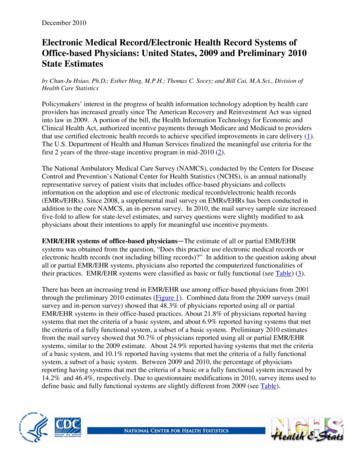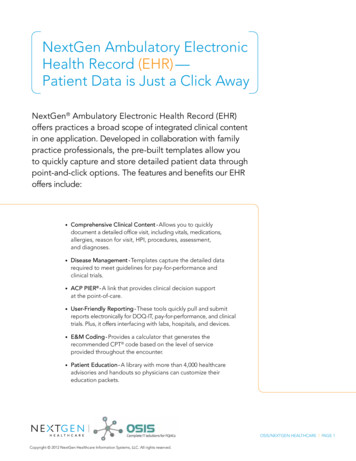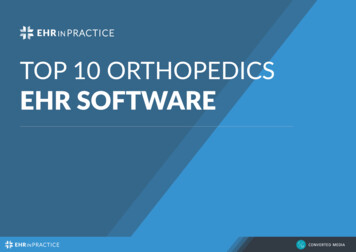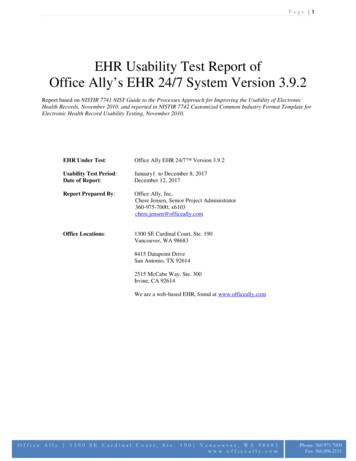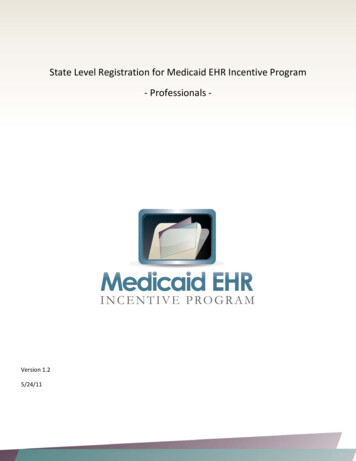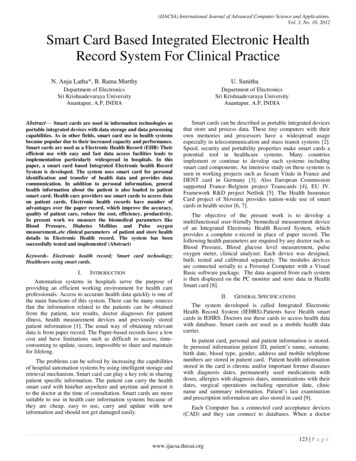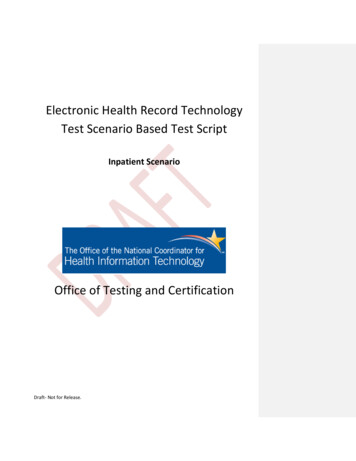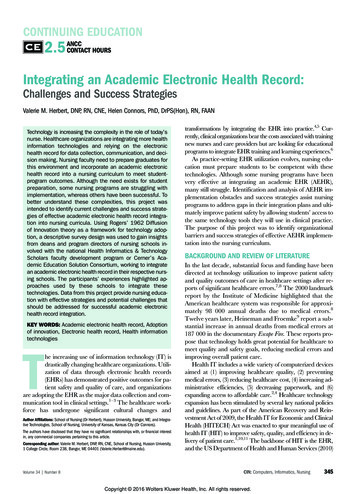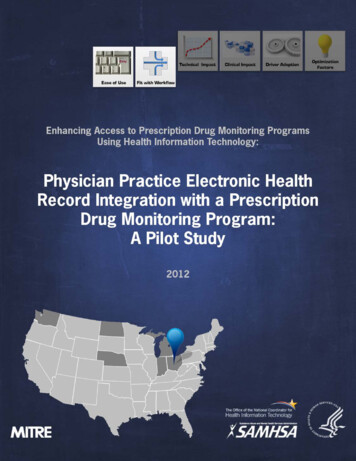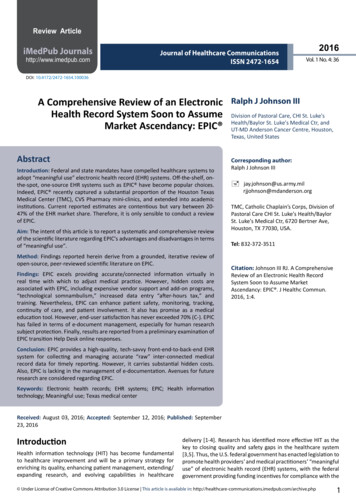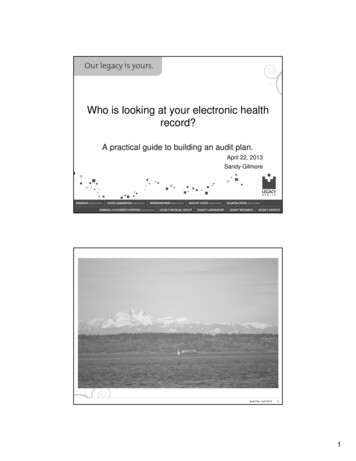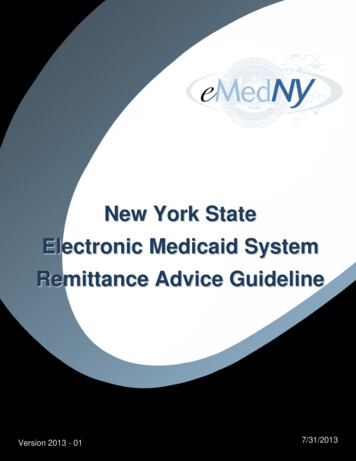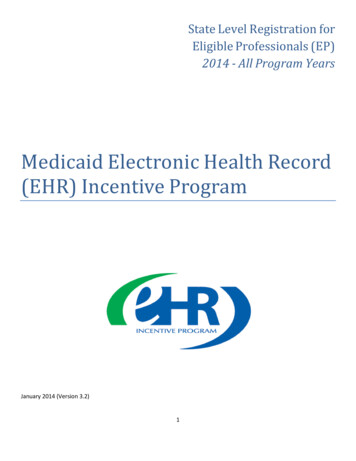
Transcription
State Level Registration forEligible Professionals (EP)2014 - All Program YearsMedicaid Electronic Health Record(EHR) Incentive ProgramJanuary 2014 (Version 3.2)1
Table of ContentsFirst Year Providers . 3Federal Level Registration. 3State Level Registration . 6Federal Information . 9Eligibility Information . 10Survey . 20Register . 21Second Year Providers .23State Level Registration . 23Meaningful Use . 24Online Submission. 27PDF Upload Template Submission . 31QRDA III File Submission . 31Web Browser Troubleshooting .33State Level Registration Troubleshooting .342
First Year ProvidersFederal Level Registration:First Year Providers must register with the CMS Registration and Attestation System (RAS) at the federal levelto begin their registration process. Once registered at the federal level, providers will be invited to completetheir registration at the state level. For more information on the federal level process idEP RegistrationUserGuide2012.pdfUpon completion of the federal level registration, providers should note the registration ID number theyreceive as it is needed to access state level registration. It can be retrieved by logging back into the RAS withthe original username and password used during federal registration. Providers are encouraged to provideinformation on the certified EHR technology they are using, and a contact email address when registering atthe federal level. Both are optional, but providing them here will speed up state level registration. Anychanges to the information in the CMS registration and attestation system must be done by the provider inthe CMS system and cannot be changed at the state level. Any changes may delay the incentive payment. Anindividual registration needs to be completed for each provider applying for an incentive payment regardlessof whether they will be qualifying under the organizational proxy or not.Providers must individually complete their registration at the state level after completing the federalregistration. Providers will receive a letter inviting them to complete the registration process in the CHAMPSsystem. Assure that your license or certification is valid and up to date in the CHAMPS system, as well as yourW-9 before continuing on with registration.Below describes the type of registration that is needed in CHAMPS depending on your current CHAMPS status: Currently a Medicaid-Enrolled Provider: Once Medicaid receives a valid Eligible Provider requestf r o m the RAS, a welcome letter will be mailed to the EP with instructions for logging on to CHAMPS toregister for the EHR incentive payment program on-line. Once the EP submits the registrationinformation, Medicaid staff will start the review/validation process. In order to ensure that onlyeligible providers receive EHR incentive payments, a series of verifications will take place at registrationand annually thereafter. Not Currently a Medicaid-Enrolled Provider: Once Medicaid receives a valid Eligible Provider requestfrom the RAS, a welcome letter will be sent to the EP with instructions on enrolling in CHAMPS toregister for the EHR incentive payment program on-line. Note that this enrollment is for EHR incentivepurposes only. To access the CHAMPS system for enrollment, the EP must follow the directions on thewebsite at http://www.michigan.gov/mdch/0,1607,7-132-2945 42542 42543 42546-153200-,00.html. Scroll down the middle of the page to “Hot Topics” and click on the CHAMPS link. Once onthe CHAMPS page, scroll down the page to “Accessing the CHAMPS System” portion where there arestep by step instructions. You can also call toll free at (800)-292-2550 for help enrolling in CHAMPS.3
Choose option 2 when calling, and they will be able to answer any enrollment questions you may have.Once approved, the EP will receive a letter with instructions on completing the EHR portion of theenrollment.4
All participating providers will have to complete a new state level registration each year they apply for anincentive payment. This will ensure that providers report eligibility numbers and MU requirements, and reattest to program information. They will also be required to complete an annual survey that will addressgeneral EHR issues and concerns before registration is complete. There is no need to return to the RAS eachyear unless updates need to be made.YOU MUST HAVE SUCCESSFULLY COMPLETED THE FEDERAL LEVEL REGISTRATION AND RECEIVED THEINVITATION LETTER FOR THE STATE LEVEL REGISTRATION FROM MDCH BEFORE CONTINUING PAST THISPOINT.5
State Level Registration:You should download and review the EP’s Guide to the Medicaid EHR Incentive Program before completingthe state level registration which can be found at http://www.michiganhealthit.org/.You may also want to complete an EP Eligibility Worksheet which can be found eProgram.pdf. The worksheet closely mirrors state level online registration and can help collect requiredeligibility items.To access the state level registration you must sign into the State of Michigan Single Sign On (SSO) available athttps://sso.state.mi.us/.It is recommended that you use Microsoft Internet Explorer (IE) 8 to access the EHR registrationsystem. If you have trouble using the EHR registration system, you should review the web browsertroubleshooting guide at the end of this document.After signing on the SSO and agreeing to the “MDCH Systems Use Notification”, you will need to enter intoCHAMPS.In the “Select a Domain” drop-down list choose the provider you would like to register, then choose “DomainAdministrator” in the “Select a Profile” drop-down list. Click the “Go” button.NOTE: You must have domain administrator access for the provider you are registering.6
Once logged in, you will see the main CHAMPS screen. Click on the “Links” drop-down list at the top rightcorner on the screen and select “EHR MIPP”.If you don’t see the “EHR MIPP” link, then your federal level registration has not been processed yet or youare not logged in as domain administrator. If you just completed the federal level registration wait onebusiness day to access the link. If you are still unable to register, call the support line at (877) 338-7106.7
Once you click the “EHR MIPP” link, a new window will open. Click the “Start” button to move on to the nextscreen and begin the registration process.NOTE: You may need to allow pop-ups in order to get to this page.You will need to enter the federal registration ID number that you received from the RAS. The registration IDmust match the NPI of the provider domain you used to log into CHAMPS.8
Federal Information:Once logged in you will see a screen with five tabs. First year EPs will be concerned only with tabs 1-FederalInformation, 2-Eligibility, and 5-Attestation. By default, you will start on tab 1-Federal Information.On this tab you need to review and confirm that your federal information is correct. Click thebutton toreview your records. If there are any errors with your information, you should stop, go back to the CMSregistration and attestation system, and correct the issue(s). You will need to wait at least one full businessday to re-enter CHAMPS. Once the updated information is displayed, you can continue. If the newinformation is not displayed, wait one more day and try again. If it is still not displayed, call the support line at(877) 338-7106.9
Eligibility Information:After reviewing the Federal Information tab, click on tab 2-Eligibility.On this tab click thebutton under “Payment Year.” The screen to enter eligibility data will appear.10
Reporting Period:All providers must complete the “Reporting Period” section.For the Reporting Period, enter the start date you chose for your eligibility reporting period. This is theconsecutive 90-day period in the prior calendar year for which you are reporting your eligible Medicaid patientvolume. Once you fill in the start date, click the end date field and it will automatically populate.NOTE: Your reporting period can be any consecutive 90-day period in the prior calendar year. Both the startand end date must be in the prior calendar year; you cannot span years.11
Eligible Patient Volume:All providers must also complete the “Eligible Patient Volume” section. Depending on your answers, you willbe prompted to complete slightly different fields.Practice as a Pediatrician: Only select this option if you meet the definition in the EligibleProfessional’s Guide to the Medicaid EHR Incentive Program.Practice as a Physician Assistant: Only select this option if you are a Physician Assistant (PA) whopractices predominantly in a Federally Qualified Health Center (FQHC) or a Rural Health Clinic (RHC)that is PA-led. When you select “Yes”, additional questions will appear. See the Eligible Professional’sGuide to the Medicaid EHR Incentive Program for more details.Check all the boxes that apply. You must check at least one of the first three boxes to be consideredeligible.Hospital Based Provider: Only select this box if you rendered any care in a hospital setting duringthe reporting period. This would include hospital inpatient and emergency room settings. This is basedon the Place of Service Code (POS Code). Only POS Codes 21 (Inpatient Hospital), and 23 (EmergencyDepartment) are included. When you select “Yes”, an additional question will appear asking for thenumbers of encounters in the hospital settings.Helpful Hint: Hover your mouse over any of thedescription.12icons throughout registration for a pop-up
Depending on how you answer the next three questions (“Include Organization Encounters”, “Render carein FQHC/RHC”, and “Include MCO panel”) you will be asked for different encounter volume items. Eachscenario is explained below.Scenario 1:Include Organization Encounters NoRender Care in FQHC/RHC NoInclude MCO panel NoThis is the simplest scenario. From here you will only need to enter your total encounters (all payers, alllocations) and your Medicaid encounters (as defined in the Eligible Professional’s Guide to the Medicaid EHRIncentive Program).13
Scenario 2:Include Organization Encounter YesRender Care in FQHC/RHC NoInclude MCO panel N/AUnder this scenario you are electing to use your practice or organization’s encounter numbers as a proxy. Thisis optional and must follow the criteria outlined in the Eligible Professional’s Guide to the Medicaid EHRIncentive Program. You will need to provide the organization’s NPI and encounter numbers.NOTE: “Include MCO panel” is not a viable option in this scenario and MCO panel encounters cannot beincluded in a practice or organization’s volume.14
Scenario 3:Include Organization Encounter NoRender Care in FQHC/RHC NoInclude MCO panel YesUnder this scenario, you are electing to include encounters under the Primary Care Provider (PCP) Panel. Thisis optional and must follow the criteria outlined in the Eligible Professional’s Guide to the Medicaid EHRIncentive Program. You must provide PCP panel encounters for both Medicaid and total (all payers includingMedicaid) as well as any other “unduplicated” encounters with patients not assigned to your panel for bothMedicaid and total.15
Scenario 4:Include Organization Encounter NoRender Care in FQHC/RHC YesInclude MCO panel NoProviders who practice predominantly in a Federally Qualified Health Center (FQHC) or a Rural Health Clinic(RHC) are allowed to include some additional types of encounters in their eligible patient volume. In thisscenario, providers must supply encounter numbers both in the FQHC or RHC and outside the FQHC or RHC (inthe “All Other Settings Encounters” section). If a provider only practices in a FQHC or RHC the “All OtherSettings Encounters” can be entered as zeros. See the Eligible Professional’s Guide to the Medicaid EHRIncentive Program for more details.16
Scenario 5:Include Organization Encounter YesRender Care in FQHC/RHC YesInclude MCO panel N/AUnder this scenario, you are electing to use your practice or organization’s encounter numbers as a proxy.This is optional and must follow the criteria outlined in the Eligible Professional’s Guide to the Medicaid EHRIncentive Program. You will need to provide the group or organization’s NPI you are using as a proxy andorganization encounter numbers.NOTE: “Include MCO panel” is not a viable option in this scenario, and MCO panel encounters cannot beincluded in an organization’s volume. If you select this option, you are also attesting to meeting the practicespredominantly requirement in order to use a FQHC or RHC organization’s volume as a proxy.17
Scenario 6:Include Organization Encounter NoRender Care in FQHC/RHC YesInclude MCO panel YesUnder this scenario, you are electing to include encounters under the Primary Care Provider (PCP) Panel. Thisis optional and must follow the criteria outlined in the Eligible Professional’s Guide to the Medicaid EHRIncentive Program. You must provide Panel encounters for all eligible patient types (including MedicaidMIChild, charity care, and sliding fees scale) and total (all payers including eligible patient types) in the“Managed Care PCP Panel” section. Also, you must provide any other unduplicated encounters with patientsnot assigned to your panel for both eligible patient types and total, both inside and outside the FQHC/RHC.18
Include No-Cost Encounters: Providers have the option to include zero-pay claims. This is optional and must followthe criteria outlined in the Eligible Professional’s Guide to the Medicaid EHR Incentive Program. If you indicate yes toincluding no-cost encounters, record those encounters in the No Cost Encounters field.Include Encounters Outside MI: All providers also have the option to include encounters from other states. If youselect this option, you will be asked what other states were included. The inclusion of out-of-state encounters is optionaland will initiate an eligibility verification audit so Medicaid staff can contact the other state(s) to confirm encounter data.This will likely delay payment.EHR Certification Information: All providers must complete “EHR Certification Information” section.In the “EHR Certification Information” section, the CMS EHR Certification ID submitted through the CMSRegistration and Attestation system is populated for the EHR technology they are using. Please note this fieldis not editable at the state level. The EHR Certification Number is not the ONC Certification Number. See the“Finding your CMS EHR Certification ID for EHR Incentive Program Registration guide athttp://www.michiganhealthit.org/.Providers must select their EHR status. For year one, providers must select and attest to adopting,implementing, or upgrading to certified EHR technology. Year two EPs will only have the option to select MU.See the Eligible Professional’s Guide to the Medicaid EHR Incentive Program for more details.NOTE: If you provided an e-mail address to CMS at the federal level, it will be listed here. If not, you mustenter one in the space provided. The email address should be of the person completing the registration,as this is where all correspondence regarding the status of the registration will be sent.Make sure to review all information and click “Save” in the bottom left. This will return you to the Eligibilitytab. Click on the Attestation tab to continue with registration.19
Survey:You will be required to fill out a short survey before continuing with registration. A preview of this mandatorysurvey is available at: www.MichiganHealthIT.org. The survey will be used internally by the Department ofCommunity Health to evaluate the program and highlight areas of concern. If a provider is utilizing theorganizational proxy for eligibility, only one survey needs to be completed for the individuals utilizing thatproxy. The first individual attesting under an organizational proxy will have the responsibility of completingthe survey. All subsequent professionals utilizing the same organizational proxy will not be given the option tocomplete the survey. Click on the orange Survey button to continue.Helpful Hints:1. Use the “Continue” and “Previous” buttons to work through the survey.2. Clicking “Save” will close you out of the survey, but all answers until that point will be saved. Clicking“Cancel” will close you out of the survey and erase everything entered until that point.3. You must answer all questions and click “Submit” on the last question to complete the survey successfully.20
Register:Once you’ve completed the survey, a registration button will appear where the survey button once was. Youwill need to read and accept the Terms and Conditions before you can continue with registration.NOTE: You can print off a copy of the Terms and Conditions by clicking on thebutton.Once you’ve completed the survey, a registration button will appear where the survey button once was. Clickon the “Register” button. You will be prompted to confirm the submission of your registration with a pop-updialog box. Click “OK” to submit the registration.NOTE: If someone other than the provider is completing the registration and attestation, make sure there is anElectronic Signature Agreement (MDCH Form 1401) on file at your organization. It is available Electronic-Signature-2-2008 226769 7.doc.21
Registration Confirmation:This completes the registration process for first year EPs. You will be returned to the main screen and aconfirmation e-mail will be sent to the address provided.NOTE: You should print this screen for your records.1000000000Test Provider10000000011000000002You can return anytime to this screen to check on the progress of the registration by clicking the “Track”button.When you are done, click the “Logout” button in the top right of the screen. This will return you to the mainCHAMPS page.For any EHR Incentive related questions, please call the support line at (877) 338-7106, emailinfo@michiganhealthit.org, or visit www.MichiganHealthIT.org.22
Second Year ProvidersState Level Registration:Second year providers will receive an e-mail when they become eligible
Providers will receive a letter inviting them to complete the registration process in the CHAMPS system. Assure that your license or certification is valid and up to date in the CHAMPS system, as well as your . After signing on the SSO and agreeing to the “MDCH Systems Use Notification”, you will need