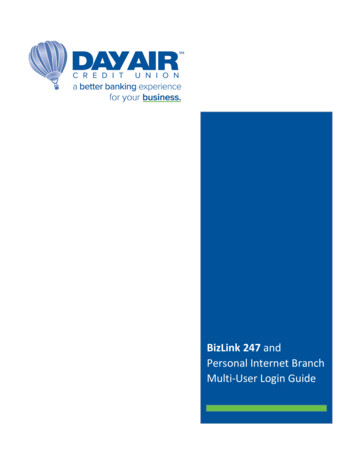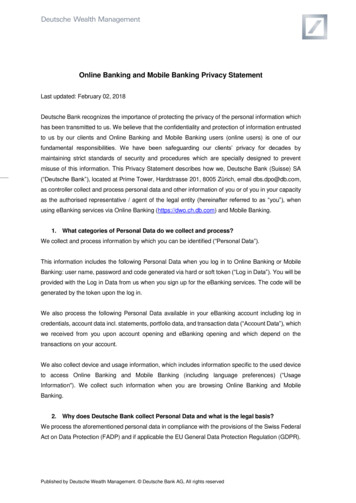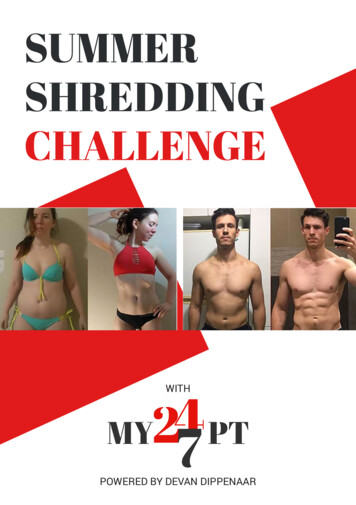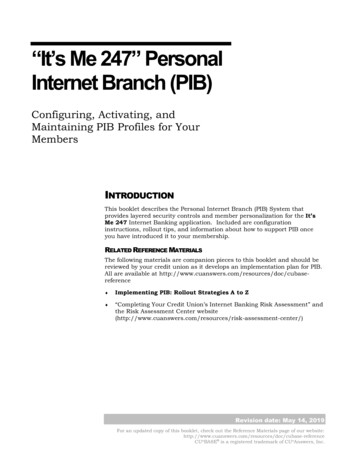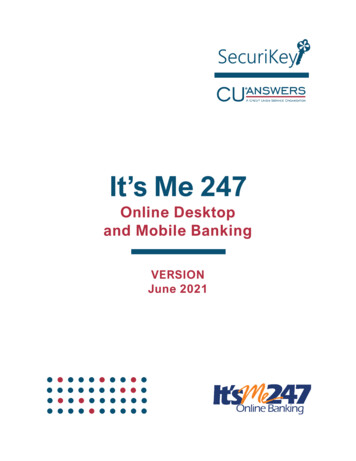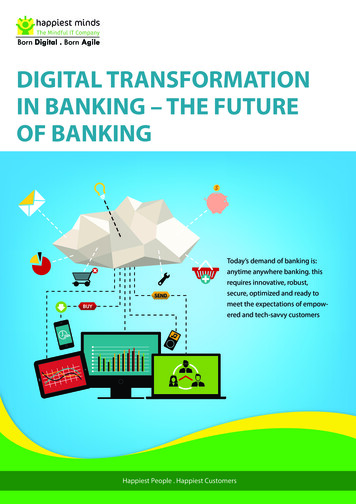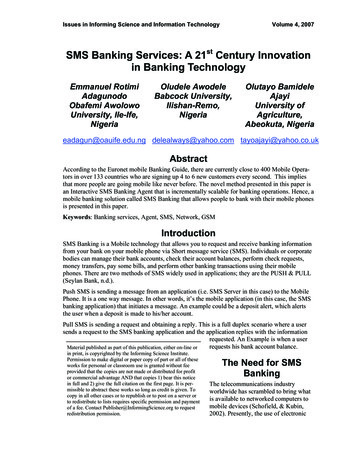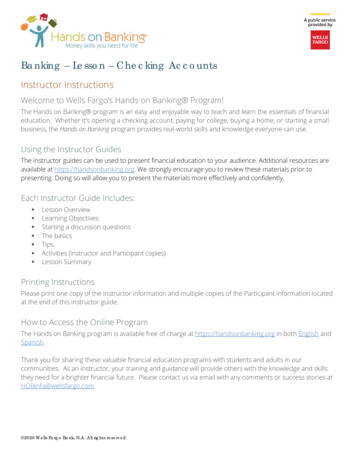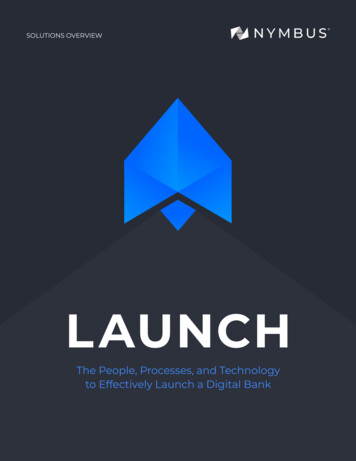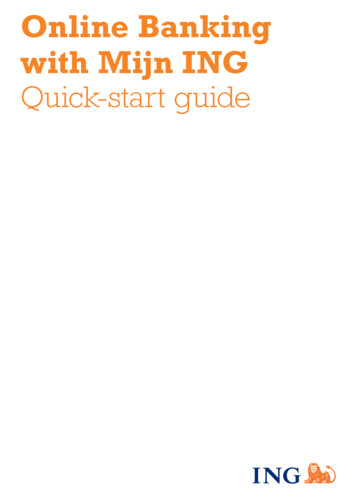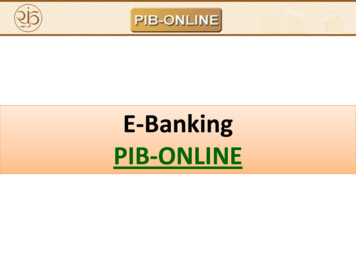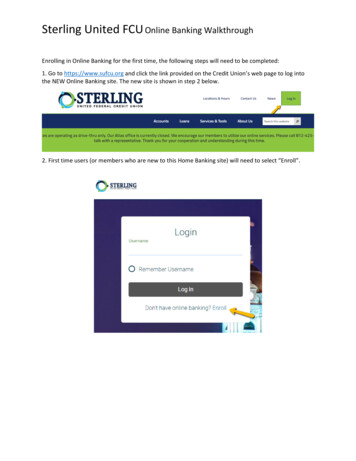Transcription
BizLink 247Business Online BankingINTRODUCTIONThis booklet covers the configuration, setup and use of BizLink 247,business online banking. It also covers the security tool that can be used bybusinesses to control access to BizLink 247 that is called PIB MLO (multiuser logon).CONTENTSWHAT IS “BIZLINK 247?”3WHAT IS PIB MLO?3FEATURES COMPARISON – “IT’S ME 247” AND “BIZLINK 247”FEATURES AVAILABLE TO ALL USERS IN “BIZLINK 247”ACTIVITIES THAT ARE PERMISSION BASED IN “B IZLINK 247”WHAT DOES THIS LOOK LIKE IN “BIZLINK 247”ADDITIONAL INTEGRATIONS ONLY A VAILABLE IN “BIZLINK 247”AUDITING TOOLS A VAILABLE ONLY IN “BIZL INK 247”FEATURES NOT AVAILABLE IN “BIZLINK 247”4457999WHO CONTROLS THE SETUP AND ACCESS TO “BIZLINK 247?”12CONFIGURATION AND SETUP14CONFIGURE MEMBERSHIP DESIGNATION TO BE FOR “BIZLINK 247”14CHANGE THE M EMBERSHIP DESIGNATION ASSIGNED TO THE M EMBERSHIP 15SET UP COMPANY NAME18Revision date: February 12, 2021For an updated copy of this booklet, check out the Reference Materials page of our website:http://www.cuanswers.com/client reference.phpCU*BASE is a registered trademark of CU*Answers, Inc.
SCENARIO A: THE BUSINESS USES PIB MLO TO ADD USERS AND SETPERMISSIONS20SETTING UP AN INITIAL FULL PIB MLO ADMINISTRATOR IN CU*BASEADMINISTRATOR LOGS INTO PIB MLOCREATING ADDITIONAL USERS FOR “BIZLINK 247” IN PIB MLO202425SCENARIO B: THE CREDIT UNION USES CU*BASE TO ADD USERS AND SETPERMISSIONS33ADDING USERS FOR “BIZLINK 247” ONLY WITH CU*BASEFURTHER DEFINING “BIZLINK 247” USER PERMISSIONS WITH CU*BASE3335SCENARIO C: THE CREDIT UNION ADDS USERS IN CU*BASE AND THEBUSINESS CREDENTIAL ADMINISTRATOR RESETS PASSWORDS IN PIB MLO 39ADDING A CREDENTIALS ADMINISTRATOR IN CU*BASERESETTING PASSWORDSRESETTING THE “BIZLINK 247” ONLINE BANKING PASSWORDRESETTING THE PIB MLO PASSWORDLOGGING INTO “BIZLINK 247” AND BASIC USELOGGING INTO “BIZLINK 247”HOW DOES IT’S MY BIZ LOOK TO USERS?ADDITIONAL SECURITY CONTROLSCONFIRMATION CODEREGISTERING DEVICESMESSAGE CENTERVISITED PAGES LOGSUSPEND/DEACTIVATE USERSDELETE USERS2BizLink 247 Business Online Banking3941414550505152525460616264
WHAT IS “BIZLINK 247?”If your credit union is pursuing relationships with businesses, BizLink 247should become an integral part of your credit union’s business servicesportfolio.Designed for the special needs of larger business, BizLink 247 and itscompanion PIB MLO (multi-user login) allows a business owner to haveseparate logins for each employee, with each employee having individualpermissions in online banking. Permissions can be granted either throughCU*BASE or PIB MLO and are listed on the following page.If you are familiar with It’s Me 247, the standard online banking product formembers, learning how to use BizLink 247 will be easy, as the businessversion is very similar to the member version.WHAT IS PIB MLO?PIB MLO (multi-user login) is the online security tool that businesses canuse to have complete control over access to their BizLink 247 account.Through the use of PIB MLO, businesses can add users and define theirpermissions. They can also use this tool to reset their employees’ BizLink247 passwords.PIB MLO is easily accessed from BizLink 247 or from a separate URL. PIBMLO has separate password and challenge questions from BizLink 247 toprovide additional security. Learn more about PIB MLO Permissions in the PermissionsGuide, accessible from this website. Credit unions can continue to assist businesses using PIB MLO. Allof the activities (adding users, setting permissions, and resettingpasswords) that can be done in PIB MLO can also be done inCU*BASE. One exception is device registration which is covered onPage 54.The activities in and access to BizLink 247 that can be controlled by PIBMLO and CU*BASE are listed on the following page.BizLink 247 Business Online Banking3
FEATURES COMPARISON – “IT’S ME247” AND “BIZLINK 247”FEATURES AVAILABLE TO ALL USERS IN “BIZLINK 247”One defining difference between the two products is the availability of userlevel permission settings. Some users can only view account balances, whileothers have full access (admin users).All users have the ability to: Password Maintenance – All users will be able to change theirdefault password to one they can remember. At any time the usercan change their password. Challenge Questions/Answers – All users will set up and maintainthe answers to their challenge questions and answers. Account Summary – All users will be able to view account balancesand detail. 4NOTE: If Off Trial Balance (OTB) accounts are used by themembership and the feature is activated so that you can viewthem in online banking, all users will be able to view theaccounts and details. Account Information Maintenance – Users will be able to performmaintenance to existing accounts, such as changing the redemptionmethod on a certificate, changing how dividends are paid or bumpinga certificate to a higher rate. Helpful Links – The helpful links that your credit union posts onlinecan be viewed by all users. Login History – All users can see a listing of the times they logged onto business banking. Rate Boards – All users can review savings/checking, certificate andloan rate boards. Loan Coupons – All users can print loan coupons from the loandetail. Time out notification – All users are notified after inactivity to warnthat they have three minutes until they are automatically logged out. Dividend/Interest Summary – All users can view interest anddividends for the accounts in the membership. View Scheduled Automated Funds Transfers (AFTs) – All users canview these scheduled transfers. Permissions must be given to add ormaintain them.BizLink 247 Business Online Banking
View Rates on the Rate Boards – All users can view the rates on therate boards. Permissions must be granted to open allowed accountsonline.ACTIVITIES THAT ARE PERMISSION BASED IN “BIZLINK 247”All of these activities are available to administrator users. Permissions tocertain online banking features can be controlled for users who do not haveadministrator-level access. These are listed in this section.Refer to the Appendix for a complete listing of permissions according to theway they are presented in PIB MLO. Transfers (within membership) – Permissions can be granted toallow intra-membership transfers. Transfers (to other memberships) – Permissions can be granted toallow transfers to other memberships. (NOTE: Transfer control listsof the membership or direct transfers to inputted sub accounts areallowed if allowed by the ARU/Online Banking configuration. Seeprevious section.) Automatic Funds Transfer – Permissions can be granted toschedule and maintain Automated Funds Transfers (AFTs). Account to Account Transfers – Permission can be granted to makeA2A accounts (if the membership and credit union are configured toallow them). Message Center – Permission can be granted to view the messages inthe Message Center. Contact Preferences - Permission can be granted to change contactpreference (i.e. business phone, email, and fax). Overdraft Services – Permissions can be granted to change theselection for overdraft services. eStatements – Permissions can be granted to view eStatements. ACH Distribution Maintenance – Permissions can be granted todistribute and maintain ACH distributions. Cleared Checks – Permissions can be granted to view cleared checks. Transaction Downloads – Permissions can be granted to downloadfinancial data to .CSV file, Quicken, etc. This permission allows alldownload types. Check Funds Transfer – Permissions can be granted to make checkfunds transfers. Check Requests – Permissions can be granted to make checkrequests. Stop Payments – Permissions can be granted to allow a user torequest stop payments on a check.BizLink 247 Business Online Banking5
6 Account Nicknames - Permissions can be granted to allow a user tonickname a sub account. Certificate Purchase – Permissions can be granted to allow a user toopen certificates. Savings/Checking Rate Opening – Permissions can be granted toallow a user to open savings/checking accounts. Link to “Biz Services” bill pay (powered by iPay) website –Permission can be granted so users can access a login screen to loginto a separate bill pay website (requires credit union to have iPaybusiness bill pay account) “Pay Bills” bill pay (powered by Payveris) – Permission can begranted so users can access bill pay screens embedded in the website(requires credit union to have relationship with Payveris) Use Autobooks (powered by Autobooks) – Gives access to anexternal service with a direct login into the business Autobooksaccount. (Entry is on the “Biz Services” tab.) Printed Statement Style Maintenance – Permission can be grantedso users can select a different statement styles, such as a large printstyle, if this feature is offered by your credit union Order Checks – Permissions can be granted so users can orderchecks when opening a checking account. Voting - Permissions can be granted so users can vote (one vote permembership).BizLink 247 Business Online Banking
WHAT DOES THIS LOOK LIKE IN “BIZLINK 247”The screens in BizLink 247 look very similar to It’s Me 247. However,access to some areas can be restricted based on the user’s permissions. Thefollowing examples are what a user will view if they are set up with the threeoptions in CU*BASE.All Permissions UserOne setting you can give to a user is administrator access. This user has allpermissions granted.As you can see in the example below, a user with all permissions in BizLink247 has access to all features and can perform all features allowed in onlinebanking.This includes viewing the Message Center, e-Statements, and accessing billpay. The user can view balances, make transfers, open accounts, and allother allowed permissions.Account Summary - User with All Permissions in “It’s My Biz (Bill PayPowered by Payveris))Account Summary - User with All Permissions in “It’s My Biz (Biz ServicesBill Pay Powered by iPay)BizLink 247 Business Online Banking7
NOTE: You can also elect to give a user some permissions butnot all permissions.View-Only UserOne setting you can give to a user is view-only access.In the screen below you can see that the access to the account is quitelimited for the user with view-only permissions. With this access, the usercan only view account balances and details of the transactions. The userdoes have access to the transfer page to view scheduled Automated FundsTransfers; however, this user cannot transfer funds. The user has access tothe “New Accounts” tab in order to view the rate board and view details ofavailable products; however this user cannot open new sub accounts. Theuser does not have access to the Secure Message Center and cannot view eStatements.Account Summary – View OnlyIf the user attempts to perform an action to which he or she does not havepermission, for example transferring funds, the user will receive the followingmessaging:8BizLink 247 Business Online Banking
Intra-Member Transfer Access UserOne setting you can give to a user is intra-member transfer access.The user with “Intra Member Transfer Access” has the permissions of the“View Only” user with one exception. This user can make transfers from onesub account in the membership to another sub account in the membership.ADDITIONAL INTEGRATIONS ONLY AVAILABLE IN “BIZLINK 247”These features are only available in BizLink 247. Autobook integration Business bill pay (powered by Payveris) Link to business bill pay (powered by iPay) Positive Pay (powered by eDOC Innovations)AUDITING TOOLS AVAILABLE ONLY IN “BIZLINK 247”Beyond the permissions listed in the previous section, these additionalauditing tools are available in BizLink 247 only. Access Days - Permissions can be granted so users can only accessbusiness banking during specific days. Access Times - Permissions can be granted so users can only accessbusiness banking during specific times. Confirmation Code – Permissions can be granted so users can settheir own confirmation code. A confirmation code is used to confirmcertain activities listed previously. Device Configuration - Permissions can be granted so users canregister devices specific devices that must be used for accessingonline banking. Visited Pages Log - The “Visited Pages Log” is only available inbusiness banking. This page allows a user to view a listing of thepages that have been visited by users accessing this account.FEATURES NOT AVAILABLE IN “BIZLINK 247”The following is a list of features not available to any users of BizLink 247that are available to users of It’s Me 247. Username: In BizLink 247 there are four authentications to log in(company name, user name, password and challenge questionanswer). Usernames are not used in business banking. Because ofthis, your setting to allow usernames in online banking isdisregarded by BizLink 247. Default password settings (for example last four digits of themembers Social Security Number) are not followed by BizLink 247BizLink 247 Business Online Banking9
because business banking uses unique system-generated passwordsfor each user.10 Custom passwords are also not supported. The system, not thecredit union employee sets the passwords in business banking. See/Jump – Jumping to or seeing other memberships (withoutlogging into that account) is not permitted when using BizLink 247.If the business owner has a personal membership with the creditunion, the member will need to separately log into this account. Sign up for e-Alerts/e-Notices Online – Business banking userscannot enroll in e-Notices or set up an e-Alert online. This feature isstill available to them and the notices will go to the email associatedwith the business membership. Business owners who want to enrollsimply contact the credit union for assistance. The employee at thecredit union will add these enrollments in CU*BASE. Apply for a loan online - Currently businesses cannot apply for aloan through BizLink 247. Instead business owners should bedirected to apply directly at the credit union. Private Message request – In It’s Me 247 this feature allows amember to request that a loan officer or member service professionalcall them (but they cannot indicate the reason for the call).Companies using BizLink 247 should be directed to call the creditunion directly for assistance. Promise deposits – In It’s Me 247 this feature allows a member toenter a details of a check in an online banking web page and thenmail in the check at a later date. Business banking users must use adifferent remote desktop capture option such as Merchant Capture. Mobile Banking and Text Banking. There are no phone-basedapplications available to business banking clients. As an extensionof this, paying bills by Mobile Banking is also not supported. Display of credit score – The display of the most recent credit scoreon file is configured in the ARU/Online Banking configuration.Business banking users will not see the score. Display of Qualified Dividend Account Activity – The display of amember’s progress toward qualifying for a higher dividend will not beshown to business banking users. Reminder to Change Password – In It’s Me 247 members arereminded every 30 days to change their password. Users of businessbanking are not given this reminder. My Virtual StrongBox – Business banking members cannot storecritical documents online using the My Virtual Strongbox feature. Money Desktop – Access to the Personal Financial Management(PFM) website is not available for business users.BizLink 247 Business Online Banking
Selection of Personalization - The user cannot select to change thelook of business banking. Themes (colors), photo albums and startpage selections are not available. Smart messages – Smart messages will not appear in BizLink 247. Tiered Services – None of the Tiered Services pages or the TieredService badge will appear in BizLink 247. Wrong email address window – When an email is marked as invalida window appears immediately upon a member logging into It’s Me247. With BizLink 247 there are controls on personal informationchanges, and this window is not shown. New Member Password – In CU*BASE, credit unions can select tohave a new member password “number of days,” where new membershave a configured number of days (up to seven) to login to onlinebanking. This feature is not used in BizLink 247. (Basically this isa security feature. All temporary passwords in BizLink 247 are validfor 24 hours.) CU*BASE Auditing Dashboards/Reports – Two auditing tools use toevaluate changes in password or lack of login are not currentlystructured to report on memberships using business banking. Thisis the Call List for Stale or Disabled Passwords report accessed viaTool #161 Audit Disabled/Inactive PIN/PWs Rpt. and thePIN/Password Member History accessed via Tool #505: MemberPIN/Password Change History. CU*Talk Audio Response Banking. At the current time phonebanking is not available to It’s My Biz members.Additional Features Not Available in BizLink 247 Check ordering First time activation via text/one time password MAP/MOP Online Membership Application/Opening Personal Preferences Skip Pay PIB (Accept credit union default)BizLink 247 Business Online Banking11
WHO CONTROLS THE SETUP ANDACCESS TO “BIZLINK 247?”Three options are available for setting up users, assigning permissions, andresetting passwords for BizLink 247.Scenario A: Company controls access to “BizLink 247” (creditunion still can support)With PIB MLO, companies can control the access each user has in BizLink247. Using PIB MLO, companies can add user profiles, set permissions, andreset passwords. In this scenario PIB MLO is the lock that the companyuses to control access to their online banking account.Benefits of Scenario A: If the company selects to use PIB MLO, your creditunion will only need to set up an initial administrator user in CU*BASE.Then the business will have a user that can log into PIB MLO who canmanage online banking access, including adding additional users andresetting passwords. This also allows the business to use the deviceregistration feature (see Page 54), which is only available through PIB MLO. NOTE: Technically, control does not rest solely in the hands of thebusiness. Although your credit union may choose not to use thisauthority, CU*BASE will still provide your credit union with controlover all users via CU*BASE.Refer to Page 20 for more details.Scenario B: Credit union only controls access to “BizLink 247”If your credit union selects to control the access to BizLink 247, your creditunion can use CU*BASE to create profiles for all of the users needing accessto BizLink 247, granting each user permissions, and assisting with all of thepassword resets.Benefits of Scenario B: In this scenario, the company is not given access toPIB MLO. Instead CU*BASE is the lock controlling access to online banking.Refer to Page 33 for more details.12BizLink 247 Business Online Banking
Scenario C: Credit Union controls access to “BizLink 247”(Business uses PIB MLO to reset passwords)If your credit union selects to control the access to BizLink 247, your creditunion can use CU*BASE to add all of the company users needing access toBizLink 247, granting each user permissions, and assisting with passwordresets.However, you can also set up a company user with password reset privilegesonly to assist with the resetting of BizLink 247 passwords. This way thecompany will not have to call your credit union to reset a password.Benefits of Scenario C: In this scenario, the credit union is responsible forall of the setup of users and permissions. However, the company can stillreset BizLink 247 passwords, should a user forget one.Refer to Page 39 for more details.BizLink 247 Business Online Banking13
CONFIGURATION AND SETUPThese steps must be followed regardless of whether the credit union orbusiness controls access to BizLink 247.CONFIGURE MEMBERSHIP DESIGNATION TO BE FOR “BIZLINK 247”What determ
2 bizlink 247 business online banking scenario a: the business uses pib mlo to add users and set permissions 20 setting up an initial full pib mlo administrator in cu*base 20 administrator logs into pib mlo 24 creating additional users for “bizlink 247” in pib mlo 25 scenario b: the credit union uses cu*base to add users and set pe