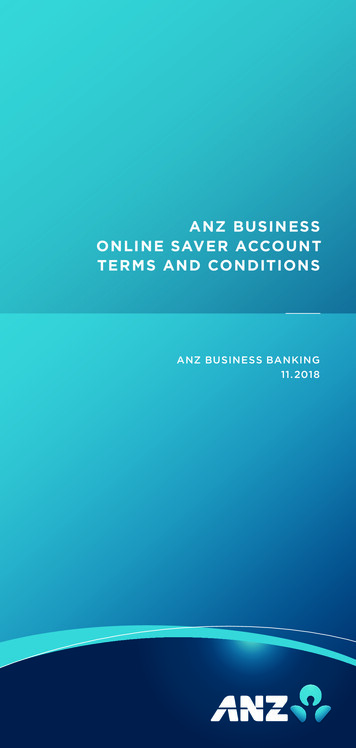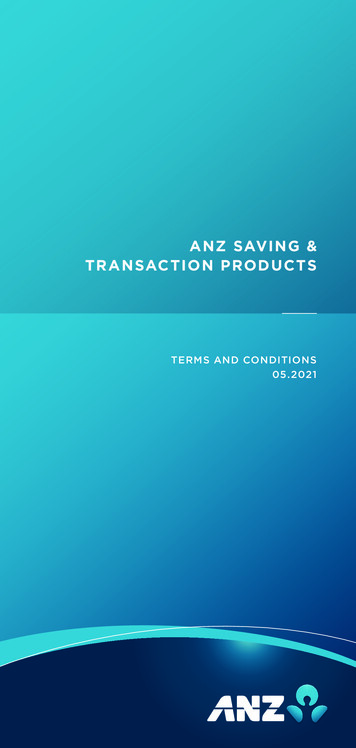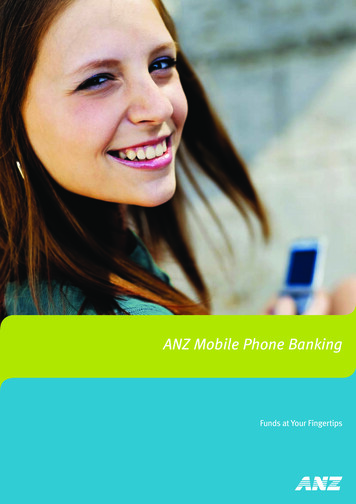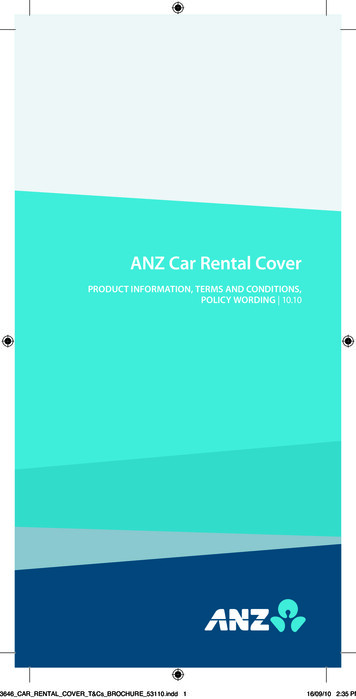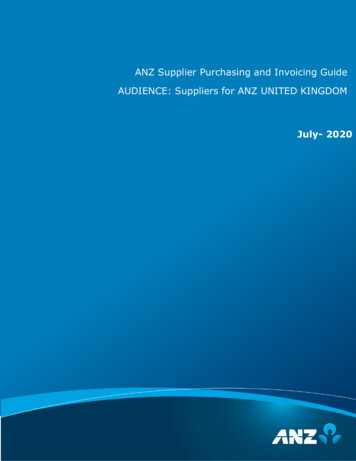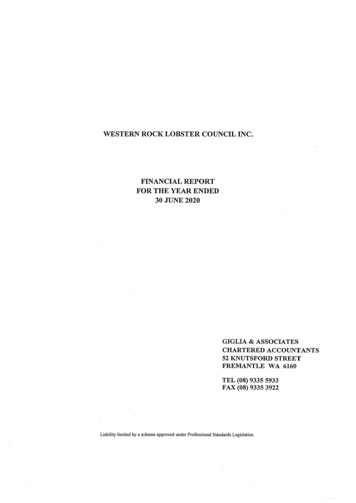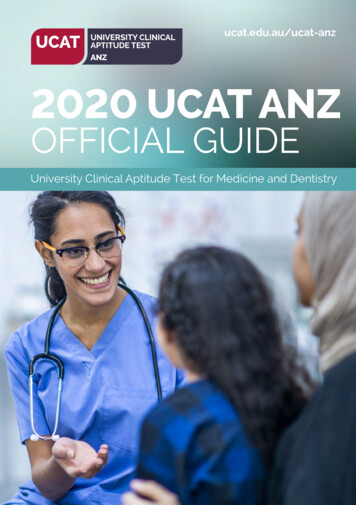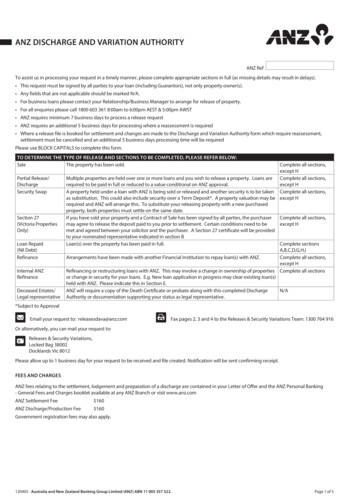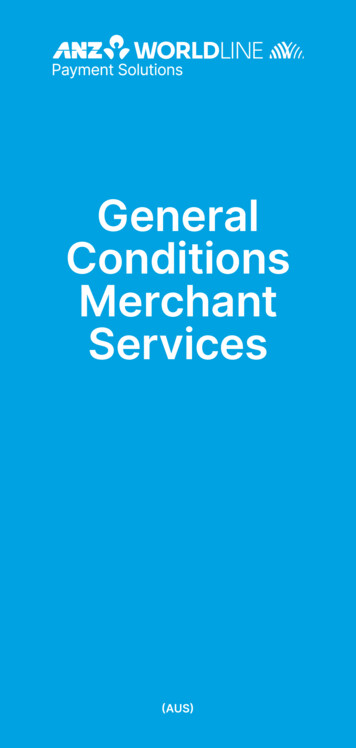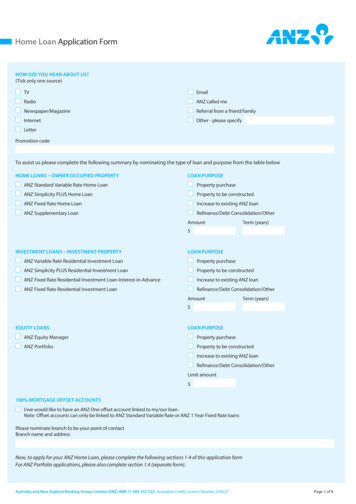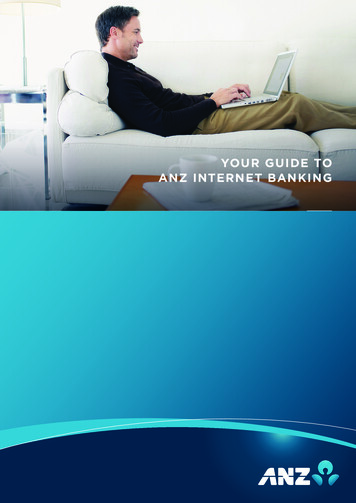
Transcription
YOUR GUIDE TOANZ INTERNET BANKING
TABLE OF CONTENTS2Why use ANZ Internet Banking?3Online Security4Getting started5Viewing your accounts6Transferring funds7Check the details before you pay8Your transfer receipt9Paying bills10Using Pay Anyone11International Money Transfers12Logging Off13Things you need to know14Frequently asked questions15
WHY USE ANZ INTERNET BANKING?Many people are still unsure how ANZ Internet Banking can help them.We want to give you the facts. No jargon, just the essentials:SecureIt’s so safe ANZ guarantees it. ANZ has security measures in placedesigned to protect you against any unauthorised transactions. So in theunlikely event that you are a victim of fraud, ANZ guarantees that you willbe reimbursed for any unauthorised transactions carried out on youraccount, as long as you have complied with the Electronic BankingConditions of Use provided upon registration, and it is clear that you havenot contributed to the loss. Find out why we are so confident on page 4.SimpleNew to the internet? No problem. You don’t need a degree in computerscience and we’ve put measures in place to protect you from makinga mistake.ConvenientDo your banking wherever, whenever. Bank from the comfort of yourhome, or just as conveniently and safely, from a caravan in Broome oryour laptop in Brussels. If you can get online, it should be easy to find usat anz.comServiceAn Australian based help desk. You can call 13 33 50 and speak to us24 hours a day, seven days a week and we will help step you throughthe process.ValueWe don’t charge you to access ANZ Internet Banking. We have made acommitment not to charge a fee to access ANZ Internet Banking, so youcan access your accounts via the internet as much as you like.ControlYou’re in charge. Choose to simply check your balance, pay bills andtransfer funds between accounts or handle more specific banking needs.It’s up to you.3
ONLINE SECURITYANZ Internet Banking has many securitymeasures in place to protect yourtransactions and personal information.PROTECTING YOUR DATA ONLINEWhen you access the ANZ Internet Bankingsite through anz.com, any information yousend or receive is protected by 128-bitencryption technology. It is a highlysophisticated coding system, whichscrambles your information making itextremely difficult to decipher if interceptedby an unauthorised party. An easy way to tellthat you’re in a secure or encrypted session iswhen you see https:// in the address bar.OUR SECURITY NEVER SLEEPSANZ Internet banking accounts are constantlymonitored by ANZ’s Fraud Detection Systemwhich includes the award winning FraudLinkprogram. This system is designed to identifysuspicious activity and raise an alert to anypotential fraud. So even when you’re notonline, you can take comfort in theknowledge that your accounts are protected.ANZ RESTRICTS THIRD PARTYACCESS TO YOUR DETAILSWith ANZ Internet Banking your details areonly used for their intended purpose.Additionally, the site is protected by firewalls(electronic barriers) and if you forget to logoff, after a period of time your session willend and you’ll need to log on again tocontinue. These measures help to protectyour sensitive banking information, as far aspossible, from unauthorised access.ANZ WILL NEVER ASK FOR YOURLOG ON DETAILS OR PASSWORDVIA EMAILDon’t ever give your log on details orpassword to anyone. If asked for your detailsby email, or in any other way (for example, byphone), call the ANZ help desk on 13 33 50 toreport the incident.ANZ SHIELD* – EXTRA SECURITYTO UNLOCK EXTRA FEATURESANZ Shield* is a mobile app that gives youextra security so you can unlock extra ANZInternet Banking features. Use ANZ Shield* togenerate a one-time Shield code to easilyverify your banking activities on the go isgoMoney positioning wherever you are. It’sfree, easy to use and available on compatibleApple and Android smartphones. For fulldetails and features, please visitanz.com/shield.* Terms and conditions apply to the use of ANZ Shield, view them at anz.com. ANZ Shield for Android isonly available from Google Play . Android and Google play are trademarks of Google Inc. ANZ Shield forApple devices is only available from the App Store. iPhone is a trademark of Apple Inc., registered in the U.S.and other countries. App Store is a service mark of Apple Inc.4
GETTING STARTEDIf you haven’t already registered for ANZInternet Banking, you can use your ANZ PhoneBanking telecode to register for ANZ InternetBanking. You can do so by clicking the‘Register for ANZ Internet Banking’ link (shownbelow), which will help you create a password.If you’re not registered for ANZ PhoneBanking, call ANZ on 13 33 50 (24 hours a day,seven days a week) or visit an ANZ branch.Once registered, all you need to log on toANZ Internet Banking, is your: Customer Registration Number (CRN)received in branch. your ANZ Internet Banking password, set upwhen you register for ANZ Internet Banking.Step 1: Type www.anz.com into your web browserand select ‘Internet Banking’ then click ‘Log On’. Thefollowing screen will appear.Step 2:Enter yourCRN in thetop box andpassword inthe bottombox.If you need to register for ANZ InternetBanking, you can register and access youraccount by clicking here.Find somegreat tips tohelp secureyour internetbanking.5
VIEWING YOUR ACCOUNTSOnce you click ‘Log On’, the home pageopens up automatically so you can see theaccount balances and available funds in theaccounts you’ve linked to your ANZ InternetBanking. If you want further details aboutyour accounts simply select the particularaccount and you can see your transactionactivity.Note: You can always come back to this screen by selecting the home icon from themain navigation.Did you know:TIP6When you select ‘Personalise accounts’ from the ‘Profile’ menu, you canpersonalise each of your accounts by creating a new account name, suchas ‘Rent’, to make it easier for you to keep track of your funds.
TRANSFERRING FUNDSThis is one of the easiest and most commonfunctions used. When transferring betweenyour accounts, your funds are availableimmediately after processing.Step 1: Select ‘Transferbetween my accounts’ fromthe ‘Payments’ menu.Let’s say you need to transfer fundsfrom your ANZ cheque account to your ANZAccess Advantage account:Step 2: Select anaccount to makeyour transfer from.Step 3: Select anaccount to sendyour transfer toStep 4: Entertransfer detailsStep 5: Select whether you’d like to make this payment once or regularly before clicking on‘Continue’. You will then be prompted to confirm the details before a receipt is created.Did you know:TIPIf you make a mistake you can start again. No money will be transferredwithout you specifically authorising it and you will be prompted to confirmthe details.7
CHECK THE DETAILS BEFORE YOU PAYNow you can check the details of the transferbefore proceeding. It’s a final safeguard foryou to check all transfer details on one screenStep 1: Take a moment todouble check all of thedetails are correct.8and ensure the transfer is made exactly howyou’d like.Step 2: Select ‘Confirm’ if thedetails are correct, or ‘Back’ ifyou have made a mistake.
YOUR TRANSFER RECEIPTOnce you have confirmed your transfer,ANZ will provide you with an electronicreceipt that includes all the essential details.The Lodgement Number and Receipt Numbercan be used if you need to make enquiriesabout this transfer at a later date.You can print this receipt for your records.QUESTIONS ABOUT YOUR ACCOUNTS?SecureMail is a message service that enablesyou to send account information and enquiriesor comments to the ANZ Internet Banking HelpDesk securely and confidentially. Your messagewill automatically include your CustomerRegistration Number, so that ANZ can answeryour enquiry as promptly as possible.SecureMail can be accessed from the mailicon in the ANZ Internet Banking header.9
PAYING BILLSPaying bills via ANZ Internet Banking is easy.If the company is able to accept BPAY payments, all you need is the bill becauseyou will be asked for the Biller Code andReference Number (these can be found nearthe BPAY logo on your bill). Let’s say youwant to pay your phone bill:Step 1: Select ‘PayBPAY bill’ from the‘Payments’ menu.Step 2: Select anaccount to makeyour payment from.Step 3: Select anexisting Bpay biller oradd a new Bpay billerto send yourpayment to.BPAY is registered to BPAY Pty Ltd ABN 69 079 137 518Step 4: Selectwhether you’d like tomake this paymentonce or regularlybefore clicking on‘Continue’. You willthen be prompted toconfirm the detailsbefore a receipt iscreated.Did you know:TIP10If you need to make regular payments, you can set up recurring payments inANZ Internet Banking so they are paid automatically on the date you specify.
USING PAY ANYONEIf a person or organisation has provided aBSB and account number, you can pay themonline, directly into their Australian account,whether they have an account with ANZor not.Once activated Pay Anyone can be selectedfrom the ‘Payments’ menu.Step 1: Select ‘Pay Anyone’from the ‘Payments’ menu.Step 2: Select an account tomake your payment from.Step 3: Select a payee tomake payment to.Step 4: Enter your paymentdetails.Step 5: Select whether you’dlike to make this paymentonce or regularly beforeclicking on ‘Continue’. Youwill then be prompted toconfirm the details before areceipt is created.11
INTERNATIONAL MONEY TRANSFERSIf you wish to send payments to aninternational bank account, you can do thisthrough ANZ Internet Banking. Just as youwould require in a branch, you will also needtheir name, address, bank details (including fullbranch address or the SWIFT BIC code), plustheir BSB and account number. For paymentsto bank accounts in Europe and the UK, anInternational Bank Account Number (IBAN) isalso necessary. Once you’re registered for PayAnyone, simply select ‘International Services’from the ‘Payments’ menu, apply, and youshould be able to access International Servicesthe next day.Step 1: Select ‘International services’ and ‘Transferfunds overseas’ from the ‘Payments’ menu.Step 2: Select an account to make yourpayment form.Step 3: Select a payee to make your payment to.Step 4: Enter your transfer details.Step 5: You will be prompted to review the detailsof your payment before a receipt is created.Did you know:TIP12You can select the option to store recipient account details in your ‘Payees’list so there’s no need to enter these next time you need to pay them –making the process even easier.
LOGGING OFFWhilst your session will time out if leftunattended over a period of time, it’s alwaysbest to make sure you end your session byclicking on the ‘Log out’ button in the topright corner of the screen.This will ensure your ANZ Internet Bankingwon’t be accessed by anyone unauthorisedafter you’ve finished.13
THINGS YOU NEED TO KNOWCUSTOMER REGISTRATIONNUMBER (CRN)Your CRN is a number provided to you whenyou open an ANZ account. You can use yourCRN and password, to access ANZ InternetBanking. Just follow the steps on page 5.PASSWORDYou can change your password as often asyou like. We recommend that you change itevery 30 days. An ideal password contains amixture of capital and lower-case letters andnumbers, shouldn’t be easily identified withyou (eg. including your name or date of birth),and hasn’t been used by you in the past.TELECODEYou will have received this if you have alreadyregistered for ANZ Phone Banking. Thetelecode also makes it easy for you to registerand access ANZ Internet Banking if you don’talready have a password. Find out how youcan do this on Page 5.ANZ WILL NEVER ASK FOR YOURLOG ON DETAILS OR PASSWORDVIA EMAILDon’t ever give your log on details orpassword to anyone. If asked for your detailsby email, or in any other way (for example,by phone), call the ANZ help desk on 13 3350 to report the incident.LINKING ADDITIONAL ANZACCOUNTS TO YOUR ANZINTERNET BANKING IS QUICKAND EASYTo add additional ANZ accounts to your ANZInternet Banking go to the ‘Profile’ menuand select ‘Link/ Delink’ for either a personalor business account. Once you have linkedyour accounts you can transfer moneybetween them easily using ANZ InternetBanking. Find out how on page 7.Temporary service interruptions to ANZ Internet Banking may occur. Technical requirements apply.14
FREQUENTLY ASKED QUESTIONSHOW DO I RECOGNISE HOAXEMAILS?At times these emails can look veryprofessional but remember ANZ will nevercontact you via email asking for your log onor password details. Also known as ‘phishing’,this is a common tactic of scammers whousually include a link so you will log on to afake website and provide your details. Alwaysgo to anz.com by typing www.anz.com intoyour internet browser.WHAT IF MY COMPUTERCRASHES?In the event of a power failure or some otherproblem with your computer, money shouldnot leave your account unless you havealready confirmed the transaction.WHAT SHOULD I DO TO PROTECTMY SECURITY WHEN USING ASHARED COMPUTER?ANZ recommends that customers should notaccess ANZ Internet Banking through a sharedcomputer, as it may be difficult to determinewhether the computer has the latest anti-virussoftware installed, or is running keystrokesoftware, or other spyware programs that maycapture your personal details.However, if you do use a computer in aninternet café or in some other public area thento minimise the risk, you should: always access ANZ Internet Banking by typingthe website address www.anz.com into theaddress bar instead of following any links never click the ‘save my password/ details’option sometimes offered try to use computers that have anti-virussoftware installed always log out when your sessionis finished never leave the computer unattendedduring a session.HOW LONG DOES ANZ INTERNETBANKING TAKE?This depends on your banking needs and howmany transactions you make in one session.That said most people find it quick and easy.Indeed there are over 1.7 million users of ANZInternet Banking and we have committed tomake it available at least 99% of the time aspart of our Customer Charter, so ANZ InternetBanking is available when you are.Now you know:TIPWherever you can access the internet, ANZ Internet Banking is there assafe, simple and convenient way to control your day-to-day affairs. So whywouldn’t you bank online?15
Australia and New Zealand Banking Group Limited (ANZ) ABN 11 005 357 522. Item No. 60330 06.2016 W536737anz.com
Banking, call ANZ on 13 33 50 (24 hours a day, seven days a week) or visit an ANZ branch. Once registered, all you need to log on to ANZ Internet Banking, is your: Customer Registration Number (CRN) received in branch. your ANZ Internet Banking password, set up when you register for ANZ Internet Banking.