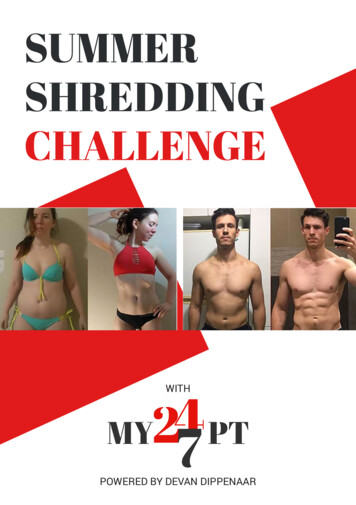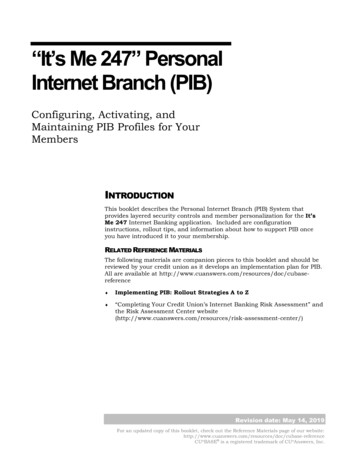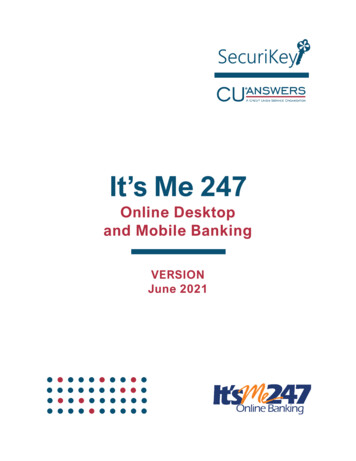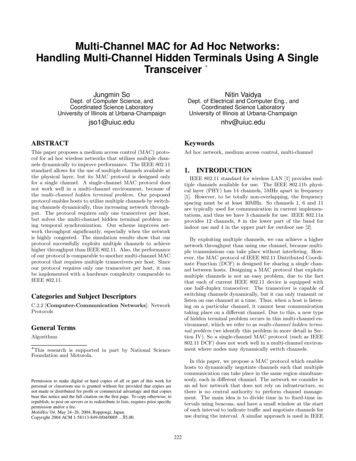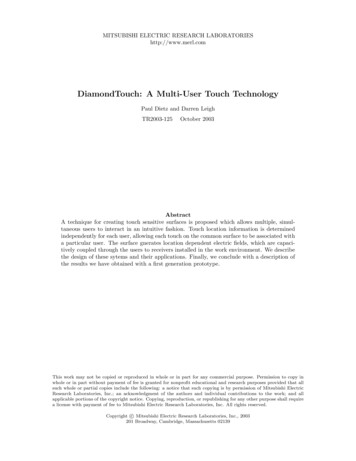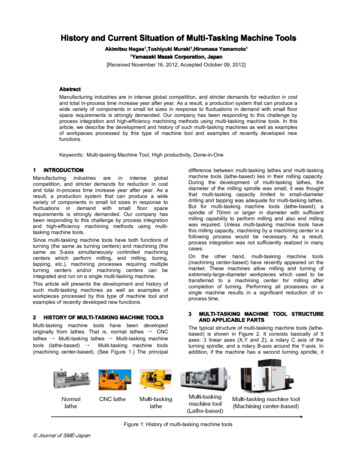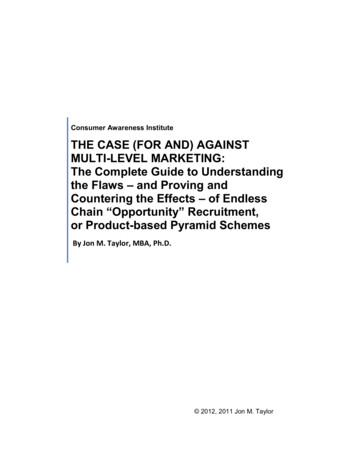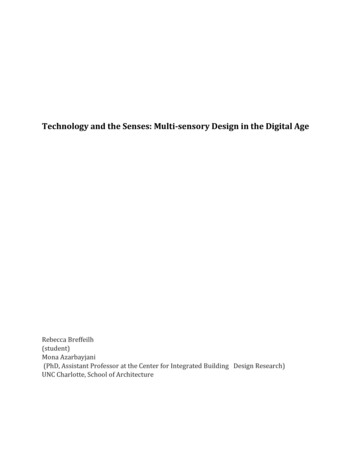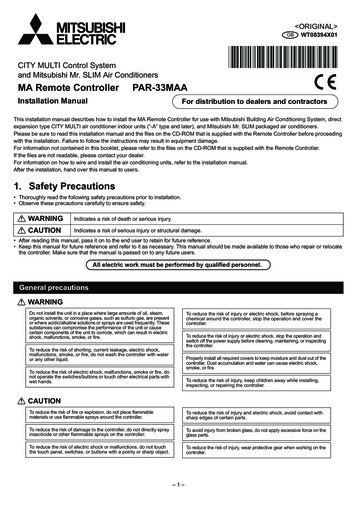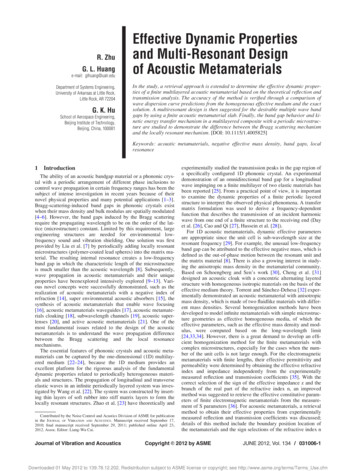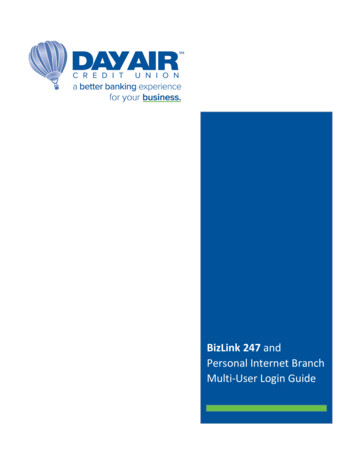
Transcription
BizLink 247 andPersonal Internet BranchMulti-User Login Guide
Table of ContentsWelcome . 2What is PIB MLO? . 2Setting up BizLink 247 . 3Setting up PIB MLO. 6Creating Additional Users for BizLink 247 in PIB MLO . 8Using PIB MLO . 10Setting Additional BizLink 247 Permissions Using PIB MLO. 13Resetting Passwords. 14Resetting PIB MLO Password . 16Reset of PIB MLO Password from the Login Screen . 16Resetting the PIB MLO Password within PIB MLO . 17Reset of Administrator’s Own Password using PIB MLO . 181
WelcomeWelcome to BizLink 247 and Personal Internet Branch Multi-user Login (PIBMLO)! Designed for the special needs of businesses, BizLink 247 and itscompanion PIB MLO allows a business owner to have separate logins for eachemployee, with each employee having individual permissions in onlinebanking.What is PIB MLO?PIB MLO (multi-user login) is the online security tool that businesses can use tohave complete control over access to their BizLink 247 account. Using PIBMLO, businesses can add users and define their permissions. They can also usethis tool to reset their employees’ BizLink 247 passwords.2
Setting up BizLink 247BizLink 247 can be accessed through Day Air’s website www.dayair.org and selecting the Business Banking buttonin the upper right corner and then selecting Login to Business Banking option under Tools.Once the Business Online Banking option has been selected, a message will appear letting you know that you areleaving the site.The first screen that will appear is the secure login. Input your Company ID and Employee ID that was assigned toyou by the credit union.The second screen that appears will prompt you to enter your temporary password.This was emailed to you by the credit union and is valid for 24 hours. If you do not log in within 24 hours, you willneed to contact the credit union to have them reset your password.3
You will receive two emails containing temporary passwords - one for BizLink 247 and another for PIB MLO. Makesure that you are entering the temporary password for BizLink 247, as it is different than your temporarypassword that is assign to PIB MLO.4
Once you are logged in you will be prompted to set up a new password and retype for verification.You will then be prompted to set up 3 security questions for your personal log in.You have now successfully set up BizLink 247 and will be automatically directed to the Account Summary page ofyour business account.5
Setting up PIB MLOPIB MLO can be accessed by clicking the Manage My Security bar at the top of the page in BizLink 247. ThisManage My Security link is available only to users who have PIB MLO access and are full administrator users.When the administrator clicks on Manage My Security, the user will open a separate browser with the login screenfor PIB MLO.The user can also access PIB MLO by using the designated URL (https://pib.bizlink247.com/227#!/login).On the first screen the administrator enters the Company ID and Employee ID exactly as assigned by the creditunion.6
On the second login screen, the administrator enters the password that was sent via the Temporary Passwordemail.The first time the user logs into PIB MLO, the user will move to a screen where they are required to set up apermanent password and challenge questions.This password and challenge question answers are for PIB MLO.There are separate password and challenge question answersfor BizLink 247.Once the challenge questions are created, the administratorwill be required to answer one challenge question along withthe password each time he or she logs into PIB MLO. This willbe the procedure for all users logging into PIB MLO.7
Creating Additional Users for BizLink 247 in PIB MLOOnce the administrator logs into PIB MLO, he or she will see a list of profiles. Initially, there may only be theadministrator profile (as shown below). If additional users were added during account opening, these will alsoappear in the listing.IMPORTANT: A separate profile will need to be created for each user needing access to BizLink 247.To add a new profile in PIB MLO, the administrator selects Create New Profile.Then the administrator will be prompted to create an Employee ID, enter the employees email address, andselect the authority of the user.8
There are three PIB MLO security levels:1. Full Administrator – This user has access to BizLink 247 and PIB MLO.2. Reset Passwords – This user has access to reset passwords in PIB MLO.3. BizLink 247 Access Only – This user does not have access to PIB MLO.Generally, you will select BizLink 247 Access Only, unless you are creating another PIB MLO administrator or wantto entrust another employee to be able to reset passwords.Once all the information has been entered, the administrator will select Add Employee to complete the adding ofthe BizLink 247 user with PIB MLO. This will generate an email with the user’s password.NOTE: Access to BizLink 247 is not granted at this point!IMPORTANT: When the administrator adds a user, this will generate a password email to the employee. Alltemporary passwords (initial or reset) expire after 24 hours. At that point, the password will need to be reset. Aperson at the business will need to ensure that each user is also given the Company ID and the Employee ID(assigned to each user). All three items (Company ID, Employee ID and password) will be needed to login. This willneed to be coordinated with the assigning of permissions to the user.9
Using PIB MLOTo access BizLink 247, each user must have a profile in PIB MLO.The individual permissions for each user are assigned by the profile. When a profile is set up via PIBMLO, all permissions and access are set to off or “no” by default.Once the user is added, the administrator will see the permissions view (as shown below). Login & Device Management grants permissions for the days and times a user can have thisaccess, and from how many devices the user can access online banking.Money Management grants access to activities handling the funds of the membership, such astransferring money between accounts, setting up an ACH distribution, and placing stop paymentorders.Account Management grants access to activities affecting the entire membership, such asopening new savings and checking accounts, viewing e-Statements, and viewing the MessageCenter.Bill Payment this feature is currently not available for use through BizLink 247.10
A user added by PIB MLO must be grantedaccess to BizLink 247 (days and times allowed).To do this, the administrator will select theSettings button under Login and DeviceManagement.The screen will default to Limit Access by Day ofWeek section. No days are selected by default.To grant this user access online banking duringstandard office hours, the administrator willselect Monday to Friday. The boxes will changeto appear filled in. (See following image.)Next the administrator must indicate which hours of the day the user can access online banking. To dothis the administrator selects Limit Access by Time of Day.11
Here the administrator selects the time of day that this user will be able to access online banking. In thefollowing example, “Morning” and “Afternoon” times were selected since that covers 5 AM to 7:59PM(which includes office hours).Now that the administrator has made all changes in this section, the administrator saves the changes byselecting Save Settings. NOTE: The third line in this section, Device Registration, allows the administrator to restrict access toonline banking to browsers in specific devices.Now that the administrator has set the “Login and Device Management” access for this user, it is time toset the user’s activity permissions. At this point this user has the same access as a user with the ViewOnly permissions until the administrator grants additional permissions.12
Setting Additional BizLink 247 Permissions Using PIB MLOUsing the other sections of the dashboard (MoneyManagement and Account Management), theadministrator can grant additional permissions to a user.Following is an example of the details of the MoneyManagement section, which handles permissions for theuser to transfer money, manage automated fundtransfers, etc. Note that all permissions are set to No,until changed.In this section there are additional security controls on activity including transaction dollarmaximums and the requirement of a confirmation code. If the Yes box is selected, the user mustenter a code to complete an activity, such as transferring funds.The Account Management section allows you to indicate whether the user can open a new subaccount or certificate or perform actions related to the entire membership. This is where you canenable a user to view e- StatementsIn this section there are additional security controls on activities including transaction dollarmaximums and the requirement of a confirmation code. If the Yes box is selected, the user mustenter a code to complete an activity.13
Resetting PasswordsTo reset the BizLink 247 password, the administrator logs in to PIB MLO and selects the Reset Credentialsoption on the users’ profile.If the user (whose password is being reset) also has access to PIB MLO, select to reset the BizLink 247password.Otherwise, only the BizLink 247 option will be available.14
Select Reset User.The password will be reset and a new password will be sent to the email address associated with theprofile. A sample of this email is shown below.Important: When the password is reset in this manner, the challenge questions and theconfirmation code are deleted and must be reset the next time the user logs in. If a device isregistered, it will become unregistered. A new registration code must be entered to register thedevice during the next login.All temporary passwords (initial or reset) will expire after 24 hours. When the user logs into BizLink247, they will be required to change their password. Temporary passwords are auto generated.15
Resetting PIB MLO PasswordThere are four ways that PIB MLO passwords can be reset.1. Through the log in screen using the “I forgot my password” link2. Within PIB MLO administrators can reset other users PIB MLO passwords3. Within PIB MLO administrators can reset their own PIB MLO passwords (if they feel it iscompromised and know the current password) by select “Change Password” once logged intoPIB MLO4. A credit union associate can also reset the passwordReset of PIB MLO Password from the Login ScreenTo change his or her own PIB MLO password, the full administrator or credentials administratorselects the “I forgot my password” link on the second PIB MLO login screen after entering theirCompany ID and Employee ID on the first login screen.The administrator then moves to a screen where they must enter the answer to all three securityquestions. They will then advance to a screen where they can change the password.16
Resetting the PIB MLO Password within PIB MLOThe administrator logs in to PIB MLO and selects Reset Credentials if resetting another users PIB MLO orChange Password if resetting their own.Administrator then selects to change the PIB MLO password. (This option is only available if the user hasaccess to PIB MLO.)To change another user’s PIB MLO password, the administrator (full or administrator) clicks ResetCredentials. This time the administrator selects PIB MLO and then Reset User.The password will be reset, and the challenge questions (PIB MLO only) will be deleted. A password willbe sent to the email address associated with the profile.17
Reset of Administrator’s Own Password using PIB MLOTo change his or her own PIB MLO password once logged into PIB MLO, the administrator clicks theChange Password button (not Reset Credentials button).The administrator advances to Reset Password Screen.The administrator enters their current password, new password and then clicks Reset Password.18
1. Full Administrator – This user has access to BizLink 247 and PIB MLO. 2. Reset Passwords – This user has access to reset passwords in PIB MLO. 3. BizLink 247 Access Only – This user does not have access to PIB MLO. Generally, you will select BizLink 247 Access Only, unless you are creating another PIB MLO administrator or want t